Scale Strokes and Effects
-
I'm late to the party, but very happy to be here. I'm very impressed with VectorStyler and utterly blown away by its depth and sophistication. I'm still working my way through the functions and configuration and have nearly everything working the way I need, with one exception: I can't find any setting to scale strokes and effects when an object with those attributes is resized. How can I do this?
-
@danegeld Welcome!
To transform stroke: select the object and In the Appearance panel select the Stroke row. In the Panel menu, enable the Transform Content option.
-
Thanks for the reply. I found the Transform Content option and it does work. The issue I had was that I was trying to use it on shapes, rather than curves. It works perfectly on curves, but not for shapes. It also seems to only affect strokes and not any effects applied to the object. I tried it on a blurred path and it had no effect. I frequently use blurred paths for shading.
While it's not likely to be related, I'm also seeing some screen glitches with Metal acceleration. It doesn't happen with OpenGL, but with OpenGl, a gaussian blur makes the object disappear altogether.
-
@danegeld There is a bug which causes the stroke not to be scaled with rectangles and ellipses (as the shapes are directly resized, instead of the object) The fix for this is already done, and will be in the next build (there are weekly builds).
The transform content does not change the image effect parameters for now. Will get back on this one later.
About the Metal issues: what kind of glitches are there? This is important, as it is the main acceleration tech on MacOS.
Is with an effect, or just displaying some vectors?
And what is the mac config this occurs on?If there is an example file resulting in glitches, it would be great. (send it to beta@vectorstyler.com)
Thanks!
-
Good to know it's not something stupid I'm doing. I'll look forward to the fix for scaling image effects.
I should also clarify that I goofed the last sentence of the previous reply. It should have read "It doesn't happen with Metal, but with OpenGL, a gaussian blur makes the object disappear altogether."
The screen tearing isn't serious, but only seems to happen when moving objects around, and in the top half of the screen.
-
@danegeld Got it. Thanks!
-
@danegeld A new Scale Image Effect is added to the Appearance panel menu to enable scaling of image effect parameters.
-
@vectoradmin
As a newcomer to VectorStyler, I was hunting for the stroke scaling function for a while. I like to poke around the interface to determine how intuitively accessible certain functions are. I finally had to look it up, which is what lead me here.
So a humble suggestion: Perhaps "scale stroke with object" could be located a bit more intuitively. May I propose here?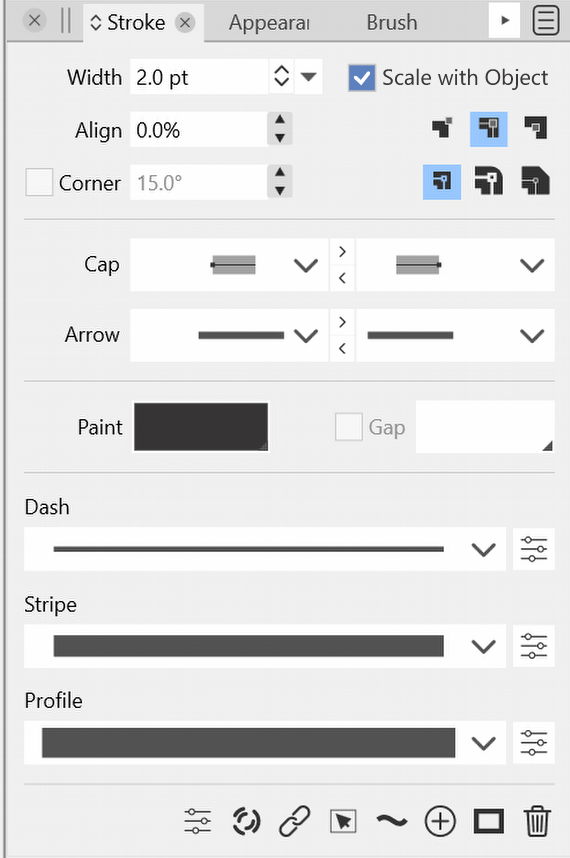
Thanks for considering.
-
@vectoradmin said in Scale Strokes and Effects:
@danegeld A new Scale Image Effect is added to the Appearance panel menu to enable scaling of image effect parameters.
@vectoradmin Where do I find the new setting in build 20? This is what I see when I click on the panel menu when the stroke is selected in the appearance panel - did I miss it?
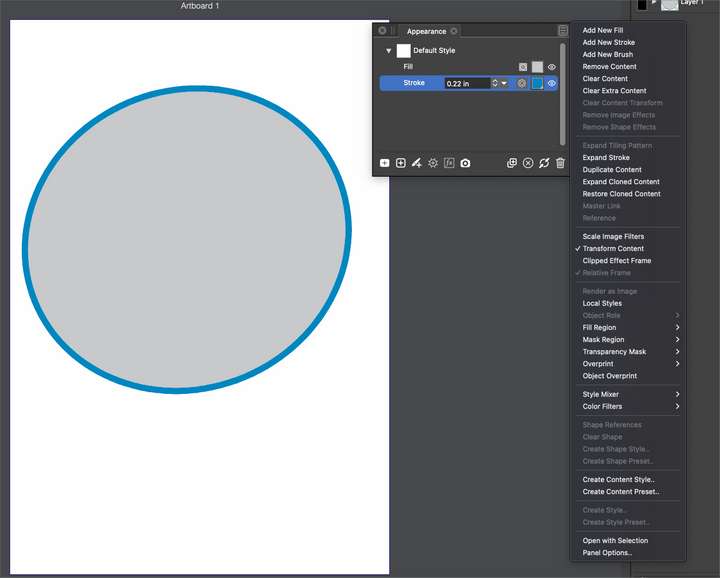
-
@Boldline I guess it was renamed to 'Scale Image Filters'.
-
Thanks @b77 I saw that option but it did not make sense to me and I had been looking for @vectoradmin 's title for it verbatim
I'm still confused by the scale strokes in VS because the stroke does not seem to stay sized proportionally to the fill when you scale it down. Here I have a video showing my attempts to scale down a circle with stroke and although the stroke does decrease in size as the overall shape is shrunk down, it's not remaining proportional to the shape. I also included a couple screen shots to show the ratio of the stroke to the gray circle before and after shrinking. I would expect the smaller circle to have a MUCH smaller stroke
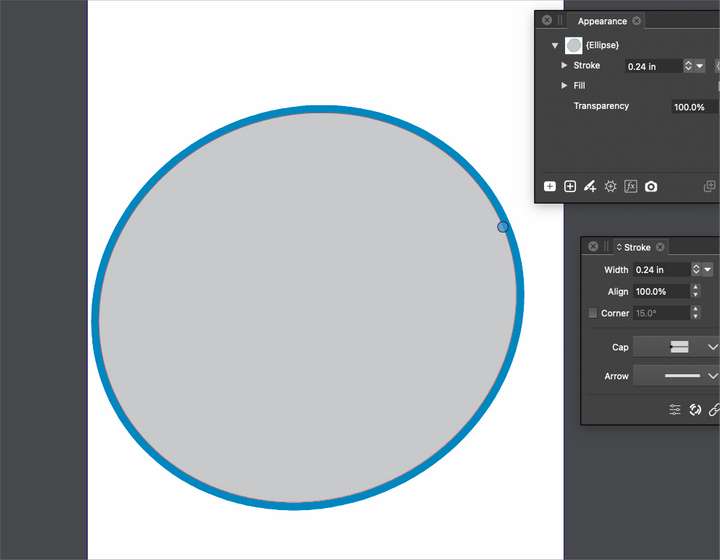
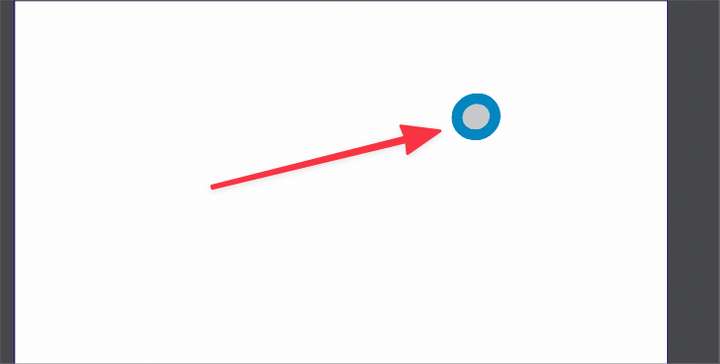
-
@Victor-Vector I agree with you on this point - it would be nice to have easy access to the scaling strokes option. This seems like a logical place to look for it and find it.
-
@Boldline It looks like a bug — scaling with the object doesn't work for strokes aligned to inside or outside.
-
@b77 Yes! When I moved the stroke back to the center-align, it scales correctly now. thanks.
@vectoradmin - would you prefer I move this over the the "bug report" section as it's own thread or leave it here?
-
@Boldline @b77 @Victor-Vector The aligned stroke scaling is a regression (from two builds ago). I added it to the backlog (no need to move the post).
-
@danegeld A new option in build 1.1.024: Transform Stroke in the Appearance panel menu, must select object in the panel (also in Object Options).
Will transform all subsequent stroke attributes inside that object
-
@vectoradmin this works well for customizing it on an individual file and individual object level, but is there a way to make scaling stroke size with object the default so that we're not having to go in to change the setting with every be document?
-
@Boldline said in Scale Strokes and Effects:
@vectoradmin this works well for customizing it on an individual file and individual object level, but is there a way to make scaling stroke size with object the default so that we're not having to go in to change the setting with every be document?
No such feature now, but I think one could be made for new objects.
-
@vectoradmin Only speaking for myself, I rarely want to stroke to stay the same size when I am scaling things - typically I design with the stroke being sized in relation to the fill object it's attached to. So selfishly, I'd prefer VS default to scaling strokes and effects and let the new option in the appearance panel allow that selected object and future objects on that document be the opposite.
To appease all, I'd love to see it as a new document setup/document setup toggle. and the opposite takes affect if you go in and manually modify the setting in the appearance panel
I don't know if that's feasible
-
@Boldline said in Scale Strokes and Effects:
@vectoradmin Only speaking for myself, I rarely want to stroke to stay the same size when I am scaling things - typically I design with the stroke being sized in relation to the fill object it's attached to. So selfishly, I'd prefer VS default to scaling strokes and effects and let the new option in the appearance panel allow that selected object and future objects on that document be the opposite.
To appease all, I'd love to see it as a new document setup/document setup toggle. and the opposite takes affect if you go in and manually modify the setting in the appearance panel
I don't know if that's feasibleI too would prefer the stroke to be scalable by default, and yes, having an option in the "New Document Setup" and/or in "Preferences", for the users to decide how they would like to roll, is a nice way to handle this. I think AI had this in their preferences, but I cannot remember as it was a long time ago, haha.
I still think Transformed Stroke (scale stroke with object) needs to be more accessible rather than in a panel menu. Would it be helpful to also have it in the Stroke panel, next to the Width field?