Transform effect with multiple copies
-
A question for the VectorStyer experts.
I’m looking for a way to add a live transform effect to a path, showing multiple copies, and VS has so many features I may have missed a way to do it.
The way I have done this in FreeHand is with the Transform Effect, as shown in the simple example below. The 12 o’clock path is the original object (selected), the others are generated by the effect, which in this case is a rotation around a relative rotation centre point plus 12 copies.
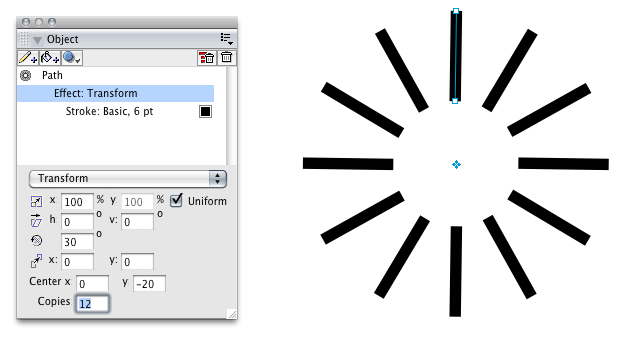
Any change to the geometry or appearance of the original propagates to the rest, and you can alter the transform parameters with immediate effect.
(A) In VS, there is Shape Effect - Outline - Transform, but it only gets me part of the way, with no option to generate multiple copies or set a centre point. I tried applying multiple Transform effects to a path, but they apply cumulatively, not independently.
(B) In VS, The Transform >> Rotate command or the Transform >> Transform commands do allow specifying the number of copies, and the copies can be Clones, but geometry changes to the original are only partly followed and there is no way to tweak the transform parameters without deleting all the copies and starting over.
(C) A blend on a path can sometimes produce the same result, but seems the hard way.
The feature request is for a way to specify the number of copies in the Shape Effect - Outline - Transform window.
- The rotate option should have a means of setting the rotation centre. It doesn’t seem to honour a manually moved object rotation centre.
- Ideally with an option to show/not show the original path.
- Ideally the generated copies are recognised as snapping targets.
I note that the Outline Shape Effects for Overlay and Offset Path have a repeat setting.
-
@Raven No live transform effect for this, only the blend.
Another (not live) way to is to use the Alignment panel and distribute the paths along a circle.
-
One possibility for different types of live editing effects in VS,
which I often use, is to use clones! There are other ways
(symbols, references) but I find clones the easiest.Unfortunately it is not possible to explain in short whats
all possible in this way. But I put already some stuff together,
which I wanted to show in the tutorial section.
( will notify you then)In the meantime, create any object and duplicate it with
Menu "Object > Transform > Transform".Choose "Clone" in the drop down menu, play with the
settings.Edit the Original in some way to see changes.
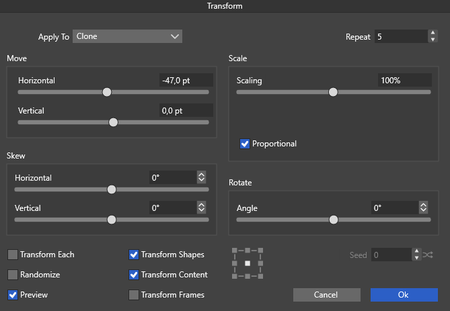
Its also possible to "select only the Clones
or the "original" by use:Menu > "Select > Object Options > Cloned Objects"
which is the OriginalMenu > "Select > Object Options > Clone Objects"
wich are the ClonesAnd take a look at the Picker Tools too Style Picker and
Shape Picker and play with them on a Original change
the Style or the choose another Shape (the Clones
will follow)
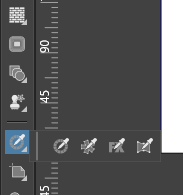
Can recommend to use the Search Function of the Forum.
Or look at my Posts in the Tutorial Section i use often clones in it
and in the PDF-Handbook of VS (well made from @freggern)
is also in Tutorial Section.