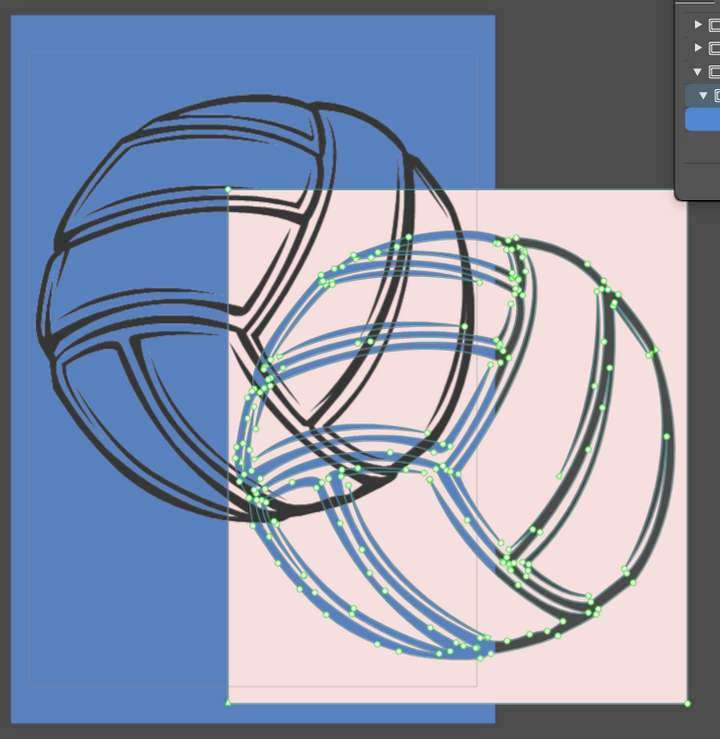Best solution for breaking apart merge results
-
@encart Regarding the 1st video:
No app could figure out you don't need those three strokes and remove them automatically.

You need to remove them manually before breaking the complex shape apart, so they won't leave holes in the bigger shapes.(BoldLine's problem was being able to turn the "negative space" of the volleyball shape into fillable shapes. Any unconnected brush strokes in the volleyball are needed, I think).
…………………………………
Regarding the 2nd video:
I guess the app's Shapebuilder tool can be used to "disolve" those holes left from the unconnected strokes. Is that not working?
-
@b77 Thank you for breaking that down - that makes total sense now.
So "separate path" would be the solution if I had a compound shape/ if I used the combine boolean operation prior to make a compound shape
-
@Boldline Yes, any shape made with the Composite operations in the Object menu can be "exploded" into the initial shapes with 'Separate Path'.
Not so with shapes made with the destructive Combine operations (Object > Combine).
-
@encart I appreciate your input and your idea to use the "divide" function after "break apart" makes a lot of sense. I tried it out myself and it worked well for times I don't need the backing fill shape provided by "break apart" - ( though that could also just be clicked on and deleted). Hitting the divide "shows" me the different shapes and allows for easy selection and color change
I also tried the Shapebuilder option on the mac in VS much like you did in Illustrator with mixed results. It reminds me a little of the "Live Paint" option in Illustrator and this would be a great addition to VS though I assume it's a 2.0 update. I'd even suggest the function of live paint in illustrator could just be part of the existing Shapebuilder in VS.
@vectoradmin could the shapebuilder be improved to accomplish what @encart was trying to do with shapebuilder in his video as well as my attempt in my second video??
I also saw there is a "shape paint tool" already in VS - though I need to try it out more. it wasn't working for me but it might be my lack of understanding it
-
@Boldline said in Best solution for breaking apart merge results:
I also tried the Shapebuilder option on the mac in VS much like you did in Illustrator with mixed results.
Select the object/objects before you switch for Shapebuilder tool.
-
@encart I had the same issues with Shapebuilder when I selected the shape first as when I did not....
-
This is how quick and efficient the task can be done in Illustrator. After merging, you just ungroup and delete any excess you don't need
-
@Boldline Just four steps here in VS:

- select the voleyball shape and the rectangle;
- click the Combine button (the first one), or choose Combine (Object menu > Combine > Combine);
- use Break Apart;
- delete excess.
-
@b77 there are many benefits to the way you are suggesting, but in the end, you still have to sort through a pile of objects all the same color and all stacked over top each other and change their stacking order and their colors to get back what you are needing.
I'd be more inclined to see the break apart as the best overall solution, if the colors did not all become the same, and the stacking order remained correct. if those edits can be made to "break apart" I'm all for it
-
@b77 you say it's four steps when it's really more like 6 steps. because you need to rearrange the stacking order and also change the colors of the individual pieces
-
@Boldline Well, both you and me suggested that on Break Apart the biggest shape should be placed in the back of all the others, and the developer said this will be implemented. Soon I hope.

-
@b77 lol yes we can agree on that for sure! The stacking order should be reversed regardless. I'd hope there's a way to retain colors as well. Those two edits tot he tool and I thin it will be in great condition
The "Break apart" is a really awesome tool that I plan to use a lot in my work inside VS. I don't think we have to only choose one way to do this task - with the blessing of @vectoradmin both options could be available. Merging a fill shape behind a vector with open spaces already "cuts" into the fill shape - now we just need a way to ungroup that merged result (see pic below)