Can't get trace to work logically
-
@vectoradmin Yes thank you that is useful
-
Problem has re-materialised.
Initially I couldn't get anything to work. Expand was grayed out on the trace panel despite having 2000+ nodes.
So I closed down vectorstyler and restarted and that got it working - expand was no longer greyed out
Then I tried to ungroup..
I have selected traced elements and carried out 'ungroup all' (** note for some reason the right button mouse context menu has stopped working for this .. I HAVE to use the menus now)SO I have a series of paths visible in the layers panel but I can't edit / open / select or use them
-
Ah OK.. so I have found that if I click on a layer I can then edit that element,
Why on earth I can't select the same element in the document itself is beyond me - that is SO unintuitive.
ALL I want to do (it feel likes 'ever') is double click on an element and edit it. This for whatever reason is not possible
-
@ambros Simple clicking (not double-clicking) on the round circle of any object in the Layers panel should select it.
Or you can select it on the canvas by clicking it with the Transform tool (shortcut: V), assuming it's not grouped with some other object(s).If this doesn't help, please post the file if you can.
-
@b77 said in Can't get trace to work logically:
@ambros Simple clicking (not double-clicking) on the round circle of any object in the Layers panel should select it.
Thank you for the reply @b77 - Yes, I found that out (that selecting the layer/object in the layers panel enables it to be selected) But I have the options "Select Highlighted" and "Highlight Selected" both checked in the layers panel.
I had thought that enabled the behaviour that I could just click on an element itself (within the artboard / canvas) and edit it.The issue with having to click on the layer - is that I have hundreds of paths (each on a separate layer) in the layers panel.. how on earth am i supposed to be able to find the one i need to click in order to be able to edit it ?
By far the easiest and best way to select something in a document is to click on the item itself. the disconnect of looking at an object in front or you on the screen, and then have to scroll through a list of all objects in the document layers panel in order to edit it is bloody crazy to be honest.
The shortcut 'V' enables the 'arrow tool' (I would personally call this the 'select' tool.
If I click on an item in the document using that tool, I cannot select any of the items on the screen (except by using that self same tool to select the layer)
-
Ah HA!!
If I click on this icon (members of composite select) and THEN use the arrow tool I CAN select the elements in the document :
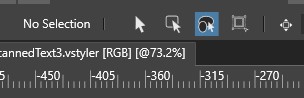
-
@ambros That is not a good way to select objects. It selects shapes inside composite shapes (a bit complicated), but it will also select regular shapes.
If you want to select inside a group, than the second icon (arrow with rounded rectangle) is better.
But the Node tool (second in the toolbox), should select paths inside groups also.
-
@vectoradmin said in Can't get trace to work logically:
But the Node tool (second in the toolbox), should select paths inside groups also.
That was what I was trying to do basically.. so neither of the other options worked...
Thanks for the reply though
-
@ambros Could you send me a VS file with the result from a trace, where the Node tool cannot be used? It would help in replicating the issue.
You can send it to csraba at vectorstyler.com
-
Yes Of Course