Shortcut Finder
-
I agree that ideally, the interactive search option for keyboard shortcuts should be built into VS.
Final Cut Pro has a keyboard image that shows a virtual keyboard in the panel. Clicking on a key shows the shortcuts assigned to it with each combination of modifiers. This might be overkill - even just if you selected a keyboard shortcut from the interactive list, the keys used in that modifier would be highlighted in the keyboard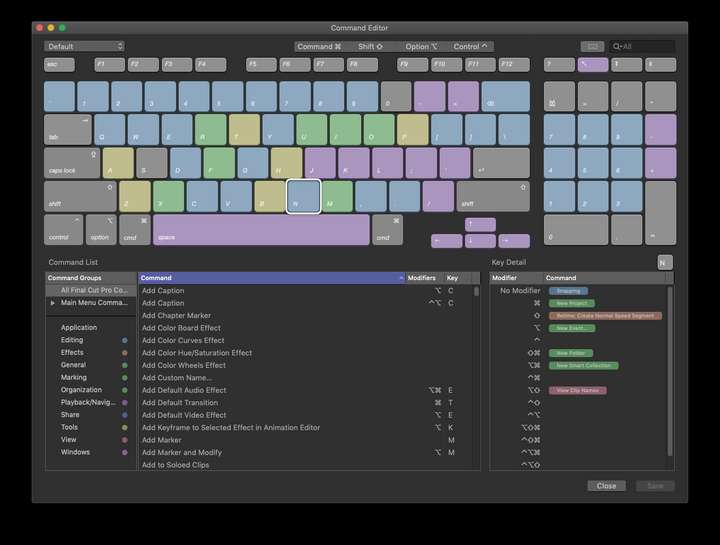
-
@Subpath It's not the same as a list included in the app, but I made a sortable HTML file that does this for the Mac shortcuts.
Just click any of the headers to sort by Command, Shortcut or Menu/Context.https://www.dropbox.com/s/dy3joqh0y57ldb3/Sortable_shortcuts_WIP.html?dl=0
Trouble is I don't have Windows here, so I'm not sure how to do a version for Windows. Just replace Cmd with Ctrl?
-
... Trouble is I don't have Windows here, so I'm not sure how to do a version for Windows ...
big thanks for the file
don't worry, i figure it outAs far as i know:
Mac ------ Pc (german)
Cmd ------ Ctrl (STRG)
Shift ------ Shift
Option/ALT ------ ALT
-
I also vote for a Shortcut Finder in VS
and like @Boldlines "Final Cut Pro virtual keyboard" the mosti dreamed about a shortcut search function.
where I get a List whats with Ctrl connected, or key combinations.
-
@Subpath Mac keyboards have the Control and the Command key, so for the Mac version these two can be used in the same shortcut.
Since Windows is different (the Windows key cannot be used in shortcuts AFAIK), I'm not sure how to change these.
But if somebody can send me the Windows shortcuts as a .CSV or Excel file (description, shortcut and menu/context), I can use that to make a sortable HTML table.
-
usual Ctrl, Shift, Alt will be used as Shortcut Keys on Windows
and combinationsi think the Windows-key is used for Windows OS commands only
like bring the Windows Start Menu up
-
Hi
For Windows users. I sorted the standard VS shortcuts by command keys. Posting this as Text so you can copy and paste them.
They are sorted as follows:
Single Key
Ctrl Key
Shift Key
Shift+Ctrl Key
Shift+Alt Key
Shift+Alt+Ctrl KeyAlt Key
Alt+Ctrl Key
.
.
.
Single KeyBlend Tool : W
Brush Tool : B
Clear Isolation : Esc
Collider Tool : C
Contour Tool : Q
Decrease Stroke Width : {
Delete : Delete
Delete : Back
Ellipse : E
Gradient Editor : G
Increase Stroke Width : }
Knife Tool : K
Lasso Selection : Y
Line Drawing : \
Magic Wand : M
Mesh Gradient Editor : U
Move Down : Down
Move Left : Left
Move Right : Right
Move Up : Up
Next Artboard : PgDown
Pan View Tool : H
Path Sketch : L
Pattern Tool : S
Pen Tool : P
Pencil : F
Previous Artboard : PgUp
Rectangle : J
Reflection Tool : O
Revert : F12
Rotate View Tool : R
Shape Editor : A
Split Preview : ,
Style Picker : I
Swap Fill Mode : X
Text Tool : T
Transform Tool : V
Vertical Split : /
Zoom View Tool : Z
action.action.deeptransformtool : D
action.action.transformtool : N
.
.
.
CtrlActual Size : Ctrl-1
Break Apart : Ctrl-K
Bring Forward : Ctrl-Up
Character : Ctrl-T
Close View : Ctrl-W
Combine : Ctrl-8
Copy : Ctrl-C
Create Layer : Ctrl-L
Cut : Ctrl-X
Document Styles : Ctrl-U
Duplicate : Ctrl-D
Export : Ctrl-E
Find/Replace : Ctrl-F
Group : Ctrl-G
History : Ctrl-H
Import : Ctrl-I
Join Shape : Ctrl-J
Magic Wand : Ctrl-M
New Document : Ctrl-N
Next Canvas : Ctrl-PgDown
Next Document View : Ctrl-`
Next Document View : Ctrl-Tab
Next Document View : Ctrl-~
Next Document View : Ctrl-F6
Open Document : Ctrl-O
Outline Preview : Ctrl-Y
Paste : Ctrl-V
Paste Below : Ctrl-B
Preferences : Ctrl-,
Previous Canvas : Ctrl-PgUp
Print : Ctrl-P
Refresh : Ctrl-R
Reselect : Ctrl-6
Rotate Clockwise : Ctrl-Right
Rotate Counter Clockwise : Ctrl-Left
Rotate to 0° : Ctrl-3
Save : Ctrl-S
Select All : Ctrl-A
Select Next : Ctrl-}
Select Previous : Ctrl-{
Send Backward : Ctrl-Down
Show Guidelines : Ctrl-;
Snap to Grid : Ctrl
Snap to Guidelines : Ctrl-/
Snap to Objects : Ctrl-.
Undo : Ctrl-Z
Zoom In : Ctrl-=
Zoom In : Ctrl-+
Zoom In : Ctrl-Num-+
Zoom Out : Ctrl--
Zoom to All Objects : Ctrl-2
Zoom to Artboard : Ctrl-0
Zoom to Selection : Ctrl-4
.
.
.Shift
4-Point Distortion : Shift-F
Anchor Point Tool : Shift-C
Artboard Editor : Shift-O
Character Tool : Shift-T
Divide : Shift-D
Elastic Warp Distortion : Shift-A
Envelope Distortion : Shift-G
Eraser Tool : Shift-E
Liquify Tool : Shift-W
Merge : Shift-M
Move 10 Down : Shift-Down
Move 10 Left : Shift-Left
Move 10 Right : Shift-Right
Move 10 Up : Shift-Up
Path Brush Tool : Shift-B
Rotate Tool : Shift-R
Stroke Width Tool : Shift-P
Swap Fill / Stroke Styles : Shift-X
Union : Shift-U
.
.
.
Shift-CtrlClone : Shift-Ctrl-D
Copy Appearance : Shift-Ctrl-C
Cut Content : Shift-Ctrl-X
Deselect : Shift-Ctrl-A
Document Setup : Shift-Ctrl-P
Export Again : Shift-Ctrl-E
Invert Selection : Shift-Ctrl-I
Join At Middle : Shift-Ctrl-J
Join Next : Shift-Ctrl-}
Join Previous : Shift-Ctrl-{
Layer Options : Shift-Ctrl-L
Locate Selection : Shift-Ctrl-K
Member Canvas : Shift-Ctrl-PgDown
Move One 10th Down : Shift-Ctrl-Down
Move One 10th Left : Shift-Ctrl-Left
Move One 10th Right : Shift-Ctrl-Right
Move One 10th Up : Shift-Ctrl-Up
New From Clipboard : Shift-Ctrl-N
Object Options : Shift-Ctrl-O
Object Styles : Shift-Ctrl-U
Paragraph : Shift-Ctrl-T
Parent Canvas : Shift-Ctrl-PgUp
Paste Inside : Shift-Ctrl-V
Paste in Place : Shift-Ctrl-B
Previous Document View : Shift-Ctrl-`
Previous Document View : Shift-Ctrl-Tab
Previous Document View : Shift-Ctrl-~
Previous Document View : Shift-Ctrl-F6
Redo : Shift-Ctrl-Z
Repeat Last : Shift-Ctrl-R
Save As : Shift-Ctrl-S
Select All Found : Shift-Ctrl-F
Ungroup : Shift-Ctrl-G
.
.
.Shift-Alt
Bring to Front : Shift-Alt-Up
Convert to Curves : Shift-Alt-O
Intersection Points : Shift-Alt-X
Move : Shift-Alt-M
Move Inside Last : Shift-Alt-Right
Move Outside Container : Shift-Alt-Left
New View : Shift-Alt-N
Release Guides : Shift-Alt-G
Rotate : Shift-Alt-R
Scale : Shift-Alt-S
Send to Back : Shift-Alt-Down
Transform : Shift-Alt-T
.
.
.
Shift-Alt-CtrlCapture Selection : Shift-Alt-Ctrl-Down
Keyboard Shortcuts : Shift-Alt-Ctrl-K
Redo Selection : Shift-Alt-Ctrl-Right
Undo Selection : Shift-Alt-Ctrl-Left
.
.
.
AltBrush Presets : Alt-Q
Brushes : Alt-B
Canvas & Artboard : Alt-A
Color : Alt-C
Color Palette : Alt-H
Color Variations : Alt-I
Corner : Alt-F
Decrement Tracking : Alt-Left
Find Next : Alt-N
Find Previous : Alt-E
Gradients : Alt-J
Increment Tracking : Alt-Right
Layers : Alt-L
Make Guides : Alt-G
Noise Fill : Alt-U
Overrides : Alt-O
Path : Alt-P
Patterns : Alt-K
Quit VectorStyler : Alt-F4
Remove Segments : Alt-Delete
Remove Segments : Alt-Back
Repeater : Alt-R
Scale Down Vertically : Alt-Down
Scale Up Vertically : Alt-Up
Shape : Alt-S
Styles : Alt-V
Stroke : Alt-W
Symbols : Alt-X
Transform : Alt-T
Transparency : Alt-M
.
.
.
Alt-CtrlCanvas Styles : Alt-Ctrl-U
Close Document : Alt-Ctrl-W
Create Blend : Alt-Ctrl-B
Edit Image Effects : Alt-Ctrl-X
Edit Shape Effects : Alt-Ctrl-Y
Hide Object : Alt-Ctrl-H
Link File : Alt-Ctrl-I
Lock Guidelines : Alt-Ctrl-;
Lock Object : Alt-Ctrl-L
New Document Setup : Alt-Ctrl-N
Paste Above : Alt-Ctrl-V
Presets : Alt-Ctrl-T
Print Again : Alt-Ctrl-P
Reference : Alt-Ctrl-D
Reverse Order : Alt-Ctrl-R
Rotate View By -5° : Alt-Ctrl-}
Rotate View By 5° : Alt-Ctrl-{
Save A Copy : Alt-Ctrl-S
Scale Down Horizontally : Alt-Ctrl-Left
Scale Up Horizontally : Alt-Ctrl-Right
Select All on Artboard : Alt-Ctrl-A
Show Artboard Frame : Alt-Ctrl-F
Zoom to All Artboards : Alt-Ctrl-0
.
.
.
End
-
@Subpath On the Mac version I can export the shortcuts as a .txt file from Keyboard Shortcuts > Shortcut Presets:
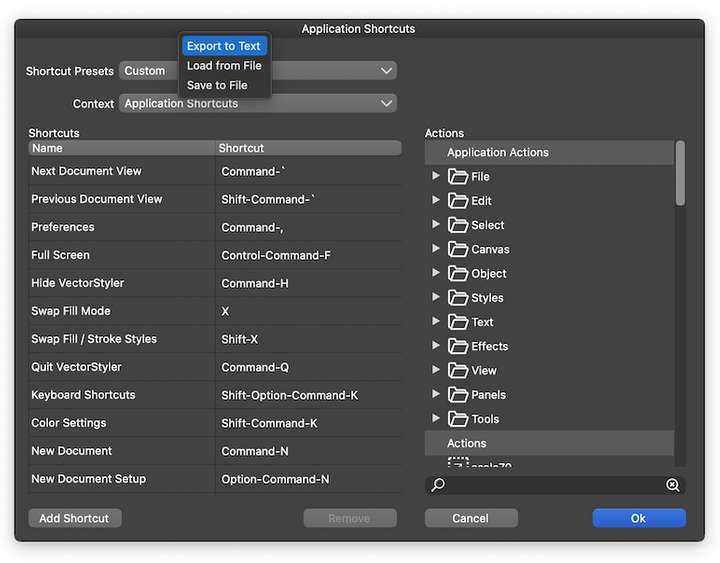
Can you do the same from Windows and send me the file? Just to make sure we didn't miss any of the shortcuts.
-
I did not create this sorting from the text of your file.
If that is your assumption.I created this sorting on basis of the original Standard VS Shortcut
Text file. Which I can export on Windows exactly the same way as
you can export it on the Mac.But I can also send you my Standard VS Shortcuts as a Text file,
if you give me an email address.Btw. nice new Profil Pic
-
@Subpath That's what I mean — send me the .txt file. I don't have access to a PC.
Btw. nice new Profil Pic
Made in VS, thanks!