Copying appearance panel options
-
When I am using the appearance panel to add an additional stroke a single object, it works fine. When I try to select multiple objects, I can't seem to add a fill or stroke to them. They both show up in the appearance panel but I'm limited in what I can do. Is there a way I can adjust the appearance of multiple items at the same time? Of course, there are times I'd like to affect one thing differently than another, I'm not sure the best way to accommodate that
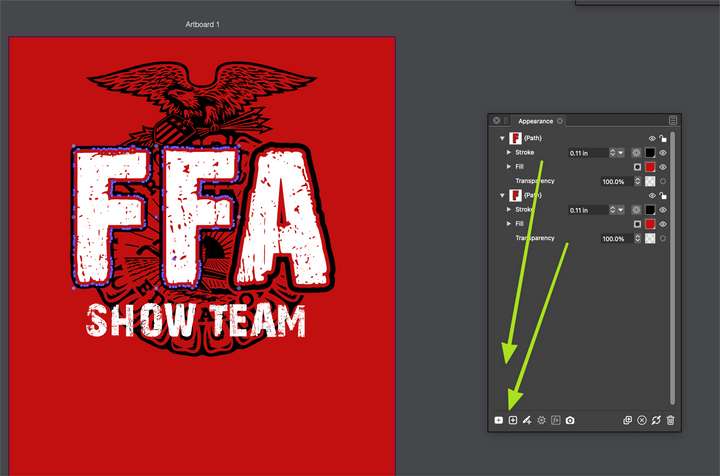
-
@Boldline The Appearance panel will show multiple (but limited number of) selected object styles to allow the copying of these styles between object with drag&drop.
When adding fill / stroke or effects, only one object is changed (the highlighted one).
To have similar appearance across multiple objects, use copy / paste appearance.Maybe later a "single mode" could be added to have the appearance panel show a single object appearance that is applied to all selected?
-
@vectoradmin said in Copying appearance panel options:
Maybe later a "single mode" could be added to have the appearance panel show a single object appearance that is applied to all selected?
Yes this sounds like a good long term improvement. I will experiment more with copying styles between objects with drag&drop, and using copy / paste appearance.