How to distribute objects with a precise distance between them ?
-
Hi,
As the title suggests... A very simple scheme with plenty of boxes and I want to align and distribute them with a precise distance. I can't find how to process. Thanks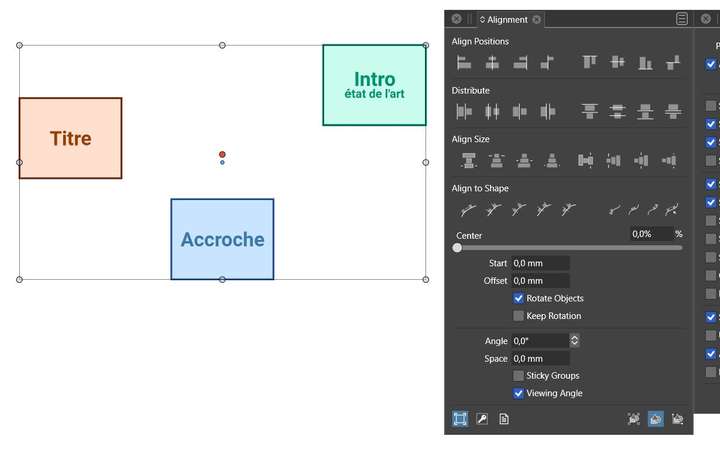
Edit : I know how to distribute them but not with a specific distance.
-
@PatrickM Here it is: http://g.recordit.co/9ktDtR4Bzy.gif
This is just alignment, not distribution. The steps are:
- select the objects.
- set the spacing, this will be the space between the aligned side (so any alignment works).
- click on the alignment mode (4th icon in horizontal or vertical direction, depending which direction should these be spaced).
-
@vectoradmin said in How to distribute objects with a precise distance between them ?:
@PatrickM Here it is: http://g.recordit.co/9ktDtR4Bzy.gif
This is just alignment, not distribution. The steps are:
- select the objects.
- set the spacing, this will be the space between the aligned side (so any alignment works).
- click on the alignment mode (4th icon in horizontal or vertical direction, depending which direction should these be spaced).
@vectoradmin thanks
 i was searching for any distribution option.
i was searching for any distribution option.
Ok, it is fine to distribute objects but when I want to align them vertically, I get such a shift ? Please, see below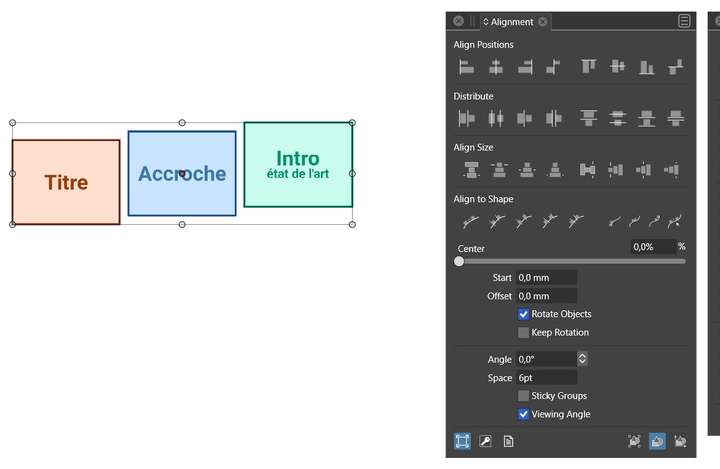
-
@PatrickM Before aligning vertically, set the Space to zero!
In general: the space will be the distance between the selected alignment sides.
-
@vectoradmin said in How to distribute objects with a precise distance between them ?:
@PatrickM Before aligning vertically, set the Space to zero!
In general: the space will be the distance between the selected alignment sides.
@vectoradmin ok thanks ! it is fine but it is quite tedious IMHO : (1) get the alignment options, (2) set the space and click the right alignment mode, (4) deselect, (5) set the space to 0, (6) reselect the objects, (7) align with the ad hoc tool.
-
@vectoradmin ok thanks ! it is fine but it is quite tedious IMHO : (1) get the alignment options, (2) set the space and click the right alignment mode, (4) deselect, (5) set the space to 0, (6) reselect the objects, (7) align with the ad hoc tool.
@PatrickM
Agree with you, in some regions VS
is incomprehensibly laborious.If your Shapes have the same heigt
you could shorten this a bit by using a line.Here my Vid
https://recordit.co/sy6MPAtuak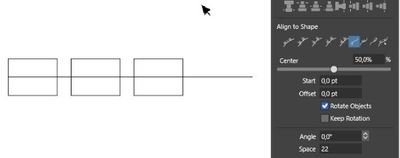
-
@Subpath said in How to distribute objects with a precise distance between them ?:
in some regions VS is incomprehensibly laborious.
I don't know that removing a number from the spacing section before you align shapes by their top, side, middle or bottom is too laborious. The steps could even be done in reverse - grab the squares, align them to the top sides then add the amount of spacing and space horizontally, etc.
I don't know that adding a line to the project to align with is necessary - seems like more work actually.
I can also agree with you and @PatrickM some in that I'm not following what kind of alignment is occurring if I have a number in the spacing section and then try to align to top, etc.Vectorstyler is a full-featured vector program with a massive amount of power and control for the user to wield as they design. For some, the sheer number of options could feel like overkill and be laborious, for others it could be what is expected or desired. Affinity is great for speed and efficiency but lacks tools. Those tools they do have are simple and lacking the level of user control VS offers. My point is, it's impossible to be full-featured and be simple at the same time.
-
@Subpath said in How to distribute objects with a precise distance between them ?:
@vectoradmin ok thanks ! it is fine but it is quite tedious IMHO : (1) get the alignment options, (2) set the space and click the right alignment mode, (4) deselect, (5) set the space to 0, (6) reselect the objects, (7) align with the ad hoc tool.
@PatrickM
Agree with you, in some regions VS
is incomprehensibly laborious.If your Shapes have the same heigt
you could shorten this a bit by using a line.Here my Vid
@Subpath thanks for the tip

-
@Boldline said in How to distribute objects with a precise distance between them ?:
@Subpath said in How to distribute objects with a precise distance between them ?:
in some regions VS is incomprehensibly laborious.
Vectorstyler is a full-featured vector program with a massive amount of power and control for the user to wield as they design. For some, the sheer number of options could feel like overkill and be laborious, for others it could be what is expected or desired. Affinity is great for speed and efficiency but lacks tools. Those tools they do have are simple and lacking the level of user control VS offers. My point is, it's impossible to be full-featured and be simple at the same time.
@Boldline completely agree with you
 about the power of VS but IMHO one app can be very full-featured and easy to use by minimizing the number of steps/clicks or at least trying to think about how to do it.
about the power of VS but IMHO one app can be very full-featured and easy to use by minimizing the number of steps/clicks or at least trying to think about how to do it.In fact, we are here to help by reporting issues/bugs when using VS but also our feeling. I think we are all aware of the richness of VS; that's not why some improvements can't be made in order to improve the experience of the lambda user (if possible and if in phase with the development).
I applaud with all hands if the future of VS is also to incorporate or join the equivalent of InDesign.
Cheers,
Patrick
-
@PatrickM @Subpath - Certainly we are here to not only test VS but also offer our feelings and ideas and preferences. I'm not trying to shut down communication at all.
We may be on the same page that VS has areas that require taking time and practice to fully understand and until it's in muscle memory, it's going to be somewhat laborious. I feel that way as I get past the basics and areas that are very similar to Illustrator and Affinity that I already know well and move on to the unique deeper options that VS offers.
Prompted by this thread, I was intrigued and spent more time playing around with the alignment panel and spacing. Understanding how the panel works, it was pretty quick and non-laborious to perform two different tasks using the same panel.
Grab your squares, align them to their tops, deselect, change the spacing, apply spacing horizontally. It's much faster this way than adding a stroke line to align with.I spent more time trying to understand the way VS was handling the other alignment options when there was an amount in the "space" input. This allows for more options for controlled spacing. There is value in that option as well and if we took that away so that it was easier to just space the squares and quickly align at the top, we'd all be missing out.
If you have a way to accomplish what you are wanting to do faster, I'm all for it. but so far your idea would take away spacing options, limiting what can be done in VS. This was what I was referring to when I was reminding everyone that VS is full-featured. There's a fine balance between how much can be streamlined without sacrificing tools and options
-
I dont want to take away spacing options ? Dont know
where you read this in my lines.No offense. I know that Vs use a different philosophy and that you
have to get used the way it works. I have no Problems with that.But i don't really understand why we have to call the alignment options
options first, this option could be there from the beginning.Then I also don't understand the last 3 steps needed.
(6) set the distance to 0, (6) select the objects again,
(7) align with the ad hoc tool.If you do these things often in a day, they are, in my eyes
just unnecessarily time consuming.That are just different views on the same thing. What fits for you, doesn't fit for others
and this has nothing to do with to do with making things overly simple.
And if I understand it correctly then "incomprehensible" means "not understandable".
-
@Subpath said in How to distribute objects with a precise distance between them ?:
But i don't really understand why we have to call the alignment options options first, this option could be there from the beginning.
You don't have to do the main top alignment first - you can do it after the spacing, but you have to set the spacing back to zero first when doing it this way. If you do the top alignment first, you can then add in the space amount and be done and move on quickly.
You said it could "be there from the beginning" - this is where I was asking for more clarification and explanation. It is there from the beginning. You can grab your squares and immediately align them to their tops for example. If you care more about set spacing, you use the spacing input box and then align for that spacing. If you have a faster way to do it, I'm all ears for it because I want to see VS be it's best. What is your idea specifically?
@Subpath said in How to distribute objects with a precise distance between them ?:
I dont want to take away spacing options ? Dont know where you read this in my lines.
I don't think you meant it, but it's the direct consequence of changing the way the alignment panel is used currently. Right now the alignment panel offers multiple functions based on if there is a number on the "spaces" input box or not. Having no number in there gives you a certain number of options, adding a number gives you more options to work with. If the alignment worked the same with or without numbers in the spacing section, we'd lose all the options for spacing with specified numbers, therefore limiting what VS can do. that was what I meant.
You're coming into the alignment panel looking to accomplish two different tasks; align to tops and have a set amount of spacing between them. It makes sense that would require two different steps to complete - one action for each thing.
I genuinely would like to hear what your idea is to make this part faster without compromising the tools and options currently in place.
-
"...why we have to call the alignment options
options first, this option could be there from the beginning..."I mean this Option could be in the Panel without
to have to call them.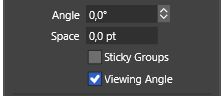
and the Panel could look like this if you open it
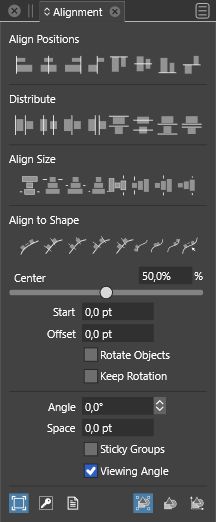
so i dont know why i have to call this option, any time
i call this panel, for a Function that is often needed.And Corel have no Problem to set a defined Space
between Shapes and align them then.
Without any extra Steps.
https://recordit.co/1rVqMoF4iu
-
@Subpath I think the solution here is to have the Alignment panel (content) state be persistent.
-
@vectoradmin
yes and if it is possible to discard these extra steps.
-
@Subpath Clicking on the up and down arrow next to the panel name will alter how much of the panel you see each time you open it. This is how you could achieve seeing the "space" section without adding another step each time.
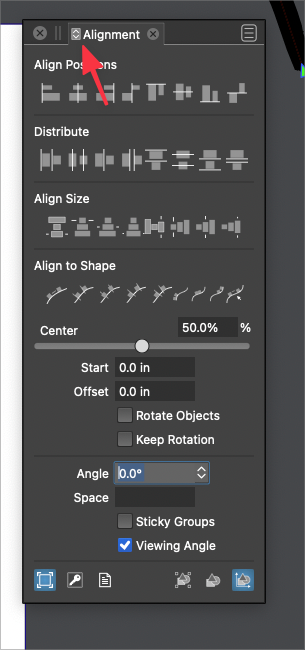
-
@Subpath said in How to distribute objects with a precise distance between them ?:
And Corel have no Problem to set a defined Space between Shapes and align them then. Without any extra Steps.
It's hard for me to tell from your video fully, but if @vectoradmin can find a way to do this without losing all the other functions VS already has - I'm all for it. From the video it appears limiting. While it achieves top alignment and setting the amount between selected objects easier, I'm wondering if it takes away the dual function other options to space using the "space: amount
-
cool, didnt know that. thanks
-
@Boldline
...but if @vectoradmin can find a way to do this without losing all the other functions VS ...its also my wish, to do this only if its possible.
but maybe @vectoradmin find yet another way.
-
@vectoradmin said in How to distribute objects with a precise distance between them ?:
@Subpath I think the solution here is to have the Alignment panel (content) state be persistent.
@vectoradmin - can you clarify what you mean by "persistent"?
Do you mean having all the options open all the time by default? Or do you mean whatever arrangement the user sets it to using the double arrow at the top at the panel name will remain persistent?the power of the double arrow to customize the panel to hide less used tool options is awesome already. I would rather not have everything be displayed all the time by default