How to get the interpolated states of blends between shape variations to generate correctly
-
@Nils I moved your question here.
-
@vectoradmin Since I got your attention here: I've noticed that it's quite difficult to get the interpolated states of blends between shape variations to generate correctly. Do you have any general advice ( doesn't have to be detailed ) on how to approach this to get more consistency.
I'm trying to use the blend tool for generating frames for 2d effects animation ( for example blood drops or something ).
-
@b77 What a service.

-
@Nils I shouldn't have done that? Sorry…

Anyway… let me try to help with the question itself.
Generally speaking, shapes blend better if the start and end shape have the same number of nodes and one start node is similar in position to the other start node, for increased… "shape compatibility".
Also, it goes without saying that you need to make sure both shapes have the same path direction.
Sometimes adding nodes in a different place along a path and deleting others might be needed to avoid nasty bending or interpolated paths that look broken.
If it's something more specific and none of this helps, just post the file here.
-
@b77 No, it was a positive remark by me!
-
@b77 So, one thing I have just noticed is that the new interactive transform shape effect helps tremendously. If you apply the effects congruently and then manipulate their values ( important to add an identity transform to the start shape ) you get proper results.
BUT: Of course sometimes you want to do blends between more exotic shapes, where shape effects aren't of much help..
-
@Nils Your question was about blending between shapes with shape effects applied?
-
@b77 No, it was more generally about how to approach this, just general advice. I think it's just a matter of experimentation to get this right. At least I already got it to work with rigorous use of shape effects.
I think what you said about the same number of nodes will help..
-
@Nils ,
In addition to the points @b77 already mentioned.
In VS, like in CorelDraw it is possible to append several blends to each other.
"Select the last blended Shape and the new Shape and blend it."Perhaps this could help, for example, to adjust a copied shape from a blend
a little bit to the desired shape and use it then as an intermediate Shape for another Blend.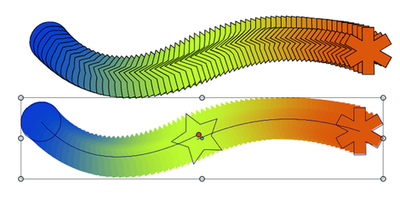
-
@Nils said in How to get the interpolated states of blends between shape variations to generate correctly:
@vectoradmin Since I got your attention here: I've noticed that it's quite difficult to get the interpolated states of blends between shape variations to generate correctly. Do you have any general advice ( doesn't have to be detailed ) on how to approach this to get more consistency.
In some cases the Blend mapping tool might help: https://recordit.co/Sc4zRr81u1
Use double clicks to add mapping points at locations along the shapes, and then drag these to the proper place on each shape.
-
@vectoradmin After extensive fiddling yesterday I figured out how to get most shapes to blend perfectly.
For anyone who might be facing similar issues:
- always look closely and ensure the number of nodes is exactly equal in both shapes
- ensure symmetry
- for example, when blending a circle to a more complex curvey shape have the positions on the left side of the circle be reflected on the right side
- when there are tiny artifacts somewhere you know that you probably missed one or more nodes that sit closely together
-
@Nils said
- always look closely and ensure the number of nodes is exactly equal in both shapes
Btw, selecting all nodes displays their count on the left side of the context panel:

-
@b77 said in How to get the interpolated states of blends between shape variations to generate correctly:
Btw, selecting all nodes displays their count on the left side of the context panel
Glad you mentioned this. I had not noticed it and had dedicated the bottom area of the UI for that task. Maybe I'll assign another task down there since it counts for me already at the top as you pointed out
-
With all the tips here and after a lot of experimentation with the process I was able to make a simple "dripping" animation using the blend tool and batch exports.
Needless to say, once a certain workflow has been established, which may take some time, one could use VS for much more complex animations, which is a great thing!
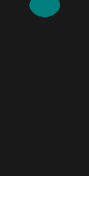
-
smmoooooothhhh result
Finally, what tool did you use to make the animation ?
I assume you exported single frames, but then ?
-
@Subpath Just google gif maker, then choose one of the various results. Animation is just frames in sequence as you'll know.
-
Corel Draw 11 (sadly only this Version i think), had once a vector animation tool
called "Corel Rave". Basically it had all the vector tools from CorelDraw
with a timeline and a tweening function. You could save your Animation as Flash (.swf).Found a Video here:
Corel Rave Video
-
@Nils
...Just google gif maker, then....
thanks for the Info
-
@Nils Nice! Blending across multiple artboards?
-
@b77 You can just scale any scene down to make the various interpolated states fit the artboard and then increase your resolution correspondingly on export.
Why were you thinking of multiple artboards?