Correct setting for display and print in CMYK?
-
I’m (still) new to VectorStyler and setting up the document color profile appears a tad alienated to me.
What would be the correct setting (and where in the VS UI to set it) if I want artwork to be printed in CMYK (Euroscale or FOGRA29 coated) and have VS to display the artwork optimally?
Kind regards,
Raaskot
-
@Raaskot When creating a new document, use the "File -> New Document Setup" command.
Here in the Color tab, select CMYK (not the Default CMYK). The select the CMYK profile in the CMYK drop down list.
ICC/ICM color profiles installed in the system should be visible here, if not they can be opened with the "Load" item from the drop down.The display color settings (for RGB) can be set in Styles -> Color Settings menu.
-
Thanks @ VectorStyler
- Can you please tell me:) if the settings on the screendump beneath applies to the requested color environment I stipulated?
Also, I find the VS color management very confusing since I find four instances where one can add values — proof setup included. The guide leaves no structured help:
https://www.vectorstyler.com/documentation/colors/settings/- Can you also (or anyone) give me a hint on which instances/panels in the UI I can stick to for achieving consistent color control?
Kind regards,
Raaskot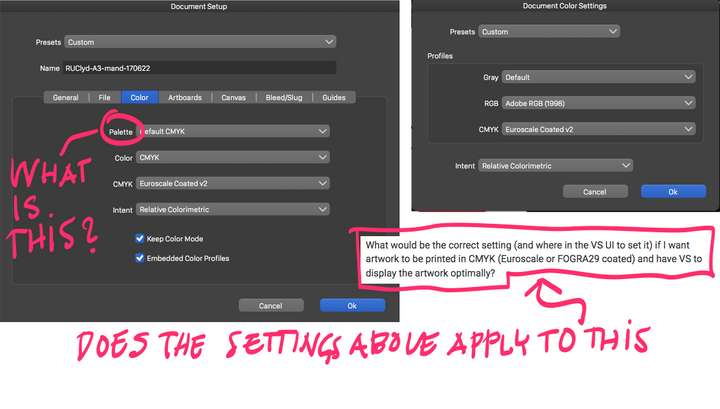
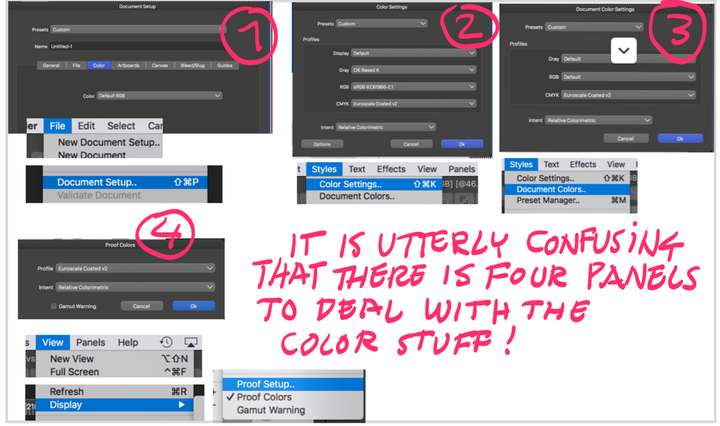
-
@Raaskot I try to answer, in order of appearance:
The "Palette" drop down in Document Setup sets the default palette created with the document. This can be changed later. The colors in the palette can be generated (Default RGB/CMYK) or be picked from some other palette (including file). This concerns only the colors showing up in the palette, and can be set independently from the other color options.
In VS the color palette (known as swatches in other apps) is stored with the document.The "Document Color Settings" view can be used to override the color options set when creating the document (if for example the profile changes). Here you can set the Gray / RGB / CMYK color profiles.
Important to know: even if a document color mode is set to CMYK, the document may still contain gray or RGB colors, gradients, images. These need to be converted to CMYK for display, and this is done using the settings from "Document Color Settings" view.For an optimal CMYK workflow (and separation), set the color profile in Document Setup, no need to change anything in Document Color Settings, but in Styles -> Color Settings, set the display profile (btw: this also contains fallback color profile selection for gray / rgb / cmyk in case the document does not set that).
So once the CMYK and Display profiles are set, things should be working. An important thing to know about VS display of CMYK: the document is composited (rendered) into a CMYK (+alpha) image, and the resulting image is then converted from CMYK -> LAB -> Display RGB.
So all blend modes, opacity, composition, image effects, etc happen in CMYK mode. And this may result (obviously) in different colors if its done in RGB.Screenshot (1) "Document Setup": Here you can change the color (or other document level) settings of the document. Same as the New Document Setup, but in case the initial settings need to be changed.
Screenshot (2) "Color Settings": these are the "global" color settings of VS. This also contains Gray/RGB/CMYK profile selection, in case the document does not specify that (for example: Default CMYK). These settings are global and not stored in the document. The display profile is also here (since that is not needed to be stored with the document).
Screenshot (3) "Document Color Settings": these are the "local" color settings of the document. These are stored with the document.
Screenshot (4) "Proof Colors": this is a bit of an extra thing (but also in Illustrator), and concerns only documents in RGB mode (not applicable for CMYK), and it is used to set a CMYK profile to proof (view) an RGB color document. Again, this has no use for CMYK document (neither the gamut, or Proof Colors from the same menu).
I think, in one form or other the above 4 options are also available in Illustrator,.
An answer to question (2) would be:
- setup the Display profile first, that is suitable for your monitor, in: Styles -> Color Settings. This needs to be done once, and does not change between documents.
- set the color mode (in this case CMYK) and the suitable color profile when creating the document.
- the above two steps should work.
Some additional things to know:
- a VS document (being vector graphics) may contain colors in any of the supported color modes. By default, colors are set in the color mode specified in the Document Setup, but it is also possible to set (and store) colors in RGB / LAB / HSB or other modes in a CMYK document. These colors are separated on the fly to CMYK when displayed.
- there is one more place where color profiles can be set (but not needed): a possible 5th screenshot
 in View -> Display -> Display Options, it is possible to use a different color profile (or color mode) to display a document, than the one selected for the document. But this is useful only to experiment how a document would look with different color modes, without actually changing the document.
in View -> Display -> Display Options, it is possible to use a different color profile (or color mode) to display a document, than the one selected for the document. But this is useful only to experiment how a document would look with different color modes, without actually changing the document.
Yes, VS can be a bit complicated
 and I will try to improve the documentation and provide additional tutorial as development progresses.
and I will try to improve the documentation and provide additional tutorial as development progresses.
-
@VectorStyler
Wow! Thanks! A very detailed, comprehensive and useful feedback!
If you consider an addition to the online guide you have already outlined the content copy with this response to me:)
Consider also how-do-I-cases like "I want the artwork to appear on the web" and "How to set up artwork for print: how do I manage destination profile and screen appearance".