Collider Tool Flipping
-
Hi
Beginner's question here, how do you flip the choice of the collider tool to the other side of a line ? It always seems to be on the wrong side for me
I thought shift or command might be the answer. - or even coming in from the other side of the line ?
TIA
Neil
-
I never really warmed up to the Collider Tool. Can't find a Key to flip.
But if you take your Shape in the middle, and move it, you can easily
control which direction it snaps to.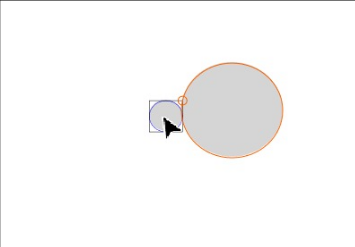
.
.
Another Methode would be to use the Alignment to Shape
(Alignment Panel) for this kind of tasks.
Here a Thread from Plrang where have i Post some Videos how to this via this way.Here the Thread
(https://www.vectorstyler.com/forum/topic/2161/collision-snapping-not-far-from-perfect)
-
@Igull Press the "space" key to flip path the side
-
... Press the "space" key to flip path the side ...
I found this very unusual, I would never have suspected that you use the "space bar" for this.
-
@Subpath this reminds me some of the space bar option with text on a curve to flip the text to the other side of the path
-
@Subpath
I agree, that's why I didn't find it LOL
Neil
-
@VectorStyler
OK, got it, thanks !
However You have to give the spacebar a short tap to get it to change - if you hold the spacebar, it rattles back and forth between the two rather than staying put - I think that needs fixed ?
You have to give the spacebar a short tap to get it to change - if you hold the spacebar, it rattles back and forth between the two rather than staying put - I think that needs fixed ?
I would also suggest that the option key (I guess ALT on in windoze ?) is the modifier and not the spacebar - if that's an issue, then maybe a choice in preferences for folks that like things unnatural LOL
Great tool BTW - I just have a whole pile of uses for it !
Neil
-
Ok. Didnt know that it was possible to flip Text this way. Then this makes a little more sense. Will note that.
I only know Space for moving/panning the canvas in Corel and Shapes could also be copied that Way.
Otherwise my first guesses where always the Control, Alt, Shift key.
-
@Subpath
Thanks for that, I'll take a look.
Neil
-
... I agree, that's why I didn't find it LOL ...
me too
had some plays before with the Collider Tool
and stuck also at this point
-
-
@Igull said in Collider Tool Flipping:
@VectorStyler
OK, got it, thanks !
However You have to give the spacebar a short tap to get it to change - if you hold the spacebar, it rattles back and forth between the two rather than staying put - I think that needs fixed ?
You have to give the spacebar a short tap to get it to change - if you hold the spacebar, it rattles back and forth between the two rather than staying put - I think that needs fixed ?
I would also suggest that the option key (I guess ALT on in windoze ?) is the modifier and not the spacebar - if that's an issue, then maybe a choice in preferences for folks that like things unnatural LOL
Great tool BTW - I just have a whole pile of uses for it !
NeilAlt (Win) ist already used for Copy Shapes
(this is also the case with the Collider Tool)Dont see the Problem in to use Space for this.
I see the Problem more on how to be informed
that it is this way when you use a Tool.
-
@Igull
Just as an aside to all this, I can imagine that there are piles of folks out there shouting about which key should be pressed to modify which object or tool
FWIW, the traditional ones (from early last century that is ) are command/option/shift.
) are command/option/shift.
TBH, it's all a bit like Marmite - you either like it or you don't. As long as everyone's personal preference can be accommodated, then we should all be happy bunnies. VS seems to be about the only app like this that has a huge array of prefs and I for one fully applaud that. Occasionally, that can be a royal PITA of course as you need a prefs search function in there to find what you're looking for
For those that are inclined, perhaps reading some words of the great Jef Raskin on GUI's and such would be enlightening
Neil
-
@Igull Option-dragging is traditionally used for duplicating the object.
Shift-dragging is already used to constrain the movement of the object horizontally or vertically.
Not sure if Ctrl-dragging should be used either, since it is used to display the context menu (at least on the Mac is Ctrl-click, and could be confusing).
And… @VectorStyler I think pressing Cmd should do the temporary switch from the Collider tool to Shape Editing (A), just like it does when you are in Select/Transform mode (V) and you press Cmd.
………………………………………
Improved search in Preferences should come in version 1.2 — see the Roadmap here: https://www.vectorstyler.com/roadmap/
-
@b77 said in Collider Tool Flipping:
@Igull Option-dragging is traditionally used for duplicating the object.
Yep agreed - but only when dragging.
Shift-dragging is already used to constrain the movement of the object horizontally or vertically.
Yep agreed.
Not sure if Ctrl-dragging should be used either, since it is used to display the context menu (at least on the Mac is Ctrl-click, and could be confusing).
Yep agreed too, usually done via the RH mouse button on the mac rather than the actual CTRL key for contextual menus, but not CTRL dragging, can't think that's ever been a thing on mac.
And… @VectorStyler I think pressing Cmd should switch from the Collider tool to Shape Editing (A), just like it does when you are in Select/Transform mode (V).
LOL, now that IS unnatural LOL, but as I said, add it to a prefs if that's your thing

Improved search in Preferences should come in version 1.2 — see the Roadmap here: https://www.vectorstyler.com/roadmap/
LOL, I was joking , surely that's not a thing

And as I said, if you don't like it, Preference it - simples !
Neil
-
@Subpath said in Collider Tool Flipping:
Ok. Didnt know that it was possible to flip Text this way. Then this makes a little more sense. Will note that.
I only know Space for moving/panning the canvas in Corel and Shapes could also be copied that Way.
Otherwise my first guesses where always the Control, Alt, Shift key.
Yes a while back I was asking for ways to flip text on a path to the other side - I'll have to go back and look at it again because I remember @b77 had found a traditional way to access it through a panel option. The developer added the shortcut to tap the spacebar to get the same result and I've been using that since. I felt a little leery of using the spacebar for that at the time because it's traditionally been the hand tool shortcut only in most every other program. You're right, it's not the keyboard shortcut you naturally think of lol. I've gotten used to it though I've also been giving a lot of thought to the "Text on a Path Tool" and how it only seems to have one task assigned to it (moving text along a path) and I was always trying to think of ways to either tie that function in elsewhere and eliminate that tool, or add more functions to it to make it worthy of a full tool. This is where I was thinking flipping text could be added
-
@Igull said in Collider Tool Flipping:
@b77 said in Collider Tool Flipping:
And… @VectorStyler I think pressing Cmd should switch from the Collider tool to Shape Editing (A), just like it does when you are in Select/Transform mode (V).
LOL, now that IS unnatural LOL, but as I said, add it to a prefs if that's your thing

It feels very natural to me — I'm used to this from Illustrator — and since the Collider tool is like the Transform tool with a magnet attached, keeping it working the same would make more sense.
But hey, I don't insist on this.
Improved search in Preferences should come in version 1.2 — see the Roadmap here: https://www.vectorstyler.com/roadmap/
LOL, I was joking , surely that's not a thing

I don't understand what "surely that's not a thing" means (English is not my first language
 ), but the app actually has a search field in the Preferences window.
), but the app actually has a search field in the Preferences window.Trouble is that it is limited to pointing to the first match only — it doesn't display a dropdown menu from where you can go to this or that section.
And that's supposed to be improved in version 1.2.
-
@Boldline In the 'Text on Path' panel (Text menu > Panels > Text on Path - Ctrl-F) you can choose from the different options of the Alignment menu:
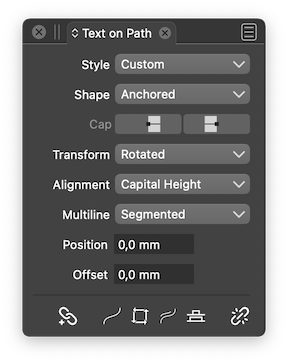
You can also select the path and reverse its direction (Ctrl-I), which will move the text on the other side AND at the other end of the path.
-
The fact that the space bar is used for this doesn't hurt me much.
It was just unusual for me. But once I know I'll use it that way and as you wrote,
text will flip that way too. So it also makes a little more sense to me
-
@Igull said in Collider Tool Flipping:
I would also suggest that the option key (I guess ALT on in windoze ?) is the modifier and not the spacebar - if that's an issue, then maybe a choice in preferences
Added the customization to the backlog.