Can fill swatch be set to default active in color panel?
-
Is there a reason the stroke color always seems to be the in the foreground by default?
Nearly all the time, when I want to change the fill of something, I select it and the stroke is always the active option in the color panel and I end up clicking on a color I want to swap the fill to and it always of course, adds a stroke in that color instead and then I i have to go in and swap the colors and remove the stroke - this gets frustrating and time consuming... is there a way to switch this so the fill is always the default active option? This was also a headache for me in Illustrator.... so it's not a new thing to me...I keep thinking there's probably an option using a modifier to let the color the eyedropper is on be either the fill or the stroke automatically. Is that correct?

-
@Boldline said in Can fill swatch be set to default active in color panel?:
Is there a reason the stroke color always seems to be the in the foreground by default?
It's not that way by default. The app uses the last active button (Fill or Stoke) for new documents, and I don't see any option to have the button always reset to Fill in the foreground.
Possibly useful:
Option-clicking the color wheel or any color swatch in the palette panel or bar will assign that color to the Fill of the object when the Stroke button is active, and vice versa.
-
@b77 ok i'll test that out - thanks!
-
@Boldline If the fill swatch is selected, it should stay on by default.
If it is changed by some action, let me know which one.
-
@Boldline said in Can fill swatch be set to default active in color panel?:
Is there a reason the stroke color always seems to be the in the foreground by default?
Nearly all the time, when I want to change the fill of something, I select it and the stroke is always the active option in the color panel and I end up clicking on a color I want to swap the fill to and it always of course, adds a stroke in that color instead and then I i have to go in and swap the colors and remove the stroke - this gets frustrating and time consuming... is there a way to switch this so the fill is always the default active option? This was also a headache for me in Illustrator.... so it's not a new thing to me...I keep thinking there's probably an option using a modifier to let the color the eyedropper is on be either the fill or the stroke automatically. Is that correct?

@Boldline, in Illustrator I can create a rectangle or any shape, fill it with colour, take out the stroke and do the following steps:
- Open the Graphic Styles panel
- Alt+Drag the created shape onto the Default Graphic Style to overwrite it
- Save the document in: C:/Users/Username/Roaming/Adobe/Adobe Illustrator Version Settings/en_GB/64/New Document Profiles
I now have a customized document profile. When creating a new document I will use the New Document dialog box and open Advanced Options >More Settings >Profile. Select my customized profile and voila am ready to roll!
The next time I will just press Control+N and this will load using the last used document profile.
Note that I can press the D key to force any shape to adopt the default settings.
I know that our beloved @VectorStyler can come out with something similar or even better than Adobe's method.
-
@VectorStyler I face the same problem as @Boldline . I can't get used to using automatic change. Mostly I have to make corrections manually. What do you think about assigning Primary Mouse Button to Fill Color and Secondary Mouse Button to Stroke Color independently from active color? IMHO it's quite intuitive, easy to remeber, does not require any other conditions to check. In my case, active colour is not important to me. What I care about is a quick and clear change of the fill/outline colour.
What problems such a solution may brings?
What do you think?
-
@encart said in Can fill swatch be set to default active in color panel?:
What do you think about assigning Primary Mouse Button to Fill Color and Secondary Mouse Button to Stroke Color independently from active color?
Not sure if I understand this. Would the primary mouse click always set fill, even if the stroke knob is on the foreground? This would go against all other apps, and expectations.
I think the main issue here was that the stroke knob moved to foreground when the pen tool (or some other tool) was activated.
This should not happen now, but I will check again.
-
@encart Do you really need it to work like you describe in the Color panel?
If you left click in the Color bar on the right side the clicked color goes to the fill, and if you right-click/Option-click it it's assigned to the stroke.
-
@b77 I'm not sure if i understand you right, but in my case the action of the mouse buttons depends on the active color. If
the fill color is active RMB will change the stroke and viceversa. This results in me having to check which colour is active each time to use the correct button. This makes no sense to me. Maybe I'm weird, but to me such a fixed assignment when using the mouse looks very intuitive:
1.Whenever I want to change the fill colour I use LMB.
2.Whenever I want to change the outline I use RMB.
The active color makes that process more complicated IMO (perhaps for styluses it is more practical).@VectorStyler
From what I have read such a solution is/was present in Xara Designer and some people have requested this on a competing AD forum.
As usual this is just my observation and I may be wrong or may not see certain implications . If this is the case then ok.
-
@encart You're right, when in the Color panel, left- or right-clicking the sliders or the color wheel applies the color to the inactive button (Stroke when Fill is active, and vice versa).
But with the solution you suggested, even if the Stroke button is active I still need to Option/right-click sliders or wheel to change it?
It seems pretty non-standard to me… maybe OK as an alternative mode in Preferences.
-
@Boldline Since you started this thread:
Is Encart's suggestion a valid solution for you?
-
@VectorStyler But I agree with Encart that in the Color bar it should work like that — left click always assigns to the Fill and right-click always to the Stroke, no matter the active button in the Color panel.
-
@b77 said in Can fill swatch be set to default active in color panel?:
@VectorStyler But I agree with Encart that in the Color bar it should work like that — left click always assigns to the Fill and right-click always to the Stroke, no matter the active button in the Color panel.
I personally mostly use the Color bar. If it works there in the way mentioned, it will be a great deal for me. What if the Primary/secondary mouse button switched the active color at the same time as the colour change?
@VectorStyler Changing the colour slider value with Option/Alt pressed changes both colours. I haven't noticed it doing this in any logical way, so I suspect a bug.
https://recordit.co/bFGYGHv00hIn the meantime, I also found information that the mechanic in question is available in Corel Draw. I don't know if in the latest edition , but up to version 2021 it is possible to enable it.
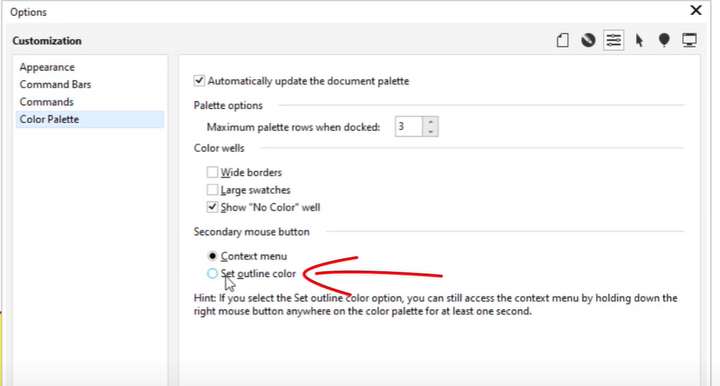
-
@encart said in Can fill swatch be set to default active in color panel?:
@VectorStyler Changing the colour slider value with Option/Alt pressed changes both colours. I haven't noticed it doing this in any logical way, so I suspect a bug.
I suppose you mean dragging the sliders with Option/Alt pressed?
Tried that here on the Mac and it works as it should — only the "inactive" attribute gets changed.
Could be an issue on Windows.In the meantime, I also found information that the mechanic in question is available in Corel Draw. I don't know if in the latest edition , but up to version 2021 it is possible to enable it.
There is also this feature where if you click-and-hold any swatch in the color bar, the app displays a small 5x5 popover with color variations from darker to lighter in two opposite corners and from more saturated to less saturated in the other two corners.
-
@b77 said in Can fill swatch be set to default active in color panel?:
@Boldline Since you started this thread:
Is Encart's suggestion a valid solution for you?
I read through the thread a few times to be sure I understand it and I think I do.
I can understand why he would want it that way but I also feel it will cause problems for those used to it being the traditional way. It will also mean some difficulties for those who primarily use a stylus - they would need to either use the right click button or use the option key. Not impossible, but I would not want it as the primary method of operation, maybe as an alternative mode in Preferences?
I think it's going to cause confusion if it's also switched in the color bar only - but again, if that's a preferences option, I wouldn't care.
-
@Boldline said in Can fill swatch be set to default active in color panel?:
I can understand why he would want it that way but I also feel it will cause problems for those used to it being the traditional way.
For CDR users 'right-click in the color bar == stroke color' is the traditional way.

It will also mean some difficulties for those who primarily use a stylus – they would need to either use the right click button or use the Option key.
OK, but when the Stroke button is not active you need to move the stylus over to the Color panel to activate it,
then move to the color bar to choose a color.
Maybe using the side button of the stylus for stroke color would be ultimately faster when picking from the color bar.I think it's going to cause confusion if it's also switched in the color bar only - but again, if that's a preferences option, I wouldn't care.
I'm wondering if the color bar (or the Color Palette panel) is "connected" in most user's minds
to the way things work in the Color panel.
I mean, do they expect them to work the same? One has only preset colors to click
and the other is the whole color preparation shebang.If you know the rule that the RMB always assigns the color to the stroke, it's not confusing, and you don't need
to check which button is active (Fill or Stroke) in the Color panel, or to undo because you didn't check.But I'm not sure if a right-click in the color bar should also activate the Stroke button in the Color panel. Probably not?
/\/\/\/\/\/\/\/\/\/\/\/\
@VectorStyler Btw, when Option-clicking the [ none | black | white ] buttons in the Color panel,
they don't get assigned to the 'inactive' attribute.Thank you for your patience.
-
I think I've figured out part of what was confusing me enough to lead to my original post in this thread - Sometimes I am importing a vector object and I assume because it has a fill and no stroke for example, that the fill therefore will be highlighted. Like in the example below (the screen capture could not capture both the color panel and the selection box around the shape below it)
I pasted this vector group into my document and while VS acknowledged it was a black fill and no stroke, it did not move the fill box to the front as I was subconsciously expecting and so when I went to swap the color to gray, it added a stroke of gray to the black fill.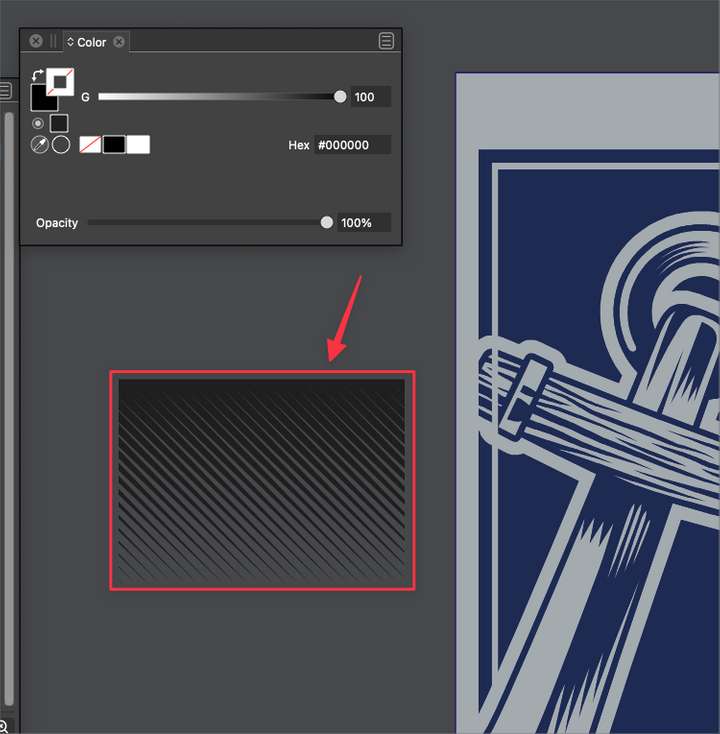
-
@VectorStyler @b77 @encart I can understand why you like the left mouse button controlling fill and the right mouse button controlling the stroke. I think if you're commonly using the mouse for your work, it could be useful. I didn't realize this was the main way it's done in corel.
As I am using it here, it's wreaking havoc on my workflow because I'm using a stylus and also because I'm used to the way it's done in Illustrator/Affinity.
Is this something that could be set in preferences to choose to revert to the former method? This is one of those preferences that I feel the user should be able to set the way they most prefer.I can understand why the change is desired for some people - primarily corel users, but it's a big change for users who are used to the former method
-
@Boldline Is it incovenient because in the tablet settings right-clicking with the stylus is done with the side button or with press-and-hold?
Unless there's some glitch with styluses in this case? I guess this was tested by the developer with a tablet and stylus.
-
@VectorStyler Minor glitch btw — if the Stroke button is active in the Color panel, Option-clicking in the color bar doesn't update the Stroke color correctly in the color panel: https://recordit.co/ozCnSB6cob (tested with the just released 1.1.063).