Is Grouping broken ?
-
I'm not having a good day today

I've just reset VS to see if it helps, but it seems that grouping is broken (at least here it is). I can create three objects, group two of them then move one of the group - but the other one in the group doesn't move ??
In time honoured VS Forum fashion, I've created a Spielberg feature movie to show the issue
TIA
Neil
-
@Igull Double-clicking is used to enter a group. Maybe you double-clicked and selected only that object before moving it?
-
@Igull What tool is selected in the context panel when clicking on the object:
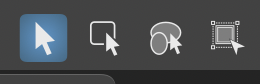
This determines what is selected
-
@b77
No, no double-clicking.Neil
-
@VectorStyler said in Is Grouping broken ?:
@Igull What tool is selected in the context panel when clicking on the object:
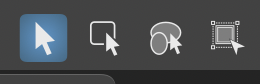
This determines what is selectedArghhhhhhhhhhhh - that's it, honestly, I never ever touch that panel - if I need to edit a grouped object, I'd ungroup it

I can only imagine that there must be a shortcut key that I touched.
Edit: Just checked through by tapping the keys - seems it's the D key - deep selector - now removed forever

Thanks for that !
Neil
-
@Igull The second mode of the Select/Transform tool doesn't have a shortcut here.
if I need to edit a grouped object, I'd ungroup it

No need to ungroup — double-click the group.
I think the second mode of the Select/Transform tool is meant for situations where you have lots of groups and you want to select and edit members of the group without double-clicking each one, then double-clicking the canvas to exit the group.
-
@b77 said in Is Grouping broken ?:
No need to ungroup — double-click the group.
Old habits die hard, dubl-clicking in illustrator used to put the artboard into a different mode IIRC and cause havoc

Neil
-
@b77 said in Is Grouping broken ?:
@Igull The second mode of the Select/Transform tool doesn't have a shortcut here.
if I need to edit a grouped object, I'd ungroup it

That method sounds unsound and painful. Watch this movie, this is what I do in a program like Affinity and VS:
Layers, groups, elementsIn a complex design I have thousands of objects organizing hundreds of elements. It is a big hierarchy of design elements, and I edit elements in groups all the time. Accessing them easily is key. Ungrouping something to edit a part of it is not how you use a program like this.

No need to ungroup — double-click the group.
I think the second mode of the Select/Transform tool is meant for situations where you have lots of groups and you want to select and edit members of the group without double-clicking each one, then double-clicking the canvas to exit the group.I don't like the several selection modes in the transform tool. Affinity and Corel Vector has ONE, that does this in one mode and better:
- select objects
- select objects in group (with two intuitive options, either hieraichal throught the layers and groups or directly what you click)
- select objects in composite shapes
So you are struggling with the overcomplexity I have warned against.
 But the need to access elements in groups without walking to Alabama on your hands is there.
But the need to access elements in groups without walking to Alabama on your hands is there. 
-
This is how Affinity with one single select tool handles elements and groups:
- You click and first group 1 is selected. Click again on an element of that group and it is selected.
- You click on a member of a a subgroup and the next level of group is selected etc.
- With a few clicks and VERY INTUITIVELY you reach your target and edit it, and you get an idea about the structure of your layers as a bonus - and that teaches you to structure them even better in the future
OR option-click whatever element and it is selected directly whereever it is.
You only have to understand those two concepts... click a few times to reach your element or once with the Option key.
As I have repeated a senseless number of times, it is this kind of usability that skyrocketed Affinitys popularity because it is so ridiculously easy to work with. Finally. After walking in mud in Illustrator.

-
And here, same select tool (transform tool), in Affinity, working with composite shapes, easy peasy, best of class:

And this, ladies and gentlemen, is why I do most of my workflows in Affinity or Corel Vector (Gravit). Blazing speed and not much to remember.
"To Keep Your Customers, Keep It Simple"
-
@Ingolf said in Is Grouping broken ?:
I don't like the several selection modes in the transform tool.
Affinity and Corel Vector has ONE, that does this in one mode and better:- select objects
With one click, like VS.
- select objects in group (with two intuitive options, either hierarchical through the layers and groups or directly what you click)
With a double-click, like VS?
- select objects in composite shapes
With a double-click, unlike VS?
(I don't mean double-clicking in the Layers panel, obviously).
-
Depends, you click through the group hierarchy first then single click elements of the level you have reached OR directly with Option-click (single click).
No need for four selection modes. And the logic is pretty much the same if the node tool (shape editor) is selected, so when I activate it by accident I rarely discover it and continue working smoothly.
Nothing is different when working with composite shapes - it is treated like a group, click-wise.
Simple, elegant, efficient.
-
@Ingolf I can't say there's "no need for four selection modes" – the 'Select group members' and
'Select composite members' modes let you select members of any group or composite
shapes directly without having to select the group or composite first then double-click.
Then double-click to exit the group…This IS useful (does CDR or AD have something like this?) and it's not something that can be
triggered by mistake — they don't have a shortcut (sorry for repeating this part).LATER EDIT: Oops… Option-clicking a group or composite object switches to the second or third mode.
So there is a shortcut…
So if you don't select any of these specific modes with a click, it shouldn't bother anyone,
except that indeed it adds to the visual complexity of the context panel, especially
if you don't find a use for these modes.
(Who knows if these three selection modes are used often?
If I would know they are not, I would suggest moving them in the toolbox,
hidden under the first button.
But I don't know…)So anyway, for normal editing of groups on the canvas, double-clicking to get inside the
group is the rule, then single-clicking selects the objects inside.This is OK, right? Or did I miss some detail in your explanation about how AD does it better?
Indeed, double-clicking with the Select/Transform tool in default mode doesn't get
to the "components" of a composite shape, but that is because the rule is that double-clicking
any single shape (composite or not) switches to 'draw inside' mode, just like
with non-composite shapes.Should double-clicking perform double duty in this case — let you draw inside AND let you
select/transform the shapes inside the composite shape?Would this conflict with anything, or create confusion?
-
@b77 Right now I am to tired to understand much, maybe tomorrow.
 Going to bed now.
Going to bed now.The thing is, I don't ever need more than Affinity and others provide, and many are possibly like me. Thats why I would love if that group (and I am positive it is the majority) and me could get what other programs offer in ONE tool/mode.
Then there could be other modes like now, for special cases. But I wouldn't ever need them. I just don't see what they have to offer when I work so fast in AD without and never even opened a manual to learn how to.
As I said, in AD I can select any object directly by Option-clicking it no matter where it is in the layers hierarchy.
I strongly suggest anyone interested in the difference to install the Affinity trial - it is damn hard to describe an experience in just words. Words also reduce the experience to an exchange of formulars and icons which is not what it is about. It is about joy and uninterrupted, smooth, intuitive workflows. And simplicity. The actual experience.
-
@Ingolf Option-clicking a group or composite object switches to the second or third mode!
So there is a shortcut…
OK, we'll talk more tomorrow.

-
@b77 I asked for the "remember selection mode" preference because I only use the second mode whenever I can, and it drove me crazy I had to re-select it every day. I never use any other mode. Had that preference not been there (been added!), I would probably not use VS.
Nite nite
-
@b77 said in Is Grouping broken ?:
@Ingolf Option-clicking a group or composite object switches to the second or third mode!
So there is a shortcut…
OK, we'll talk more tomorrow.

Sorry to revive an old topic, but trying Alt+click in windows to get deeper into groups more easily and I'm finding it difficult to deal with highly organized groups. I do have to change the pointer mode to that second tool and yes, I agree wholeheartedly with @Ingolf it is definitely the least intuitive.. I like the idea of having a "root" selector" though and don't mind holding Alt... but it's not working on Windows anyway.
-
@debraspicher said in Is Grouping broken ?:
don't mind holding Alt... but it's not working on Windows anyway
I try to find out what happens with Alt on windows, there might be a conflicting modifier issue again.
BTW: how about double click to isolate? that should work.
-
@VectorStyler Yes double click for isolation is working.