WIP - Testing Blending: not yet a tutorial but soon for beginners
-
@Pat
"Can be modified endlessly..." thats so very true

I like the filigree design and the extra dimension
with the objects in the background.
The gradient looks nice as well.
-
... endlessly...
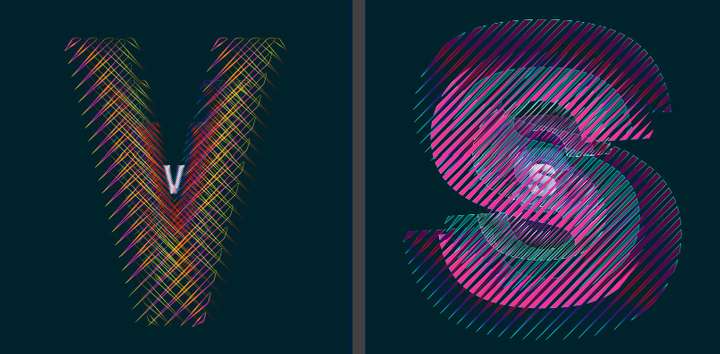
-
Your experiments are really interesting

-
@Devil-Dinosaur Thank you. I'll come back with other different objects/shapes.
-
Following @Subpath tips in "Converting a tutorial from Illustrator (Blend Function) to VectorStyler", one can have interesting and complex abstract shapes. Nothing fancy below but one need to select the nodes and not the object, otherwise, one can't get this effect. Thanks @Subpath

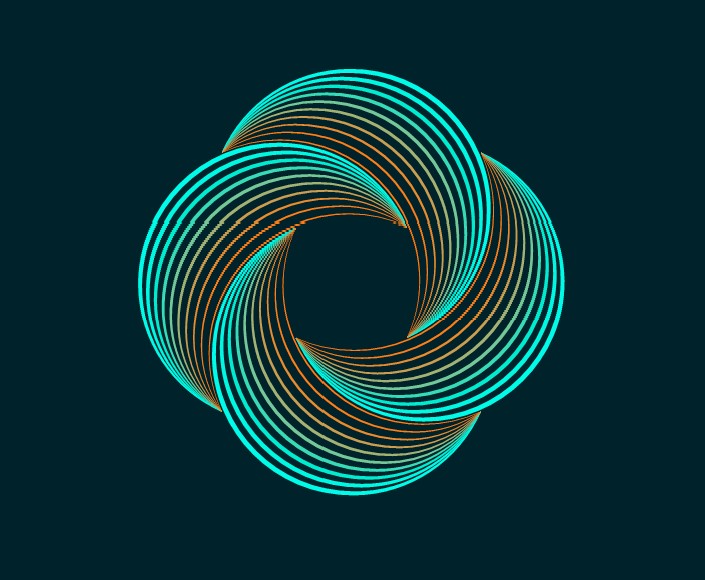
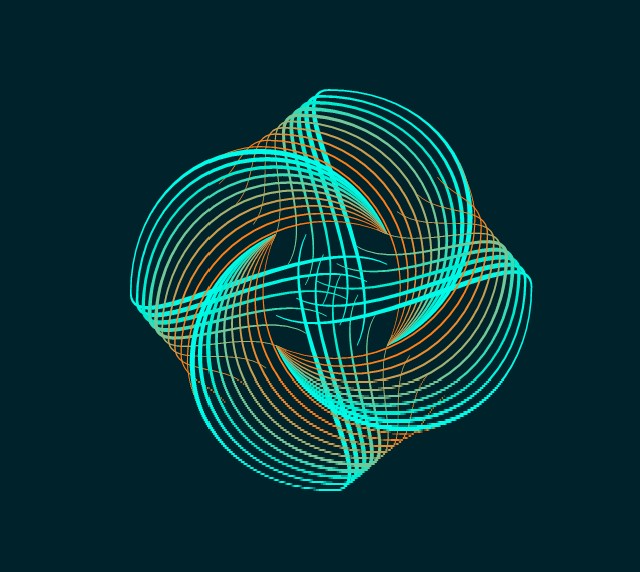
-
@Pat
nice design
thanks, like to experiment myself
and VS is a pretty good Tool for that
as you know
btw here are some inspirations from me
where i also used Clones
https://www.vectorstyler.com/forum/topic/2142/the-shape-of-things-using-parametric-shapes-for-pattern-making
-
Testing .73 & rendering in W10/11 is much better.
Just the transformation of one rectangle: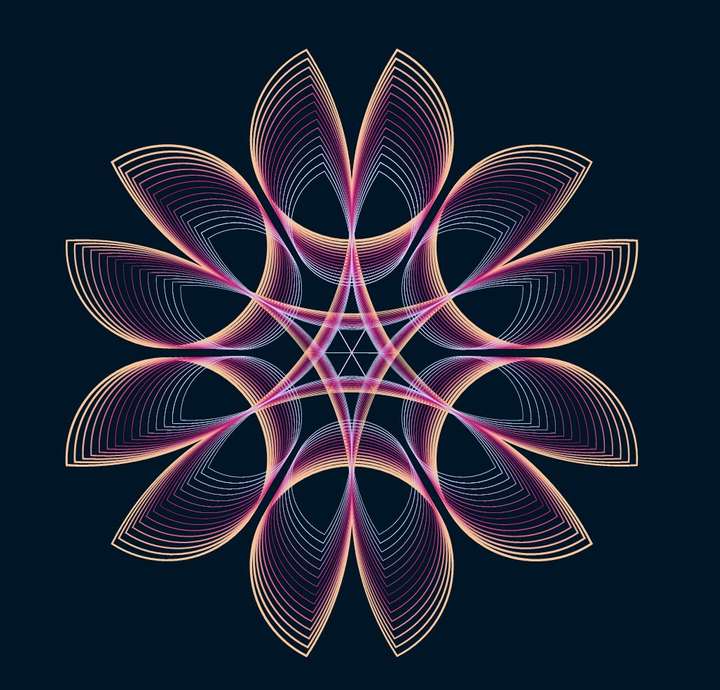
-
This tutorial by @Subpath gave me the idea to test the pattern creation from this object:
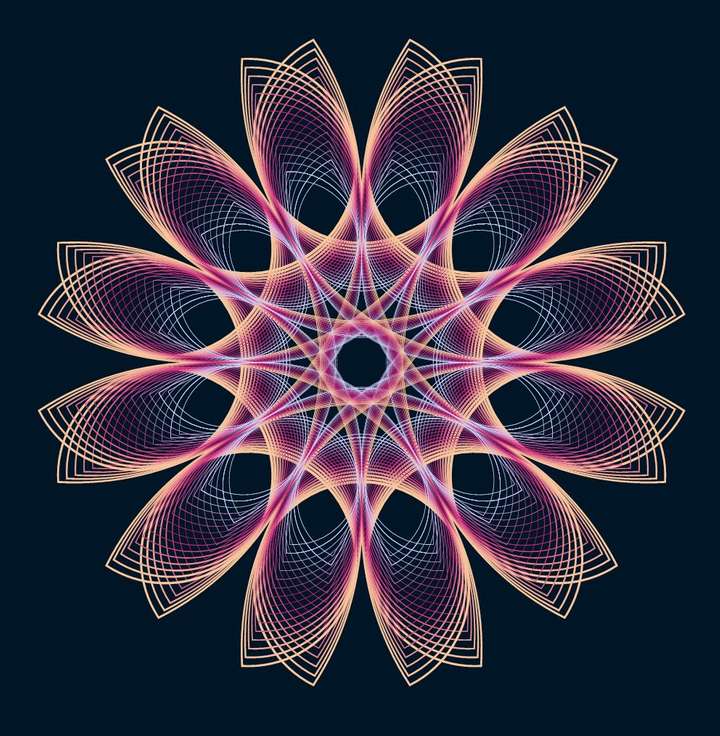
Here the pattern, nothing extraordinary but very easy to make in VS (described in the documentation):
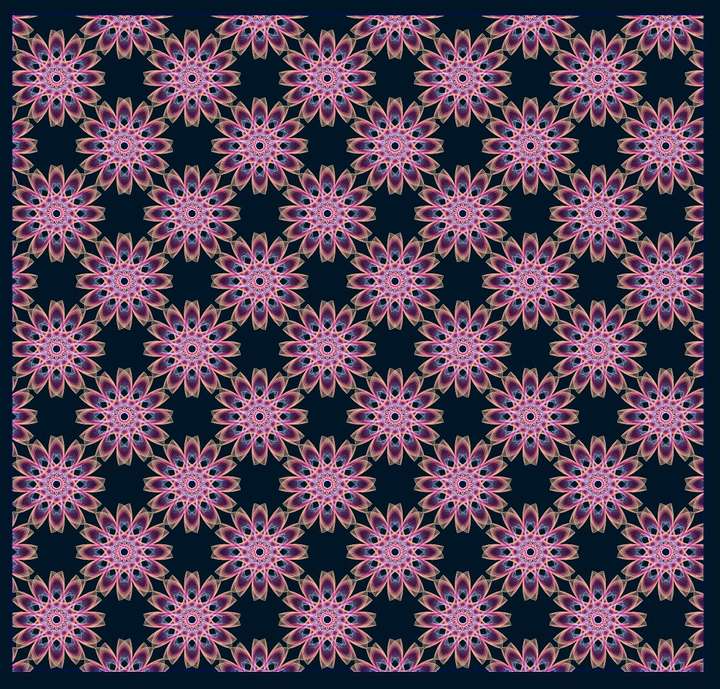
-
@Pat
cool pattern
nice to see that the tutorial was inspirational
I will do a "How to create seamless Pattern for Pattern Fill"
Tutorial next.
-
We can get very interesting abstract patterns for eventual backgrounds by changing the type (triangular, rhomboid):
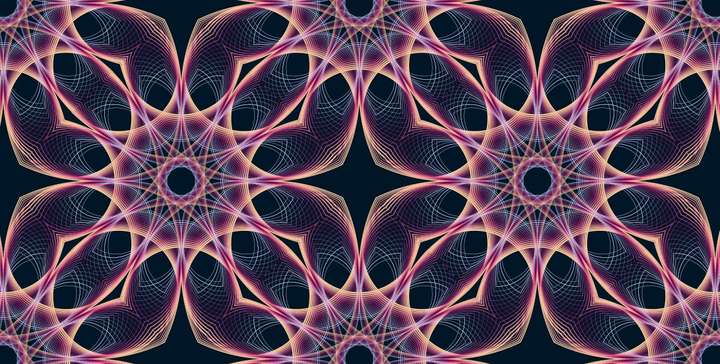
@VectorStyler ... but I would like to know if it is possible to change the colours of the pattern once the object has been defined as tile.
-
@Pat said in WIP - Testing Blending: not yet a tutorial but soon for beginners:
but I would like to know if it is possible to change the colours of the pattern once the object has been defined as tile.
Yes, but first the pattern tile must define those colors.
Basically any style used inside the pattern tile (content) can have an override selected using the Style Overrides from the pattern menu.So use color styles inside the pattern content, then define the pattern content as a "Style" (not a "preset").
-
@VectorStyler Thanks, I'll have to think about this... & to test it.
-
@Pat HI.
I really like this path/design. But I simply do not understand how you created this. Could you possibly outline the steps you used to create it. Thanks,
steve
-
@STEVED PAT,
I was refering to the design in you post:
"Testing .73 & rendering in W10/11 is much better.
Just the transformation of one rectangle:"
Thanks, steve
-
@STEVED Hi Steve,
The starting scheme is indeed one rectangle which is a parametric shape that can be modified in VS using the 'Node tool' (bending of each side).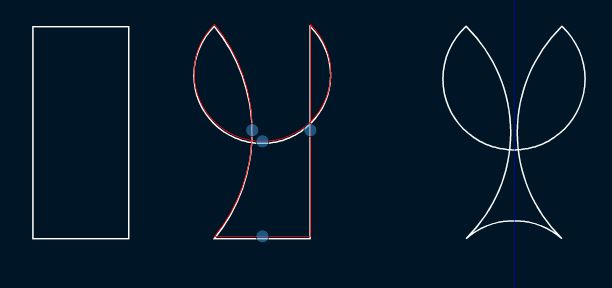
Then, the object is copied (once or several times) & its/their size(s) adjusted as wanted. The blending of the (two) shapes and the rotation (Oject--> Transform--> rotation) of copies do the overall design.
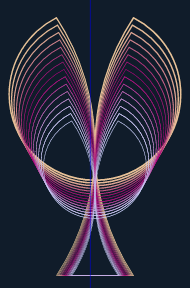
-
@Pat Hi,
Thank you so much for your kind response. Us old simple neophytes need a helping
hand (and arm and leg) more often than not. I'm going to try to work my way thru
your instructions. Best, steve
-
@STEVED You are welcome.
I consider myself a very beginner in the use of VS which offers so many possibilities. I haven't gone into detail to avoid being redundant with what is already presented on this forum & if you want help with blending, here is a tutorial made by @Subpath.
-
@STEVED, @Pat
I would like to add the following regarding the parametric shapes
VS has two ways to handle parametric shapes
(smart shapes)The first way is to use the Shape Editor tool.
When you select a parametric shape with it, you
will see blue dots that are used for manipulation.The second way is to use the Shape Panel.
Which offers sometime some additional options.
With Shape Panel you change the Shape Form
by changing the values in the input fields.
This may be helpful for creating more precise Designs.here a little video how it works
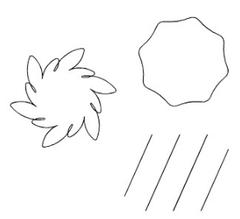
-
@Subpath
I very much appreciate you connecting the dots involved here! (no pun intended ).
).
-
@STEVED said in WIP - Testing Blending: not yet a tutorial but soon for beginners:
@Subpath
I very much appreciate you connecting the dots involved here! (no pun intended ).
).your welcome
also with your questions
btw, I can generally recommend to deal with
the different panels in the panel menu.
E.g. the Transpose panel to change the size
of objects.The values in the input fields can often be
easily changed with the scroll wheel.
(click once in the field to select it and
then turn the scroll wheel).With the Action Panel you can record actions.
"Panels > Presets > Actions"