WIP - Testing Blending: not yet a tutorial but soon for beginners
-
@STEVED Hi Steve,
The starting scheme is indeed one rectangle which is a parametric shape that can be modified in VS using the 'Node tool' (bending of each side).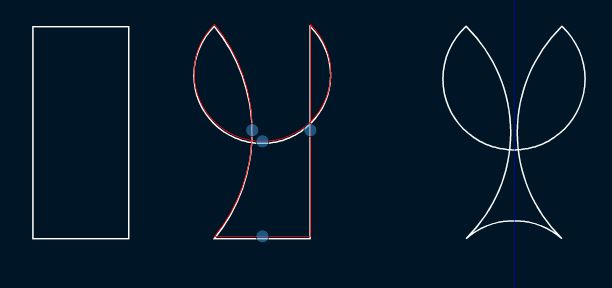
Then, the object is copied (once or several times) & its/their size(s) adjusted as wanted. The blending of the (two) shapes and the rotation (Oject--> Transform--> rotation) of copies do the overall design.
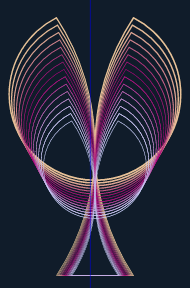
-
@Pat Hi,
Thank you so much for your kind response. Us old simple neophytes need a helping
hand (and arm and leg) more often than not. I'm going to try to work my way thru
your instructions. Best, steve
-
@STEVED You are welcome.
I consider myself a very beginner in the use of VS which offers so many possibilities. I haven't gone into detail to avoid being redundant with what is already presented on this forum & if you want help with blending, here is a tutorial made by @Subpath.
-
@STEVED, @Pat
I would like to add the following regarding the parametric shapes
VS has two ways to handle parametric shapes
(smart shapes)The first way is to use the Shape Editor tool.
When you select a parametric shape with it, you
will see blue dots that are used for manipulation.The second way is to use the Shape Panel.
Which offers sometime some additional options.
With Shape Panel you change the Shape Form
by changing the values in the input fields.
This may be helpful for creating more precise Designs.here a little video how it works
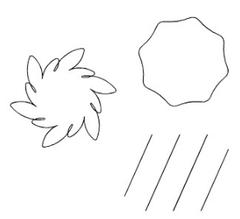
-
@Subpath
I very much appreciate you connecting the dots involved here! (no pun intended ).
).
-
@STEVED said in WIP - Testing Blending: not yet a tutorial but soon for beginners:
@Subpath
I very much appreciate you connecting the dots involved here! (no pun intended ).
).your welcome
also with your questions
btw, I can generally recommend to deal with
the different panels in the panel menu.
E.g. the Transpose panel to change the size
of objects.The values in the input fields can often be
easily changed with the scroll wheel.
(click once in the field to select it and
then turn the scroll wheel).With the Action Panel you can record actions.
"Panels > Presets > Actions"
-
@Subpath
Hello again,
I have a bone to pick with you. You left me hanging by a thread! I'm refering to this particular thread: "Creating 3D Templates for further Processing in VS. A (relative) easy Way." MagiaVoxel is kind to simple types like me. But I can't seem to combine 2 png files like you did. If you find the time I would really appreciate you saying/showing how you got the 3d shape from the two png files. I really appreciate your willingness to share your knowledge.
I'm refering to this particular thread: "Creating 3D Templates for further Processing in VS. A (relative) easy Way." MagiaVoxel is kind to simple types like me. But I can't seem to combine 2 png files like you did. If you find the time I would really appreciate you saying/showing how you got the 3d shape from the two png files. I really appreciate your willingness to share your knowledge.
Best steve
-
Apologies.
( put my head down and duck me away )
)I know I'm pretty behind, but somehow
other things were more important to me.The good news is that I have already put
some stuff together and will post that next.
(I will notify you then)But kindly ask yet for a little patience.
-
@Subpath
"Apologies.
( put my head down and duck me away "
"
Are you kidding . You are solid gold. Users like you are what makes users like me get at least a peek of how to make use of this level of software.
. You are solid gold. Users like you are what makes users like me get at least a peek of how to make use of this level of software.
-
yes, I was kidding

thanks for your kind words.
Much appreciatedBtw. this Part of the Tutorial are now online
you found it here:
https://www.vectorstyler.com/forum/topic/2534/creating-3d-templates-for-further-processing-in-vs-a-relative-easy-way/3?loggedin=true
-
Once a pattern of interest is designed, the 'Repeater' function can also create interesting patterns.
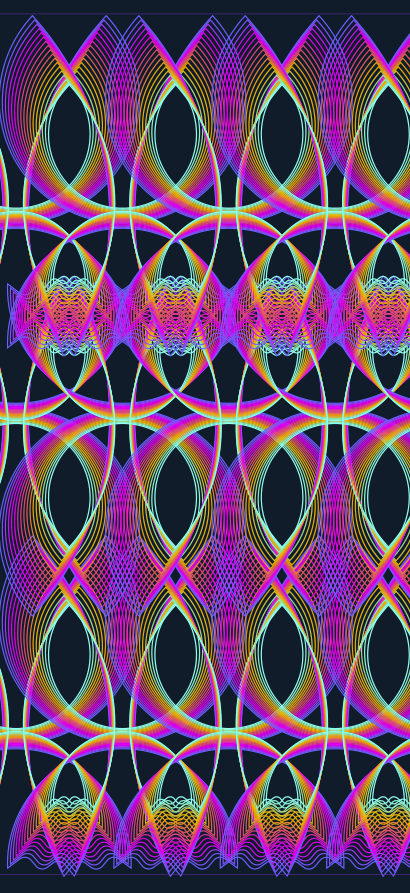
-
@Pat
looks great
how did your computer deal with it ?
-
@Subpath Thanks. Funny you asked me that question now. I just had a BSOD but it must not be related to VS. I just added RAM... and since then I have had BSOD after BSOD. I have a problem with this hardware. At this point, if I didn't depend so much on software for Windows, I would buy a Mac.
I think I had some problems with the graphics card drivers too.
-
@Pat
Well, the repeater in VS demands in some cases
a bit of computing power
But that BSOD Problems are of course not so pretty.
Have you checked whether the memory is the cause?
I had such a case once. The desktop suddenly went crazy.
Wish you that the cause will be found.
-
@Subpath Thanks for your reply

VS is indeed quite demanding of computing power when we start to multiply complex designs with the 'repeater' or 'transform' features. As I use other softwares that are quite demanding in terms of computing power, I thought that increasing the ram was a good idea at low cost...
I think I found the problem. The issue is more the motherboard that doesn't allow the optimal ram frequency... I absolutely dislike these hardware issues.
-
I think I found the problem
ok, then good luck
-
@Subpath Issue solved (apparently), PC stable again.
The 'Repeater' function is really interesting. A little gem from VS again
 It reminds me of a video I saw by chance on an AGraphics plugin (forgot which one?).
It reminds me of a video I saw by chance on an AGraphics plugin (forgot which one?).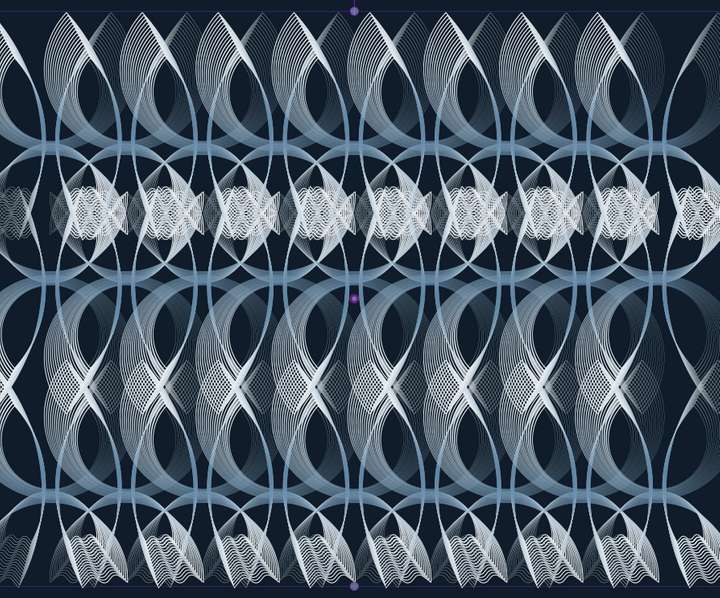
@VectorStyler This is very powerful... but I don't see how to select/change a colour/gradient/etc. from the Repeater panel.
-
@Pat said in WIP - Testing Blending: not yet a tutorial but soon for beginners:
but I don't see how to select/change a colour/gradient/etc. from the Repeater panel
The colour/gradient of what? The styles inside the repeated objects are not directly editable in the repeater panel.
For that use symbols (Symbol role on an object) and repeat the symbol, then changing the styles in the original object will update the repeated one also.
-
@Pat
can recommend to search the VS Forum
with the Topic "Repeater"There are already some post with user cases and Tips
i think also how to use Symbols with it
-
@VectorStyler said in WIP - Testing Blending: not yet a tutorial but soon for beginners:
@Pat said in WIP - Testing Blending: not yet a tutorial but soon for beginners:
but I don't see how to select/change a colour/gradient/etc. from the Repeater panel
The colour/gradient of what?
Sorry if my question sounds stupid

I'm designing a pattern with the repeater function, fine but:
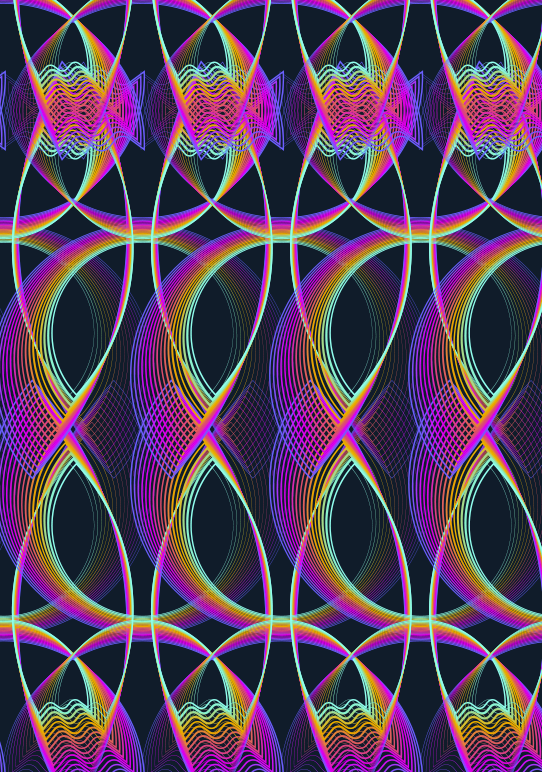
...i n this panel, I see this:
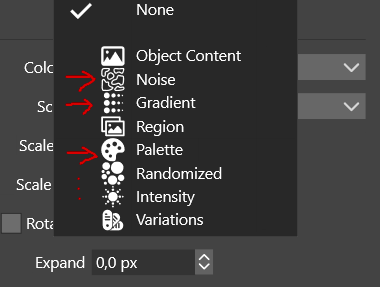
... so I think it's possible to add a gradient... I do have a gradient :

but I don't want a simple black-to-white. So, I wonder where I can change it? I can add noise, fine but what if I want to change it? and so on...
@Subpath Well, you may be right. I'll read first the topics of interest in this forum before posting again

Edit : I can of course change the colorization via the Gradient panel, no problem but I don't understand the rationale of having these options in the 'Repeater' panel but I'll read the doc (without tuto, it's not easy) before posting.