"Select and Transform" Context Panel Icons - Idea.
-
As I started to learn VectorStyler, I noticed that some functions were harder to wrap my head around than others. I remember struggling a lot with the different select and transform options available for the Transform Tool that are available in the bottom row of the context panel.
The last two icons, the "Select and transform shapes and members of composite shapes" and "Select and transform linked objects or images of content objects" were hard to translate for me. After playing with them and learning hard lessons like, "why can't I select objects anymore?", or why can't I grab a group anymore?", I started to see how powerful these tool modifiers can be. I just wished the icons could better communicate the function.So I was inspired by @Boldline's lock/unlock icon suggestion, I thought I would take a stab at these ones:
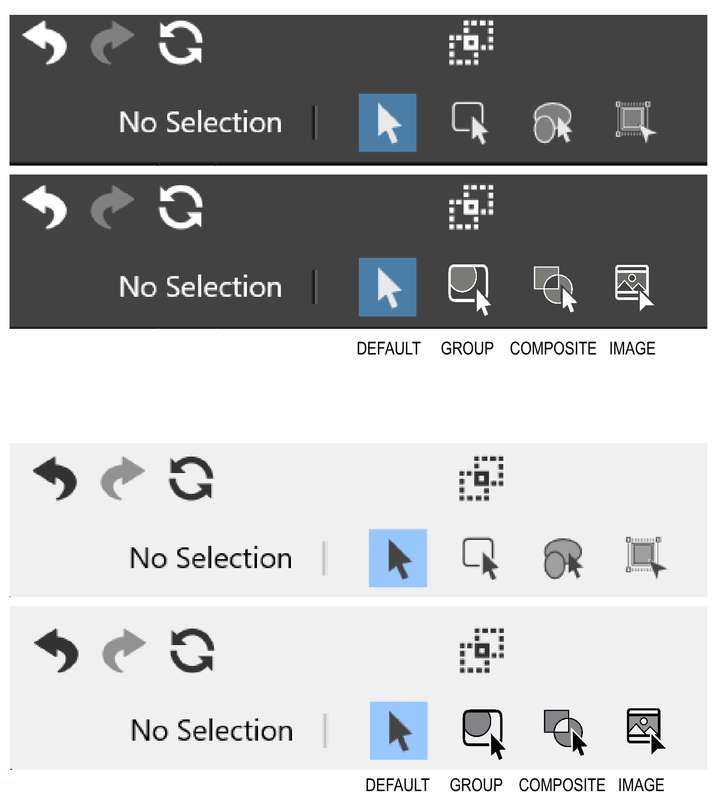
Starting from the right, I made the linked or IMAGE icon more like an image in a frame object. Since linked object are usually images, it works well for both scenarios.
The COMPOSITE shape icon I felt should match the majority of the composite shapes iconography. Seeing the square-circle shape makes me think of that immediately, and the composite icons are all quite strong.
The GROUP icon is decent, but it does not convey the visual idea of a group. Adding an element inside the frame object conveys the message of "group" more.If you disagree with my ideas, that's fine. These icons can be left as they are, or perhaps you have some other ideas; I'd love to hear your feedback. These were my impressions as a new user to VectorStyler, and having a challenging time learning these powerful tool modifiers.
Thanks for considering!
-
Haven't had any real problems with that Icons as they currently are.
But I have also no problem if someone has better ideas for them.At first glance I find your Composite Icon a bit misleading, because it
looks like the Combine Icon but means a different Task.
-
At first glance I find your Composite Icon a bit misleading, because it
looks like the Combine Icon but means a different Task.@Subpath, I think it should somehow represent the composite icons somehow because that is what the modifier is for. Of course the composite and combine icons are the same icon set, just one function is destructive, one is not. Do you feel that it would be fairly intuitive to know that this tool modifier is for moving a base object created from the non-destructive operation?

-
@Victor-Vector, @Subpath:
I've been working on a new set of icons for the context panel for a few months in my spare time.
I'll check them again this weekend and post them on the forum.
-
@b77 Cool! I am excited to see them.
-
This may be a personal thing of mine, but for me Combine and
Booleans like Weld, Cut etc. are different things. Do not know
whether I am technically correct with such considerations.
In Corel Draw e.g. there are more separated.And while i see Composite more as a non-destructible boolean,
i think some kind of Boolean Icon would be a better fit.
But definitely one that is different from the Combine Icon.
-
now I'm curious too

-
@Victor-Vector said in "Select and Transform" Context Panel Icons - Idea.:
As I started to learn VectorStyler, I noticed that some functions were harder to wrap my head around than others.
Thanks for considering!
I adore them. I have used Vectorstyler a lot and forget what exactly the icons represent. I just remember "I prefer number two".
With those icons is now crystal clear to me what kind of selection method the icons represents.
Well done.
-
@Victor-Vector I think these icons are much better than the current ones.
-
@Ingolf, @VectorStyler Thank you!
@VectorStyler , If you wish to use them for future versions of VS, I can send the source files to you, and/or please let me know the format and size you need them in and I will have them ready to implement, so you have less work to do.
After exploring the toolbox and many of the other panels, I am absolutely blown away by the number and quality of the icon set for VectorStyler. 2016+ icons is a mammoth task for any creator and the set is very good at communicating the functions. There are only a few that are slightly ambiguous or do not convey the functions of the tools, so hats off to the icon portion of VectorStyler. It helps contribute to making it the powerful vector design tool that it is.
-
@Victor-Vector I would use them if allowed
 send me a vstyler file of the icons.
send me a vstyler file of the icons.
-
@VectorStyler
You have my permission, of course! Here is the file attached.I am a bit embarrassed, as I used Photoshop as a shortcut to create the icon transparency. I did this to keep the assets non-destructive so I could change stroke weights, object arrangements, etc., in case fixes were needed.
If you wish, I can finalize them, expanding the strokes, combine them so the vector versions have the transparency, just let me know!