Expanding the options for the Path Sketch Tool
-
I was thinking about ways to utilize the power of the path sketch tool more and wondered about including options for it to have straight line drawing capabilities (although this would take away from the "sketch aspect a little)
I would certainly appreciate adding the straight line option so it works the same as with the regular pencil-sketch - but everything is straight lines.
This would be a speed boost to my workflow because I could use the pathsketch tool with straight lines to quickly go over a tracing of an image for example using intentional overlaps, and then quickly delete overlaps as I went along. Then I could use the node editing tool to pull out the lines to curve them as needed.
It would be great if I could also delete overlapping line extensions made with the pen tool consistently with the path sketch tool. I tested this and it works some of the time depending on how close you get to the intersection, but it also adds on to the extension piece most of the time instead of fully deleting it. Perhaps there is an existing better way? If not, I could see an option in the contextual menu or in the sketch path panel itself for that"mode" in sketch path tool?
I'm open to being wrong if there are better ways - I do think the straight line option for sure would be helpful
-
Can't you do similar straight lines with the Straight Line Segment Tool by holding SHIFT?
But there's a trick to that...
- Activate the Straight Line Segment tool
- Draw a line segment
- Hold SHIFT and click to place the next anchor. IMPORTANT: at this point, when you clicked to place the anchor, do not release the mouse and still hold it down. At the same time, release the SHIFT key. Now you can adjust where to place the line segment's end anchor.
If you're using a tablet and a stylus, you could assign SHIFT to one of the stylus' button so you could work very fast doing this.
-
@Boldline Pressing the Tab key switches between freeform and straight lines.
Also: holding Option lets you redraw the last stroke.
-
@b77 no luck with pressing the TAB Key for straight lines
with the "Path Sketch Tool"@Boldline
Setting the "Smoothness" to max "32" is working here
for straight lines with the "Path Sketch Tool"
-
@Subpath Use the Tab key as a switch from freeform to straight line mode.
Don't hold down Tab while drawing — just press and release, then draw.
-
thanks, i tried both ways, switching and pressing
nothing workif you sketch a little curvy it want not be a straight line
-
@Subpath It's working here:

Could be that because the default objects have no stroke it
makes it look like the straight line mode doesn't work?
-
@b77 Thanks for that tip - it's working here. Glad it's already part of VS!
-
No, it doesn't work.
In my understanding, if i switch to straight line mode via the
TAB key the " Path sketch tool " should create only straight lines.But it doesnt. I get far better results if i set " Smoothness "
to the max.@VectorStyler
Is there any setting in Preferences which need to be set first ?
Or does this not work on Windows ? (VS 1.1.100)
-
@Subpath Could this be a Windows issue? Cuz I'm on a Mac and it works fine for me, too.
-
See relevant docs:
https://www.vectorstyler.com/documentation/shapes/pathsketch/#sketching-with-lines
-
@pentool said in Expanding the options for the Path Sketch Tool:
@Subpath Could this be a Windows issue? Cuz I'm on a Mac and it works fine for me, too.
yes, thats my guess
thanks for the Doc link, will take a look
-
the docs say:
..The sketch cursor indicates the line (or curve) mode. ..
i dont see a indicator
-
@Subpath I will get back on this later, added to the backlog.
-
No problem, just wanted to mention it.
I don't need that at the moment.
-
This is the sketch cursor:
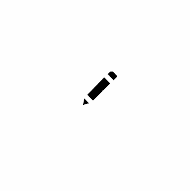
And when you press TAB it turns into the crosshair which indicates you are in line drawing mode.
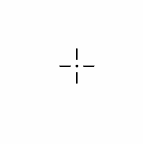
So the documentation is correct. The sketch cursor can be this or that depending on the mode.
-
thanks for mentioned it.
but i know that allready from @b77 gif-ani exampleand if you look at my videos
take this one herethere is no such indicator, and also the line drawing mode
does not work on window or i miss a setting in Preferences
-
@Subpath A shortcoming of Recordit is that it displays a pointer instead of the tool icon/indicator
when recording the screen, so even with the recording it is a bit difficult to know what happens there
on Windows. That's why I used Gifox for the recorded GIF above.But now you explained that indeed the crosshairs cursor doesn't show up.

Remains for the developer to test on Windows.
-
i use very often "ScreenToGif" to record my gif Animation
and use then Recordit to record that and publish it here,
(because Recordit refuse sometimes to upload the Anim)
so something like what you mentioned would not be the case i guessbut any way its not the record software problem
i think i can believe my eyes
seems there is a problem with VS on Windows with switching
to straight line mode.
Because we should not forget i get no straight lines
regardless of the pointer
-
A little off topic, but the reason I don't like those screen recorders is because they don't scale. If you have a big screen, it won't fit into a 13" laptop screen and have to scroll left/right/up/down sometimes to see what people are doing.