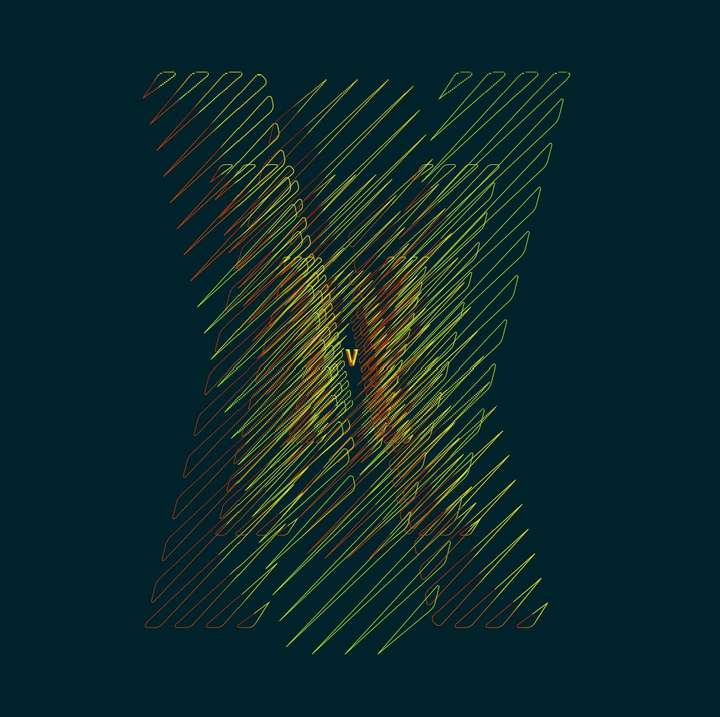WIP - Testing Blending: not yet a tutorial but soon for beginners
-
@Pat said in WIP - Testing Blending: not yet a tutorial but soon for beginners:
about all the VS possibilities
In most views panels where the edited options are saveable, there is a "Style" (or "Preset") drop down.
When using Styles, the style will be available only in that document, but the attribute (effect for example) will always be linked to the style.
When using Presets, the preset will be available in all documents in the future, but it will not be linked.
-
@VectorStyler To complete the picture, it's been a long time since I used AI, which at the time seemed to me to be much less feature-rich than VS. Since then, for my graphics, I have used AD which does not allow me to do all that and remains very limited out of comparison.... so if you compare it to VS... well it is another world.
-
Work in progress: the scheme is so far rather incoherent & I have to adjust the node points, the thickness, the gradients etc. but again, no issue dealing with all these curves & gradients in VS.
Just for testing & repeating the process with the letter P like P(ageStyler)...
Edit: @VectorStyler I noticed that Ctrl-Z does not work as expected after applying a gradient but overall no problem.
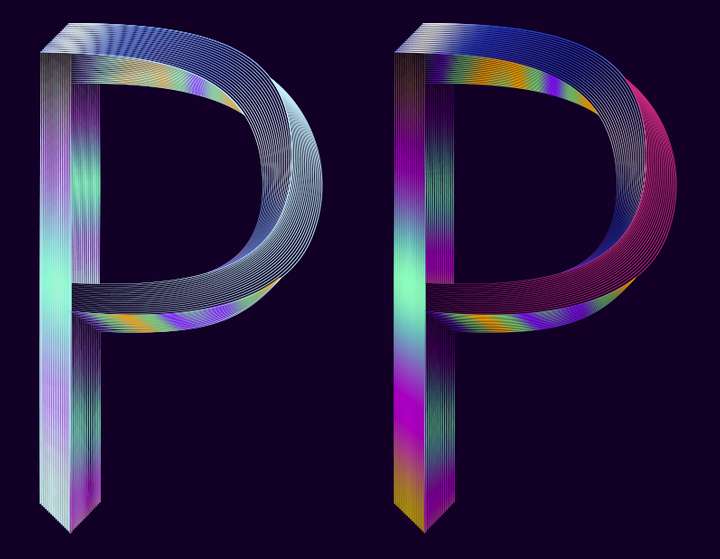
-
WIP, slightly better and even more difficult for VS because I've added effects (Gaussian blur, distortion).
Still a screenshot:
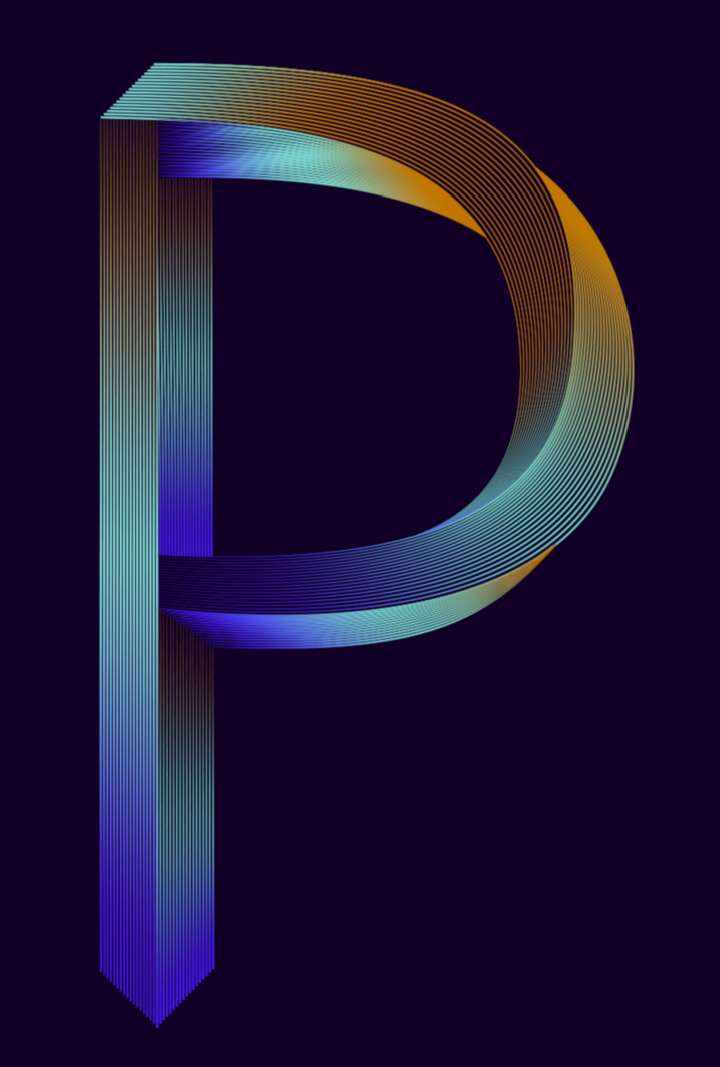
@VectorStyler VS is fine now. I'm wondering whether this can be due to the maximum sub-pixels I've selected to render the graphics and after a while rendering can become chaotic ?
-
@Pat said in WIP - Testing Blending: not yet a tutorial but soon for beginners:
maximum sub-pixels I've selected to render the graphics
Could be, but this is not affected by the GPU.
I will try with maximum subpixel antialising on Windows.
-
The idea is simply to show what can be achieved with the blending feature in VS.
This is not particularly original; there were many tutorials with this approach in AI that I used to illustrate a book chapter at the time. These small manipulations show different renderings (and perspective) by changing the thickness of the lines/strokes, their opacity and of course their position. I don't want to bother you with too many of these figures and I will show the final version for the all word "VectorStyler".

-
Not being sure if I can finish quickly, so here is the current status. It's far from perfect but as I wrote, it's about showing that one can be creative with this VS feature (hope you think this way
 ). Some parameters can (should in this case) be improved and one can modulate:
). Some parameters can (should in this case) be improved and one can modulate:- the colour gradients (here could be harmonised);
- the placement of the nodes;
- the thickness and size of the strokes (can be different between the two objects used for blending);
- etc.
One could also add distortion effects (I will try later). Some of the strokes ends should be masked, etc. etc.
I hope you won't be bothered with this and that you won't find it too simple for vector graphics specialists. I don't think we need a tutorial for this but just tell me...
If this AI function is missing in the work, VectorStyler can do it

The artefacts are there because this is a simple screenshot (just click the image to get a better shot, I think).
For abstracts shapes & posters, this is great too.

-
@Pat
looks great so far

btw it is also possible to create a Patterbrush from one or more Blends,
a new functionality in VS since Version 1.0.42
-
@Subpath I didn't know but I was planning as a next step to dive into the diversity of brushes in VS and their use.
A lot of fun ahead.
-
@Pat said in WIP - Testing Blending: not yet a tutorial but soon for beginners:
A lot of fun ahead.
Indeed

Played a while ago with Blends for Pattern Brush
its here:
https://www.vectorstyler.com/forum/topic/2089/playing-with-blend-in-pattern-brush
-
@Subpath Great, I'll read the thread for sure
 Thank you.
Thank you.
-
Well, I'll stop here for now. I personally find that these VS features allow to express a lot of different (creative) ideas. I don't have much time to go on but just to show that many effects are possible.
I followed a tutorial from @Devil-Dinosaur on isometric drawing and I've applied various distortions of the whole object. I still have to test the line distortions and I'm sure it will be very creative too.
If you don't have VS yet, don't hesitate to get it


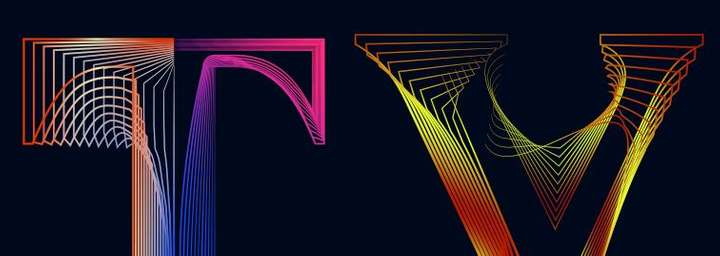
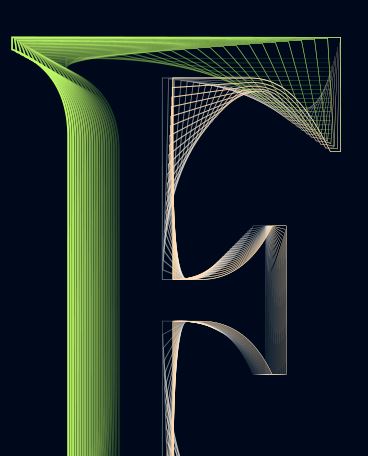


-
@Pat said in WIP - Testing Blending: not yet a tutorial but soon for beginners:
I personally find that these VS features allow to express a lot of different (creative) ideas.
I can only agree with that.
-
Just a very quick one to display another way of using VS features.
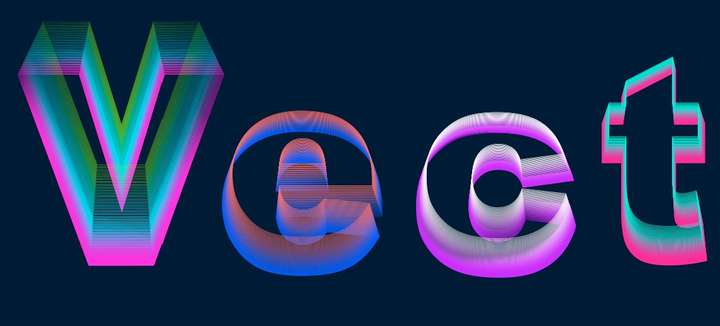
-
One very last one to show the efficiency of VS ; I have used the 'text' tool, the transform feature, the blend tool (& many options), rotation of a duplicated and mirrored original object... & I tested the colour changes this time ( effect --> adjust colour --> invert colour ; effect --> replace colour --> adjust colour).
VS is really powerful and a pleasure to use. But work is calling and I'll try to stop using VS for now
 I might have an issue with the 'replace colour' feature : I only see the preview for a few seconds & after no way to get it again. I have to use it further before posting a possible bug (but no time now).
I might have an issue with the 'replace colour' feature : I only see the preview for a few seconds & after no way to get it again. I have to use it further before posting a possible bug (but no time now).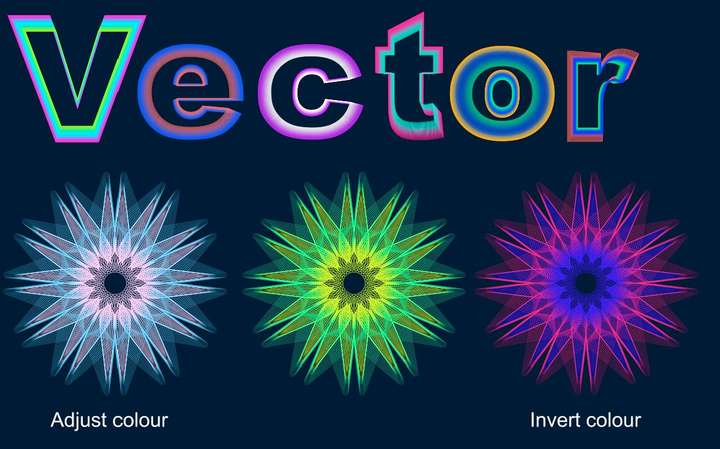
-
@Pat
nice creations
it seems to me that you are now another user
addicted to the possibilities of VectorStyler
and the ideas will never stop bubbling up
-
@Pat said in WIP - Testing Blending: not yet a tutorial but soon for beginners:
One very last one to show the efficiency of VS ; I have used the 'text' tool, the transform feature, the blend tool (& many options), rotation of a duplicated and mirrored original object... & I tested the colour changes this time ( effect --> adjust colour --> invert colour ; effect --> replace colour --> adjust colour).
VS is really powerful and a pleasure to use. But work is calling and I'll try to stop using VS for now
 I might have an issue with the 'replace colour' feature : I only see the preview for a few seconds & after no way to get it again. I have to use it further before posting a possible bug (but no time now).
I might have an issue with the 'replace colour' feature : I only see the preview for a few seconds & after no way to get it again. I have to use it further before posting a possible bug (but no time now).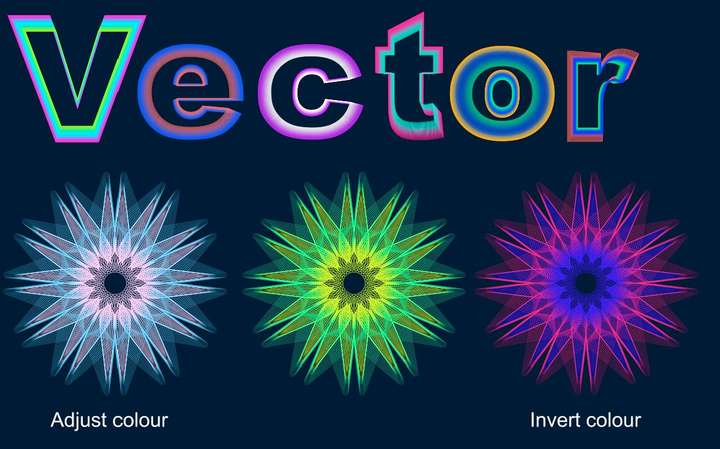
I'm impressed! Very creative and inspiring!
I'd love to see a tutorial on this!
-
@Subpath Thank you but it's simply to test with a concrete case some functionalities of VS... even if I have an idea which will exploit these various useless graphic "manipulations"


Indeed, VS is very very addictive. I'm so glad to have some features back without subscribing to A*%!e for full CC.
If @VectorStyler decides to add some features for desktop publishing, those apps will be an amazing/striking duo... and then an incredible trio with photo editing in the long term

-
@Harry Thank you (making these is just a way to learn VS)

Oh, ok for the tutorial but I just need to feel a little more confident, go through the different options and I'll get to it.
-
This is not at all what I wanted to get but as I have some issues with some features, I play with the multiple possibilities of VS. It looks simple but it's full of little steps.
It would look good for a poster. This will be my next challenge, to make a layout in VS for a poster for a hypothetical event (with grids, etc.).