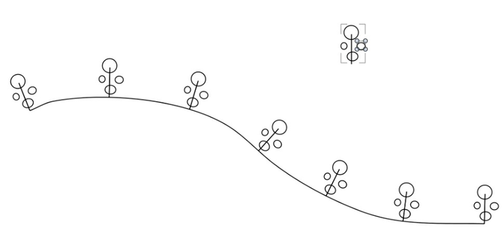How Do I Use "Draw Inside" Effectively?
-
I am trying to utilize the "draw inside" option with the path brush tool and an existing combined shape.
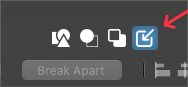
My thought would be that I could select an object to draw inside of and then use a number of tools to create that shape within, including the path brush tool.
My first issue is that after selecting the object to draw inside of, if I choose a new color for the object within to use, it changes the containing object to that fill color. This makes sense, but I'm not sure how to get around that.
I thought maybe if I selected using the dot to the right side of the layer to select the shape - but that didnt work either.
The only way I could make that work was to create a shape inside the containing shape with the pen tool or shape tool and then change it's color after. this "worked" as the new shape within was a new color, but subsequent attempts with the path brush tool to add more to the inside shapes did not draw inside as expected.Here is a video of my failed attempts to draw with the path brush inside a combined shape
-
Is there a way to tell VS to ONLY add and edit within inside a clipping group? Even in isolation mode with the group selected, new objects made are not being automatically added within the clipping group
Ideally, I'd like to create a containing combined group or single shape and then be able to add objects within using the pen tool, shapes tools and path brush.
Right now it seems I have to draw over top and grab all parts and move them myself into the clipped group
-
@Boldline Draw inside seems to be working here.
The path brush will ignore the draw target mode(including draw inside) and will work with selection or whatever is intersecting it.
Isolation mode should limit both the drawing tools and the path brush.
-
@Boldline said in How Do I Use "Draw Inside" Effectively?:
I am trying to utilize the "draw inside" option with the path brush tool and an existing combined shape.
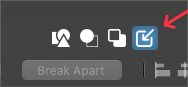
My thought would be that I could select an object to draw inside of and then use a number of tools to create that shape within, including the path brush tool.
My first issue is that after selecting the object to draw inside of, if I choose a new color for the object within to use, it changes the containing object to that fill color. This makes sense, but I'm not sure how to get around that.
I thought maybe if I selected using the dot to the right side of the layer to select the shape - but that didnt work either.
The only way I could make that work was to create a shape inside the containing shape with the pen tool or shape tool and then change it's color after. this "worked" as the new shape within was a new color, but subsequent attempts with the path brush tool to add more to the inside shapes did not draw inside as expected.Here is a video of my failed attempts to draw with the path brush inside a combined shape
you need a group for getting "Draw Inside" to work
(works also on a single shape see below)dont know about a clipping group
but should work with a normal groupcreate a dummy group with two shapes/paths
select the that group
select draw inside
and as long as both are selected all new paths
Shapes will be added to that dummy group"Draw inside" works also on single shape
create a circle
select that circle
select "Draw inside"
draw a path across that circle
that path should be clipped by that circle
-
So it seems you have to create your first path or fill or path brush fill inside the box using the same color as the selected containing shape and then choose a new color for it after you complete that first inside part while it's still highlighted to continue on with it.
I can get it to successfully work with single and combined shapes this way. I was originally thinking there was a way to select an alternate color ahead of time and not have to make the first one using the same color as the containing shape
-
Here a video with different cases
(single shape, combined and grouped)
-
@Subpath Thanks. For the third example with the grouped objects, what is the value of what you were doing with the pencil strokes outside the boxes? Is that intended as a way to add to the existing grouping or something else?
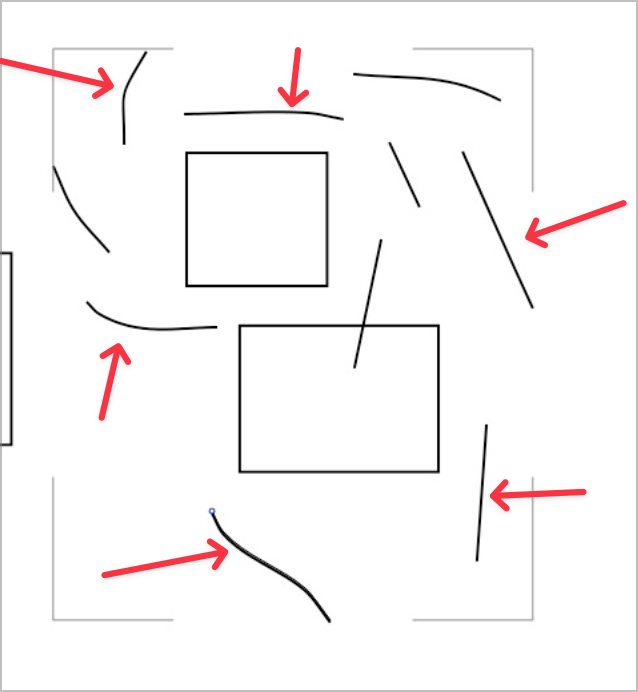
-
I know only that in the third example the group will
be extended. What I wanted to show with that strokes.I found a good use oft it for sketching symmetrical
as I showed in this tutorial.
https://www.vectorstyler.com/forum/topic/3043/symmetrical-sketching-in-vectorstyler-tip
-
Here is a Video of another good use for the third example
(but remember you need a group, or a dummy group
to work this way)