I'm a bit lost in options
-
Hi, happy new year! I have tried VS again. At the end it displays a message to tell the problems that may have occurred. So, I was just trying it for 2 minutes.
I think that it's a very good idea that the sides of rectangles can be changed into curvy bows with just drag and drop on that handle in the middle of the side/edge line. I've been able to create a flower in under 1 minute

The next paragraph is not important, so I'll put ( ) around it.
(I have again not understood how to keep aspect ratio without holding down a key on the keyboard. That is difficult for me - I basically have only one good arm, my left arm and hand aren't good at drawing. But I'm not insisting on aspect ratio being kept anymore. Other software also does not default to aspect ratios being kept. I think, Inkscape felt very "safe" to me, in this regard. But I really don't care about it anymore and I'm happy whatever happens on the display.)
So I have been in the dot dot dot dialog (because I was looking for the ratio lock button) for a group (the flower). And while trying out things, I noticed that when I drag one of the size sliders (the x one), then the shapes in the group got resized individually.
Is this resizing behavior optional? There are Non-solid-Groups and Solid-Groups? My expectation was that the shapes would go a long some transformation that is just there to resize the group as a whole image, as if it were a solid thing, a bitmap.
So, I'm unsure what is wanted VS system behavior, and what could be a bug. It's not a bug when things inside a group scale individually. It's just, that the "image the group is meant to give" is a bit destroyed afterwards.
I'm still learning this app...
Anyways, that has been my 2 minute experience. I'm a hobbyist, not using vector software for professional tasks.
Best regards
-
@markus said in I'm a bit lost in options:
At the end it displays a message to tell the problems that may have occurred
Can you upload a screenshot for this message?
-
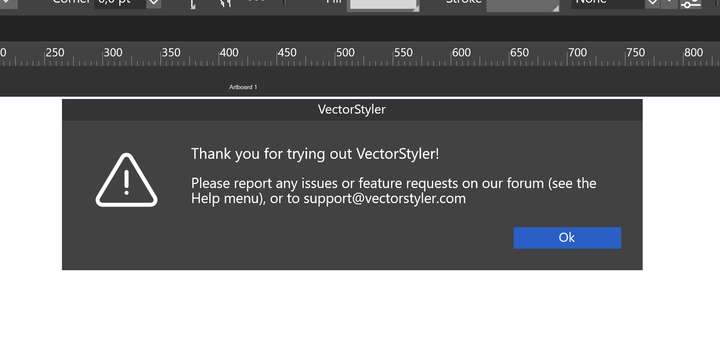
This one I meant.
...or did you mean I should make a screenshot to reproduce the issue? I was not sure whether it's a feature or maybe a bug. I'll try to make a screenshot or two.
-
@markus
That's the issue I was referring to.
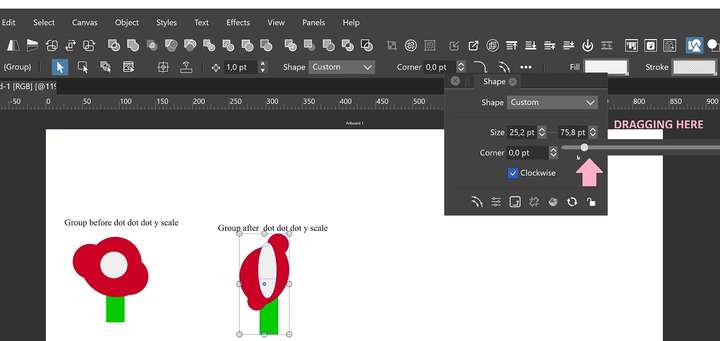
-
@markus said in I'm a bit lost in options:
I was not sure whether it's a feature or maybe a bug.
Justa simple message to let us know if there are problems

-
@markus said in I'm a bit lost in options:
And while trying out things, I noticed that when I drag one of the size sliders (the x one), then the shapes in the group got resized individually.
Yes, in case of the "Shape" panel. This is because the Shape panel edits the individual Shape properties (multiple if selected).
Use the Transform panel to change the group size.
-
Oh I see.
I was expecting it to make any scale slider be like the transform scalers, because the other editors are much like that.
Anyway, now I know
 (in fact, I knew last time when I got help here, then fell back to old habits and didn't understand what's going on)
(in fact, I knew last time when I got help here, then fell back to old habits and didn't understand what's going on)Thanks a lot..
-
Hi @Markus, Happy new year
i refer to your "keep the aspect ratio" question
in the "Settings" > Edit > Settings
set "Proportional Object Scaling" may be helpful
Editing > Proportional Object Scaling
-
Oh, thanks a lot. ... I've just enabled them all.
Though I cannot refrain from nitpicking. VS is not using my mouse input to the maximum of niceness (sorry, I'm out of words for describing things).
When proportional is on, it seemingly wants me to move the mouse along the line that results from scaling.
In other software I think it was more like this: Err.. when you move too much left or right, it compensates it in some way. Or in other words: There is some math missing in VS that makes scaling not jittery. But I'm out of words here.
Thank you a lot!!
-
@markus said in I'm a bit lost in options:
when you move too much left or right, it compensates it in some way. Or in other words: There is some math missing in VS that makes scaling not jittery.
By chance do you have the snapping enabled? In the upper right corner of the screen
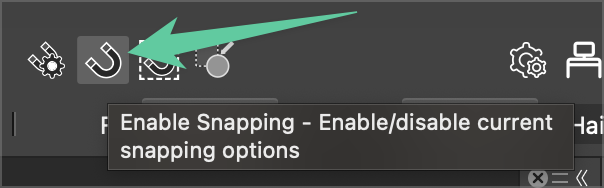
-
No, the snapping isn't it.
It's just the way it's handled. I cannot explain it exactly, but when I was using other vector editors, it usually behaved something like this, afair:
In other software there is the pivot (anchor, fixed point), just like in VS I guess. E.g. when I start dragging the upper right, then the pivot is the bottom left.
And then there is the scaling amount that is the [current mouse position] minus [the mouse position when dragging started]. And from the x and y components of this vector, the highest (max(x, y)) is used, and the proportional scale uses that.
In VS:
I think it's more like this: There is a transform that will result in the handle being at the new position. So I have to move the mouse along this "thought line" in order to satisfy it (this transform that will). Or in other words: VS uses
the inversethat min()-dependanttransformscaling of my bad mouse input, so to speak. VS is correct, but I don't like it because the shape will jitter, because I'm bad at moving along lines that exist only in the imagination.Well, maybe try Inkscape or Xara and see how they make it less of a jittery (but not so mathematically correct, maybe) experience. I'm too out of UX knowledge to explain what I mean. I just can say "it's jittery for me".
PS: Even if my explanation of VS was wrong, VS uses a "x/y decision" more like min(x, y) which often results in a small shape that doesn't touch the mouse cursor by far. So, it's just hard to maintain scaling it in a nice way, because the mouse is somewhere else.
Thanks

-
@markus
VS uses a "x/y decision" more like min(x, y) which
Yes, this is the case. Should it be the maximum?
-
I think there's many points to be aware of (e.g. VS defaults to that AI-touch-selecting and users may tend to make smaller ways with the mouse?), but .. isn't choosing one dominant component like asking the user "how do you want to tell me the amount"?
And then the maximum component would be the intention, and the minimum component would be the error.That is... if the user doesn't try to follow a imagined line, which is quite easy to do when you scale a rectangle (you always see the corner below the mouse pointer), but hard to do when there's nothing below it (scaling an ellipse or a small rabbit etc).
I would vote for max(x, y) but I'm now downloading Inkscape and Xara to see what I have been accustomed to.
-
Well, hard to tell. Problem with min(x, y) is that you need to "make room", at first, with the component that you don't want to control.
Make a shape like width:1 height:2 and start dragging at the upper right corner. When I do that, I have always the feeling there would be a hidden constraint -- until I go to the very right with the mouse cursor, then I get the feeling I can control the visually dominant size component (height: 2) quite well, which is a pro for VS/Inkscape. That is what VS and Inkscape seem to do. VS renders a bit laggy and gives me the impression of insufficient control, to some extent.
So, while VS and Inkscape do min, Xara does max. There the impression onto me of control is immediately there, no need to make room with the other component at first. But then, there's the drawback that the bigger size component of the shape will overdraw, going out of the page easily.
Problem for me is just the initial constraint of control, so I prefer max(x, y), or, what Xara does. I believe Corel Draw does this too (?), for the sake of "easy control". Anyway I love that feeling of getting something done, but if VS needs to stay with some kind of "exactness" (controlling the most occupying side), I will not interfere.

(please make it like Xara, lol)
Best regards
PS: The jitter is a result of trying to follow the imagined line that the handle will make when scaling. Every few seconds, when moving exactly along that line, one will not be precise enough and fall under the constraint (the no-control-intentioned component is too low) and the scaling won't update (there is no new accepted size), at least in VS that was my impression.<- ***
So, "making room" is a must. That makes it kind of special.
Edit: *** Maybe that could happen, sounds somewhat plausible, but I was trying to explain that "jump", see below.PS2: I was playing around with VS again. It does something different than Inkscape. In Inkscape when, while dragging the size (proportional, ratio is locked) I move along that "scale line" after having dropped below the height of the shape, it will scale smoothly. VS, again, after having gone below the height of the shape, will make the shape size jump between small and big. And after dragging size for a minute or so, my integrated intel graphics (and complete Windows) will say bye with a video_dxgkrnl_fatal_error. Tested two times
 Maybe I'm running out of some video memory? Anyway, now you know.
Maybe I'm running out of some video memory? Anyway, now you know.
-
@markus said in I'm a bit lost in options:
integrated intel graphics (and complete Windows) will say bye with a video_dxgkrnl_fatal_error.
What is the setup you have (CPU. GPU)?
Does this happen when zooming in/out or panning with the mouse?
-
@VectorStyler said in I'm a bit lost in options:
integrated intel graphics (and complete Windows) will say bye with a video_dxgkrnl_fatal_error.
What is the setup you have (CPU. GPU)?
Processor 11th Gen Intel(R) Core(TM) i5-11600 @ 2.80GHz, 2808 Mhz, 6 Core(s), 12 Logical Processor(s)
Using the integrated graphics, which is a Intel
 UHD Graphics 750
UHD Graphics 750Installed Physical Memory (RAM) 16,0 GB
Does this happen when zooming in/out or panning with the mouse?
I don't know whether it may happen when zooming. Today I could not reproduce it whatsoever. It didn't crash at all, even after zooming (in out, holding down ctrl+numpadminus+numpadplus when it gets into flipping between two zoom values) for 3 minutes, dragging shape size for 2 minutes, zooming for 3 minutes. It's stable.
One thing to keep in mind is that I have Windows click-lock on. Nobody would hold down the left mouse button for a minute.
-
@markus said in I'm a bit lost in options:
video_dxgkrnl_fatal_error
I did a google search on this error, I think it might be some other issue.
-
Just to describe it more in detail: It began not updating the VS window, VS ellipse didn't scale big/small anymore for 1 second, next second: mouse cursor froze, after that the whole display stayed like this about 2 seconds, then BSOD with that message.
This occurred two times in exactly this way, though, the second time without chrome opened in the background, just VS, since I had rebooted. So, VS seemed to trigger it, but I think the Intel drivers are ultimately not the best and could just be to blame. Also, I think the problem is super rare and you don't need to do anything about it.
Thank you in any case
