Non-destructiveness vs new (visible) reality
-
@Ayo said in Non-destructiveness vs new (visible) reality:
Even with "Direct Shape Transformation" checked the scaling factor 50% remains in the readout
This depends on the shape type also, but in case of rectangles it should stay 100%:
-
@Ayo This is what I get for text: https://share.cleanshot.com/dGSF9bmr
-
Yes ok... but
Scaling rectangle
That works manually but what if I want to enter the scaling factor numerically?Scaling text 1
In a group (which is necessary for text frame scaling) this does not work. Get 50% readoutScaling text 2
Works for point size as long as it stays in a group but what if I ungroup it again I get 24pt readout again
-
@Ayo said in Non-destructiveness vs new (visible) reality:
Scaling rectangle
That works manually but what if I want to enter the scaling factor numerically?yes, this will create a non-destructive scaling, which allows for the editing of the scaling factor.
Scaling text 1
In a group (which is necessary for text frame scaling) this does not work. Get 50% readoutI will test with text frames more.
Scaling text 2
Works for point size as long as it stays in a group but what if I ungroup it again I get 24pt readout againI will also test this.
-
@VectorStyler
Thanks for the answers but not a solution for me yet. In summary the feature request remains very simple.
A global setting/option toggle, for both manual and numerical editing, that asks:Transformations: destructive or non-destructive.
Non-destructive > keep the initial original spec values
Destructive > gives new spec values after transformationAlthough the feature request is very simple in words, I guess that realisation is very difficult because it looks like VS is built entirely around the non-destructiveness concept.
-
@Ayo said in Non-destructiveness vs new (visible) reality:
Destructive > gives new spec values after transformation
Question: what will be shown in the transform panel, after the user confirms a 50% scaling?
And what is shown after the user selects an other object?
-
This...
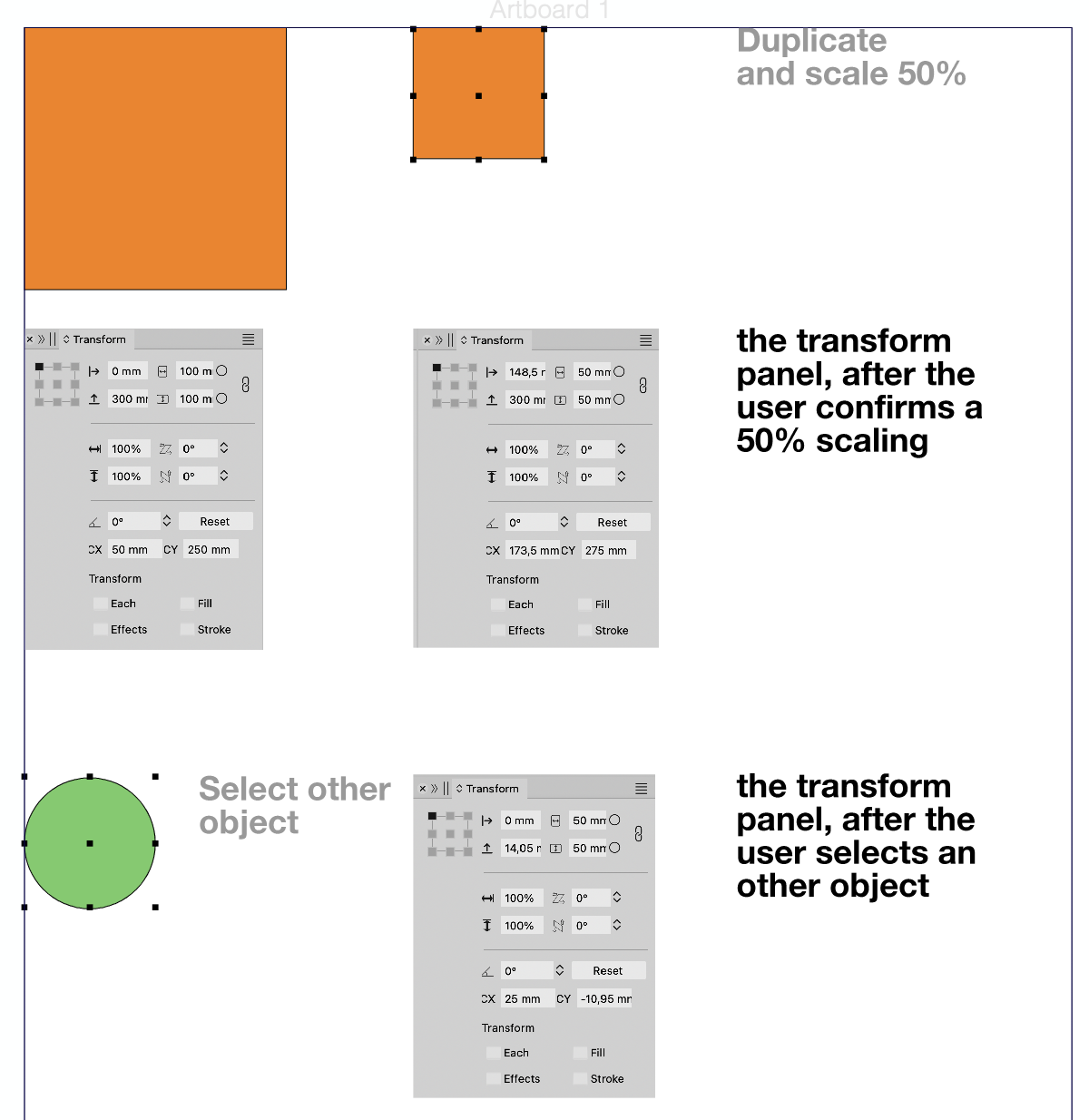
-
@Ayo said in Non-destructiveness vs new (visible) reality:
Is there, or is it possible to create a global option that shows scaled/transformed objects and text after transformation the new (visible) specifications?
Another example I've come across that may illustrate my problem well ...
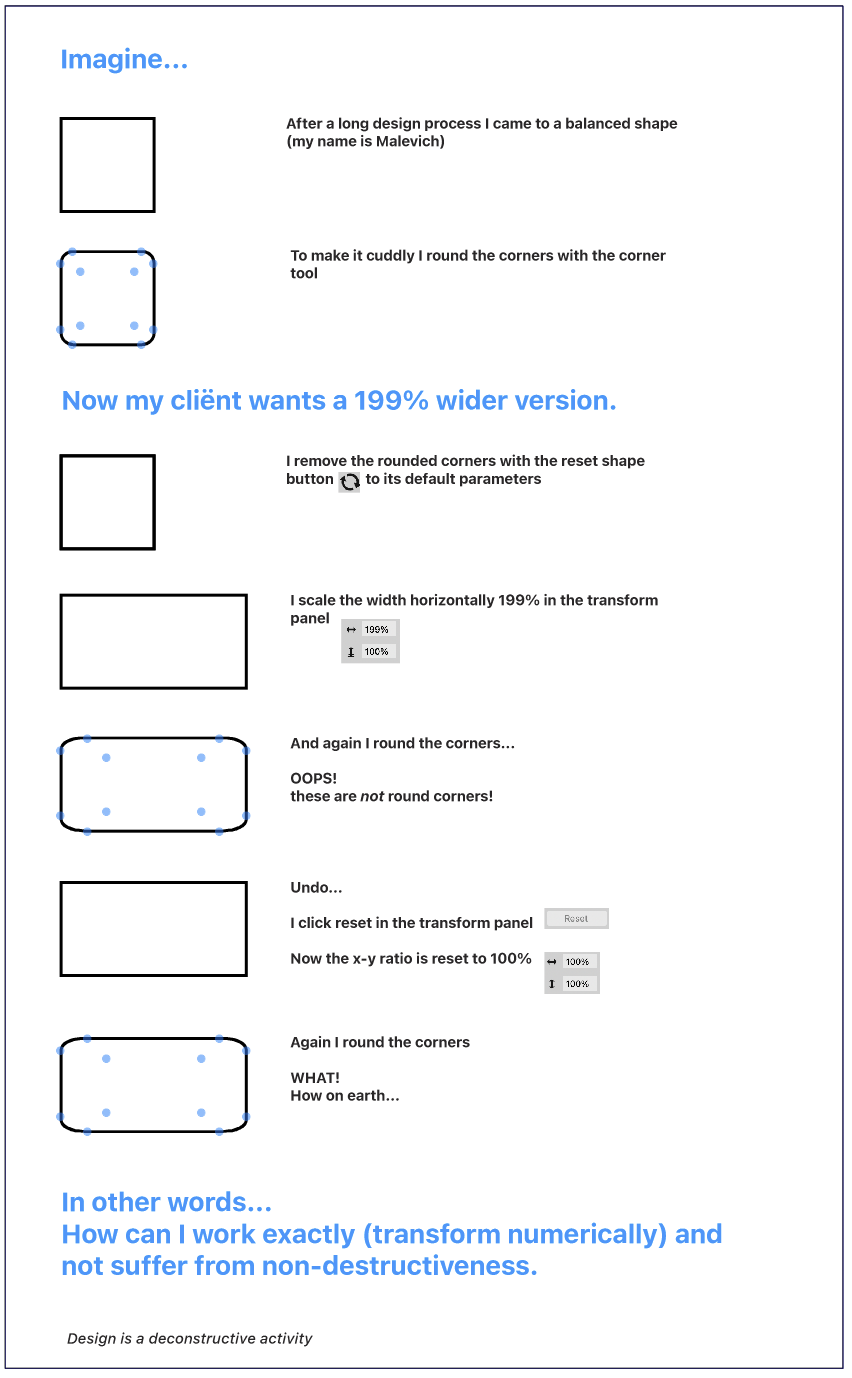
-
@Ayo In this case, you need to convert to curves first.
I can try to find a solution for rounding of scaled objects, but it will not work well for other than rectangular shapes.
-
Whats curious to me if i do that transformation
with "Object > Transform > Transform" the Corner
stay round
-
@Subpath said in Non-destructiveness vs new (visible) reality:
curious
Indeed! Good research. Nice!
I like the behavior of the "Object > Transform Panel" better than the "Window > Transform Panel" It's just a pity that the "Window > Transform Panel" doesn't work as a side panel and is not dockable.
What is the difference according to the developer and aren't the two panels confusing?
-
@Subpath In some cases, when the parametric shape attributes can be changes then the corner can stay round after scaling.
In VS, the corner is a shape attribute and it is applied before effects or transforms.
This causes the corner scaling when scaling a shape (in some cases).
-
@VectorStyler
"I in some cases" is quite vague if I may say so...
-
@Ayo Yes, it depends if we are scaling it with the transform tool, or transform panel.
Also: it can be changed with a settings.
-
@VectorStyler
Euh, send me on a wild goose chase
-
@Ayo said in Non-destructiveness vs new (visible) reality:
aren't the two panels confusing
Not in my point of view, because the "Object > Transform > Transform"
Panel offers more options and the other Transform panel are
for more simple transformations.
-
@Subpath
I am not specifically concerned with more or less functionality, but with the difference in behavior with the same functionality.