Exporting Final Art from VS for others including non-VS users
-
I wanted to have a discussion about whether VS offers enough solutions for preparing final artwork to be exported for various uses outside of VS.
This is also going to overlap with some of the workflow I use as a screen print designer to design in vector and that I also use when I am preparing art for final output.
I am hoping this can be a collaborative discussion because ultimately, anything we make in VS needs to be able to be used elsewhere with other programs and other formats.
-
I typically have my art in groups of things stacked over top one another and often on different layers for each grouping. I make a copy of the art file so not to lose the layers of art . On the new copy of the art, I consolidate everything onto one layer and then expand it in case there's a hidden stroke in there and then I merge the entire design using the pathfinder boolean operation. This flattens the design entirely and what you see is what you get... there is nothing under the parts formerly in the front of the design overlapping the back parts. In Illustrator, even if parts are on different layers, if I select them all and click on merge, they all go to one layer and flatten.
In these screen shots - you can see the individual groups overlapping each other and then after the merge, the parts are no longer using their original styling
In this first picture you can see the final design:
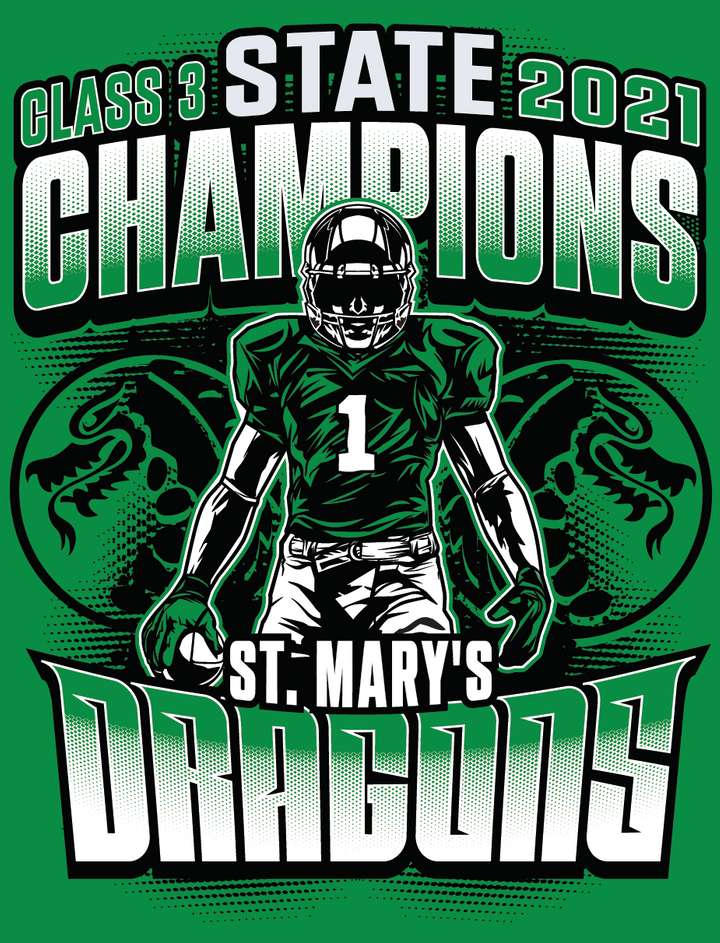
Here you can see the design is composed of different groupings of vector shapes and such all overlapping one another. I've pulled them apart to show this

After using the Illustrator pathfinder "expand" option - you can see that the vectors have lost their individual styling and groupings. What you see is what you get... nothing is stacked anymore.

This allows me to separate the design by color very easily - below are two images showing how I copied the layer with the art and removed one color from one and the other color from the other so one is only showing the black in the design and the other is only showing the white
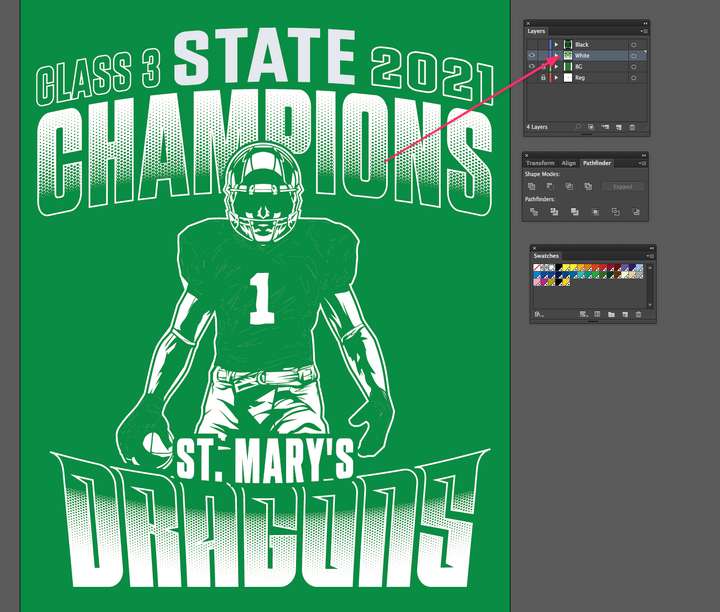
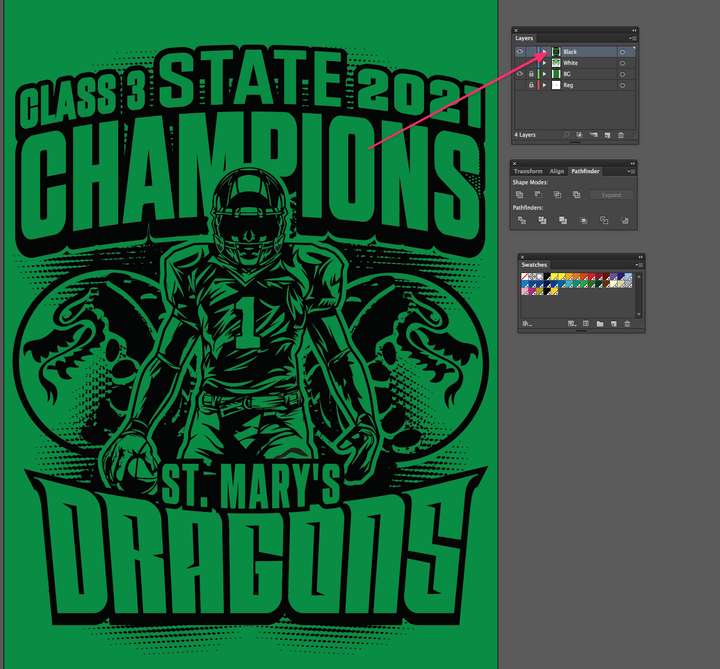
In the end I set up the designs with registration marks and change each color to a deep black (0,0,0,100%) so it will print out and be opaque so when the client burns the screen, the light does not pass through the opaque areas.
Other times the client wants to worry about the separations themselves, so I need to send a file that is totally flattened and expanded.
I run into issues trying to accomplish this in VS depending on the complexity of the design I am preparing.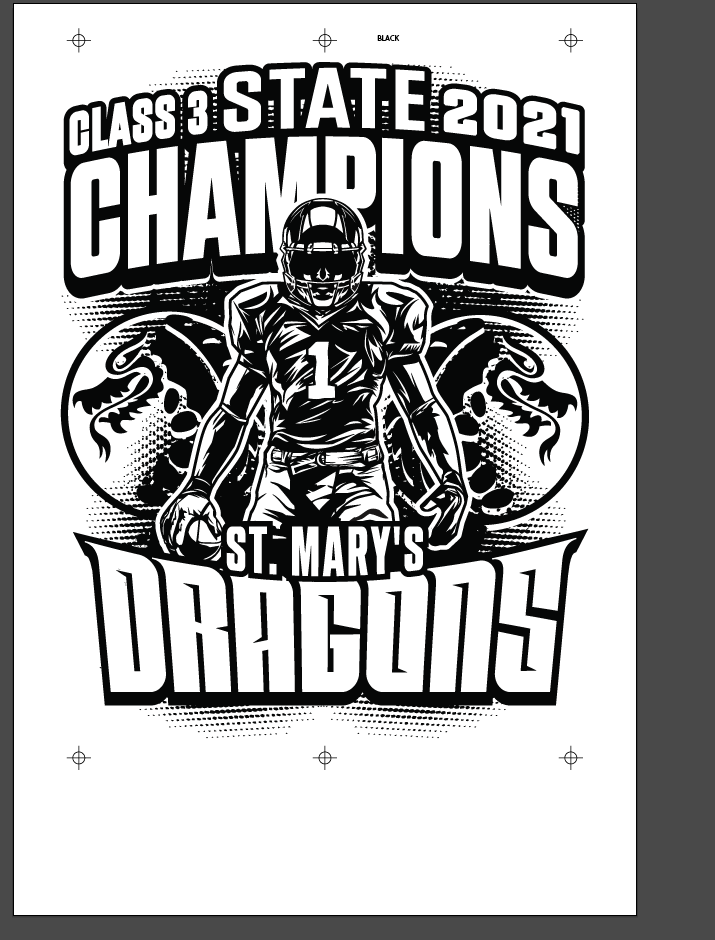
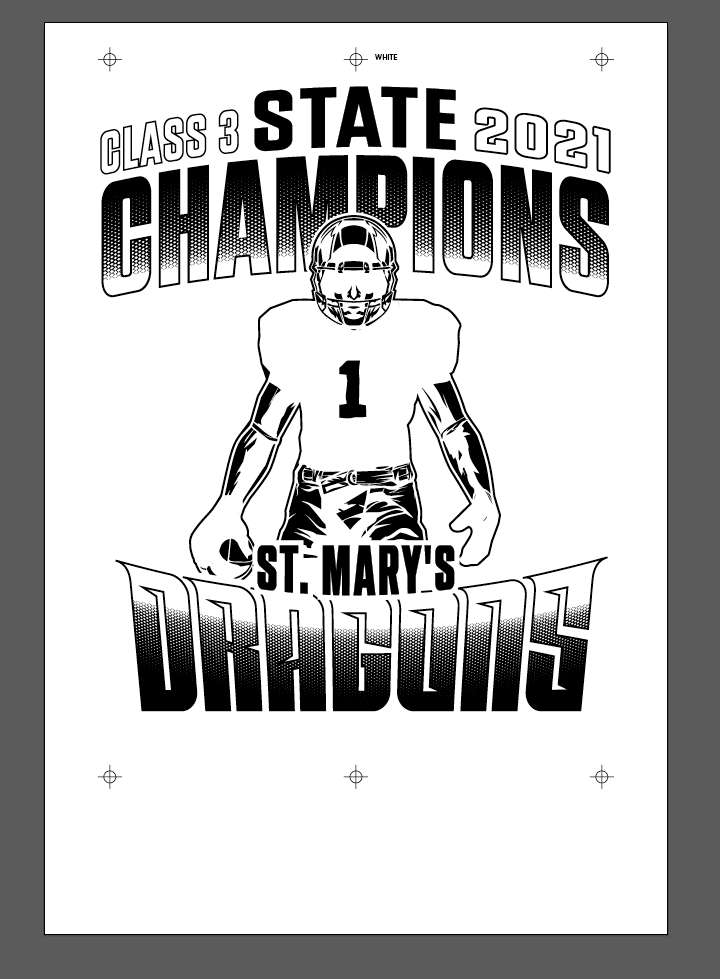
-
The other day I was watching random YouTube videos about vector design as I worked. This video came up and as I was listening and occasionally glancing up at the video on the other screen, it hit me that Affinity and in many ways VS seem to view the boolean operations differently than I usually think of them.
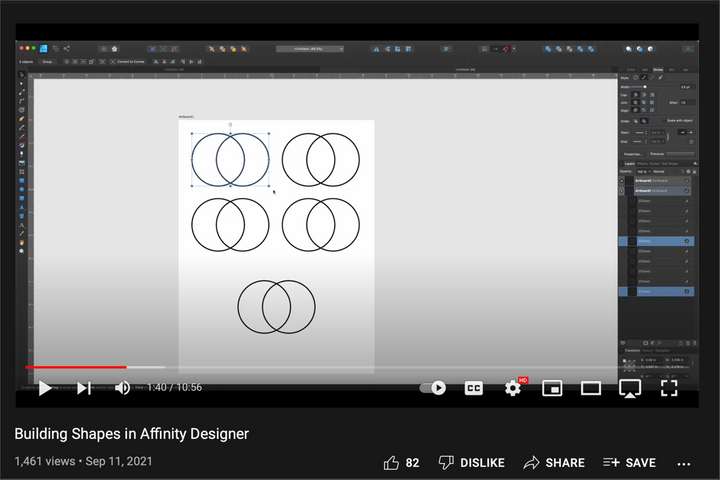
In the simple video, the designer was showing how the various boolean operations worked in Designer on a basic level... while I knew this information, it seemed to me most people view boolean operations only as a way to build shapes through adding and subtracting. I do use some of the boolean tools for constructing more complex vectors during the design process - but I mostly use them while in Illustrator, to prepare art for exporting. So I'm sure some view the boolean operations as strictly a vector building tool and not as a way to simplify and remove styling no longer needed.
In a recent conversation with @vectoradmin over email, we were discussing this need for the boolean operations to have the ability to do "scorched earth" as I showed with the merge tool in Illustrator in the video linked above... I had asked if "separate path" was still being worked on strengthen what it can do. He replied "Yes, the Separate Path task is still open. But that will not help in recovering the different styles for the shapes. When doing destructive shape combinations (resulting in shapes that can be broken apart), the original styles are lost." This is where I was wondering if we were misunderstanding each other. Because I want the ability to do destructive shape combinations and losing styling is a good and desired thing for that purpose.
For times when I am exporting for clients and potentially non-VS users, keeping the styling makes it harder to send a file they can open and "just use" to print with. I need the ability to export a file that has NO STYLING at all - no layers even... everything flattened. Easily opens in anything from Illustrator to Corel to Inkscape.
-
Flipping between needs for prepping to export artwork and going back to the creation of art - Tools like break apart and "separate path" are awesome, but they don't go far enough. As I mentioned in this thread above, the ability to separate groups of vectors and object from one another very easily and quickly is vital to what I do as a designer. The option needs to be available in VS to do destructive merges and divides with the option to remove styling.
In Illustrator, if a compound path is going to be broken up into it's individual components again, there's Object> Compound Path>Release - which is essentially like what Break Apart offers.If I use the boolean operations in Illustrator, they naturally group the results - but a simple "ungroup" command usually releases everything.
Here is my example using the same owl vector in VS and attempting to accomplish the same goal.
In some ways I love the options of the break apart method - but there are a lot of times I would like to be able to just use the merge like I did in both, and the hit a button - such as ungroup in Illustrator and maybe "separate path" in VS and not have all the break part options - and instead just have the immediate ability to get rid of the outside yellow portion and keep the interior yellow.
-
@Boldline I wouldn't say illustrator's way of merging is the ideal solution, and it's certainly not fast either.
Since all the negative space (the holes) in the owl mascot are also paths but with the direction reversed, the developer might be able to implement a way to fill the negative space directly — a 'Fill Negative Space' special attribute you can assign to such objects, and also to live text:
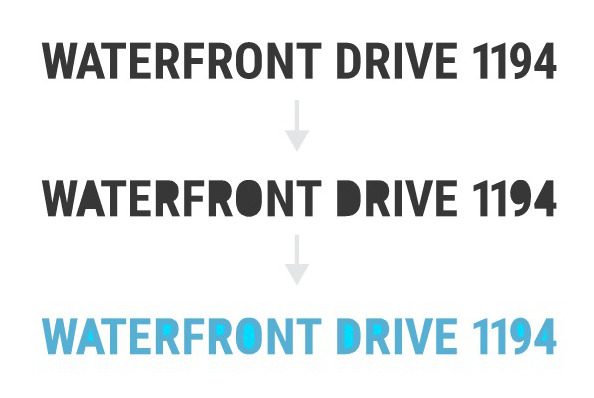
Wouldn't that be better?
-
@b77 Interesting idea. I wonder how that inner fill style would be managed from the UI point of view.
And (as with any object) would it allow multiple fill (of maybe even stroke) styles, opacity, etc.Technically it could be doable (the code is similar to the still open issues of Separate Path).
But the user facing part could be difficult.
-
@vectoradmin Hey, we have names for this — 'inner fill' and also 'inner stroke' sounds good, and yes, you should be able to assign solid color, gradient and patterns.

The 'Add Fill' and 'Add Stroke' buttons at the bottom of the Appearance panel could be Option-clicked to add an Inner Fill or Inner Stroke instead.
Assigning a gradient or pattern to the negative space could work with Option-drag? (Shift is used for gradient angle constraint).
Not sure about how an Inner Fill or Inner Stroke attribute should be displayed in the Appearance panel. Slightly offset to the right like this maybe? Or just having different names will suffice?
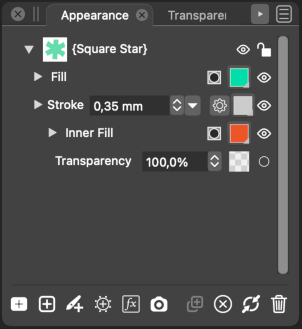
-
@b77 An experimental idea from a different angle:
- instead of having a special inner fill / stroke content type.
- just have regular fill and / or stroke added in the Appearance panel, that behave normally.
- the twist: individual content types (fill, stroke) can have their shape effects (like Offset Path, or others).
- so just add a new shape effect, that extracts these inner regions.
- once such a shape effect is added to an otherwise regular fill, it will show those areas.
-
@vectoradmin What happens to a regular fill once it gets this effect that moves it to the negative space? Is it disappearing, and you need to assign another one in its place?
-
@b77 said in Exporting Final Art from VS for others including non-VS users:
I wouldn't say illustrator's way of merging is the ideal solution, and it's certainly not fast either.
I'm the first to admit you and @vectoradmin know infinitely more about the technical side of all this than I do, so anything I share is just based on my use of the programs from a design perspective. I'm not sure I understand what part of the illustrator process is not ideal or fast.
Certainly there are other ways to fill a space, like live paint in illustrator, @vectoradmin mentioned a tool in VS that might be similar. I'll share a video of the illustrator tool on here when I can tonight.
But to get back to your comment that it's not fast; in illustrator, it's a vector shape behind the mascot design, merge, ungroup done...
It can be pretty quick. With VS, I can're seem to get the newly created parts to separate from one another without the overkill break apart tool.
Couldn't the current "ungroup" option in VS do this? Or couldn't the separate path do it? I know separate path has a specific purpose and we'd discussed adding this ability to it.
-
@Boldline I agree with you that for this particular need AI is
faster than VS — I wasn't arguing that — but it's not like AI
is the golden standard and there's no room for improvement, or
maybe a different approach like the one I suggested.This approach — a special inner fill (and also inner stroke, why not) — is…
-
faster because you just assign a different kind of fill, then change its color, or edit the gradient or pattern.
-
actually less technical because in my mind at least it makes sense to want to fill those holes with color, so it goes like this in the user's mind:
"I want to fill those spaces with color –> need a fill –> a color fill –> a special fill for negative space". -
better because it keeps these special fills or strokes tied to the nodes of the object — it's just one node that controls both the blue regular fill and the yellow inner fill (I'm referring to the example with the owl), not two separate objects each with its nodes.
And in the case of editable text… you can just change the font and the inner fill adjusts to the new font.
Anyway, to me it makes more sense and while it's a bit similar to Live Paint (unintended), it's not the same.If you guys find disadvantages or a better and even simpler solution, fire away.
Or maybe I misunderstood something basic, like you needing to have those objects (blue and yellow) separated?
I guess I didn't, but who knows…
-
-
@b77 I agree that illustrator is not the gold standard. It's the program I know the best; so most of my comparisons to VS features come from that. I'm glad VS is not just like illustrator but rather takes the best ideas from multiple sources.
To my admittedly less technical mind, it sounds like we have a couple different needs that could tie into each other much like they do in illustrator, or they could be two separate features. First is a way to fill enclosed negative space shapes quickly like I was showing with the owl and yellow vector rectangle shape. I like that it can be done in a couple simple steps, but I also remember illustrator made a strange interior shape that caused issues when imported into VS. I know @b77 and I discussed this last year some.The other thing to consider is an effective way to compress and flatten vectors for output. My earlier point in the thread was that I don't think illustrator intentionally made the merge Boolean for that specific task, but it happens to work well for that.
It's a vital part of a workflow where the end file is as flat and completely non- styled design that can be easily broken apart into individual pieces with a single click or option.Part of why I made this original post was to see what kind of files people are exporting from VS. Certainly anyone exporting raster images does not have to worry much about expanding strokes and compressing layers of vector components into one flat layer. Anyone keeping the design files within the VS ecosystem and sending only to clients who use VS have leads to worry about. I always keep an uncompressed, layered copy version of my projects saved for going back to later if need be. I'm all about keeping things editable and adjustable... But when I send out a final copy, I don't want the live strokes to go wonky in another vector program on someone else's computer.
-
@b77 said in Best solution for breaking apart merge results:
@Boldline Yes, any shape made with the Composite operations in the Object menu can be "exploded" into the initial shapes with 'Separate Path'.
Not so with shapes made with the destructive Combine operations (Object > Combine).
Jumping back to this pertinent discussion from a while back... It makes sense that break apart is useful with combine operations and separate path works with composite shapes.
So going back to my recent example with the owl mascot and the yellow rectangle being merged... Wouldn't that result in a composite shape?
After merging, I pulled the yellow rectangle over and the mascot had been "punched out" but the entire rectangle acted like one composite shapemi would assume separate path would be the way to break it apart?
-
Are we better off adding an option to be able to remove styling when merging? If I understood him correctly, @vectoradmin had mentioned that one reason it was hard to compress down was because it removes styling.
There's a time for styling to stay and there's a time it would be important to choose to remove it. A way to commit the styling permanently and no longer is the vector a live edit option.
This already happens in VS in other areas... For example, the warp tool is not permanent until you convert to curves. Same with using the shape effect and image effect panels... Those options are always editable until you committed to it with a destructive option. Whatever styling was done with the tool, became permanent and the vector kept that effect.
Could this be an option overall? The ability to select everything and while merging or before merging, a "strip styling" option could be applied?
Would this clear the way for an easier time compressing everything down?
-
@b77 said in Exporting Final Art from VS for others including non-VS users:
@vectoradmin What happens to a regular fill once it gets this effect that moves it to the negative space? Is it disappearing, and you need to assign another one in its place?
Yes, once this negative space effect is added, the fill it is added to will show the negative space. Maybe, an option (of the effect) could be to keep original of there is no negative space.
Otherwise, to have the original visible, there must be an other fill without this effect.
Just like any other shape effect added to a fill (or stroke) content.The typical workflow here would be: add an extra fill, and add the shape effect to this new fill, so the original shape will remain filled.
-
@Boldline @b77 I see that there are two issues here:
- There is always room to improve by adding new ideas / features, including this negative space shape effect feature.
- The existing feature must work better, and some of the existing issues are open bugs. Union needs to be faster and more precise. Merge must also be improved, and it seems that merge fails in cases where union doesn't, so it looks like there are some bugs that might be easy to fix (the hard part of merge and union is the same code).
One thing to do is to gather (difficult) examples where merge or union is failing, or it is slow. There is no excuse of having VS merge be less usable than AI merge.
-
@vectoradmin and @Boldline No opposition from me to improving 'Separate Path', merging, union and any other existing features, of course.

But… my idea is to improve the app in such a way that you can keep the entire editability of the original file right up until you need to send it to print, and when it's time for that, simply export it as PDF (the universal graphics interchange format), which should take care of all vector + vector effects conversion without fuss.
The special Merge feature in AI might be good/better/faster than VS, but it's still destructive, so that if you need to go back to edit some part of the artwork it needs to be performed again… That's why I said it's not ideal.
Having inner fills and inner strokes avoids this until the final PDF export stage. That is, the app does the conversion of the inner fills into separate shapes and the expanding of the inner strokes into separate shapes on export.
So the idea is to have just one file — the VS file with the original fully editable artwork (FX and all), and from that the "flattened" PDF you send to print. No intermediary file.
(As Boldline said, he keeps the original VS file and needs to generate a separate intermediary file to merge things there, then generate the PDF from it. If he needs edits done, it's "Open the original file, do the edits, save as, go and do the special merging, re-export as PDF". Not ideal IMO).
-
@b77 Ok, now I understand better.
So this would be some sort of "flatten to vectors at export" option, that would do all the tricks in the background when exporting, without any impact in the document.
-
@vectoradmin Inner fills and inner strokes are needed in the document, so you can edit shapes with colored negative space more easily — you move just one node, not two nodes, or bend just one segment, not two.
Then export does their conversion/expanding into separate shapes that can be read by the other apps that don't have this special inner fill feature.
When you have two separate shapes as you do if you use the Merge operation (blue and yellow parts per Boldline's owl mascot), node editing is more difficult (two shapes each with its nodes and segments), or you need to delete the inner parts, edit and do the special Merge again.
-
@vectoradmin said in Exporting Final Art from VS for others including non-VS users:
The typical workflow here would be: add an extra fill, and add the shape effect to this new fill, so the original shape will remain filled.
I wouldn't say that going inside a menu with submenus to add an effect is fast, and it is not easily discoverable either. Discoverability…
Option-clicking the regular 'Add Fill' and 'Add Stroke' buttons, OR choosing 'Add Inner Fill' and 'Add Inner Stroke' from the Appearance panel's menu seems more straightforward to me.