Pen Tool: Show Next Segment check option on Context Panel
-
Hi,
When the Pen Tool is selected It would be very handy to have the "Show Next Segment" check box on the Context Panel, grouped with the "Symmetric" and "Adjustments" check box.
Currently the option is under the Preferences > Changing Options "Show Segment in Pen Tool"
I actually thought that VS did not have this very useful option that is available in Adobe Illustrator and in Affinity Designer (Rubber band mode). Happy to find this available, but it should be more prominent for easy activation/deactivation, like in AD.Thank you for considering.
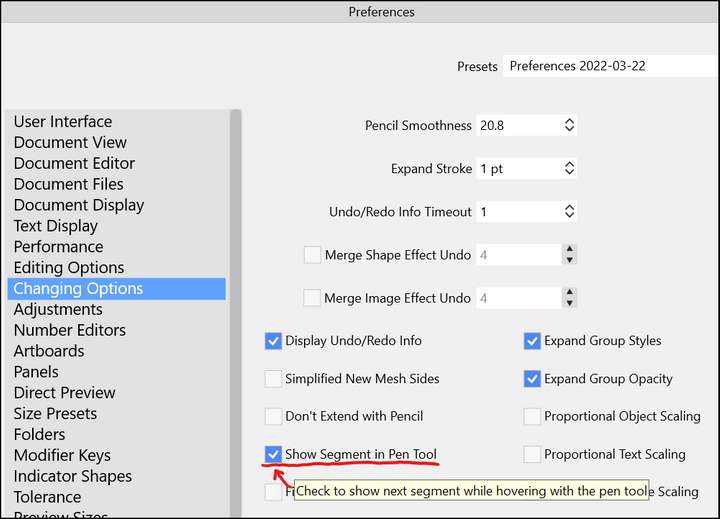
-
@Victor-Vector There is a real need for videos and tutorials and articles and the like describing all these great features and tips and tricks That's something I am beginning to feel ready to do myself.
Features like you describe with the Pen Tool's "show next segment", are they things you would be switching between often? to me there's a difference between adding something to the UI because people may not know it exists if it remains in the relative obscurity of the presences section and being careful to not overcrowd the UI with things that may not often need adjusting. Some people are more visual and would prefer more things be visible on the UI - perhaps this is where the eventual customizable section of the UI contextual menu could be used?
Speaking for myself, this is a function I do not typically adjust often and would therefore just take up space on the UI. This feature was brought up in forum conversation last year because at that time, if memory serves me correctly, it was on by default and there was not an option to toggle it at all. (someone correct me if I'm wrong on that). I asked for it to be able to be toggled within the preferences because I do not always want to use it personally. Some like @b77 have advocated that it should be on by default and allow people to turn it off if they so desire. I'm indifferent on that point but I can understand his position.I could potentially see a "pen" panel or a dedicated section of the preferences section for the pen tool at some point in the future if some of the ideas for the pen tool get implemented in some form or fashion. Perhaps this would belong there?
-
@Boldline
I think the best way of putting it is: I would switch this "Show Next Segment" mode on and off quite regularly, as my workflow would dictate.
Both modes are useful for different tasks. I appreciated AD's placement and thought it to be very logical and accessible, but as long as a user has the option to locate it somewhere in the main window, that would be essential and my reason for asking. So Pen Panel or configurable Context Panel, fine by me.P.S. give "Show Next Segment" a try next time you are tracing something on an image layer, it can really teach a user elegant node placement for a design.
-
@Victor-Vector I've used it before and it certainly has value - I'm glad it's in there, but for me personally, I would not end up using it and switching back and forth often enough to require it be easily accessible on the UI.
That said, there's another option in preferences very similar to this one - that toggles the very powerful auto-path-adjust. When you go in and delete nodes from a curved stroke, it works to keep the same curve as close as possible with the fewer nodes. This is a genius feature that I use a lot - but there are times when I am trying to delete things and don't want it to bother recalculating the stroke after each node is deleted - I just want it to turn the segment into a straight line or one without a lot of effort made to keep it in the same position as before.
This is an option I've brought up before myself, having the option to toggle on the UI or make it more accessible in a customized area of the contextual menu bar, or in a pen panel, or a special section of the preferences - much like what we spoke of with your pen tool feature accessibility
-
@Victor-Vector Added this to the backlog.
-
@Boldline said in Pen Tool: Show Next Segment check option on Context Panel:
the very powerful auto-path-adjust. When you go in and delete nodes from a curved stroke, it works to keep the same curve as close as possible with the fewer nodes.
Are you referring to the Preferences > Editing Options > "Adjust Node Removal Curvature"? Toggling this preference on or off yields the same result for me when I delete nodes from a shape. It always seems to try and keep the same curve. Perhaps this is not the same as the feature you described but I could not find "auto-path-adjust".
-
@Victor-Vector said in Pen Tool: Show Next Segment check option on Context Panel:
Are you referring to the Preferences > Editing Options > "Adjust Node Removal Curvature"? Toggling this preference on or off yields the same result for me when I delete nodes from a shape. It always seems to try and keep the same curve.
I just tested this and it seems to be working here. One way to see the difference: when enabled, the control points at the nodes next to the deleted node are adjusted, when disabled the control points stay the same.
-
@vectoradmin
I am starting to think maybe my preferences are corrupted somehow?
Here is the behaviour with the option enabled and disabled:
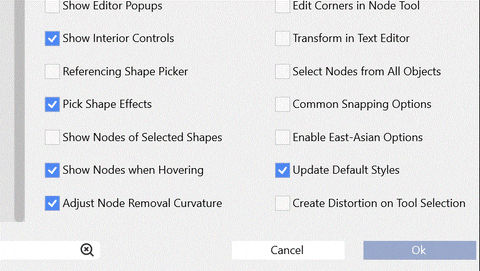
-
@Victor-Vector Works here, at least on the Mac version: https://recordit.co/Bkal8Q6seM
-
@Victor-Vector said in Pen Tool: Show Next Segment check option on Context Panel:
Are you referring to the Preferences > Editing Options > "Adjust Node Removal Curvature"?
yes this appears to be the preference I was referring to. This is an option I would be toggling far more than the "show next segment" but that's just my personal workflow vs your personal workflow. Both are great options and I use them both, but we each use one more than the other does.
I'm testing out the Preferences > Editing Options > "Adjust Node Removal Curvature" more and I'm going to compare how it functions with what I am used to in Illustrator and see how they compare specifically.
-
@b77 Thanks for posting your results to see what happens when it is turned off. I hope someone with more experience can determine why the option won't turn off for me, but if I had a choice, I am grateful it's on, as it is more of what I expect to happen when deleting nodes.

-
@Victor-Vector said in Pen Tool: Show Next Segment check option on Context Panel:
I hope someone with more experience can determine why the option won't turn off for me
What happens if you turn it off and then restart VS. Is still off?
-
@vectoradmin Oh brilliant! You called it.
Turning "Adjust Node Removal Curvature" on or off, saving preferences, closing VS, reopening VS, trying to delete nodes will respect the previous saved on or off preference.Thanks for troubleshooting the problem, I hope it is a quick fix.