Select groups within groups first
-
I think this explains another maddening experience while working in VS

Selecting objects on the canvas. I have several layers with groups and subgroups. Always. I make huge amounts of objects and I structure them with names and in layers, groups, sub-groups and even sub-sub-groups.
When I want to select a group it will be for one of several purposes - often to move it, duplicate it etc. So isolation mode is not the global answer for me.
Affinity Designer:
- Selects level 1 group
- The selects level 2 group
- Then selects level 3 group
- When a group is active member objects of that level can be selected
- Selections are visually simple and clean
Vectorstyler 1.1.0.26
- Not much happens that I would expect

- Finally double click activates whatever it is configured to do
- Triggering isolate selected selects the group - but I do not want isolation mode
So, I would be so much happier if VS could somehow prioritize the group - when I click on a member of a subgroup - when a parent group is selected rather than the object. At least when double click to edit notes is activated.
This is what works great for me in AD with the move tool (transform tool in VS)
- With Level 1 group selected
- Double click on level 2 group member: selects the group
- Double click on level 2 group member (again): selects that single object
- Double click on level 2 group member again: activates node editor for the single object
OR
- Level 1 selected
- Command + single click on level 2 group member: selects that single object
- Double click on level 2 group member: activates node editor for the single object
-
@Ingolf I added this to the backlog.
-
Is there no method currently to select all of the items on a layer or in a group in a single click?
-
@chillywilly
In the layer panel, click on the circle on the right side of the eye icon. If you click on the layer name, anything inside will be selected.
-
@chillywilly said in Select groups within groups first:
Is there no method currently to select all of the items on a layer or in a group in a single click?
If an object inside a layer is selected the "Select -> Select All on Same Level" will select all its sibling objects. Same should hold when inside a group.
-
@Devil-Dinosaur In my experience, clicking on the circle only selects the layer/group. It does not select the contents of that layer/group in the layers panel. For example, say you want to change the color of all the shapes in that group.
-
@vectoradmin That helps for certain situations, but it's not convenient to quickly select the contents of multiple groups or layers. Coming from Adobe, I'm used to being able to select contents by selecting the group/layer. It would be helpful to be able to click the circle using a modifier key to select all of the contents.
Thank you both for your replies!
-
@chillywilly said in Select groups within groups first:
@Devil-Dinosaur In my experience, clicking on the circle only selects the layer/group. It does not select the contents of that layer/group in the layers panel. For example, say you want to change the color of all the shapes in that group.
It works here.

Do you have the last update ? I remember a previous version didn't select all the items when the layer was selected. This topic or this one mentioned it.
Video here
-
@Devil-Dinosaur I'm using v1.1.03 on a Mac. Are you seeing all of the circles filled in below when you click on the group or layer circle? I'm not.
-
@chillywilly No, not all the circles become selected, but the color applies to every object inside the layer
-
This is actually important. For me, selecting content on the canvas has been the single biggest and worst obstacle when moving from Illustrator and mostly Affinity Designer. Affinity Designer doesn't have much to offer but the central mechanism - the bread and butter of drawing - is that the implementation in AD simply works almost like I expect a drawing program to work.
In my opinion we have to options to work with layers:
- In the layers panel
- On the canvas
I would label them as the mechanical and the visual option. I almost exclusively select items on the canvas, because that is where my pen and eyes are all the time, and Affinity Designer at least honors this. I use the mouse, toolbar buttons and keyboard shortcuts, I work FAST and with few obstacles. This is critical when you work with complex drawings. Not a bunch of objects or groups, but hundreds of objects groups in a well thought out hierarchy. To me the layers panel is a mechanical way of working with design objects. The layers panel is mostly used for navigation, naming objects and rearranging them - the way I use AD and VS.
But most of the time I can use the mouse and the move tool in AD (transform tool in VS) to select whatever group or object I need to work with.
Now, I do not expect the object itself to be selected when I click on it. There is some logic from the layers panel structure that is more important.
Example:
I draw a human face with complex eyes. Each eye is a group with many underlying objects. I may want to move the eye up a bit to align it with the other eye - or maybe I want to rotate it slightly. This can be a quick and easy operation in AD. When I click on the iris as the first thing after opening the file...- In AD the GROUP is selected and I can immidiately move it (the entire eye). One more click on a member of the group and that object is selected. Makes sense.
- In VS the object I clicked on is selected and I have to move mouse and eyes and mind to the layers panel to select the group. Doing this a hundred times during a working session is a pain and an obstacle. And why I constantly find myself in AD again. It kills both flow and joy.
This example represents every single type of document I work with. Many groups with many objects. Hundreds. In some document thousands of objects. Groups are not just collections to structure the content but also objects I need to select easily to scale, rotate, move and copy-paste groups.
I immidiately noticed that selecting objects in VS was different and I gave it a lot of time. I understand a lot of the interface is inspired by Adobe Illustrator. But my long time evaluation of VS is that selecting objects, layers and groups naturally and efficiently was the biggest challenge coming from other programs. And still is.
Combined with the two selection modes in the layers panel (selected in panel or selected on canvas) I have had a hard time adjusting to VS.
I hope the movie in the first post from Affinity Designer demonstrates how simple and beautiful the selection process can work in practice.
Otherwise I have configured VS to function rather well now - but my concern is that people using the trial are experiencing problems or are confused by the default settings. A survey after an expired trial would reveal such issues. The perfect workflow could drown in configuration options and required configuration combinations.
The good news is that in my case VS is really getting close to being outstanding.

-
Now that I mentioned working FAST, @vectoradmin I think that one issue I have is a little day in VS with the transform tool and probably also node tool.
I move the pointer from one group another and click an object. I see a slight delay before VS shows the objects contour and nodes. Sometimes there is a delay, sometimes not.
It is perhaps next to impossible to see on this movie but a few times I cannot select the object directly. Several times you see the delay that comes and goes:
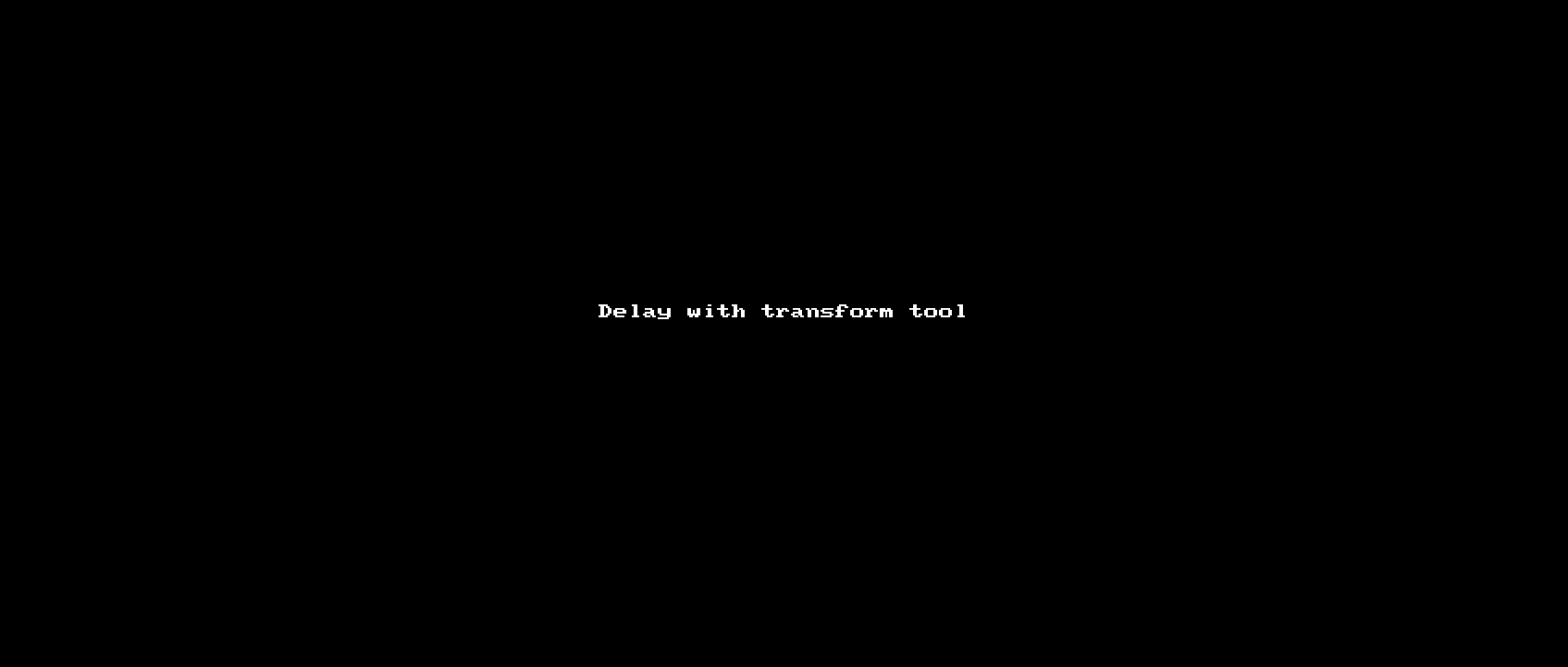
This is with "select and transform members of grouped objects" active.
-
@vectoradmin @chillywilly @Devil-Dinosaur
See this movie for a more illustrative example of how elegant and disciplined Affinity Designer goes down through the hierarcy of groups.
Should I desire to select a single object directly I do so by Command-clicking the object. However, I am more often trying to navigate to a group.
Affinity Designer example (Ignore the first title)
-
@Ingolf So basically what is missing is that when clicking on a selected group, an object inside a group can be selected. Is there more to it?
This is in the first phase of the feature backlog.
-
@vectoradmin
No.

-
Click on something. If it is member of a group (lets call it Apple), select that group first (select on artboard!)
-
A) Click on something inside that group (if not inside that group go to B)
** If it is member of a group, select that group first (select on artboard!)
** else select the object itself on artboard
** etc. etc. all the way -
B) You clicked on something outside that group (Apple)
-
** If it is member of a group, select that group first (select on artboard!)
-
** else select the object itself on artboard
** etc. etc. all the way
If you re-watch the video I just posted, you can see that Affinity Designer selects groups all the time until I reach an object not in a group.
I am selecting groups that represent a part of the drawing and that makes more sense than selecting every object directly. I constantly know what group/part of the tower I have selected and can instantly either apply effects to or just select something inside it. I can also see the groups visually instantly. I can see the structure that way too and I know instantly what is part of that group and what not.
They way it works flawlessly in Affinity Designer taught me to structure my object hierarchy thoroughly because it make it much easier to work with huge amounts of objects and much easier to cope with mentally. As I mentioned often I don't have to pay any attention to the layers panel in Affinity Designer - because I get a mental model of the structure they way selecting layers first work.
-
-
@Ingolf Got it! Will try to do it accordingly.
-
I was having trouble following the earlier videos in this thread, and I have not had a chance to go through the latest explanation - glad @vectoradmin understands! (the issue with understanding is me not you @Ingolf )
but I can add support for improving the selection process overall - it can be very frustrating trying to get VS to actually highlight the thing i am trying to select. So any ways to improve upon it is welcome in my book!
-
@vectoradmin said in Select groups within groups first:
@Ingolf Got it! Will try to do it accordingly.
You are a star!

I think it would be the logical way to work in the 'Select and transform members of grouped objects' mode than can perhaps change label to 'Select and transform groups and members of grouped objects'

-
@vectoradmin I really appreciate seeing your responses!
What @Ingolf suggested sounds similar to what I'm used to with Adobe Illustrator. If I click on something that has been grouped the entire group is selected. If I want to select just that object, I believe I can use the Command key (on Mac) to select only that item. For example, to change the color of a logo where each letter is a separate shape in a group, I click any letter to select the entire group and I can just modify the color.
I would be just as happy if I could just simply select the group or layer item in the Layers panel and then each item in the group/layer was selected inside of it. The use of modifier keys to change the behavior (e.g., select only one layer deep vs. all layers) would be extra nice.
Thanks so much for considering this update!
-
@Devil-Dinosaur Thank you for your reply! Unfortunately, I don't experience what you have described. I have a group comprised of letter shapes. When I selected the group and only the group circle was selected, I wasn't able to change the color of any object. When I opened the group and selected each item in the group individually (holding shift and dragging so all the circles were selected), then I could change the color.
