Second tap of delete key on a node selected with node editor tool deletes entire shape, not just selected path
-
This is a function I had previously requested and I believe was recently added to VS. If I click on a node with the node editing tool (A) I can delete that node by pressing "delete" once. If I press delete a second time - that local path would be fully deleted, but not necessarily the entire object. This is a feature in Illustrator and it's very handy when trying to quickly delete the interior negative space within a larger shape. It allows for a fast way to delete the entire interior negative shape path without needing to select every single node on that path
-
@Boldline I agree, this would be a nice improvement.

-
@Boldline Added this to the backlog.
-
I agree, it would be a handy feature.
FontLab has a similar feature in that you double-click on the node with a modifier key held down and it selects all contiguous nodes on that path, allowing the deletion, move, scale, rotate, etc. This may provide more powerful options than just a simple delete.
-
@Victor-Vector That's also a cool idea. A modifier key would work well for that. I wonder if it would make sense to make it a right click menu option? "select all contiguous nodes"
-
@Boldline
Interesting,
I created two shapes and did a "Combine" boolean so the two shapes become two sub-paths in one path (green). I also did an "Exclude" boolean (yellow):
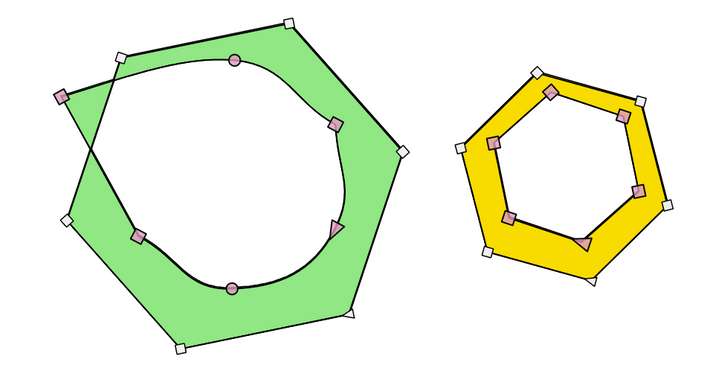
Using the "Shape Editor" (node tool), I selected one node on the inner sub-paths of only one shape (green or yellow), right-clicked and chose "Select All", or just use CTRL+A. The result was exactly what we are talking about. All the contiguous nodes are selected!Only one minor hitch...
- Hitting Delete or Backspace to delete the selected nodes, deletes the entire shape without selecting the nodes on the other outer sub-path.
 ?
? - FYI, both sub-path can be selected by selecting just a single node and hitting CTRL+A twice, the result is both sub-paths are selected.
So it seems like the spirit of the functionality is already there, it just needs the delete, move, scale, rotate, etc. functionality to work when nodes are selected with CTRL+A.
Other note: Hand-selecting all the contiguous nodes WILL allow delete, move, scale, rotate, etc.
@vectoradmin any chance the CTRL+A at the node level could work as a functional contiguous selection mechanism?
Thank you.
- Hitting Delete or Backspace to delete the selected nodes, deletes the entire shape without selecting the nodes on the other outer sub-path.
-
@Victor-Vector Great job with the investigative research!
@Victor-Vector said in Second tap of delete key on a node selected with node editor tool deletes entire shape, not just selected path:
Other note: Hand-selecting all the contiguous nodes WILL allow delete, move, scale, rotate, etc.
As you said, it sounds like all the pieces are there to give so much control to the user when editing those interior nodes.
@Victor-Vector said in Second tap of delete key on a node selected with node editor tool deletes entire shape, not just selected path:
Hitting Delete or Backspace to delete the selected nodes, deletes the entire shape without selecting the nodes on the other outer sub-path
If I am understanding you correctly, this was what I had requested initially get changed so that after selecting a single node on any path, whether a main path or a sub-path, one tap of the delete key would delete just that node, a second tap would delete the entire path.
I like your suggestions for being able to do more with that selected path by using a modifier and then having the ability to edit it uniquely
-
@Boldline said in Second tap of delete key on a node selected with node editor tool deletes entire shape, not just selected path:
If I am understanding you correctly, this was what I had requested initially get changed so that after selecting a single node on any path, whether a main path or a sub-path, one tap of the delete key would delete just that node, a second tap would delete the entire path.
Yes, I think so. In your scenario selecting one node and hitting delete would result with the path missing that node, but still being closed. If hitting delete a second time would delete the rest of the contiguous nodes, I really think there should be some visual feedback for that, like after you delete the first node, the others are all highlighted and then you can press delete again to vanquish all the other contiguous nodes.
I think it would be more elegant to use a select + modifier key, or just select one and then use a select all, then you have the flexibility to delete or move, scale, rotate, etc. But twice delete can be a thing too, just as long as all the contiguous nodes are highlighted so the user knows what is going on. I am curious about @vectoradmi's thoughts.
-
@Victor-Vector I appreciate your comments and I think what you have suggested overall is really going to improve this option for working with subpaths. I agree with most of what you're sharing. Thanks for looking into the options and what is already existing in VS.
I decided to go back into my old copy of illustrator to refresh my memory on the details of how it functions there, as it was the source of inspiration for the function I'm looking for and suggested. I think the way VS will do it will be much better.
Turns out I think it was less conceived and more just a happy accident over there at adobe haha. Here is a video of me playing around with the function in illustrator
So from looking at it more closely, Illustrator just deletes the node and breaks the path at that point and then a second click just deletes the remaining part of the sub-path. Pressing "V" in Illustrator to activate the transform tool once a single node is selected gives me control of the entire sub-path as well as access to all the functions of move, rotate, scale, basic warping, etc. This is what I'm thinking we need in VS.Illustrator CS6 (the version I am testing) does not have the option to delete a node and maintain a closed path the way it can be done in VS and in Affinity. Deleting a single selected node in Illustrator breaks the path every time.
Checking into the Illustrator way made me think - Instead of adding a new keyboard modifier, what about allowing the transform tool (V) to control the movement and scale and warp and rotation of the subpath? Currently, using V in VS grabs the entire object. the alternative could be just letting it select the sub-layer if switching from using the node editor to select a single node first. I like the concise re-using of the transform tool and not taking up another endangered key modifier. This would also not affect the general function of the transform tool because just clicking initially on the object with the transform tool grabs the entire object still.I think we're talking about two related but different functions here:
The process would begin the same for all options; selecting at least one node from a subpath with the node selection tool - whether you wanted to delete one node, delete the entire subpath, or modify the subpath. As is already in VS, hitting the delete key once would get rid of that node selection itself, leaving a closed and selected subpath (not doing it like Illustrator here with a broken path result). Quickly tapping the delete key a second time would delete the entire subpath at once.
Alternatively, instead of involving the delete key, the other option as you suggested @Victor-Vector, would be an option to modify the subpath with move, slant, warp, scale, skew, and rotate. Switching to the V key at this point could allow for these modifying controls to be limited to the selected subpath only - What is great about this to me is that the transform tool is already commonly associated with move, slant, warp, scale, skew, and rotate. It makes sense the V key would give that functionality to editing the subpath here like it already does in the program overall.
Last there's the alternative option for the user to make a node selection with the node editor tool, then use the delete key to delete that node selection and still have the remaining sublayer path closed and highlighted and have the option at that point to use the transform tool to modify that selection as discussed above, or hit the delete key again to remove the entire remaining subpath
In case it needs to be stated, I'd think the functions to be similar even if some nodes from multiple subpaths were selected at once.For me, making the double tap of the delete key remove the entire subpath is important because it's fast and efficient. When I'm in vector editing mode, I'm usually zipping around the design grabbing thing to modify. Time is of the essence. Being able to click once on a node and tapping delete twice to remove the whole subpath at once is quick and efficient. Typically I'm using this function over and over again in quick succession - so the easier it is to access it, the better.
All that said, if this is not the best option, I'm open to others.
@Victor-Vector What is your thought on re-using the transform tool to make the edits to the sub-path that you brought up?
-
@Boldline At the root of it I think we are both advocating for either Modifier Key clicking on one node of a sub-path to select all the contiguous nodes, and/or clicking on one node and of then using CTRL + A to select all the contiguous nodes.
From there, the Transform Tool (V) can be used to move, scale, rotate, etc., the same way it does when box/lasso selecting or just shift+clicking each node is done. One could also delete the selected nodes.You would also like the clicking of a single node and pressing delete twice to delete all the contiguous nodes. Understood!
Counting operation steps:
Modifier Key delete method:- From current tool, switch to the Shape Editor (node tool).
- Modkey + Click a node - selects all contiguous nodes on a sub-path.
- Press Delete or backspace - deletes all contiguous nodes.
Double Delete method:
- From current tool, switch to the Shape Editor (node tool).
- Click a node.
- Press Delete or Backspace - deletes the single node
- Press Delete or Backspace again - deletes all contiguous nodes.
It might be splitting hairs at this point on efficiency, but at the core we just need the contiguously selected nodes function working as it seems it should. I am neutral on the double delete method. Perhaps it works both ways if many users prefer that way, but I defer the implementation to @vectoradmin.
-
@Victor-Vector said in Second tap of delete key on a node selected with node editor tool deletes entire shape, not just selected path:
You would also like the clicking of a single node and pressing delete twice to delete all the contiguous nodes. Understood!
I wasn't too subtle was I?
 lol
lolPlease know that as I am sharing my points and asking questions, I am also open to better options - it helps to talk these things out. We might be splitting hairs - we essentially want the same things and I also defer to what @vectoradmin ultimately decides.
I appreciate you breaking down the two main options into counted steps.
Here are just some thoughts as I think those steps through.In the modifier example, often the user would be going from section to section with the node tool already engaged and just selecting items with it - if they want to do more than just remove a node, they have to remember to use the modifier key when they click. using the other method, they can decide after selection of the node, whether they want to just delete it, delete the entire subpath or alter the subpath.
For me I would favor an option where I tap the same key twice - much like we do now with the node properties - pressing L once gives us a cusp node, clicking L a second time retracts all handles. that feels like less thought is required to act - so personally it feels like less of an "extra step"
One of my goals is to try to re-use modifiers in any way possible so to preserve them for future features not yet implemented. I also prefer having the ability to edit a selected node and not have to think ahead of time if it's going to be edited do this and if it's just deleted, do that.
You make great points and I'm sure the end result will be awesome, whatever @vectoradmin decides would fit best in the program