Deformation of Object AND Bit Pattern Fill
-
Re-looking at VectorStyler for current project needs.
I need to do the following:
-
Create a vector object of any shape
-
Fill the object with a vector or bit-mapped image…
-
… whose shape I can distort using object handles/boundaries…
-
…and which will result in a commensurate distortion/deformation of the fill.
Below is a basic example.
I’m at a loss as to how to approach this despite a prior semi successful – but buggy trial. (The app has changed since then and I do not find the related controls the same.)
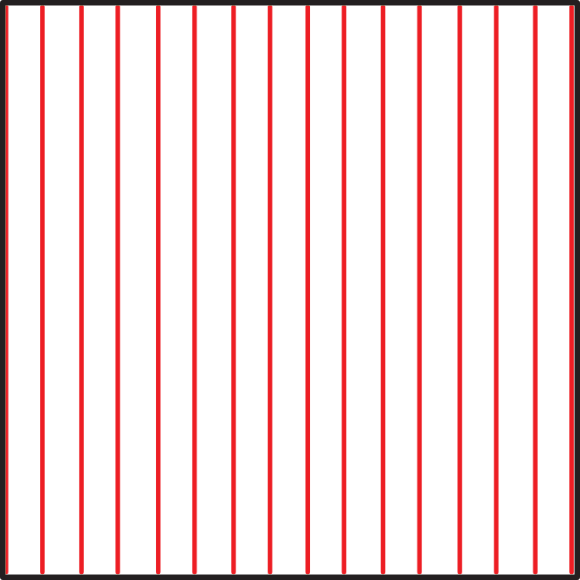
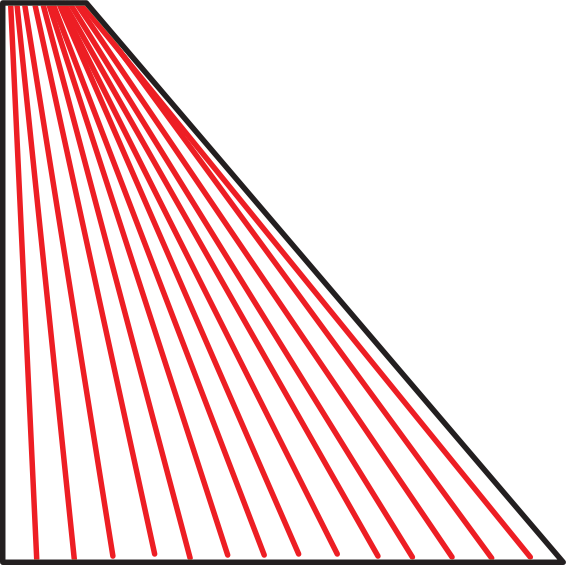
What am I missing?
-
-
Hi,
If I understand correctly.
For basic vector shapes :
- create your rectangle/square
- draw the first red line
- cut the line then "past inside" the rectangle and duplicate by dragging. Alt
- Use the 4 points distortion tool to change the rectangle shape
For a pattern :
- create your pattern
- be sure that the option "Apply shape effects" is checked (go to the pattern panel, edit pattern -burger menu top right of the panel, option)
- use the 4 points distortion tool
-
@Devil-Dinosaur said in Deformation of Object AND Bit Pattern Fill:
(go to the pattern panel, edit pattern -burger menu top right of the panel, option)
Many Thanks. Quite close. I wish the control box was not so far away and offered more control... but this may do for now.
One problem - moving the object after the editing results in changes in the fill and object shape:
Before...
![0_1658372026900_2022-07-20 19_52_58-Untitled-1 [RGB] [@42.4%] - [Modified].jpg](/forum/assets/uploads/files/1658372022912-2022-07-20-19_52_58-untitled-1-rgb-42.4-modified.jpg)
Moved on the document page...
![0_1658372051746_2022-07-20 19_53_18-Untitled-1 [RGB] [@42.4%] - [Modified].jpg](/forum/assets/uploads/files/1658372047314-2022-07-20-19_53_18-untitled-1-rgb-42.4-modified.jpg)
I'll have to resort to hand diagrams for now I think.
D
-
I don't know about the change of shape
 , but if you want to have the pattern inside the object following the shape when you move it, try to uncheck the "absolute origin" (drop menu of the panel burger menu).
, but if you want to have the pattern inside the object following the shape when you move it, try to uncheck the "absolute origin" (drop menu of the panel burger menu).
-
@mainstreet1612 said in Deformation of Object AND Bit Pattern Fill:
... I wish the control box was not so far away ...
This could be because of the Size of your Pattern
inside your Shape. The Shape Effect will follow
that size. (you could try to resize your insight Pattern closer
to the size of your Shape)
.
.... and offered more control ...
For this you could try the "Enevelope Shape Effect"
For straight Lines select all for Points of the Envelope Effect
with the Shape Editor Tool and select Lines see Picture:
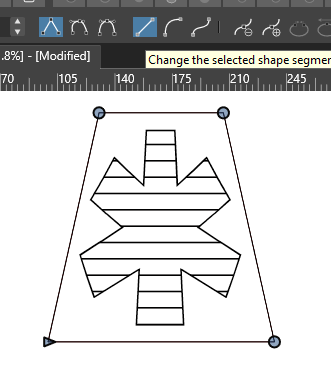
You could use most Node editing Tools on a Envelope Cage
and also insert Control Points.
By select one or more Control Points an press the "+ Key"
( but Note: this could/will also deform your Result, because these are "Control Points" )
-
@mainstreet1612 said in Deformation of Object AND Bit Pattern Fill:
One problem - moving the object after the editing results in changes in the fill and object shape:
For this uncheck the "Absolute Origin" option in the pattern panel menu.
explanation:
By default vector pattern tiles are aligned to a common fixed origin. In this way different objects having the same pattern have seamless alignment.When disabled, the pattern content will align with the object position.
-
@mainstreet1612 said in Deformation of Object AND Bit Pattern Fill:
I wish the control box was not so far away and offered more control
yes, as stated by @Subpath this is to allow distortion of the pattern content also. All distorted vectors must be inside the distortion control box.
But there is a workaround, in the Object -> Object Options view, enable the "Clipped Effect Frame" option to align the control box to the object shape (in this case the pattern clipping shape).
-
AHHH - HAH! This is much closer to what I need.
To summarize (for myself and others...)
-
Fill object with pattern, MODE: FILL. (Not sure what STROKE mode is yet)
-
Select ENVELOPE DISTORTION
-
In Pattern:
- Hamburger menu - APPLY SHAPE EFFECTS
- Leave PROPORTIONAL checked
- Select OBJECT > OBJECT OPTIONS, CLIPPED EFFECT FRAME
and in my case...
Set segment nodes to STRAIGHT
-
Distort using segment node corners
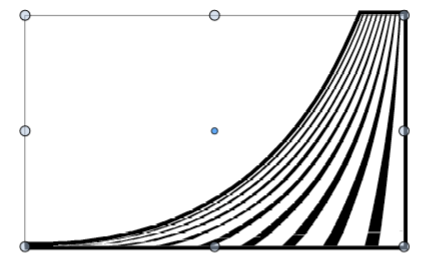
You guys (and VS) are awesome, Thanks.
Now I need to work on making custom fill.
-
-
@mainstreet1612 said in Deformation of Object AND Bit Pattern Fill:
Fill object with pattern, MODE: FILL. (Not sure what STROKE mode is yet
The Stroke and Transparency modes are used to the pattern to fill the "stroke" outline or to be used as a transparency mask (this one can also be set from the Transparency panel).
But there is more to working with patterns (or many of the other attributes / styles).
The attached file builds up a tiling pattern using the object "role" attribute. Modifying any of the objects (shape / color) on the left automatically updates the pattern content.0_1658426175192_vectorpattern1.vstyler
More on object roles and styles can be found in the documentation, but I'm happy to explain it here with examples if needed.
-
@mainstreet1612 said in Deformation of Object AND Bit Pattern Fill:
Now I need to work on making custom fill.
About making custom patterns:
- it is important to understand the differences between Presets and Styles.
- Presets are saved outside of the document (by default) and are available through any document.
- When a preset is applied, it copies the attribute (not links or automatic updates).
- Styles can only be saved in the document.
- When a style is applied, it will not copy the attribute, but link back to the style definition.
- Changing a style will update all of its uses.
- To create a new pattern preset, just select an object (or group) that should be the pattern content and then Pattern panel menu -> Create Pattern Preset (!not the Save... commands!).
- same for style: "Create Pattern Style"
- when creating a Style it is possible to link back to the tile content object by checking the "Referenced Content" option.
it is also important to understand the concept of object roles (unique to VS):
- select the object (or group) that should be a vector pattern tile.
- select Object -> Object Options and set a name for the object.
- click the Role button (on the Object Options view) and enable the "Tiling Pattern Content" option.
- confirm the object options.
- now, without creating a new vector pattern, a pattern content is available in the "Content" drop down of the Pattern panel, listed using the object name set earlier.
And one more thing: if any kind of styles are used in the pattern content object (colors, effects, masks, etc), it is possible to override these for a pattern fill using the Overrides panel, or the Style Overrides menu.
-
This is all so helpful, but I am realizing that given the power and complexity... and absence of training, the learning curve seems insurmountable. (More issues than the above encountered.)
How did everyone else become proficient in the absence of tutorials and with scant documentation? How should I start? (BTW - I'm not a newbie. I've worked with graphics, diagramming, and scientific & business visualization software for decades.)
Where do I start?
-
In any case, it is helpful to search the forum.
Because much has already been explained in some posts.And also to have a heart for adventure and experimentation

-
@mainstreet1612 said in Deformation of Object AND Bit Pattern Fill:
How did everyone else become proficient in the absence of tutorials and with scant documentation? How should I start? (BTW - I'm not a newbie. I've worked with graphics, diagramming, and scientific & business visualization software for decades.)
Where do I start?I'm glad to see you back on the forum and checking out VS again. It's changed a lot since last October! @VectorStyler has been diligently plugging away at squashing bugs, adding new features and preparing for bigger updates to come.
I agree with you Vectorstyler offers a ton of possibilities, options, features and the like and that it can feel overwhelming at first; especially with sparse amounts of documentation, tutorials, videos, on youtube, etc. My biggest advice is to not jump in too deep into complex things right away - start with the basics and build out over time.
You mentioned you are not a newbie to working with graphics software among others; For me, coming from an Illustrator background, I found Vectorstyler to have a lot of similarities to the way Illustrator is laid out. There is a certain number of tools and shortcuts that are just universal across design programs at this point. Muscle memory is key. So I started out just experimenting with the basics - using the tools I already knew in the vertical toolbar then slowly trying out new-to-me-features, but not trying to go super deep in complexity. All along the way I have been digging into the documentation to learn more and then asking questions when I get stuck on the forum.
For awhile I was just playing around here and there with Vectorstyler - nothing serious. Early last year I had decided to begin the switchover from using Illustrator for all my work to using Vectorstyler instead. It was a slow process where I would begin each new job in Vectorstyler and go as far as I could go before getting stuck - either from inexperience in VS, or from missing features or bugs or limitations in VS, or just my turnaround schedule for clients needed to be expedited.
I'd report the bugs, discuss the issues and limitations in VS on the forum, dig in more to learn VS on where my specific limitations were, and then pasted my work into Illustrator and finished the job and moved on to the next.
In the beginning, I was able to do 5-10% of the work in VS before bailing and doing the rest in Illustrator. Over time that percentage began to even out and then flip over.... In January of 2022, I decided to use VS full time. I had bought a new computer and chose to leave Adobe on the old one and only use VS for vector work on the new one. Now I'm probably using VS for 85% of my work and porting back over to Illustrator for the remaining 15%. There are some tools in Illustrator that are not yet in VS, some tools and features in VS need more attention and fixes before I can use them all the time in VS and there are still some times I need to expedite the design process and jumping over to Illustrator is occasionally the faster answer. I'm very confident the developer will get the issues that affect my ability to use VS full time in the next year or so. I'm using my old copy of CS6, so fortunately I'm not paying a subscription while I patiently wait lol
I hope some of that helps - just plug away at it a little each day and be active on the forum - share a ton of questions you get stuck on. We're all here to help each other and many of us try our best to answer questions. The developer is also super responsive and that has helped me a lot in my growth as well.
-
Can also recommend to download the PDF manual that
@freggern has kindly created.
(it is easier to search in it)Here the link:
VS PDF-Manual