How do I constrain using the shift modifier key and just get the nodes to move vertically (or horizontally)?
-
What setting do I need to adjust in order to constrain using the shift modifier key and just get the nodes to move vertically without snapping to either side like in this video?
I assume this has something to do with path being set to snap to a certain angle but I'd prefer it have the option to lock in on a straight path as well
-
@Boldline What Angle Constraint value is set in Prefs > Editing Options 1, and which snapping options are enabled in the Snapping panel?
-
This is my current preferences panel for editing options 1:
Looks like I have angle constraint at 45 degrees. Is this not the default? What is typical?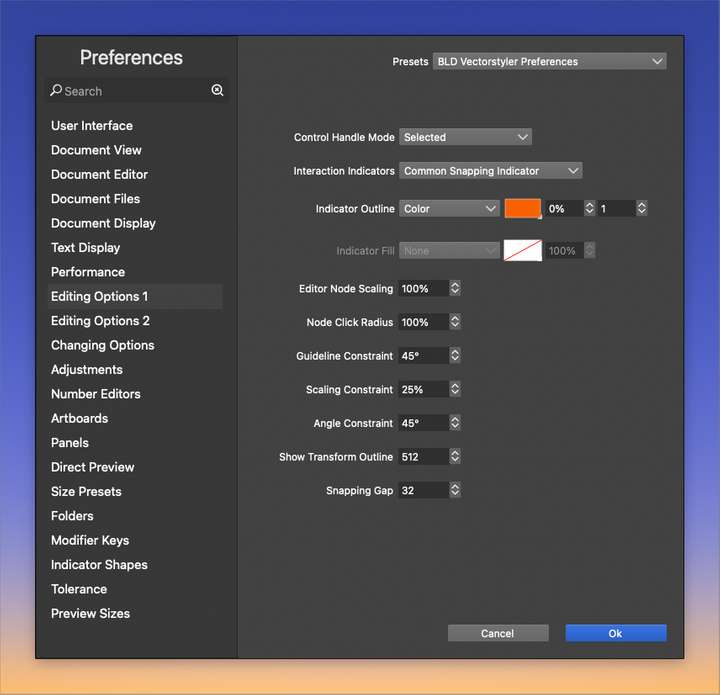
I have not done much with the snapping panel - seems to be off at the momnet. I need to figure out more the setting here because I need it! lol
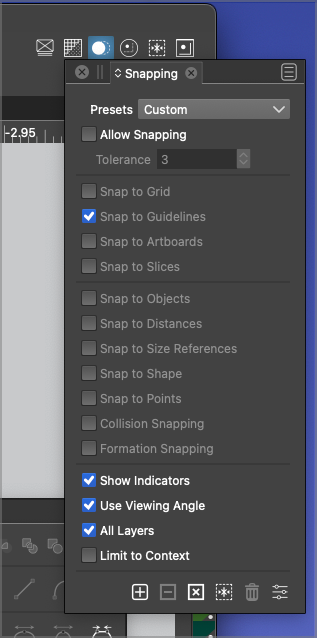
-
@Boldline Yes, 45° is the default.
Sorry then, I don't know what's going on. I thought you changed it to a smaller value (15° or 10°) which would make nodes "jump" along those angles.
-
@Boldline OK, so with snapping disabled it looks like Shift-dragging the nodes will slide them at (the default) 45 angles but the vertical direction is "ignored".
I don't think this is by design.
-
@Boldline Currently the Shift key keeps the line segments at certain angle, and node movement direction cannot be restricted.
One way to work around this is to select those nodes, activate the Transform tool and move with that.
I will try to change this to allow multiple node movement constrain for shift key, as limiting the segment angle does not make much sense in this case.