How to turn off CMYK when printing separations
-
What is the proper way to be able to print JUST the spot colors and not the CMYK options? While there is some CMYK applicable parts in the design, what if I just wanted to print spot colors? I have the eyeballs for CMYK in the print settings all turned off but it wants to print them anyway- they still show up in the preview. so if I were to hit print, it's going to print all four CMYK sheets as well as the spot colors
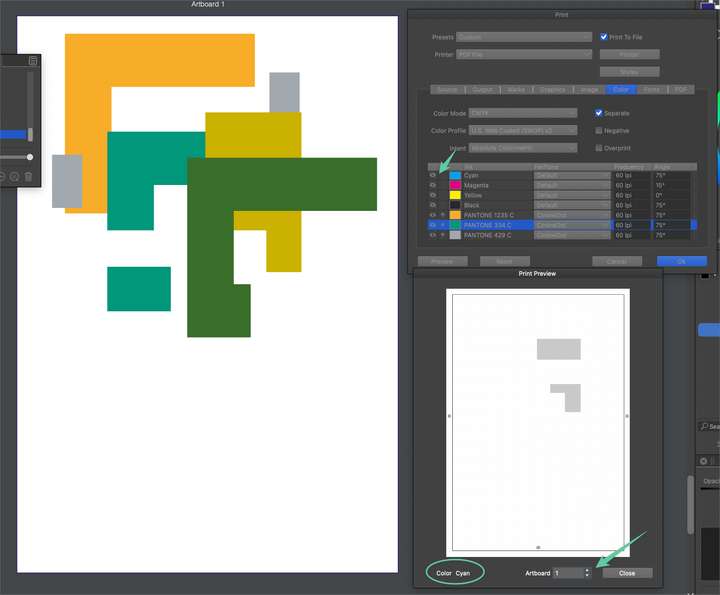
I had some parts as CMYK (not all spot colors) in the first example. This time I switched everything in the design to a spot color. First, (#1) I noticed that even as I used spot colors from the same reference palette in the vertical palette bar, it created new spot colors even as they already existed in the same source palette opened in the document.
I have register by similarity chosen - but why would it make new spot colors when they already exist in that palette?
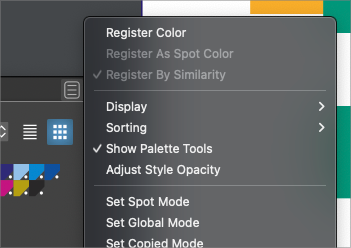
#2 in the print panel, the CMYK all have their eyeballs "off" I would assume they would not show at all in the preview - but when I look at the print preview, (#3) there's still a designated empty film sheet printing for that. I would expect there'd be no sheet at all listed or showing.
#4 I noticed in the layers panel, the preview for each sub layer is not always an accurate image of what that sublayer represents. For example there are several thumbnails of a gray square, but only two are in the design
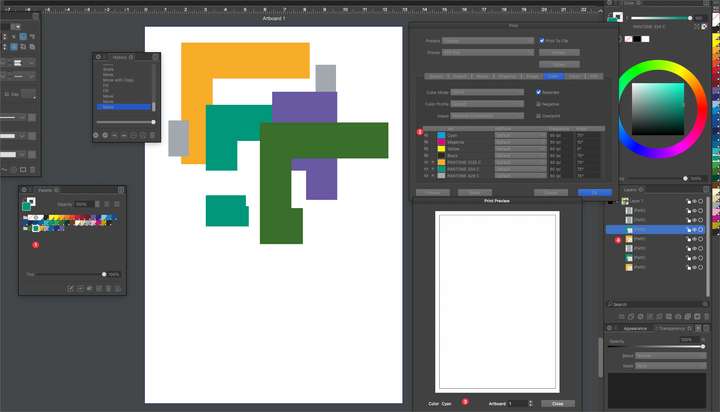
Here is the sample file : 0_1673926614875_print test.vstyler
-
@Boldline yes, they show up in the preview, even if turned off. But should not print. Try printing to file to verify it.