Moving selected objects onto a target layer
-
Moving selected objects onto a target layer.
- Select multiple objects on the artboard
- Highlight a Layer group name in the Layers panel
- then either...
(A) App Menubar > Object > Arrange > Send into Target = WORKS
(B) Context panel button for "Send into Target" = WORKS
(C) Layer panel menu (in extended mode) for Arrange > Send into Target = NOT WORKING FOR ME. A bug?
(D) Layer panel right-click menu (after customisation to add it) for "Send into Target" = NOT WORKING FOR MEAlso, could the button be added to the Layer panel footer, for fast access?
Illustrator users are accustomed to dragging a little proxy symbol, which represents the selected objects, onto the target layer name.
FWIW, I like the brutally simple FreeHand approach of making a selection and just clicking the target layer name, but accept that this is too easy for users to do accidentally when you wanted to select a layer for some other reason.If moving objects from a lower (back) layer to a higher (front) layer, can they please go to the back of the target layer, not always to the front?
-
@Raven said in Moving selected objects onto a target layer:
The (C) and (D) cases work for selections made in the layers panel (not on the canvas).
Illustrator users are accustomed to dragging a little proxy symbol, which represents the selected objects, onto the target layer name.
I will look into this, if is possible to support it.
like the brutally simple FreeHand approach of making a selection and just clicking the target layer name
In the Layers panel menu -> Panel Options command, there are options to keep the canvas and Layers panel selections in sync, by enabling the Highlight Selected and Select Highlighted checkboxes.
-
@Raven said in Moving selected objects onto a target layer:
If moving objects from a lower (back) layer to a higher (front) layer, can they please go to the back of the target layer, not always to the front?
@VectorStyler wouldn't this be based on the "draw on top", "draw below" settings? Or would using command-B work as a way to paste behind on the layer?
-
@Boldline said in Moving selected objects onto a target layer:
@VectorStyler wouldn't this be based on the "draw on top", "draw below" settings? Or would using command-B work as a way to paste behind on the layer?
In case of these "Arrange" commands, they usually refer to each other (selected objects) or a specific target object (Layer).
-
@VectorStyler said in Moving selected objects onto a target layer:
@Raven said in Moving selected objects onto a target layer:
The (C) and (D) cases work for selections made in the layers panel (not on the canvas).Ok, I never would have guessed that.
@VectorStyler said in Moving selected objects onto a target layer:
In the Layers panel menu -> Panel Options command, there are options to keep the canvas and Layers panel selections in sync, by enabling the Highlight Selected and Select Highlighted checkboxes.
Enabling both the Highlight Selected and Select Highlighted checkboxes makes it impossible to select objects on the artboard then highlight a target layer (because the target layer contents automatically become selected instead). In this mode, it seems object selections have to be done within the Layers panel, then dragged up/down.
It's necessary for me to select objects via the artboard because the drawings may contain 1,000's of objects in a layer group and trying to drag-scroll in the Layer panel with the individual objects disclosed becomes impractical. The target layer is far away.
It would help if VS speed-scrolled when dragging to the top/bottom edge of the panel, like some software.
So I work with the layer triangles closed, or with the "Layers Only" option on.The work-around ATM is to leave Select Highlighted off. Created a new Toolbox with just the "Send into Target" button on it, positioned at the top of the Layers panel. Now possible to select on the artboard > highlight target layer > click that nearby button.
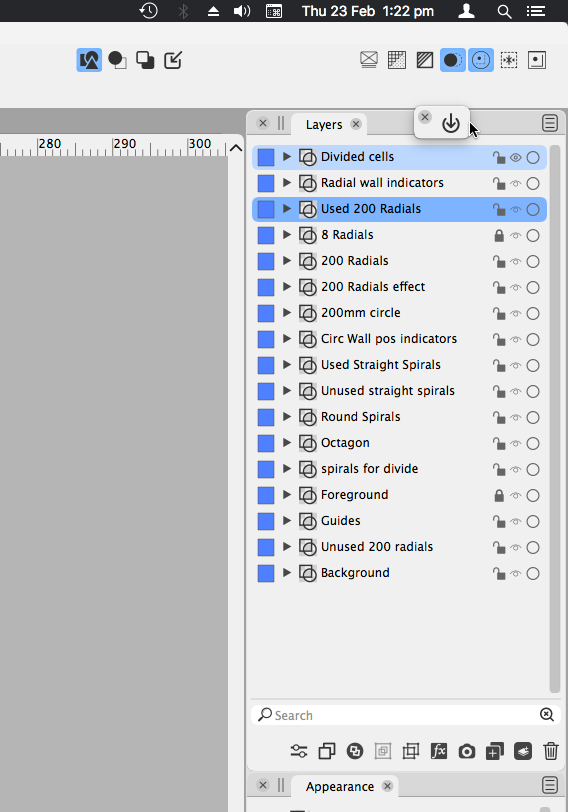
VS's deep customisation abilities are handy.
-
Enabling both the Highlight Selected and Select Highlighted checkboxes makes it impossible to select objects on the artboard then highlight a target layer
Added this to the backlog as a bug
-
@VectorStyler This issue should be fixed in build 1.1.080