A set of new icons for the context panel
-
As discussed, I'm posting below a set of new icons for the context panel:
Icon sets download link: https://www.dropbox.com/sh/mkt1ao31bgzhl12/AAAyh3Pbqzmh1t5pDsfA_I5ya?dl=0
Screenshots link: https://www.dropbox.com/sh/rnugyaf9tb88evi/AACARHpG8F3G-IeqXXeCvmZsa?dl=0
I welcome criticism about any of them — maybe the 'Merge' icon doesn't
illustrate the merge operation well enough, maybe the 'Navigator' icon would
look better with a compass icon instead? Etc…I went with the two color scheme without strokes/contours because I consider
it better for a complex app like VS — it has a cleaner look and still allows for
more complex icons.……………………………………………
Here is a short description of each workspace:
-
New Icons Dark UI.workspace — the default VS workspace with new icons;
-
New Icons 2 Dark UI.workspace — added Group/Ungroup/Ungroup All buttons,
reduced the number of Combine buttons, included the Alignment buttons (I would
suggest the ones on the second row should be moved on the first row); -
Quick Panel Dark UI.workspace — moved all the buttons of the first row to
a separate two-column panel docked vertically on the right.
(I included Light UI workspaces for anybody who uses VS in any of the Light UI
modes.)……………………………………………
Btw, for those of you who need new matching icons for New Document, Open
Document, Save, Save As, Import, Export, Print in the context panel, I included
a couple of new ones for these — just use 'Customize Toolboxes' and assign
them from the 'Light Icon Set' or 'Dark Icon Set'.……………………………………………
Important, and to be discussed, hopefully:
While the icons on the second row of the context panel cannot be changed
by the user, I also made icons for the selection modes.Because of the two-color scheme without strokes, the current light blue
highlighting of these modes and some other buttons (the ones for Drawing mode,
Preview mode, the Snapping button) doesn't offer the needed contrast, so I
would suggest using a darker gray rounded square OR a dark gray rounded square
with a light blue stroke. Something like in the 2nd or 3rd row here:
(You can see the lack of contrast in the first row).
-
-
In any case, these workspaces are not perfect — for instance, the 𐄛 button
following the (reduced set of) Combine buttons in two of the three workspaces
should open a special popover with all the Combine buttons, not the Path
panel. Only the developer can do a popover for that.They are intended to spark discussion about how to better organize the
context panel. Let's hear your suggestions for improvement.
-
These are also great

-
@b77 said in A set of new icons for the context panel:
~/Library/Application Support/NumericPath/VectorStyler1.0/vector/data/settings
I'm not seeing a "settings" folder. I do see a settings.xml file inside the resources folder. Are we supposed to make a new folder called "settings"?

-
@Boldline Oh… I guess the app created one when I made a new icon set.
Yes, create a ‘settings’ folder there.
-
@b77 very cool that you set it up so we can use them and not just look at the screenshot.
I did that and added your files there. I ended up making an alias to the new settings folder and putting it in my VS folder in my documents section because it was too hard to force the library to be visible when using VS to go find the workspace file.
I opened the workspace files you sent but I'm not seeing the full contextual bar with any of them for some reason. is there something I'm missing?

-
@Boldline I guess it doesn’t work with an alias? Hmm. No idea.
Sorry, I thought this would be easy…There is a way to set the Finder to show the hidden files:
https://www.macworld.com/article/671158/how-to-show-hidden-files-on-a-mac.htmlLet me know if it works after this, or if I misunderstood something.
-
Anybody else succeeded in installing the icon sets — do the icons show up
when loading any of the custom workspaces?
-
Tried to load the Icons on Windows but no luck.
Same result as @Boldline.I think all steps was right.
Create a settings Folder in:
C:\Users\Username\NumericPath\VectorStyler1.0\vector\data
and put this Files in it:
iconset_0.vsicon
iconset_1.vsiconNo Alias involved.
Looks like this after loading a Dark Workspace
New Icons Dark UI.workspace
New Icons 2 Dark UI.workspace
doesnt matter

Also no new icons change to see.
-
@b77 said in A set of new icons for the context panel:
Then paste inside this new folder the iconset_0.vsicon and iconset_1.vsicon files.[Windows]
is:C:\Users\UserName\NumericPath\VectorStyler1.0\vector\data
««««««««««««««««««««««««««««««««««««««««««««
Switching to any of the three workspaces is done by loading it:
(Mac) – click the VectorStyler menu > Workspaces > Load from
File
(PC)
the same:Menu > View > Workspaces > Load from File
-
@Subpath Thanks for trying.
If you go to the View(?) menu > Customize Toolboxes and you try to
edit the ContextPanel or the Quick Panel like this https://recordit.co/kyn9cbmHl5
do you have a Light Icon Set and a Dark Icon Set there?@VectorStyler Is there another file that needs to be included beside iconset_0 and
iconset_1 for this to work?
-
What I find encouraging is how your proposed set of 4 icons for the selection modifiers shares many similar design features to the set that I proposed. I think it shows that they are both going in the right direction. Thanks for sharing your ideas.
I think an import point you mentioned was the current light blue highlighting. As I also experienced, It does make it a challenging to see the icon when it is highlighted. My vote would be for the third one, the "dark gray rounded square with a light blue stroke". I would have to see it on the light UI version to know for sure.
-
@b77 said in A set of new icons for the context panel:
@Subpath Thanks for trying.
If you go to the View(?) menu > Customize Toolboxes and you try to
edit the ContextPanel or the Quick Panel like this https://recordit.co/kyn9cbmHl5
do you have a Light Icon Set and a Dark Icon Set there?No
No Quick Panel Toolbox, only Application and Context Panel
and no addional Icon Sets, only the Application Iconsyour icon sets are still in:
C:\Users\Username\NumericPath\VectorStyler1.0\vector\data\settings
-
Kind of a small success.
Maybe my mind was still ticking why these Icons did not appear.
So I took another look at the VS folders and i noticed that VS
on Windows has two more or less similar paths.One in the folder where Windows stores the Settings of programs
C:\Users\UserName\NumericPath\VectorStyler1.0\vector\dataand one in the installation path of the program
your Partion:\your Folder\VectorStyler\vector\dataSo i made a test and create the Settings folder with the
iconset_0.vsicon and iconset_1.vsicon Files in that installation path
(your Partion:\your Folder\VectorStyler\vector\data)
and get now at least the Icon Sets displayed.But the display in the context bar does still not work.
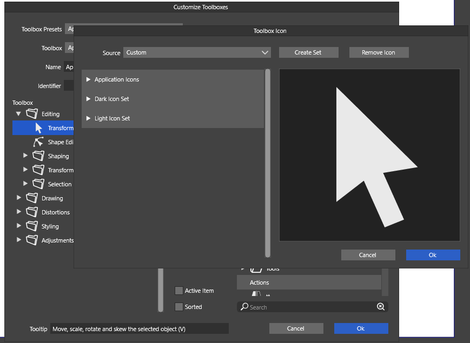
.
.
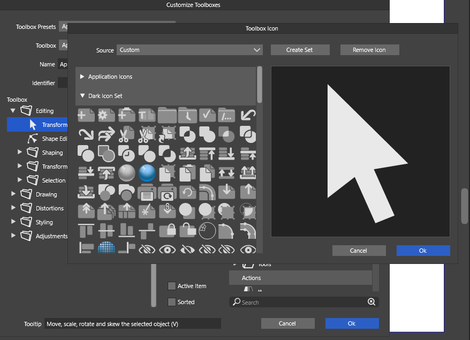
-
@Subpath
On my Windows 11, the .vsicon files for VectorStyler are stored here:c:\Users\Your_Name\AppData\Roaming\NumericPath\VectorStyler1.0\vector\data\settings\
AppData is a hidden folder.
c:\Users\Your_Name\AppData\Roaming\NumericPath\VectorStyler1.0\vector\data\
Contains all your configurable settingsOther note:
Depending upon your VectorStyler install choices, if you choose to install it for "everyone" or for "just me", it may be in either the "AppData\Roaming" folder or the "AppData\Local" folder...
-
Thank you, for looking
its curios to me that i have
that Setting Folder on two different places
will investigate in iti know that AppData is hidden
-
i use always "just me"
but i dont really know if that explain why one is in
C:\Users\UserName\NumericPath\VectorStyler1.0\vector\dataand another one in
C:\Users\UsernName\AppData\Roaming\NumericPath\VectorStyler1.0\vector\data
-
@Subpath said in A set of new icons for the context panel:
and one in the installation path of the program
your Partion:\your Folder\VectorStyler\vector\dataI was confused about the folder path you listed here as it did not correspond to how my VectorStyler is installed on Windows 11
My default program install folder for VS is here:
c:\Program Files\NumericPath\VectorStyler\vector\dataBut I get what you are saying. You have TWO user settings folders, one in C:\Users\UserName\NumericPath\VectorStyler1.0\vector\data and one in the hidden AppData folder path.
If I am not mistaken, the C:\Users\UserName\NumericPath\VectorStyler1.0\vector\data may be a legacy install. I found that location too a couple weeks ago, but noticed that all the files were a few months old, even after I had changed some settings, but the ones in the AppData were the new ones, so I think I recall erasing that folder.
So the c:\Users\Your_Name\AppData\Roaming\NumericPath\VectorStyler1.0\vector\data\settings\ should be the correct one.
-
@Victor-Vector said in A set of new icons for the context panel:
I was confused about the folder path you listed here as it did not correspond to how my VectorStyler is installed on Windows 11
My default program install folder for VS is here:
c:\Program Files\NumericPath\VectorStyler\vector\dataIt's not as complicated as it seems.
I use the C : Partion only for the Windows Operating system
and install Programs on a Partion F:
and all other Data, Games and Programs which i only try out
on G: to keeps things a little in order.
-
In the meantime i tried also the Folder @Victor-Vector mentioned
c:\Users\Your_Name\AppData\Roaming\NumericPath\VectorStyler1.0\vector\data\and create here the settings folder with Icon file in it
The Icons Sets are listet in the Toolbox Panel
but would not shown in the Context Bar@b77
they did also not shown as i load the other
files you have send me