A set of new icons for the context panel
-
Tried to load the Icons on Windows but no luck.
Same result as @Boldline.I think all steps was right.
Create a settings Folder in:
C:\Users\Username\NumericPath\VectorStyler1.0\vector\data
and put this Files in it:
iconset_0.vsicon
iconset_1.vsiconNo Alias involved.
Looks like this after loading a Dark Workspace
New Icons Dark UI.workspace
New Icons 2 Dark UI.workspace
doesnt matter

Also no new icons change to see.
-
@b77 said in A set of new icons for the context panel:
Then paste inside this new folder the iconset_0.vsicon and iconset_1.vsicon files.[Windows]
is:C:\Users\UserName\NumericPath\VectorStyler1.0\vector\data
««««««««««««««««««««««««««««««««««««««««««««
Switching to any of the three workspaces is done by loading it:
(Mac) – click the VectorStyler menu > Workspaces > Load from
File
(PC)
the same:Menu > View > Workspaces > Load from File
-
@Subpath Thanks for trying.
If you go to the View(?) menu > Customize Toolboxes and you try to
edit the ContextPanel or the Quick Panel like this https://recordit.co/kyn9cbmHl5
do you have a Light Icon Set and a Dark Icon Set there?@VectorStyler Is there another file that needs to be included beside iconset_0 and
iconset_1 for this to work?
-
What I find encouraging is how your proposed set of 4 icons for the selection modifiers shares many similar design features to the set that I proposed. I think it shows that they are both going in the right direction. Thanks for sharing your ideas.
I think an import point you mentioned was the current light blue highlighting. As I also experienced, It does make it a challenging to see the icon when it is highlighted. My vote would be for the third one, the "dark gray rounded square with a light blue stroke". I would have to see it on the light UI version to know for sure.
-
@b77 said in A set of new icons for the context panel:
@Subpath Thanks for trying.
If you go to the View(?) menu > Customize Toolboxes and you try to
edit the ContextPanel or the Quick Panel like this https://recordit.co/kyn9cbmHl5
do you have a Light Icon Set and a Dark Icon Set there?No
No Quick Panel Toolbox, only Application and Context Panel
and no addional Icon Sets, only the Application Iconsyour icon sets are still in:
C:\Users\Username\NumericPath\VectorStyler1.0\vector\data\settings
-
Kind of a small success.
Maybe my mind was still ticking why these Icons did not appear.
So I took another look at the VS folders and i noticed that VS
on Windows has two more or less similar paths.One in the folder where Windows stores the Settings of programs
C:\Users\UserName\NumericPath\VectorStyler1.0\vector\dataand one in the installation path of the program
your Partion:\your Folder\VectorStyler\vector\dataSo i made a test and create the Settings folder with the
iconset_0.vsicon and iconset_1.vsicon Files in that installation path
(your Partion:\your Folder\VectorStyler\vector\data)
and get now at least the Icon Sets displayed.But the display in the context bar does still not work.
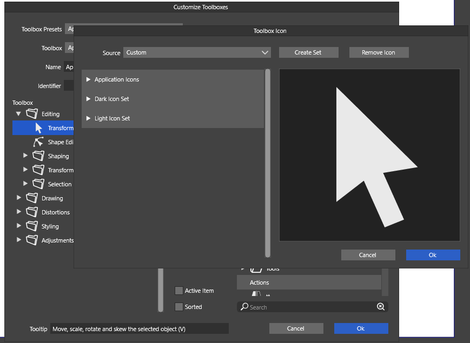
.
.
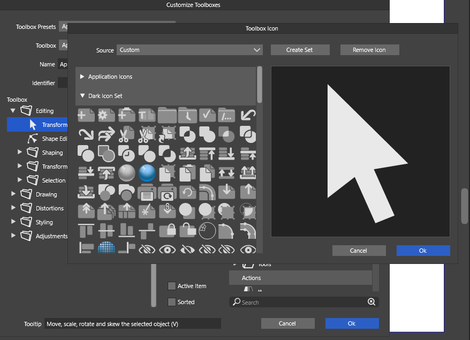
-
@Subpath
On my Windows 11, the .vsicon files for VectorStyler are stored here:c:\Users\Your_Name\AppData\Roaming\NumericPath\VectorStyler1.0\vector\data\settings\
AppData is a hidden folder.
c:\Users\Your_Name\AppData\Roaming\NumericPath\VectorStyler1.0\vector\data\
Contains all your configurable settingsOther note:
Depending upon your VectorStyler install choices, if you choose to install it for "everyone" or for "just me", it may be in either the "AppData\Roaming" folder or the "AppData\Local" folder...
-
Thank you, for looking
its curios to me that i have
that Setting Folder on two different places
will investigate in iti know that AppData is hidden
-
i use always "just me"
but i dont really know if that explain why one is in
C:\Users\UserName\NumericPath\VectorStyler1.0\vector\dataand another one in
C:\Users\UsernName\AppData\Roaming\NumericPath\VectorStyler1.0\vector\data
-
@Subpath said in A set of new icons for the context panel:
and one in the installation path of the program
your Partion:\your Folder\VectorStyler\vector\dataI was confused about the folder path you listed here as it did not correspond to how my VectorStyler is installed on Windows 11
My default program install folder for VS is here:
c:\Program Files\NumericPath\VectorStyler\vector\dataBut I get what you are saying. You have TWO user settings folders, one in C:\Users\UserName\NumericPath\VectorStyler1.0\vector\data and one in the hidden AppData folder path.
If I am not mistaken, the C:\Users\UserName\NumericPath\VectorStyler1.0\vector\data may be a legacy install. I found that location too a couple weeks ago, but noticed that all the files were a few months old, even after I had changed some settings, but the ones in the AppData were the new ones, so I think I recall erasing that folder.
So the c:\Users\Your_Name\AppData\Roaming\NumericPath\VectorStyler1.0\vector\data\settings\ should be the correct one.
-
@Victor-Vector said in A set of new icons for the context panel:
I was confused about the folder path you listed here as it did not correspond to how my VectorStyler is installed on Windows 11
My default program install folder for VS is here:
c:\Program Files\NumericPath\VectorStyler\vector\dataIt's not as complicated as it seems.
I use the C : Partion only for the Windows Operating system
and install Programs on a Partion F:
and all other Data, Games and Programs which i only try out
on G: to keeps things a little in order.
-
In the meantime i tried also the Folder @Victor-Vector mentioned
c:\Users\Your_Name\AppData\Roaming\NumericPath\VectorStyler1.0\vector\data\and create here the settings folder with Icon file in it
The Icons Sets are listet in the Toolbox Panel
but would not shown in the Context Bar@b77
they did also not shown as i load the other
files you have send me
-
please correct the File Path above
c:\Users\Your_Name\AppData\Roaming\NumericPath\VectorStyler1.0\vector\data\seems the correct Path where VS store settings
and the Icon Set are listed in the Toolbox Panel
if a user put it hereWhile
your Partition:\your Folder\VectorStyler\vector\data
will mysterious also work, it seems me not the right folder
for that
-
OK guys, whatever the location is, it looks like nobody can install the icon packs.

Could be a limitation or bug of the app, or it's some other file that needs to be installed
which I didn't find. I don't know, and the developer probably didn't get around to test.I posted a download link for the screenshots with the icons in original post of the thread.
Please download those.
-
Didn't @VectorStyler add the new icons - or new icons inspired by - in the latest update?
-
@Ingolf Those included in version 1.1.086 are indeed the three selection mode icons suggested by VictorVector.
This is a new set of icons for all the icons of the context panel, those three selection modes, and more.
And three workspaces.
But for whatever reason it won't install… so I'm posting a link to screenshots instead:
https://www.dropbox.com/sh/rnugyaf9tb88evi/AACARHpG8F3G-IeqXXeCvmZsa?dl=0
-
I have this now from the default install:
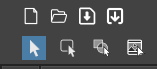
Room for small improvements
 The image icon has too many details. They result in a mess of tiny details that are hard to recognize, and it doesn't look much better on my Mac, where I've scaled up the interface a bit. Gradually, all the lines and slashes/shadings look indistinct and muddy, so I suggest the icons move towards the flatter and simpler:
The image icon has too many details. They result in a mess of tiny details that are hard to recognize, and it doesn't look much better on my Mac, where I've scaled up the interface a bit. Gradually, all the lines and slashes/shadings look indistinct and muddy, so I suggest the icons move towards the flatter and simpler:
As can be seen in this icon:

Strokes/outlines in icons are not really nescessary so I prefer that icon too in real life use.

-
here a video to see the result after my latest try
( the one with the .vstyler File )i know that the Step with loading the Quick Panel.vstool
wasnt necessary in this latest try. But i made it to show
whats happen here too
-
Thanks @Subpath, indeed they won't load…

At least the screenshots can be downloaded, so you guys can see how they look and offer feedback:
https://www.dropbox.com/sh/rnugyaf9tb88evi/AACARHpG8F3G-IeqXXeCvmZsa?dl=0
-
Of course it would be better if i could judge the icons in VectorStyler.
But despite all attempts, so far no way could be found to install
them on Windows.
.
.
When i looked at the screenshots with my normal user eyes.
The following points stood out for me.The icons in the light version are too dark for my taste,
especially the boolean icons.
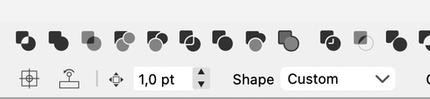
Like the icons in the dark version better.
Generally, i prefer to use the dark mode.
.
.
I can't really get along with the Undo icons.
For some reason I don't like the design.
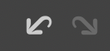
maybe more like this one ?

.
.
Find the space between the groups, sometimes too big
I think it makes the bar look so empty.