How to turn off layer drag preview?
-
When I drag a layer item from one position to another, a big preview of the item appears as I drag. Is there a way to turn that off? I was not able to find a setting of some sort so far how to do it. Thanks!
-
@pentool No such option at this time.
But something must be shown while dragging, should that be just the layer item row?
-
Most (if not all) programs just show a faint outline of the layer row, yes, not the layer item (eg the object) itself.
But the things is, when you draw, for example, a huge blob (see screenshot), and assign a fully saturated color, like red, or can be even full black, when you drag it, it obscures the layer panel and somewhat difficult to see where you are going to drop it.
I can't make a screenshot at that moment due to OS conflicts with mouse/drag/and kbd combos but eg I created this big blob and now try to drag it from one layer position to another. Not sure about others but I think it's somewhat blocking the panel rows quite a lot.
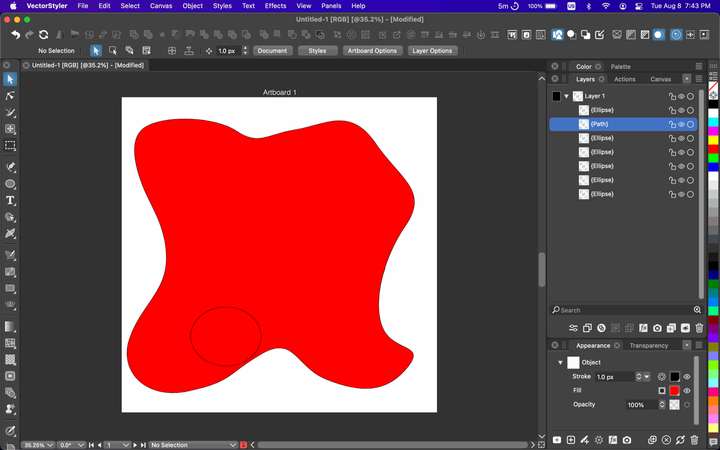
-
@pentool The opacity of the overlay could be decreased a bit, if that's the problem.
Unless it's some other issue with the current behavior?
-
I guess it's just a personal preference. I have never came across a program that does this and I guess I'm just old skool
 so was searching for a way to turn it off.
so was searching for a way to turn it off.
-
@VectorStyler said in How to turn off layer drag preview?:
But something must be shown while dragging, should that be just the layer item row?
A sturdy 'Active Blue' divider will do the trick. Optionally, the pointer changes to a grab hand while dragging.
Keep it simple!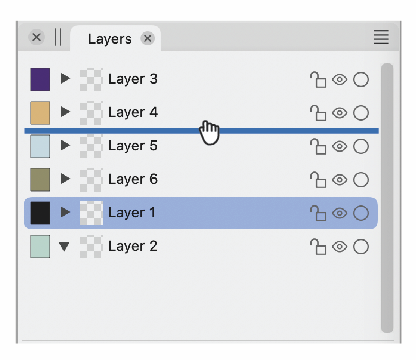
-
It could be that drawings where most objects have no fill (which means you cannot
really see them in the small preview in the Layers panel) can benefit from this visual
confirmation when moving them in the Layers panel.
So I'm not sure it should be ditched.
-
I don't mind the image preview showing what is moving to another layer but the issue for me is that there are no parameters to the object to know immediately when it's over the target layer. You start dragging it over and it does not register and highlight the target layer until the center of the preview image is over the top.
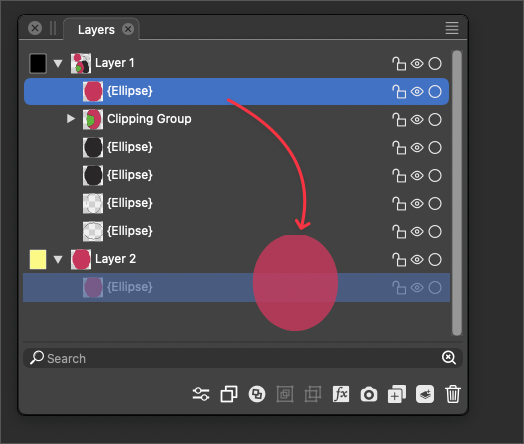
Affinity shows a lowered opacity of the entire layer and as soon as more than 50% of it is over the the top of the intended layer, it highlights.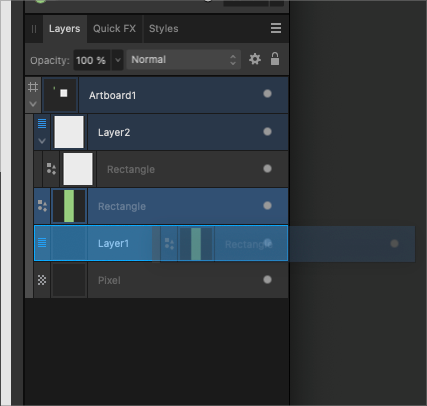
VS currently shows a preview of the objects on the selected layer when you double click the thumbnail image, which more then compensates for the desire to see the literal object move to a new layer.
However, Affinity takes your main view to the actual object when you double click on the thumbnail image in the layer menu. This is more idea in my mind, though I'd still love a way to show the enlarged thumbnail that VS currently employs.
What if double-clicking the thumbnail in the layers panel took your main artboard view to that specific object and hovering over the thumbnail for 2 seconds shows the larger thumbnail image? This would be the best of both worlds in my opinion. Open to ideas from others
-
I don't have a problem with how VS is doing it now. It shows a thick line where the item will be dropped in-between items (as Ayo suggested), but at the same time it also show a transparent rectangle when you want to drop it onto another item.
All it would need is just a simple checkbox somewhere in the preferences or in the Layers palette menu: Drag Layer Preview - or something like that.
Those who want it can turn it on, those who don't, turn it off.
-
@pentool said in How to turn off layer drag preview?:
Those who want it can turn it on, those who don't, turn it off.
This is where the many customizations and settings originate from!
