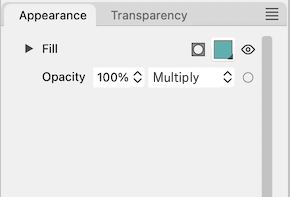How to assign a blend
-
How to assign a blend (for instance multiply) to only the fill of on top object or only it's stroke?
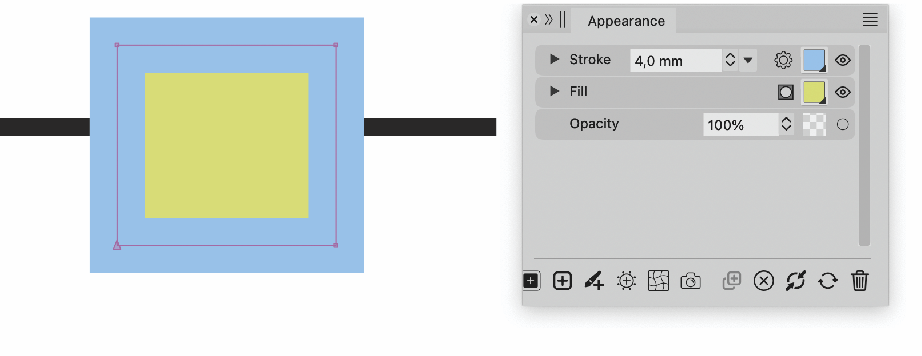
-
@Ayo I expand the Fill or Stroke attribute in the Appearance panel,
click the Opacity button under it and choose a blend mode from
the menu: https://recordit.co/nWeKClFQDC
-
@Ayo Also: open the Transparency panel, highlight the Fill in the Appearance panel and select the Blend Mode in the Transparency panel
-
@b77 Thanks. Strange place.
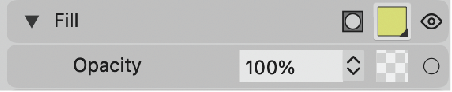
Hovering over the symbol says "Opacity'. Because the opacity can be controlled in the selector to the left of the symbol, it looks more like a miniature that belongs to the opacity selector. No sign, symbol, triangle corner or what so ever to invite to click or search for blending mode (and more).
Stroke has the setting gear. That's inviting!
I would understand something like that better with a better tooltip description.
-
@Ayo I will update the tooltip. There is no icon here, because it is a preview of the transparency mask.
-
@VectorStyler said in How to assign a blend:
Also: open the Transparency panel, highlight the Fill in the Appearance panel and select the Blend Mode in the Transparency panel
That's really too much hassle. b77's workaround is more logically concentrated within 1 panel.
Second; I don't really like highlighting that is not always stable. In the layers or snapping on/off toggle kind of button lights as well.
-
@VectorStyler said in How to assign a blend:
because it is a preview
That is exactly the point! And it looks like a preview but it is a link as well! Make that clear. Invite!
By a triangle or classic underlining or what else is possible
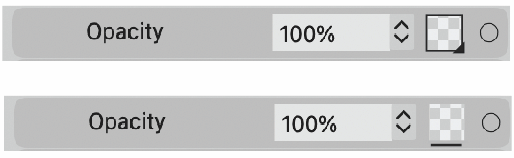
-
@Ayo or plus...

-
@Ayo
An additional thought...
Since there is no no opacity setting readout in the appearance panel. Would it be useful to have an indicator that shows that the opacity setting is somewhere other than default or none?
Masks provide a preview but blend options do not.Like so...
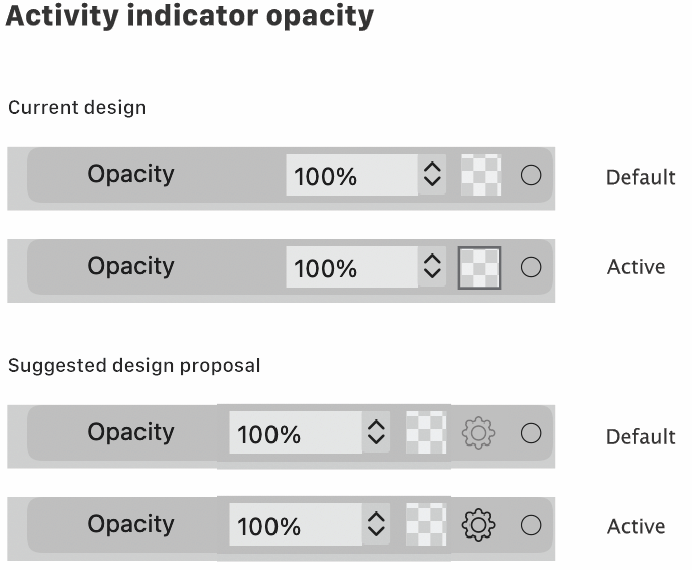
-
@Ayo Sorry, to me it's not clear what you suggest.

This is in the Appearance panel in the current design, right?
Under what condition is the opacity button getting a black outline?Also: what is a cog icon supposed to indicate?
-
@b77 said in How to assign a blend:
This is in the Appearance panel in the current design, right?
Also: what is a cog icon supposed to indicate?Must be clear from the thread above.
Under what condition is the opacity button getting a black outline?
There you go!
You call it an opacity button but it is and looks like a preview! Therefore a cog.Under what condition? Shows that the opacity setting is somewhere other than default or none.
-
@Ayo Sorry, this thread is not fresh in anybody's mind — it was started 4 days ago.
Can you recap please?
Why should there be two buttons — a checkerboard button and a cogwheel button?
What is each one supposed to be doing?
Thanks!

-
@b77
Forget it. Consider it unwritten. Will delete it if it gets too complicated. Maybe I should keep my mouth shut for a while.
-
@Ayo OK, I know what you mean.
There's no need for a preview square (non-button) and a separate button for this.
The opacity button could look like this:
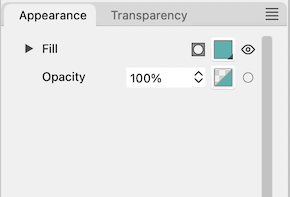
-
@b77 said in How to assign a blend:
The opacity button could look like this:
The opacity button is here a preview with button property
-
The opacity button is here a preview with button property
Is a separate checkerboard square needed to preview the
actual opacity value? If that is what you mean.
-
I will try to summarize for you in the hope that my point will be clear.
.
I started this thread with the question:
How to assign a blend (for instance multiply) to only the fill of on top object or only it's stroke?
I couldn't find a button for this in the Appearance panel.
.
You pointed me to click the Opacity button. That was the solution.
.
Hovering the symbol says 'Opacity'. I advised Vectorstyler to make a better tooltip description like 'Edit transparent attributes' or so.
.
Vectorstyler pointed out to me that it was no icon but a preview of the transparency mask.
.
I told Vectorstyler that being a preview was the cause of my confusion. I saw a preview so I didn't suspect there was a link to transparency attributes. That's why I couldn't find it.
.
I then recommended Vectorstyler to make it clear that it is also a link for careless users like me. Or instead an extra setting icon (like a gear or something). Then you have a preview and separately a settings button.
.
That's 1
.
Yesterday I stubbled across the fact that I couldn't see whether or not I had applied a blend/transparency effect to an object. Illustrator gives me an opacity-blend readout in the Appearance panel. But vector styler gives no feedback. You have to dig into the settings to check.
.
Therefore my final suggestion for an activity indicator based on the existing opacity bar and based on the bar I proposed with an extra setting icon.
.
That's 2
.
Pfff...
-
-
@b77
Very clear and beautiful!
but there are more groups than Blend Mode on the menu