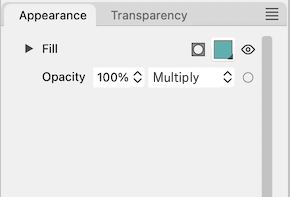How to assign a blend
-
@Ayo Sorry, to me it's not clear what you suggest.

This is in the Appearance panel in the current design, right?
Under what condition is the opacity button getting a black outline?Also: what is a cog icon supposed to indicate?
-
@b77 said in How to assign a blend:
This is in the Appearance panel in the current design, right?
Also: what is a cog icon supposed to indicate?Must be clear from the thread above.
Under what condition is the opacity button getting a black outline?
There you go!
You call it an opacity button but it is and looks like a preview! Therefore a cog.Under what condition? Shows that the opacity setting is somewhere other than default or none.
-
@Ayo Sorry, this thread is not fresh in anybody's mind — it was started 4 days ago.
Can you recap please?
Why should there be two buttons — a checkerboard button and a cogwheel button?
What is each one supposed to be doing?
Thanks!

-
@b77
Forget it. Consider it unwritten. Will delete it if it gets too complicated. Maybe I should keep my mouth shut for a while.
-
@Ayo OK, I know what you mean.
There's no need for a preview square (non-button) and a separate button for this.
The opacity button could look like this:
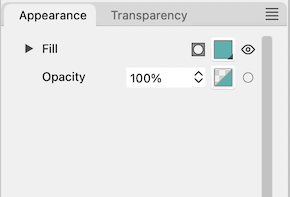
-
@b77 said in How to assign a blend:
The opacity button could look like this:
The opacity button is here a preview with button property
-
The opacity button is here a preview with button property
Is a separate checkerboard square needed to preview the
actual opacity value? If that is what you mean.
-
I will try to summarize for you in the hope that my point will be clear.
.
I started this thread with the question:
How to assign a blend (for instance multiply) to only the fill of on top object or only it's stroke?
I couldn't find a button for this in the Appearance panel.
.
You pointed me to click the Opacity button. That was the solution.
.
Hovering the symbol says 'Opacity'. I advised Vectorstyler to make a better tooltip description like 'Edit transparent attributes' or so.
.
Vectorstyler pointed out to me that it was no icon but a preview of the transparency mask.
.
I told Vectorstyler that being a preview was the cause of my confusion. I saw a preview so I didn't suspect there was a link to transparency attributes. That's why I couldn't find it.
.
I then recommended Vectorstyler to make it clear that it is also a link for careless users like me. Or instead an extra setting icon (like a gear or something). Then you have a preview and separately a settings button.
.
That's 1
.
Yesterday I stubbled across the fact that I couldn't see whether or not I had applied a blend/transparency effect to an object. Illustrator gives me an opacity-blend readout in the Appearance panel. But vector styler gives no feedback. You have to dig into the settings to check.
.
Therefore my final suggestion for an activity indicator based on the existing opacity bar and based on the bar I proposed with an extra setting icon.
.
That's 2
.
Pfff...
-
-
@b77
Very clear and beautiful!
but there are more groups than Blend Mode on the menu