Print Settings for Specific Pantone Colors
-
So I was testing out some of the print settings. I love the amount of control available in the settings options - like the halftone settings for example and the ability to throw a raster image into the design and print it as part it with cmyk.
As a screen print designer - I am almost always working exclusively in vector with pantone colors. When I go to print, often I am wanting to print each pantone color as it's own spot color.
When I set this up in Illustrator and using a RIP software, I can see each pantone color listed below the default CMYK. I can turn off all four CMYK colors and checkmark the pantones and when it prints, it puts each pantone on it's own "plate" to print. the rip automatically converts each pantone color to a rich black so it will print on the film in an opaque black ink. Is this possible in VS? You already have the option to convert to halftones in the print setting.
I was reading the print documentation for VS and i can see where there's the option for checkmarking "all spot colors" and the option below that for separating into individual colors... but it does not seem to add the pantones to the list of inks under the default CMYK options.
Also, the "add" button is always greyed out for me
I also added a couple screenshots from coreldraw
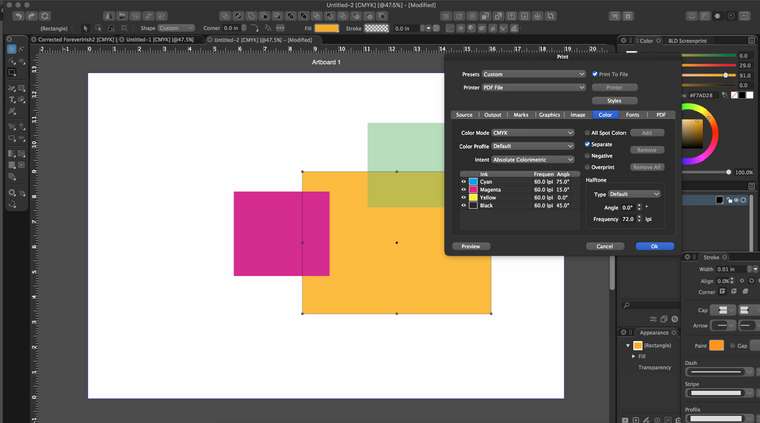
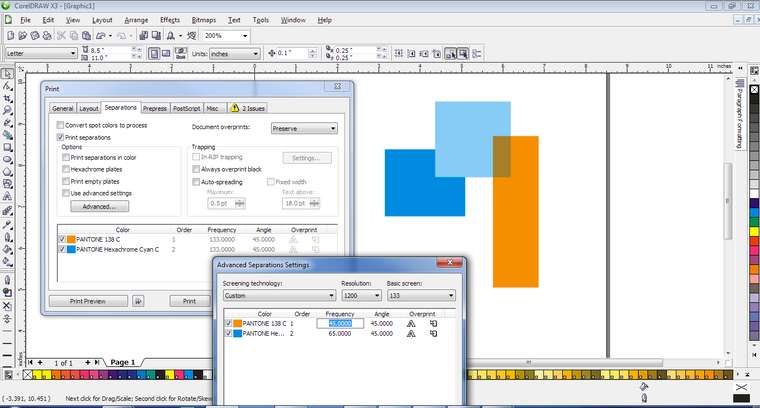
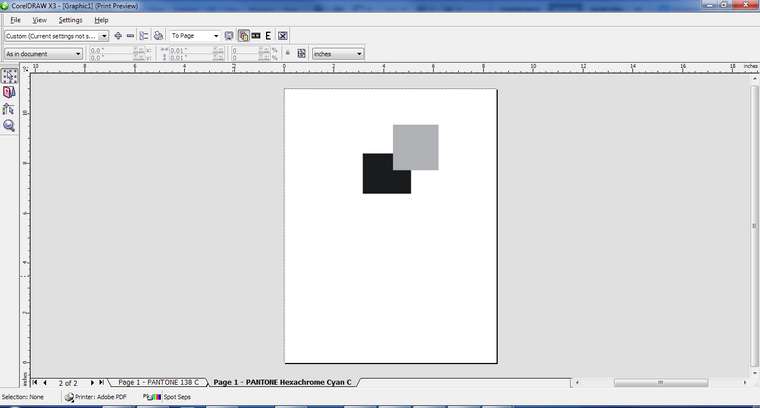
-
@Boldline The Pantone colors must be added to the document color palette (the default palette shown in the color palette panels) as Spot colors. Spot colors are shown with a clipped corner and small dot, but they must be in the main (document) color palette.
If the colors are shown in a separate color palette (like imported ASE palettes), then it is recommended to check the Register Color and then Register As Spot Color items in the palette panel menu. With these the colors are added as spot automatically when they are selected.
Otherwise it has to be added manually and then selected as Spot by double clicking and setting the Mode option in the color view.