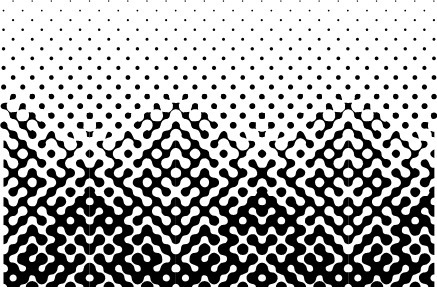Kind of Metaballs in VectorStyler with Tips and Tricks
-
Kind of Metaballs in VectorStyler with Tips and Tricks
.
.
Info PartThe 2D Metaballs may look in some circumstances like Truchet Patterns
but they differ in the way how they where created. Metaballs use a outline/
contour trick that works with many shapes, Text too. We stay with Circles
for thisTutorial. Truchet patterns, on the other hand, are based on a
mathematical tiling approach. (SebastianTruchet was a mathematician
who researched tiling symmetries)
.
.
Meatballs created in VectorStyler, will differ from those created in Affinity Designer.
Affinity Designer recognizes outlines without color information, while VectorStyler
only recognizes them with color information. This leads to results like these.
.
.However, using the "Offset Path" Shape effect in VectorStyler, offers a way
to create outlines without color information.
( Menu > Effects > Outline > Offset Path )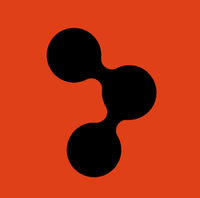
-
.
.
The minimal steps needed
.
.
Note:
Do the Offset Path Shape Effect always at first.
.
Create two circles and let them overlapping a bit.
Select both circles and apply the Offset Path Shape Effect to them.
( Menu > Effects > Outline > Offset Path )Here my Settings
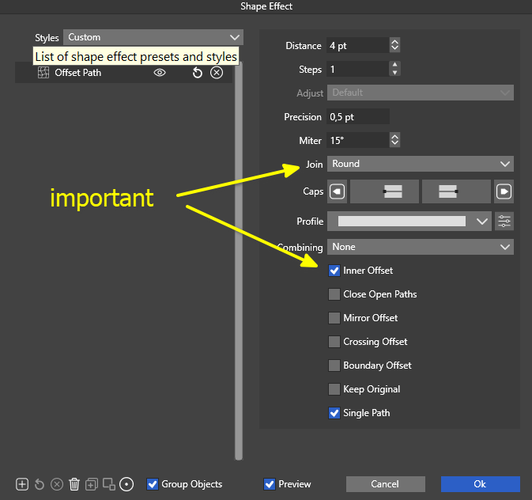
.
.
Apply the Effect.
The Setting can be change later if needet.
.
.
While everthing is still selected apply a Composite Shape Union on them.
( Menu > Object > Composite Shape > Union )Experiment a bit with Settings on simple Designs first to get a feeling
which Settings fit best to your needs
-
.
.
Copying and moving MetaballsBecause these Shapes are connected with Composite Shape Union using
the Transform Tool will move the entire design.Use this Tools instead for selecting and moving Metaballs.
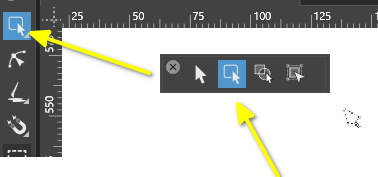
Copying Metaballs is also special. Clipoard copy paste will not work.
This will destroy the Composite Connection. Your best bet is using
the Alt key copy Feature.Selection Frame also dont work with the Tool i mentioned for moving
and selecting. But hold Shift and Pick the Metaballs work.For copying Metaballs. Hold Shift and pick the ones you like to copy
with the Tool i mentioned above. Hold the Alt Key and move them
with also with that Tool.Here a video
.
.
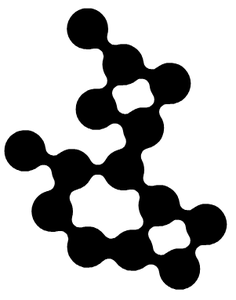
.
.
Have Fun.
A few possibilities will follow.
-
.
Using the Repeater to create Structures for Metaball
.
.
Using Grid in Repeater
The Repeater offers ways for creating Pattern Structures.
Grid for straight structures or Concentric for round Pattern Structures.The Button "Edit additional repeater options" widers the range of options
for refining your pattern. This is also the place where the "Adjustment"
Drop Down Menu is located which offers with "Edit Adjustment" a way
to to create a Halftone like Effect. Just use a greyscale Gradient
with scaling the Shapes to get that look.Remember and keep in Mind to let the shape overlap a bit
to get a nice Effect when using Composite Union.
.
.
Video using Grid in Repeater
.
.
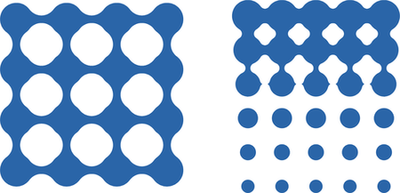
.
.
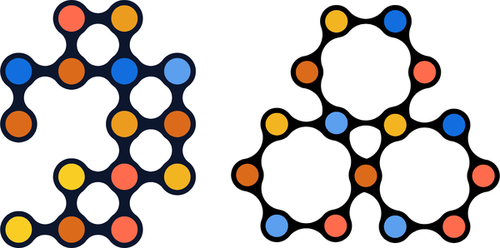
-
.
Using Concentric in RepeaterConcentric in the Repeater is used to create round or polygonal patterns.
Again the "Edit More Repeater Options" button offers advanced settings,
of course the available parameters will differ slightly.The halftone effect is available again and can be found in the
"Adjust" dropdown menu. Then use Scale in "Edit Adjustment".
This time, you should select a round grayscale gradient.As usual, let the shapes overlap slightly here to create a nice effect.
Sometimes there appeare Artefacts, unwanted Shapes in the Result.
Just do a "Expand Appearance" and a "Break apart", delete the Artefacts
and do a Boolean Combine to get a Result without Artefacts.
.
.
Video using Concentric in Repeater
.
.
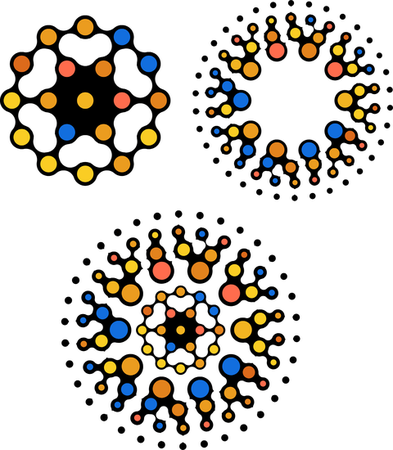
-
@Subpath These graphics are so cool!
-
Indeed, thank you
Dont forget that you could take many different Shapes
and use them with a Metaball Effect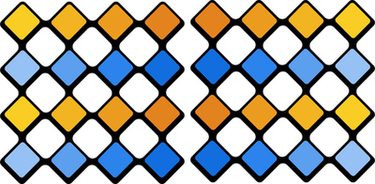
-
@Subpath This effect is similar to the halftone effect I provided last time. Have you tried to see if you can make it?
-
@monsterfox said in Kind of Metaballs in VectorStyler with Tips and Tricks:
@Subpath This effect is similar to the halftone effect I provided last time. Have you tried to see if you can make it?
As I wrote already in the other thread, I don't believe this effect was
created using the Metaball trick. To me, it looks more like it was
created using the Truchet method. But i have no clue how.But you're welcome to try it yourself via the Metaball technique;
all the necessary techniques are described in this thread here.
Btw. anyone else is also welcome to try it.Here the Picture