We listen. You create. We evolve.
Updates that matter — driven by artists like you.
Your voice drives innovation. With direct support and frequent updates, VectorStyler evolves alongside its community of creators.
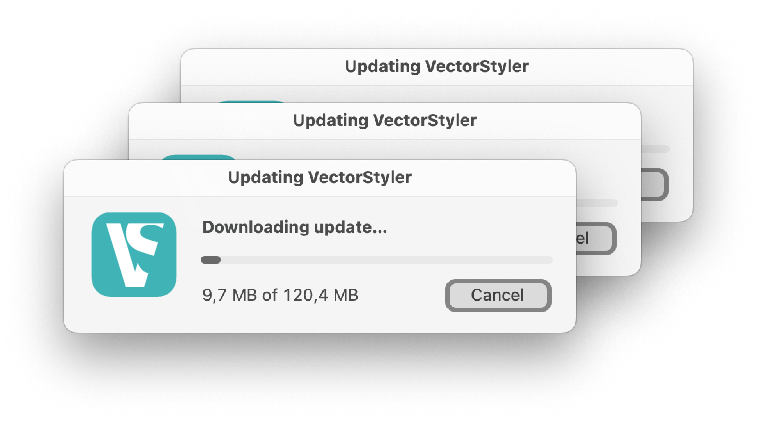
Version 1.3
VectorStyler 1.3 adds new vector graphics features like complex repeaters and vector halftones, along with new curve drawing tools and numerous other improvements
1.3 Feature List
General Improvements
DWG/DXF importing and exporting
Create gradient colors from multiple selected colors in the Palette panel
Collect extra path combine operations into a dropdown button in the context panel
New panel for object options
Add color scheme selection to fill popover also
Layers panel option for isolate select icon
Enable or disable sections of the context panel
Dynamic shape combine options on groups available in Appearance panel
Create contours as object effects accessible in the Appearance panel
Create groups by detecting overlapping boxes of objects
Convert between shape types
Current width of offset and outline path effect can be adjusted in the Width panel
Copy and Paste commands in the Shape and Image effect panels
Knife tool to snap to guidelines (as a separate option)
Shape Builder tool to merge regions using Box selection mode
Snap to segment midpoint when Snap to Points is enabled
Option to show a highlight around the current artboard
Randomized and noise based functions with user editable options
Define number variable as a function of an other number variable
Show a set of recent colors in the Color panel
Select multiple colors in the Palette panel and iterate over these in the Bucket fill tool
Added support for using number variables to adjust color channels in the color schemes panel
Edit selected gradient color stop position in the Gradient panel
Transform panel menu options to Copy and Paste object sizes
Number variables inside brush content can adapt to brush width and length
Action to clear variable overrides in selected objects
Interactive editing of image filter gradient masks
Repeater Improvements
Interactive on canvas editor for all repeater geometries
Interactive editing of shapes used in repeaters
Random repeater geometry can also be rotated
Discrete steps for angle and radius in random repeater
Repeat objects along any path
Repeat objects on concentric shapes
Repeat objects on parallel offset shapes
Repeat objects using parametric shapes
Repeat objects using concentric parametric shapes
Multiple new random repeater geometry types
Improvements to the original random repeater type
Recursion tiles repeater
Scattering options for repeater along paths
Control repeated object size along path using a width profile
Several new intensity based repeater adjustments: (opacity, tint, corner and path offset)
Option to smooth random repeater positions
Option in path repeater to place objects on nodes only
Add to or replace objects in a repeater from selection
Vector Halftones
Create vector halftones on groups, layers or images
Create and edit vector halftones interactively using the on canvas halftone tool
Create regular halftones using repeater geometries
Define and use custom shapes in regular halftones
Setup regular vector halftones with multiple shapes and use intensities to select shapes
Create regular halftone positions with concentric or parallel custom shapes
Multiple random positioning halftone types
Setup recursion tiles halftone
Create stippling halftones with custom shapes
Create vector halftones using variable width strokes
Use custom shapes in variable width stroke halftones
Create vector halftones with variable width shape overlays
Turn any user made art into a vector halftone
Distort vector halftones using shape effects
Expand vector halftones into editable shapes
Create voronoi shaped halftones
Live Transform Groups
Create repeated live transforms from any object or group
Edit the transform options in the appearance panel
Expand into individual objects
Restrict transformation options to specific increments
Live Mirror Groups
Create mirror groups from any object or layer
Interactively edit the mirror group axis and rotation
Setup multiple axis mirroring
Select and edit objects inside mirror groups with live preview
Draw new objects inside mirror groups
Align single mirror axis to match endings of open paths
Live Align to Path Group
Align the content of any groups on a path
Alignment is updated as the path changes
Interactive editor to position the objects on the path
Edit alignment options from the Appearance panel
Option to Rotate objects along the path
Distribute objects uniformaly along the path
Use variable width profile to scale objects along the path
Intertwine Effect
Create dynamic intertwine effects from any groups
Locally change stacking order between objects inside the groups
Use the on canvas intertwine editor to create and rearrange regions
Select intertwine regions and rearrange objects in the layers panel
Automatically update intertwine region shapes when the original objects change
Use the node tool to modify the intertwine region shapes
Expand intertwine effect into separate groups
Vector Drop Shadow
Create and edit vector drop shadow effects
Use the on canvas interactive tool to adjust drop shadows
Create vector block shadows
Adjust the size, orientation and perspective of the shadow
New Shape Tools
Use the curvature tool for optimal curved shapes between points
Bezigon tool draw curves
Arc tool (quick pen) to draw continuous arcs
New tool used to extract sections of paths between intersection points
New Parametric Shapes and Tools
Parametric swirling shape with custom sections
Polygonal loop shape
Offset spiral shape with custom base shapes
Live point sequence interpolation shape
Support for multiple interpolation types
B-spline shape of arbitrary degree between points
Cubic spline shape passing through points
Live curvature shape with live update as points are changed
New Effects
Spiraling offset shape effect
Dynamic shape cutting effect, used to create custom stroke effects
Dynamic center line shape effect
Initial offset distance in contour and offset path effects
Add expanded stroke adjustment from the Appearance panel menu
Add any shape effect as an adjustment on object styles in the Appearance panel
The Node Bump effect has an interactive editor
New Options for the Spiral Shape
Regular and approximated
Circular and counter-circular
Fibonacci spirals
Parabolic and counter parabolic
Logarithmic spirals
Involute spirals
Plotted spirals
New Object Selection Features
Select by similar color (expanding spot colors also)
Select shapes based on similar, fewer or more nodes
Select shapes based on shorter, longer or same length
Select shapes based on smaller, larger or same area
Magic wand tool to select shapes based on number of nodes
Create random selection from a set of objects
Capture global selection for global editing mode
Select based on new object effect types (repeaters, halftones, etc)
Start your trial today
Download the free trial of VectorStyler and use it with all features enabled for up to 42 days.
Recent Updates
Version 1.3.006
Improved precision in offset stroke stripe
Improved stroke rendering speed
Improved brush handling on complex shapes
Top down coordinates to align page grid to the page top left corner
Improved 16-bit BMP support
Improved magic wand tool
Added a palette panel menu command to expand spot colors of selected objects
Show scaled font sizes in the Character panel when selecting text inside scaled groups
Detach clones before ungrouping the clone source
Allow custom shaped corners when one corner side size is set to zero
Shift+Click should deselect single object selections
Added an option to the style picker tool to select objects or groups
Shape conversion should keep object position
Return to normal object selection after exiting the text editor
Initial line to be shown correctly in the polygon selection tool
Fixed a regression in the font manager view
Fixed a regression in creating color presets
Fixed a preview issue in the modal contour view
Fixed a bug causing objects to be selected multiple times
Fixed a bug in distorting 16-bit RGB images
Fixed a bug in selecting color for the paragraph bullet symbols
Fixed a bug in selecting symmetric randomization in the Move command
Fixed a bug in extending paths with the line tool inside transformed layers
Fixed a bug in undoing multiple repeater expansions
Fixed a bug in changing selection while using the Anchor tool
Fixed a bug in working with large number of objects in the Appearance panel
Fixed a bug in handling unit names in math expressions
Fixed a bug in the Simplify Path command with Node selections
Fixed a bug in adding stroke to selected text from the Stroke panel
Fixed a bug in handling vector brushes
Fixed a bug in expanding vector brushes on small shapes
Fixed a bug in selecting shape presets for the Bend effect
Fixed a bug in using the Style Picker tool after the Node tool
Fixed a bug in placing cloned objects outside of layers
Advanced Repeater Tool
The VectorStyler object repeater can be used to create complex object repetitions and style variations across repeated objects. Create complex vector halftone and shape variation effects over images using the Repeater panel.
Repeat objects in complex geometries
Repeat objects along paths
Repeat objects to fill shapes
Adjust symbols based on background
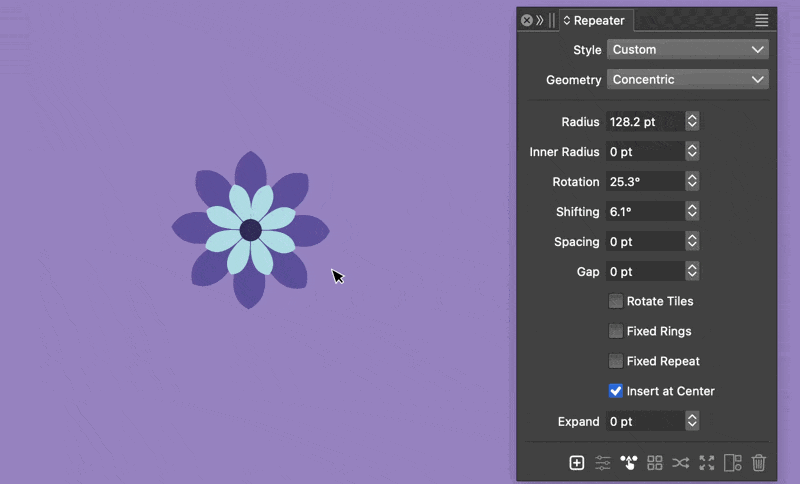
Vector Halftones
Apply vector halftone effects on objects or images. Use the Halftone panel to select halftone options.
Adjust halftones with the vector halftone tool
Use complex halftone geometries
Create stippling halftone effects
Create color separation halftones

Mirror Groups
Create non-destructive Mirror Groups from any object or layer. Adjust mirror group options in the Appearance panel
Interactively edit the mirror group axes and direction
Create multiple-axis mirroring of objects
Edit, and draw inside mirror groups
Expand mirror groups into editable objects
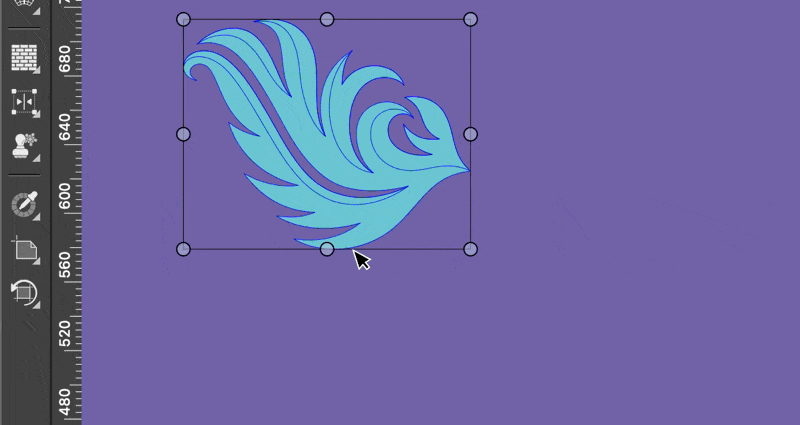
Align Object on Path
Create non-destructive object alignment on path. Align and distribute multiple objects on a path
Interactively adjust position and spacing along the path
Add or remove in alignment group using the Layers panel
Access alignment options in the Appearance panel
Adjust the alignment path using the Node tool
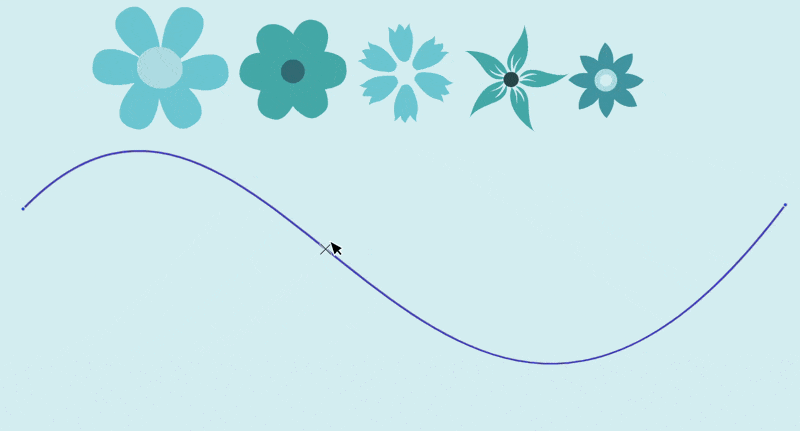
Intertwine Effect
Create dynamic intertwine effects from multiple objects. Rearrange object order locally in a region. Adjust the objects of an intertwine group with automatic overlap region updates
Use the intertwine tool to rearrange overlapping object regions
Draw custom regions to rearrange objects
Use the Layers panel to rearrange objects in a selected region
Expand intertwine groups into separate clipped objects
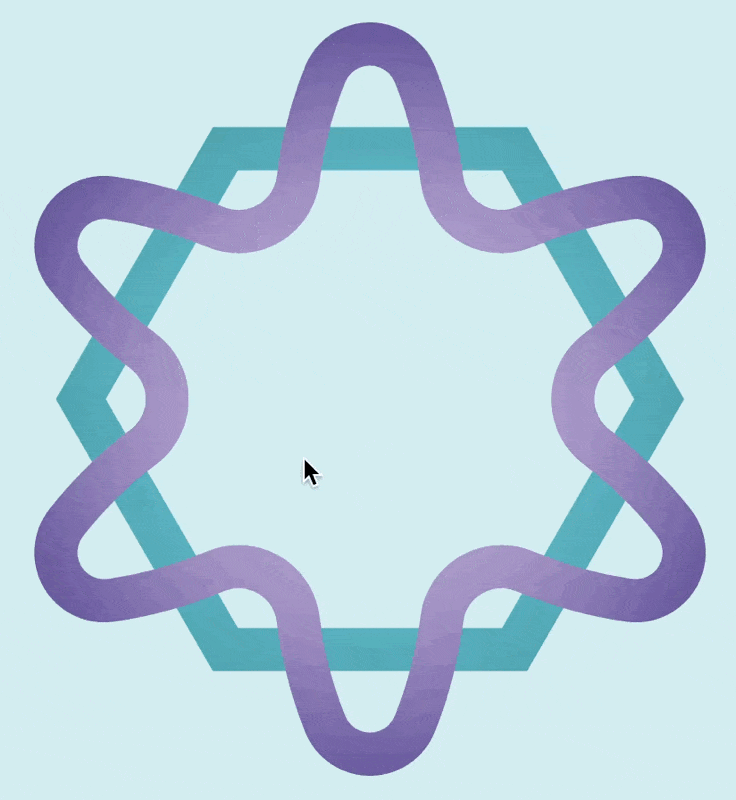
Vector Drop Shadow
Create vector drop shadow effects on objects or groups. Adjust the drop shadow options using the Drop Shadow panel.
Edit drop shadow effects with the drop shadow tool
Create block shadows on groups
Create perspective shadow effects
Expand drop shadow effects into objects
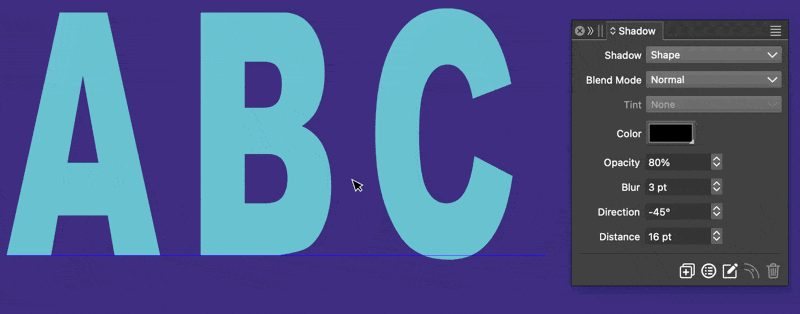
Path Drawing Tools
Draw smooth shapes with path drawing tools. Create curves just by clicking at points to connect with smooth curves.
Use the Curvature tool to draw smooth curves
Use the Bezigon tool to draw paths
Create shapes with the Path Sketch tool
Draw arcs and lines with the Arc tool
1.2 Feature List
User Interface
Improved new document setup view.
Improved Settings view.
Button to iconify panels.
Allow multi-stroke shortcuts.
Search for a shortcut key by pressing keys.
New full screen modes.
Show and hide all panels using the Tab key.
Save viewpoint presets in the Navigator panel.
Customize all application icons.
Set large and small nudging multiplier values in settings.
Show brush names as tool tips when hovering over brush presets.
Node radius sensitivity in settings.
Better file name display in alert views.
Shortcuts for selecting the next or previous blend mode.
Improved workspace management.
Context panel button to save and reload workspace and settings files.
Allow ruler font customization.
Show guidelines when dragging a new guideline from the ruler.
Create new action presets from repeat actions.
Layers panel
Improved Layers panel design.
Option for outlined layers.
Template layers option.
Collect objects in a new layer.
Zoom to layer when double clicking the preview icon.
Automatically open a layer when hovering with drag and drop.
Pressing shortcuts while in the layers panel will do the action on the layers panel selection.
Hide or lock other layers using key modifier.
Show isolated layer with Option(Alt) hovering over the layer name.
Option for paste to remember layer (Layers panel menu).
Send objects to current layer.
Add or remove composite shape content in the Layers panel.
Lock all Others in the Layers panel.
Drop files on the Layers panel to import into a layer.
Selecting Objects
Select neighboring objects in selection search.
Select objects inside an existing shape.
Select objects intersecting an existing shape.
Option to keep image effects for new objects.
Isolate inside symbol instates for editing.
Option to allow click selection of locked objects.
Isolate into shape paint object when double clicking.
Settings for direction dependent selection mode (intersecting or inside).
Select drawing place from a menu opened with a single context panel button.
New magic wand selection mode for boxed and lasso selection.
Use Escape key to exit from isolation mode.
Transforming Objects
Numeric editing of transform pivot point.
Move selected objects by an amount from the transform panel.
Show or hide selection while dragging objects (option in context panel).
Transform each object separately in the transform tool (option in context panel).
Transform box rotation (option in context panel).
Keep transform box rotation when changing selections (option in context panel).
Snap and cycle transform box rotation between significant angles (option in context panel).
Distributed scaling and rotation inside first level groups.
Flip object width and height from transform panel menu.
Show nearby points when snapping to points.
Option for transform panel proportional lock to constrain on canvas scaling also.
Modifier key to rotate around the opposite corner.
Objects
Group overlapping objects.
Keep relative position of overlapping objects in alignment.
Slab type alignment presets.
Rename selected objects or artboards from clipboard.
Layer and object option for named layer exporting in PDF.
Use pivot location when click clearing a shape.
Modifier key in Gap tool to snap to equal sizes.
Option to show hidden objects as a gray wire frame on top.
Object option to expand group clipping by stroke width.
Tangential snapping mode.
Snap to path extrema locations.
Improved snapping panel options.
Use shapes from a guide reference canvas for snapping.
Content crop tool to adjust image clipping.
Object Styling
Settings for keeping default styles when changing selection.
Improved Appearance panel (single style list mode).
Add image effects to brush styles and presets.
Select style picker tool option by double clicking on tool icon.
Brush transparency mask.
Blend ranges transparency mask.
Create new concentric gradient with Option(Alt) dragging in the gradient tool.
Create new empty palette.
Create new color palette using selected objects.
Create new color palette using the selected image.
Merge spot or globals colors.
Automatically update a color palette opened from a file if the file changes.
Better handling of objects with multiple roles.
Option to use layer hierarchy to create style folders from reference canvases.
Ignore selected objects in a reference canvas (Skip Style Listing role).
Deep object styling (mirror object style of member objects).
Tiling pattern content variable and style overrides.
Vector brush content variable and style overrides.
Use noise based randomization in scatter brush.
Separate color picker tool to pick colors from document pixels.
Image and Shape Effects
Clear edge blur image effect.
Adaptive dilute tone image effect.
Edge extraction image effect (Tracing Guide).
Select envelope shape from the context panel.
Center point for Warp effects.
Additional rigid shape options in shape effects.
Curvature smoothing shape effect.
Improved blending effect, with new shape blending schemes and object positioning for blending groups.
Blended shapes: create a shape as a blend of two shapes (linking to originals).
Blended objects: create an object as a blend of two objects (linking to originals).
Path Editing Tools
Split object shape.
Offset Path tool.
Extend path tool: extend paths along curvature or a shape profile.
Reposition nodes along the path curvature with the extend path tool.
Add new nodes to a path using various node position schemes.
Reshape tool.
Join paths in Trim and Join tool by holding Option(Alt).
Cut stroke profile in Trim and Join tool.
Join paths using curvature extension in Trim and Join tool.
Duplicate a section of a path using the Node tool.
Rotate and stretch a section of a path using the Node tool.
Deleting a segment with the Node tool will cut the path.
Curvature path smoothing in pencil tool.
Path eraser tool: erase sections of a path.
Single Corner mode option for the corner tool.
Copy paste single nodes.
Use custom shapes in the eraser tool.
Show next segment option for pen tool in context panel.
Turn off path autoclosing for pencil tool in context panel.
Shape and Path
Image Trace tool: extract shapes from images with options from the Trace Guide panel.
Vector bucket fill tool.
Union of regions delimited by open or closed paths.
Coverage intersection mode to extract overlapping parts of multiple shapes.
Close gaps option for divide, trim and merge operators.
New expand stroke command to keep crossing paths.
Convert flat curves to lines.
Convert curves to lines.
Convert dashes to curves.
Additional square start shape parameters.
Polygon sections.
Skew option for star shape tool.
Merge stroke width profile when joining nodes.
Close single path with curvature extension.
Extend path along curvature to nearest intersection.
Connect two paths using curvature extensions.
Add new nodes at path extrema locations.
Align control point angles of selected nodes.
Join multiple paths at overlapping nodes.
Variables and Styles
Number variables: used in numeric attributes.
Selector variables: make variables out of multiple choice attributes.
Condition variables: use condition in dual choice attributes.
Expressions for numeric attributes.
Number variable override generator for repeaters.
Color variable override generator for repeaters.
Adjust number variables in repeaters using expressions.
New repeater attributes for grid, concentric and random modes.
Set corner content for pattern brushes.
New simplified color filter to replace colors from a color palette.
Measurement number generators (shape area, length, etc).
Data sources and data merge.
Use a data source in repeater to style repeated objects.
Use a data source to create multiple artboards on a canvas.
Symbol parameters.
Color generator schemes: create new colors from existing ones using a toning scheme.
Blend mode variables.
Link transparency mask to the mask of an other object (with an object role).
Link opacity to the opacity of an other object (extracting number variable from object).
Merge presets of a kind from multiple files.
Drag and drop preset files into the preset panels to import and merge presets.
Fonts and Text
Insert number variables into text.
Document specific favorite fonts collection (stored in the document).
Change tracking without highlighting text.
Reverse text lines direction in a text frame.
Clear character transformations.
Allow single word overflowing.
Show hidden characters in text frames.
Adjust text frame size to text flow size.
Align to text inside text frame.
Alternate font manager view to assign fonts to collections.
Single text wrap distance value mode in text wrap panel.
Document Options
Display CMYK blacks as rich blacks (Display Options).
Allow template canvases from linked documents.
Import multiple files with interactive placing.
Options for multiple page PDF importing.
Compressed image mode in document options.
Options to distort content of linked vector graphics.
Relink multiple files from a common folder.
Show options to select which recovery file to open.
Incremental export again.
Create artboards from selected object bounding box.
Scale selected objects to fit to artboard bounds.
Resize artboard to fit its content.
Crop atboard to selection.
Generate artboard guidelines using columns and rows settings.
Set artboard margin as columns and rows.
Option to show artboard size in artboard label.
Link bleed and margin values.
Go to artboard by name.
List opened documents as document options presets.