Repeater Options
The detailed options of the repeater are edited in the Repeater Style modal view. The Repeater Style view can be accessed from the Repeater panel, or by using the Repeter Options command from the Styles - Repeater menu.
The repeater options can be saved and reused as styles or presets. The Styles field opens a list of previously created repeater styles and presets, while the Create Style and Create Preset commands to create new styles or presets from the current options.
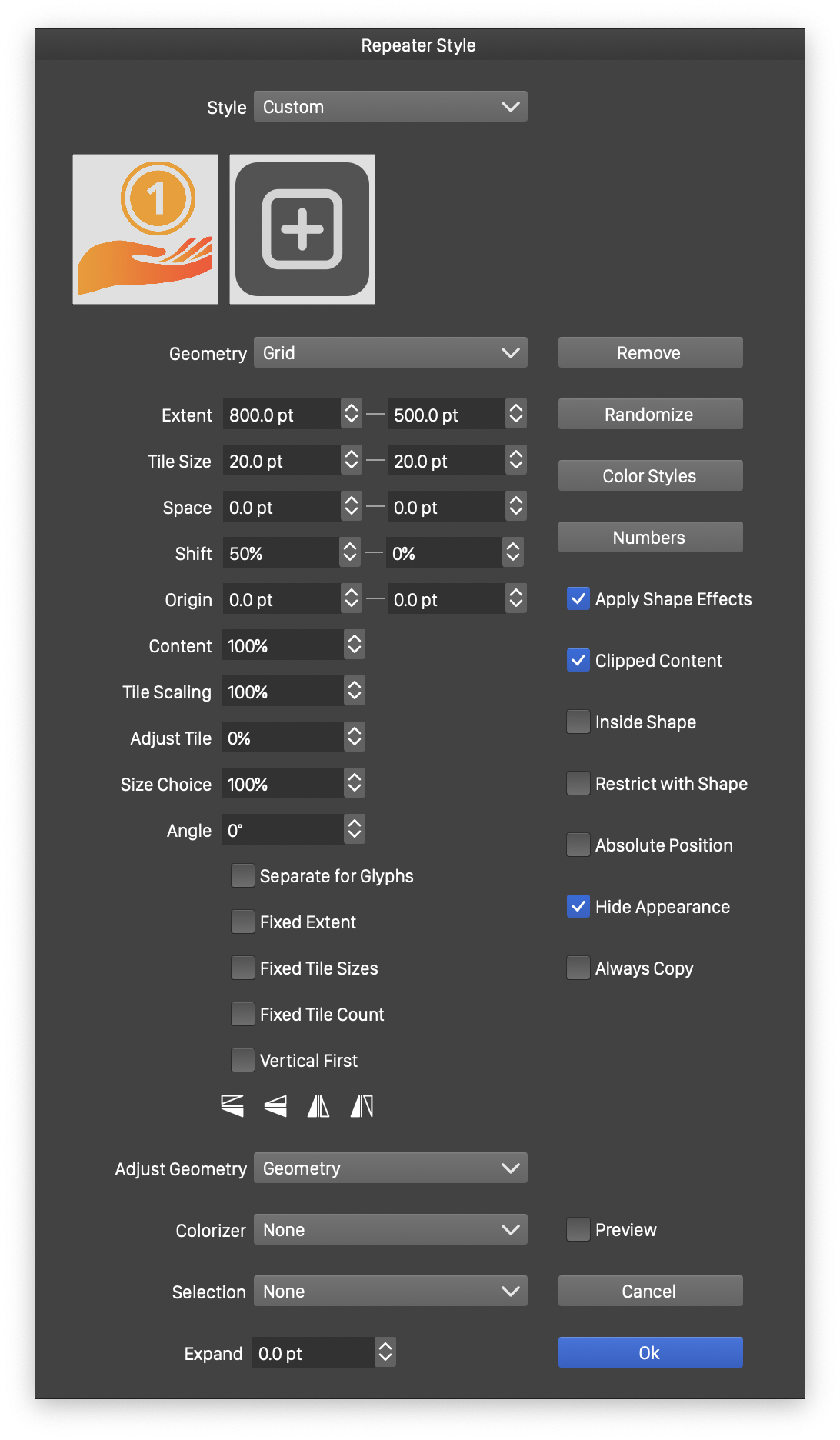
The repeater style view.
Managing the Symbols
The symbols and objects used in the repeater are shown in the horizontal list at the top of the repeater view (just under the Style field). Click on a symbol to select it.
- To add a new symbol, click on the “plus” icon and select a symbol for the menu.
- To remove a symbol, select the symbol and click on the Remove button.
- To change a symbol, double click on the symbol send select another one from the menu.
Repeater Options
The repeater style view provides access to the following options:
- Style - Create and reuse repeater presets and styles.
- Geometry - Select a repeater geometry scheme, or existing preset or style.
- geometry options - the middle (left) section of the repeater view contains the selected geometry specific options. For more details see the Geometries page.
- Adjust Geometry - Select or edit the geometry adjustment scheme. For more details see the Adjustment page.
- Colorizer - Select or edit the repeater colorization scheme. For more details see the Colorizer page.
- Selection - Select a randomization scheme used to pick from multiple symbols when creating the repeater content.
- Expand - Expand (or shrink) the repeater region area, when the repeater is inside a shape.
- Color Styles - Override the color styles used inside the repeated objects, using a colorizer scheme. The colorizer scheme is used to create an alternate color style override for every object in the repeater based on the object location.
- Numbers - Override the number variables used inside the repeated objects, using an intensity scheme. The intensity scheme is used to create number values based on the location of the object. A value between a minimum and a maximum is selected based on the intensity to override a number variable.
- Apply Shape Effects - Enable or disable the use of shape effects on the repeater content. When enabled, the repeater content is distorted by the shape effects applied to the object. When disabled, only the object shape is distorted, while the repeated content fills the distorted shape.
- Clipped Content - Enables or disables the clipping of repeated content by the object shape that is being filled by the repeater.
- Inside Shape - Show repeated objects only that are fully inside the shape of the containing object.
- Restrict With Shape - Enable or disable the use of the repeated object shape to check insideness in the containing object.
- Absolute Position - Enables or disables the use of an absolute origin for the repeater geometry. When enabled, the grid repeater aligns the tiles.
- Hide Appearance - Enables or disables the hiding of the overlapped appearance of the object containing the repeater. This option is enabled by default, resulting in the hiding of any content of the object that is below the repeater content (see the Appearance panel).
- Preview - Preview the selected repeater options.
Adjusting the Color Styles
The color styles used in the repeated symbols (or objects) can be overwritten using colorizer schemes. A separate colorizer scheme can be associated with each color style to redefine that color individually for each instance of an object in the repeater. To edit the color style adjustments, click on the “Color Styles” button in the repeater view, or select the Adjust Color Styles command from the repeater panel menu.
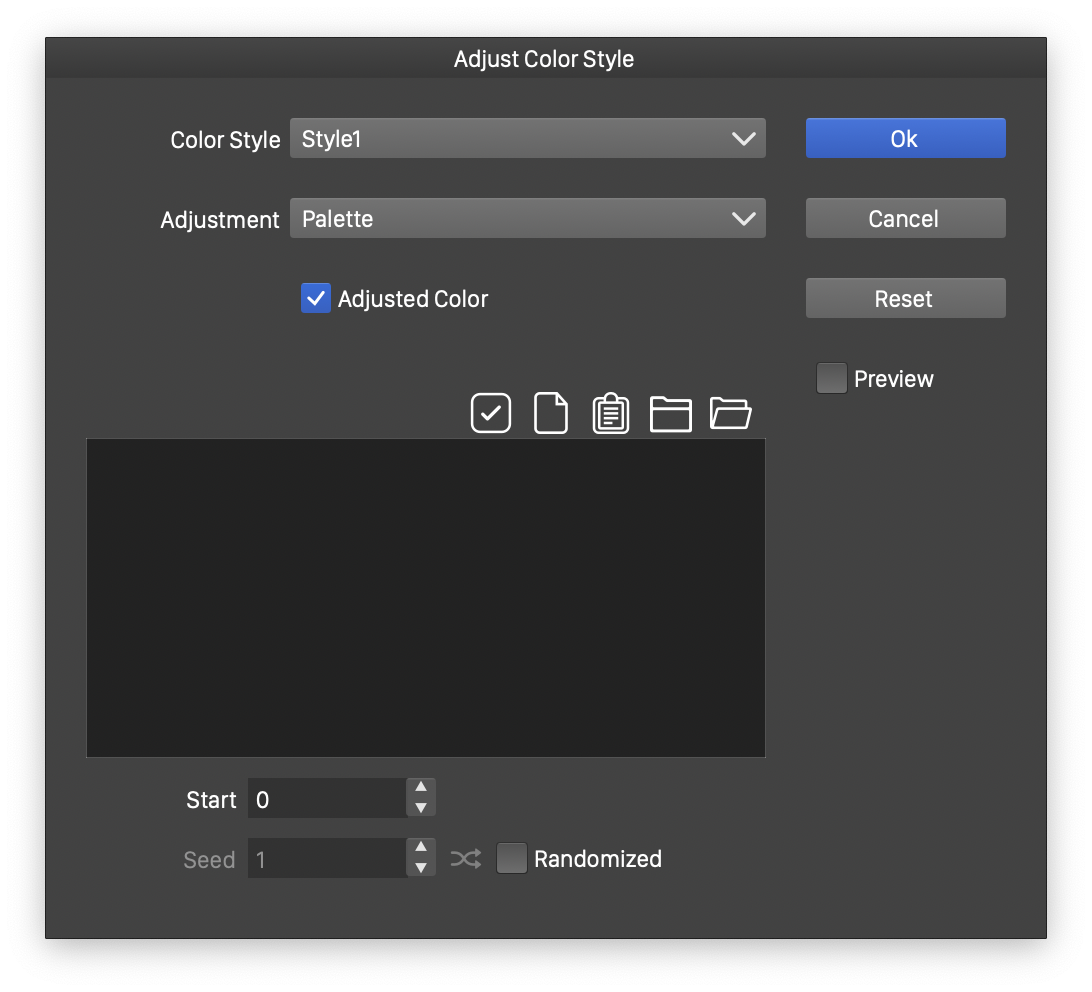
Color style adjustment options.
The following options are used for color style adjustments:
- The Color Style drop down contains a list of color styles used in the repeated objects. If no color styles are used, this list is empty and the color style adjustment feature is not applicable.
- Each color style can be associated with a different colorizer to select color overrides for that style in repeated object instances.
- The Adjustment contains a list of colorizer adjustments available to modify the selected color style. The colorization modes are documented in the Colorizer section.
- The following color adjustment types can be used to override color styles in repeated objects:
- Object Content - pick the colorization values from the backdrop of the repeater object.
- Noise - colorize from a noise generated over the area of the repeater.
- Gradient - colorize from a gradient generated over the area of the repeater.
- Region - colorize from a region of another object with the Filter Image role.
- Palette - colorize with colors picked from a palette.
- Randomized - colorize with randomly generated colors.
- Intensity - colorize with a blend between two selected colors using Intensity options.
- Variations - colorize with colors generated using variations.
Adjusting the Number Variables
The number variables used in the repeated symbols (or objects) can be overwritten in individual repeated instances using an Intensity scheme, to pick values between a minimum and maximum. Number variables can be used to define stroke widths, or other attributes of objects, shapes or effects used inside the repeated symbol. Each number variable can have a separate Intensity scheme associated in the repeater, to generate a new value for the variable for each repeated object instance. To edit the number variable adjustments, click on the “Numbers” button in the repeater view, or select the Adjust Number Values command from the repeater panel menu.
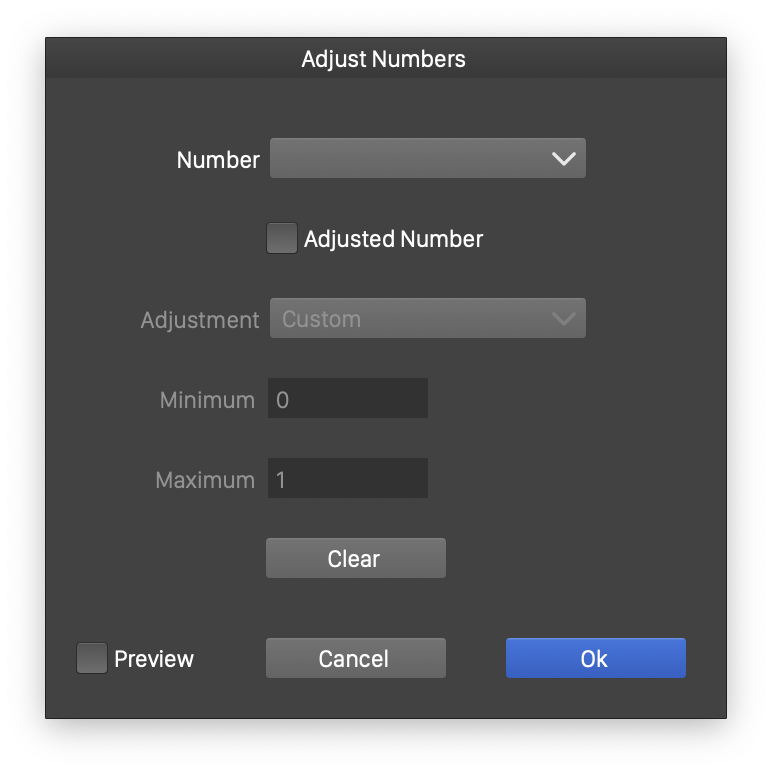
Number variable adjustment options.
The following options are used for number variable adjustments:
- The Number drop down contains a list of number variables used in the repeated objects. If no number variables are used, this list is empty and the number adjustment feature is not applicable.
- Each number variable can be associated with a different intensity scheme to select between a minimum and a maximum value for that number in repeated object instances.
- Adjusted Number - Check to setup intensity based overrides of the selected number variable.
- Minimum - Set the minimum value of the variable (picked for minimum intensity).
- Maximum - Set the maximum value of the variable (picked for maximum intensity).
- Adjustment - Select and edit an Intensity scheme used to generate value variations of the number over the repeated objects. Intensity schemes are described in the Repeater Intensity section.
- Clear - Remove all number variable adjustments.
