Object Markers
Object markers are labels consisting of a name, assigned to objects, that can be used to make object selections. An object may contain one or more markers, and can be selected by selecting one of these markers. Selections can be made by combining multiple object markers. Objects can be deselected, by removing one or more markers from the current selection.
An object marker consists of a name only, that can be assigned to objects. To use object markers, first these markers must be defined for a document. A VectorStyler document may contain one or more object markers, that can be used throughout the document to make selections.
Creating Markers
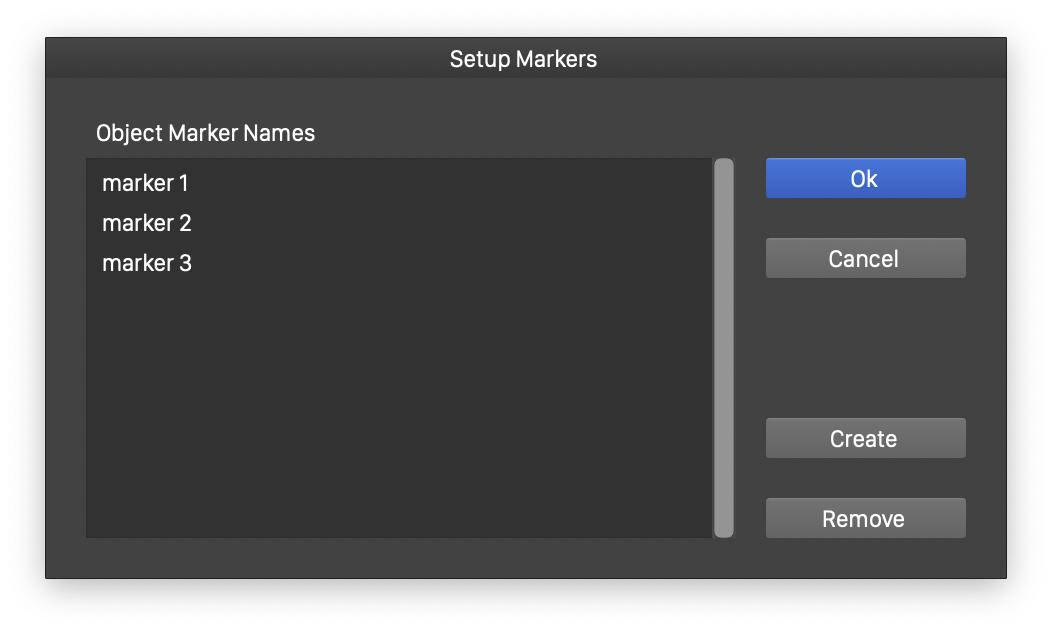
Setting up object markers in a document.
To create new object markers, and to manage the existing markers of a document, select the Setup Markers command from the Select - Markers menu, or from the menu of the Selection panel. The list of existing object marker names are showed in the Setup Marker view. This list will be empty for a new document.
Use the following steps to create and manage the object makers:
- To create a new marker name, click on the Create button. Input the new marker name in the Object Marker view and press Ok. The new object marker name is listed in the Setup Markers view.
- To change the name of an existing object marker, select the marker name in the list and click on the name again. The name can be edited directly in the list of names.
- To remove existing object markers, select the marker names, and click on the Remove button.
- Changes made on the object markers of the current document can be confirmed by pressing the Ok button.
The object markers created for a document, are available to mark objects and to create selections from marked objects, from the Select - Markers - Select Marker menu, or from the Selection panel menu.
Marking Objects
The object markers of the current document, can be assigned to objects. An object may be assigned with one or more markers.
- The Object Marker menu in the Select - Markers menu, shows the object markers of the document. Markers of the selected objects are checked.
- To assign a marker to objects, select the objects, and select the marker name from the Object Marker menu in the Select - Markers menu.
- To remove a marker from objects, select the objects, and select the checked marker from the Object Marker menu, to disable it.
Selecting by Markers
Objects assigned with markers can be selected by selecting the marker name from the Select Marker menu of the Select - Markers menu, or the Selection panel menu.
- Selecting a marker from the Select Marker will select the objects having that marker.
- Selecting multiple markers, will create a combined selection of the objects having those markers.
- If an object with a marker is already selected, the marker is shown as checked in the Select Marker menu.
- Selecting a checked marker, will remove the objects with that marker from the selection.
- Selecting objects by selecting markers will add or remove objects from the current selection.
- To restart with a new selection, clear the current selection, by clicking on an empty region of the canvas.
