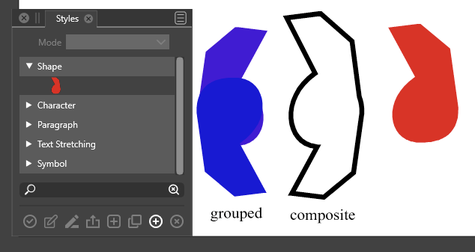Extend Square Star by one Point
-
First of all, I have to say that I am not in a hurry at all.
I will try to explain my somewhat diffuse thoughts.
.One point of my thoughts is that I like the concept of non-destructive modeling
in 3D programs and, of course, in 2D. Therefore, in my vector graphics heaven,
shapes always remained editable.VS already has a lot to offer in this regard.
The second point of my consideration is the creation of shapes that always
remain editable for pattern creation..
.
.Using clones is certainly also a way to create such editable shapes.
Composite objects also offer some possibilities.
Unfortunately, both have transformation bugs at the moment.If one day the transformation problems with them are solved,
then I see a very flexible way to create such editable shapes.
.
.
.I looked at the shapes themselves and found that some shapes don't use
a scale point at all, they are scaled just with the normal selection rectangle.
So whats the scale point for ?
.shapes without scaling point
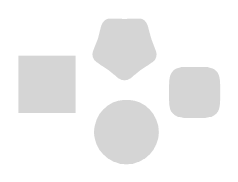
shapes with a scaling point
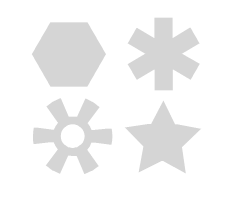
-
@Subpath The best way to keep shapes editable (and reused) is to enable the Shape role of an object, and select Shape styles.
The composite shape transformation errors will be fixed, but these concern only the arrangement of shapes inside a composite shape.
-
@vectoradmin
I looked at under Object > Object Role and found only "Shape"
as a Role, did you mean this ?And where will this be different instead of using symbols or clones
(i know the different between Symbols and Clones)
-
@Subpath Yes that is the "Shape" role. It can also be set in the Object Options view with the Role button.
The difference:
When using the Shape role a "virtual" shape style is created (think of a shape style as a fill or stroke style, but for shapes).
This shape style can then be selected on any object to be the shape of the object. These objects will not be symbol instances, and they may have any other local attributes, but their shape is linked as a style to the shape style.
-
@vectoradmin
thank you for the explanation.
Could you briefly explain how I then pass this "style" to other objects ?
.
.
I think I figured out how to do this.
Select Panels > Styles > Styles (alt+v).Open Shape in the panel and here is your previously
created Shape roleSelect the object(s) you want to apply it to and press the icon in the bottom
left corner. To test it, just scale your original objectDid some tests:
Node editing is possible
Group shapes after you applied the style too
Even composite objects work (not possible with clone)
but give me a fixable strange position for an object inside the composite object
.
will explore this further
-
@Subpath When an object is selected, the Shape panel (and the Context panel) will contain a "Shape" drop down, that lists all the Shape styles and presets.
Select the shape from there. The shape is listed with the name that was assigned to the object with the Shape role.
-
@Subpath Yes, the Styles panel also works for this.
-
@Subpath said in Extend Square Star by one Point:
shapes without scaling point
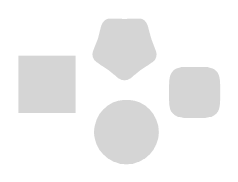
shapes with a scaling point
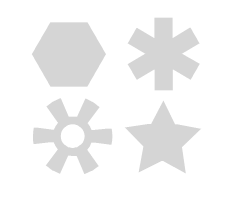
For consistency, and to clean up the Shape Tool "blue point" interface, it wouldn't bother me if there were no scaling points, but scaling was achieved via the Transform Tool, or the Shape Panel.
But I do like the "one point" scaler idea too!
@b77 said in Extend Square Star by one Point:
And… it all looks a bit busy. Maybe use just one knob for scaling?
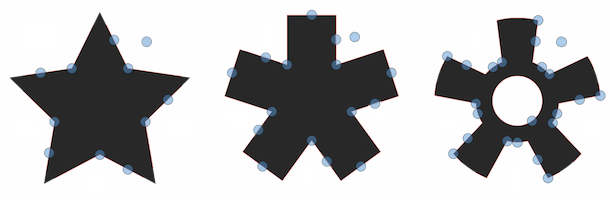
-
As from my point of view, i dont know the cause that Point for scaling by now.
It doesnt matter that much to me if there is one or non.
So i have nothing against your Idea, if you like one.The Post of mine where you reply to is just an observation i made.
-
Having a knob or knobs for scaling the shape when in Shape Editing mode (shortcut: A) means you don't have to switch to the Move/Transform tool (V) for scaling.
So I'm not suggesting it should go away.
-
A knob for scaling can stay. I have nothing against it.
But it is surprising why some Shapes have one and others do not.
-
@Subpath, I hear what you are saying. I advocate for the consistency as well.
@b77, I really like the single scaling knob idea as it creates less confusion in the interface.
Thank you for sharing those ideas.
-
@Subpath said in Extend Square Star by one Point:
But it is surprising why some Shapes have one and others do not.
You mean the rectangle and the ellipse? These are not usually supposed to be scaled symmetrically from the center like the polygon/star based shapes.
-
understand your point about the rectangle and the ellipse.
i mentioned the shapes above in my post
here again the picture with all shapes without a scaling knob
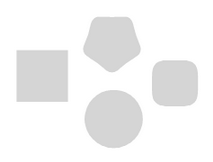
-
@Subpath Sorry, I didn't see that image. Yes, the Super Ellipse and Super Shape could have a scaling knob, I agree.

-
no problem