Curious little tricks, using clones when aligning shapes to a path
-
Clones in VS are a feature I love and experiment with often.
One day, while experimenting, I came across this trick that might
be useful for other users.Align a circle along a path and you get something like this
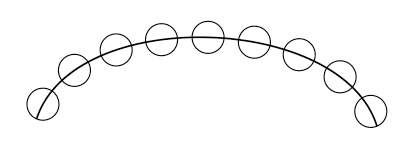
.
.
But what if you want a result like this
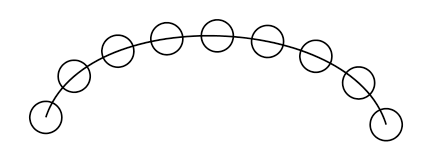
Shure there are ways to get such a result. I like to show how you
could solve this with Clones.Here is the video that shows the necessary steps, re-load
We need:
a circle
a short stroke
Shape Picker Tool
Menu > Transfom > MoveCreate the following:
a curved Path
a little circle.
create the short stroke from top to bottom
(top to bottom is needed because of how alignment works)
.
.
Now select the short Stroke, go to Object > Transform > Move
and create 8 clones of it. Move them a bit to have some space
to select them. Select only the clones.Call the Alignment Panel
With your Clones selected select also your Curve.Select now "Align the the selected Objects to the Key Object"
at the Alignment Panel. The Key Object should be the curve Path.
and the cloned Strokes will be aligned along the CurveSelect the original of the short Stroke then select the Shape Picker Tool
and pick the Circle with it.
.
.
Voila, the cloned Strokes are replaced with Circles and the Circles are aligned
along the Curves how you want them to be.Btw, you could use other Shapes too, with this Trick.