Pasting new shapes dead center by default
-
Is there a setting I need to adjust to get the shape tool result to create and paste a new shape in the dead center of an canvas? Here is a video of what happens by default
When I create a rectangle shape the same dimensions as the artboard to have essentially a "background color", it auto-pastes the rectangle up and to the left side of the artboard by default.
Is there a setting I can edit to have ti default to placing it right in the middle of the artboard?
-
@Boldline One thing I tested now: use PageUp/Down to go to the artboard.
Zoom in sufficiently so that only that artboard is visible.
Then paste.
-
@Boldline I don't think there is a setting to create it in the middle by default.
Also, the rectangle is created where you click, not to the left side and up side of the artboard.@vectoradmin By 'auto-pastes" he means "creates".
-
@b77 @vectoradmin Thanks @b77, yes I meant "creates"
I see what you mean @b77 about how it's not actually defaulting to upper left side in my case... it's based in part on where I double click on the artboard to open the rectangle panel. I just tried double clicking on the lower right side and it placed the rectangle closer to where I wanted it.
When I tried to just double click on the rectangle tool without having clicked anywhere on the artboard first, it gave me the rectangle panel, but when I committed to it, nothing appeared.What I will probably do is create a template VS file with a rectangle the size of my artboard already centered up. that will solve the problem there
-
@Boldline Option-Ctrl-A should display the Artboard Options, and under the Margins tab you can enable artboard fill:
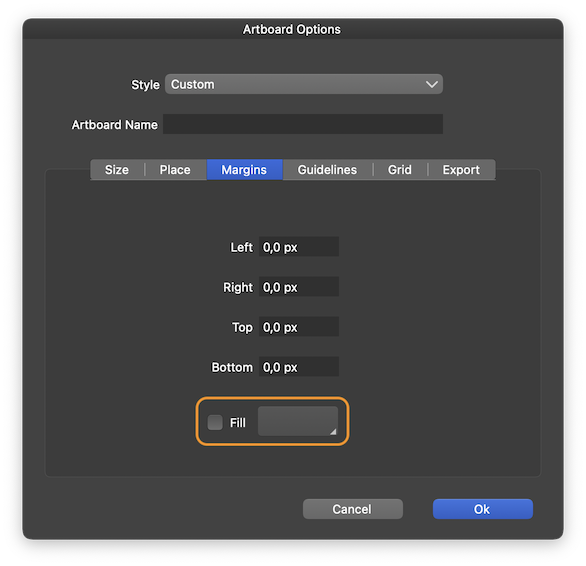
-
@b77 Thank you for sharing that - not sure how I missed it but that is really helpful