Consider simplifying interface
-
@b77 I second putting the swap stroke and fill directly under the stroke and fill boxes - that's where I keep going to look for it and then realize it's over on the other side of the panel
-
Added to the backlog.
-
@Boldline swap stroke/fill button will stay next to the hex field for now. The place under the fill box is taken by the gamut map button (not visible if color is in gamut).
-
Consider color-coding the icons based on category to make it look more organised and easier to track-down what you want, for example:
Blue - Shape Generators (splines, primitives, text)
Green -Path operations (booleans, cuts, transforms)
Purple - Deformers (distort, wrap, liquify)
Magenta - Procedural effects (patterns, contour, gradients)
Orange - Workspace related functions (zoom, pan, artboard etc)Cinema4D makes consistent use of this and it’s one of those scalar interfaces where you can add a thousand more functions without ever feeling bloated, disorganised and hard on the eyes.
-
@Kyriakos The toolbar has separators — it’s enough for me (unless you consider them too thin?) and I really don’t want to have to look at a multicolored string of icons that interferes with the nice combination of colors of the artwork on the canvas. To me it would be a constant annoyance. It’s enough that I have too many colors on the right — the RGB or CMYK sliders, the wheel, the color-coded layers and the color bar.
IMO, and sorry to disagree with you on this topic.

-
@b77 Wasn't talking about multi-coloured icons but monochromatic tinted ones. For example here's all primitives having a light blue tint, and this scheme works especially best in busy scenes.
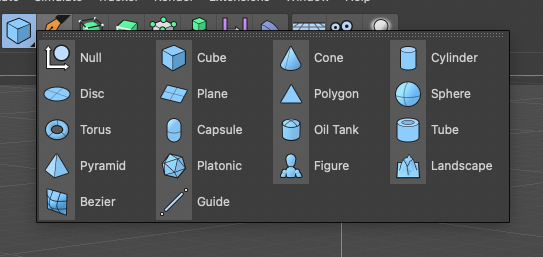
-
@Kyriakos Yes, I know Cinema4D's UI (it's not some obscure app), so I did understand what you mean. I still disagree, I'm sorry. I want to be "alone" with the nice combination of three or four colors of my artwork and not have blue, green, orange and violet buttons on the side.
The developer might very well agree with your suggestion and implement this (everybody knows he's very open to our ideas), but then I would change it or make my own monochrome icon set.

-
@b77 I prefer the monochrome look myself. If colors get added, as long as there is the option to switch to monochrome if I prefer it, I don't mind. Affinity has that option and I set it to monochrome.
-
@Kyriakos An option towards this could be added in the future (after version 1). There are no technical obstacles on this one.
The monochrome UI theme will be kept as a primary theme in the future also.
In my opinion (as a developer) having colors in the UI unrelated to the content being edited can distract from the content (and maybe visually influence the perception of the content).
But VS is about having options so I add this for the post version 1 backlog.
so I add this for the post version 1 backlog.
-
@vectoradmin said in Consider simplifying interface:
In my opinion (as a developer) having colors in the UI unrelated to the content being edited can distract from the content (and maybe visually influence the perception of the content).
This is my opinion as well as a professional graphic designer
-
Fair enough, having it as option would be great.
Another small thing, it would be great if the tab length adjusted to the text to leave more breathing room for the rest.
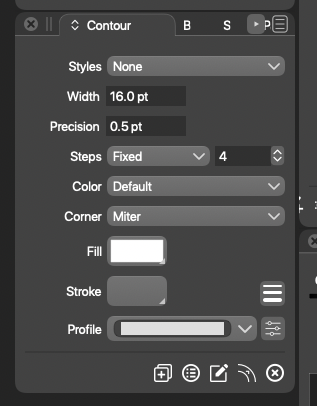
-
@Kyriakos There is also a close button just on the right side of the active tab text, when hovering over it. That takes some space also.
-
@Kyriakos Sorry if it felt like you were being ganged up on - your view is not bad and if he adds a colorized option to the toolbar, it wouldn't bother me.
-
No worries @Boldline!
@vectoradmin, that seems a bit problematic on second look because as it stands there's nothing to indicate that the areas i circled in red are closing buttons and users might accidentally close the tabs while trying to activate or move them, i think it would be better to have them always be visible or implement a right click > close menu.
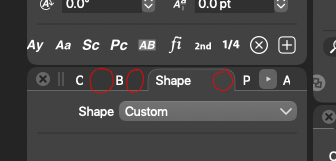
-
@Kyriakos Yes, those tabs can be accidentally closed. I figure something out for a better spacing (and minimum size). Opened an issue in this backlog for this.
-
@vectoradmin Would there be a problem if the invisible close button overlaps the title of the tab? It would become visible only when hovering it anyway.
-
@b77 Or it could be visible (and active) for the selected tab only. To close a tab first must be activated.
-
@Kyriakos The panel title area has been improved in the new build. Docking multiple panels may still result in a crowded title area.
-
@vectoradmin thank you, managing them is much easier now.