Shift Colors
The Shift Colors sub-menu of the Effects menu contains the following adjustment color filters:
Black and White
The Black and White color filter (Effects - Shift Colors - Black and White), converts the colors to a monochrome tone (black by default), using weights of various primary colors.
The color tone, is determined by the amount of Red, Green, Blue, Cyan, Magenta and Yellow tone of the colors. These color amounts participate in the resulting tone with a user selected weight. The resulting tone is then converted to a monochrome gray tone, or to shades of a color or a gradient.
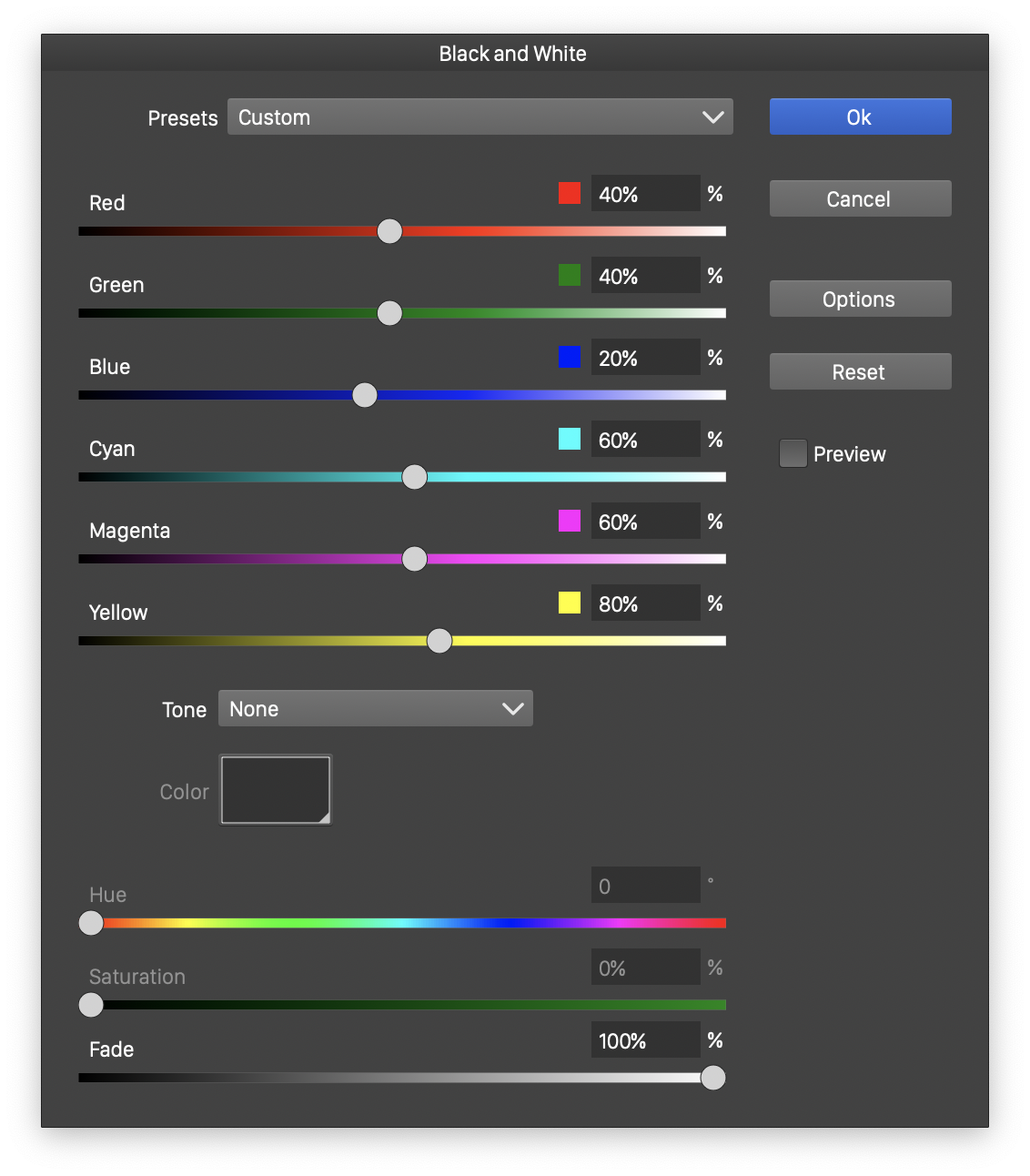
The Black and White color filter editor.
- Red - Edit the weight of the Red color in the resulting tone.
- Green - Edit the weight of the Green color in the resulting tone.
- Blue - Edit the weight of the Blue color in the resulting tone.
- Cyan - Edit the weight of the Cyan color in the resulting tone.
- Magenta - Edit the weight of the Magenta color in the resulting tone.
- Yellow - Edit the weight of the Yellow color in the resulting tone.
- Tone - Select the tone conversion mode:
- None - Creates shades of gray tones in the RGB color mode.
- Gray - Creates shades of gray tones in the Gray color mode.
- Color - Creates shades of a color, converting the resulting color to the RGB color mode. The color can be selected in the Color field, or the Hue and Saturation fields.
- Gradient - Creates color shades from a gradient color transition. The gradient color can be selected in the Gradient field, or directly edited in the gradient slider.
- Color - Select the color tone from the color selector view, when the tone mode is set to Color.
- Hue - Edit the hue of the color tone, when the tone mode is set to Color.
- Saturation - Edit the saturation of the color tone, when the tone mode is set to Color.
- Gradient - Select the gradient color, from the list of existing gradient color presets and styles. Available, when the tone mode is set to Gradient.
Channel Mixer
The Channel Mixer color filter (Effects - Shift Colors - Channel Mixer), converts the colors to a target color mode, from a source color mode, by using parts of the source color channels, to set the target color mode channels.
Each color channel of the source color mode can partially contribute to a target color mode channel. The amount of these contributions are set by the user, for each combination of target and source color mode channels. The contrast of the color in the source color mode can also contribute to the color channels in the target color mode.
Alternatively, it is possible to mix the colors into tones of a single color, or colors from a gradient transition, using the Tone option.
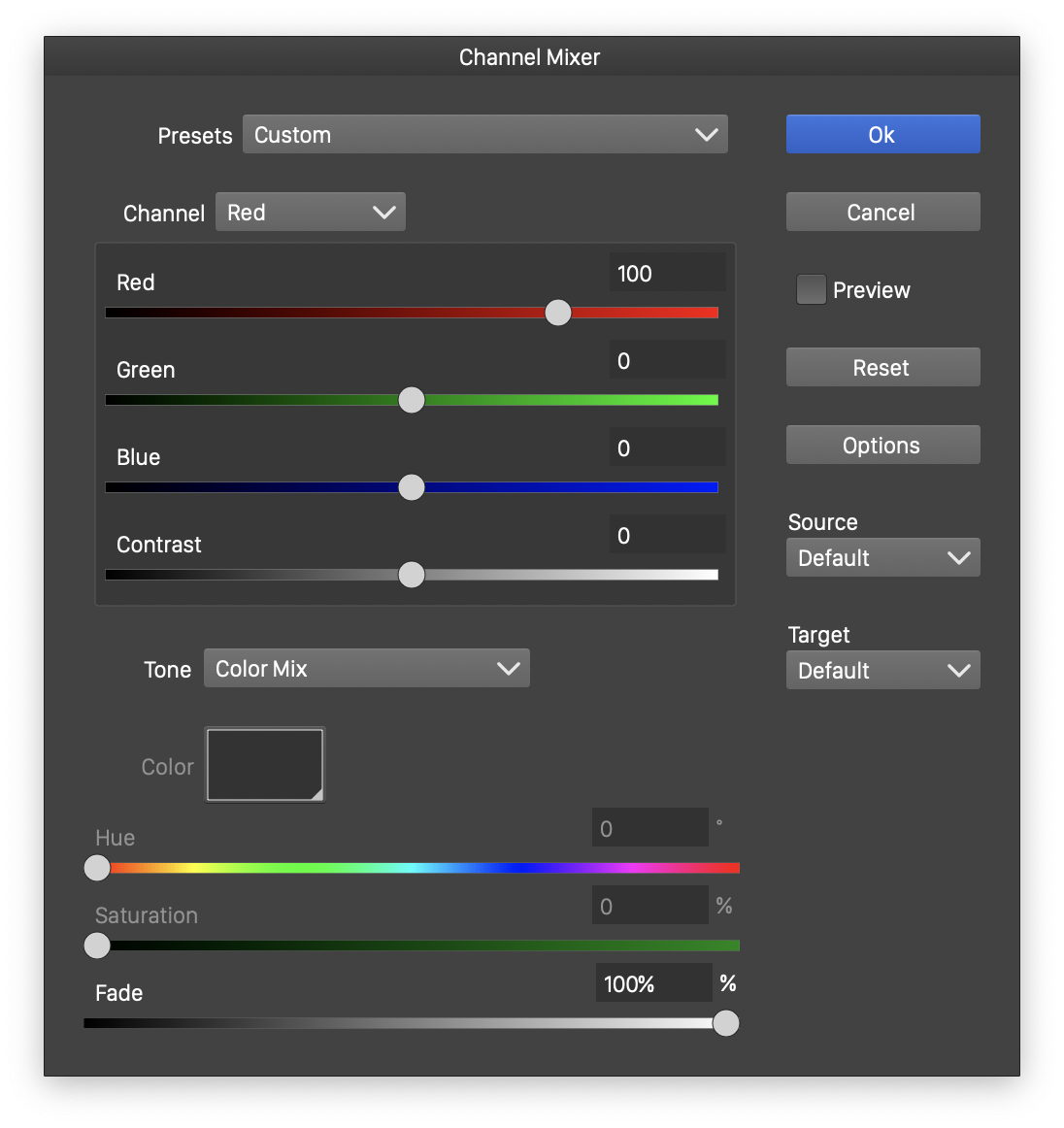
The Channel Mixer color filter editor.
- Source - Select the source color mode. Colors are first converted to this color mode, and then the color channel amounts are used to calculate the target color mode channels.
- Target - Select the target color mode. The color channel amounts of the target color mode are calculated from the source color mode channels.
- Channel - Select a color channel from the target color mode, to set the source color channel amounts.
- The sliders and editors with the source color channel names (for example Red, Green and Blue) edit the amounts of the source color channels used in the selected target color channel.
- Contrast - Set the contrast amount used in the selected target color channel.
- Tone - Select the color mixing mode:
- Color Mix - Create a color mix, by setting the target color mode channels from the source color mode channels, using the specified amounts.
- Color Tone - Create tones of a selected color. The color can be selected in the Color field. The tone of the color is calculated from the source color channels.
- Gradient - Select colors from a gradient transition.
- Color - Select the color used in the Color Tone mode.
- Hue - Select the hue amount of the color used in the Color Tone mode.
- Saturation - Select the saturation amount of the color used in the Color Tone mode.
- Gradient - Select the gradient used in the Gradient tone mode.
Color Balance
The Color Balance color filter (Effects - Shift Colors - Color Balance), changes the color component amounts in a selected color mode, to adjust the balance individual color channels.
For each color channel of the selected color mode, the Shadows, Midtones and Highlights are adjusted by the user specified amounts.
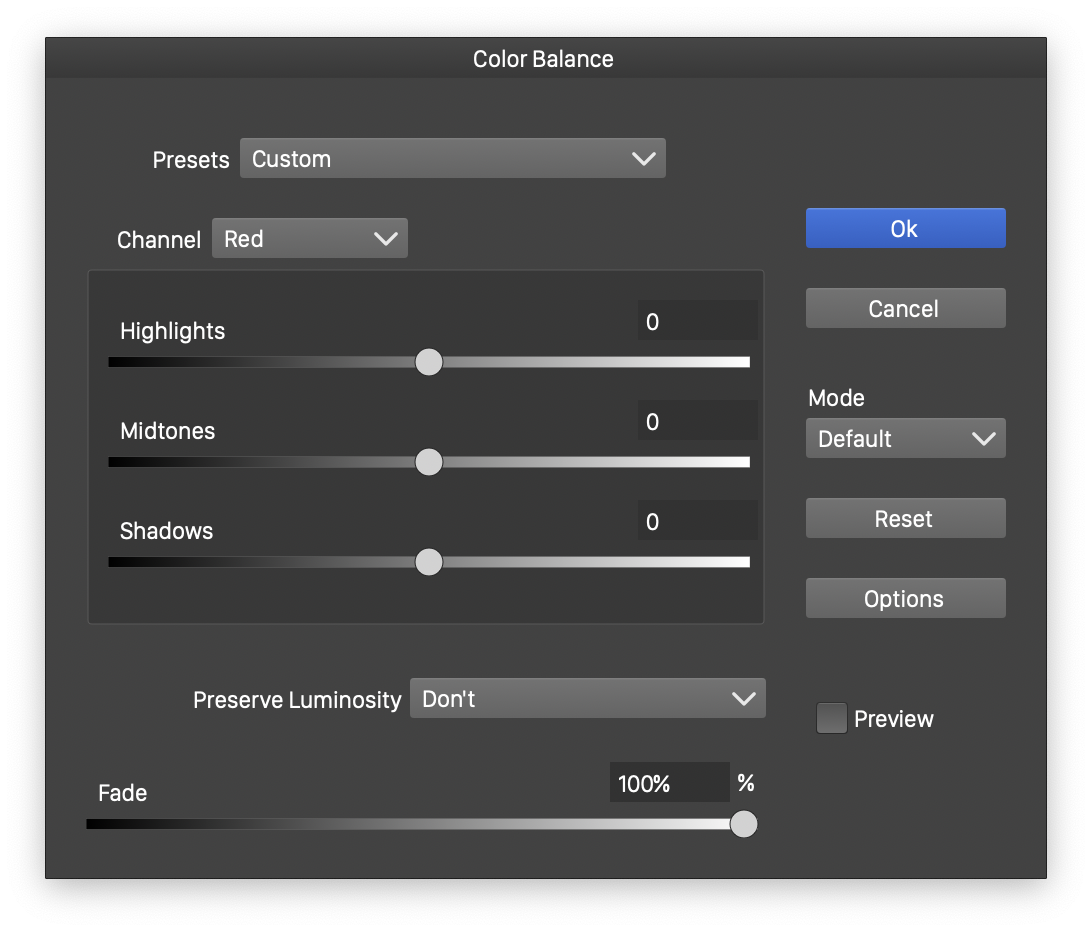
The Color Balance color filter editor.
- Mode - Select the color mode used in balancing the color components. The default color mode is the document color mode.
- Channel - Select the color channel of the current color mode, to make the tonal range adjustments.
- Highlights - Adjust the high tone ranges. The interpretation of a color tone depends on the selected color mode.
- Midtones - Adjust the medium tone ranges.
- Shadows - Adjust the low tone ranges.
- Preserve Luminosity - Select the color luminosity preservation mode. The luminosity is either not preserved (Don’t) or a color mode with a luminosity component is used to keep the luminosity channel unchanged.
Hue Adjustment
The Hue Adjustment color filter (Effects - Shift Colors - Hue Adjustment), adjusts hue, saturation and lightness of multiple color ranges, selected by their hue value.
The hue of the filtered color is used to select a user defined adjustment interval. The adjustment interval determines the amount of adjustments made on the hue, saturation and lightness channels of the filtered color.
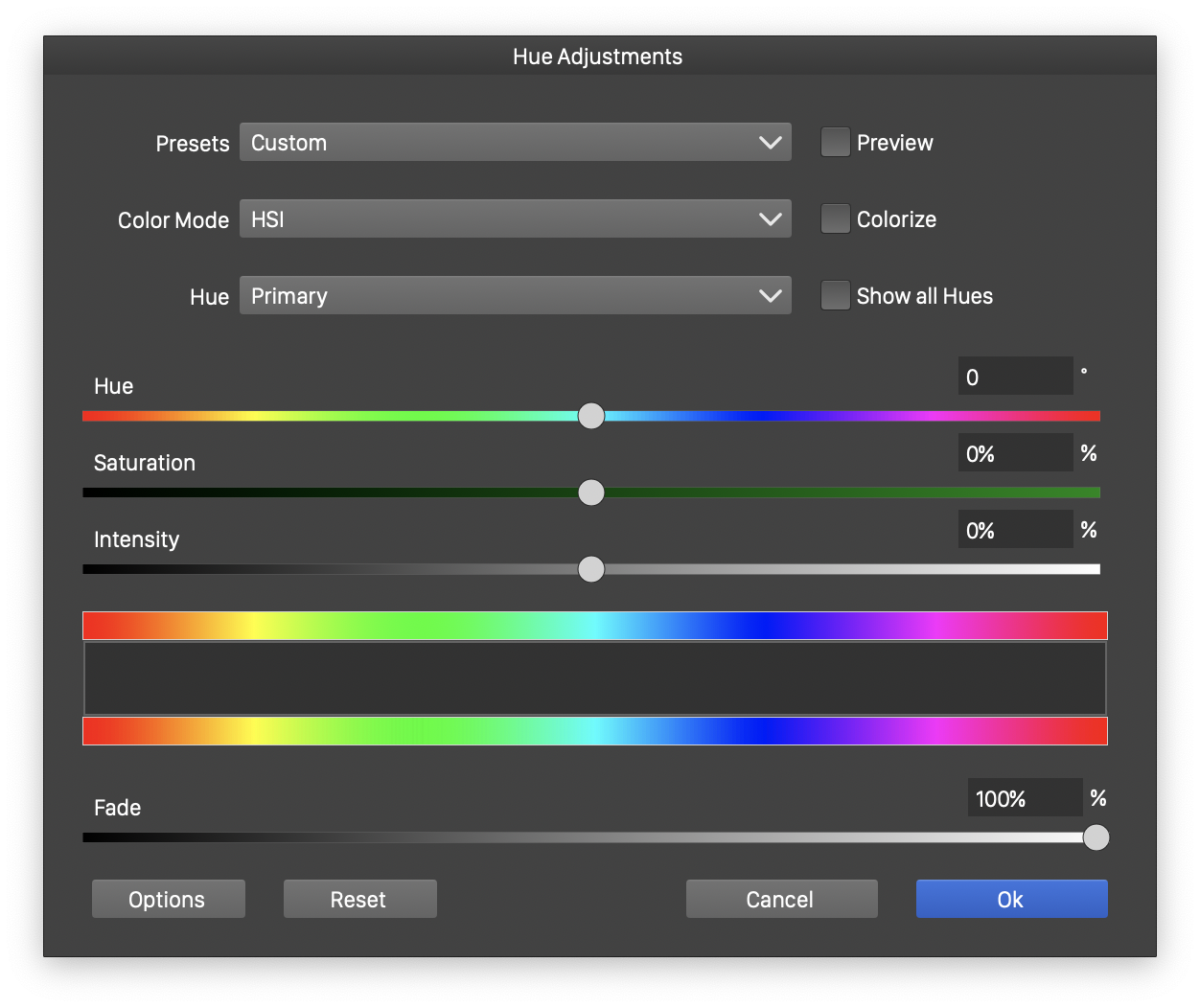
The Hue Adjustment color filter editor.
- Color Mode - Select the color mode containing a hue space. The color adjustment is made in the selected color mode.
- Colorize - Set the hue and saturation of the color to the selected Hue and Saturation amounts and only adjust the luminosity component.
- Show All Hues - Show all or a single hue adjustment in the hue adjustment editor.
- Hue - Set the hue adjustment amount for the selected interval.
- Saturation - Set the saturation adjustment amount for the selected interval.
- Lightness - Set the lightness adjustment amount for the selected interval. The name of the adjusted color channels depends on the selected color mode.
- The color adjustment intervals are created and selected in the hue adjustment editor, consisting of the original and adjusted hue tones and a region to preview the intervals. The hue adjustment editor is active only when the Colorize mode is disabled.
- Double click inside the hue adjustment region to create a new interval.
- Click and drag an adjustment interval from its inner region.
- Adjust the fade out margins, by clicking and dragging on the margins of the interval.
- Adjust the interval side, by clicking and dragging inside an interval margin.
- To remove an adjustment interval, drag the interval outside of the hue adjustment region.
