Properties Panel
The Properties panel can be opened using the Window - Properties command of the application menu. The Properties panel contains commands, options and settings specific to the current selection. The properties panel can be resized, and depending on the current selection, its content may not all be visible. If the properties panel content is too large, a scrollbar will show to access the parts not visible.
Hovering over a button or a field used to edit an object property will show a detailed description of the role of that control.
The following example shows the properties panel in four different scenarios: (A) in case of no selection, (B) an object with an ellipse shape is selected, (C) an object containing text is selected and (D) when multiple objects are selected.
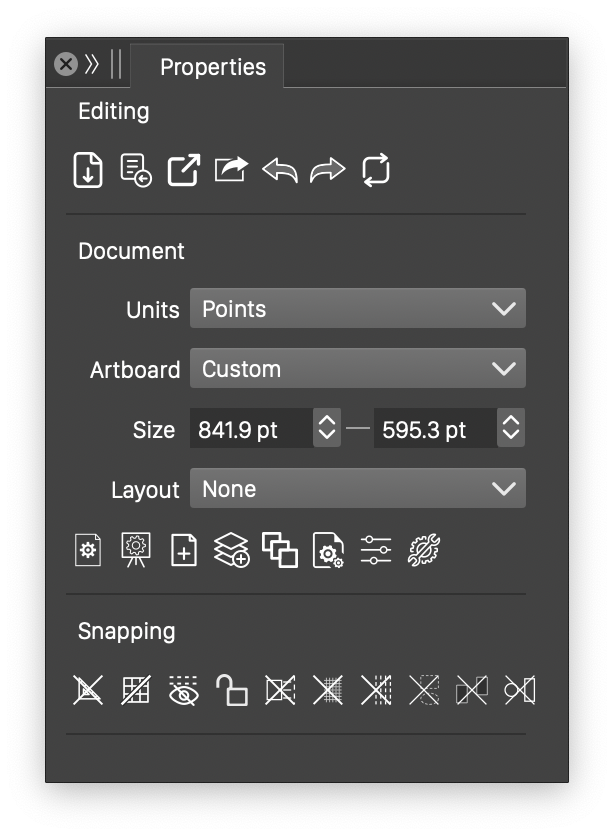
A
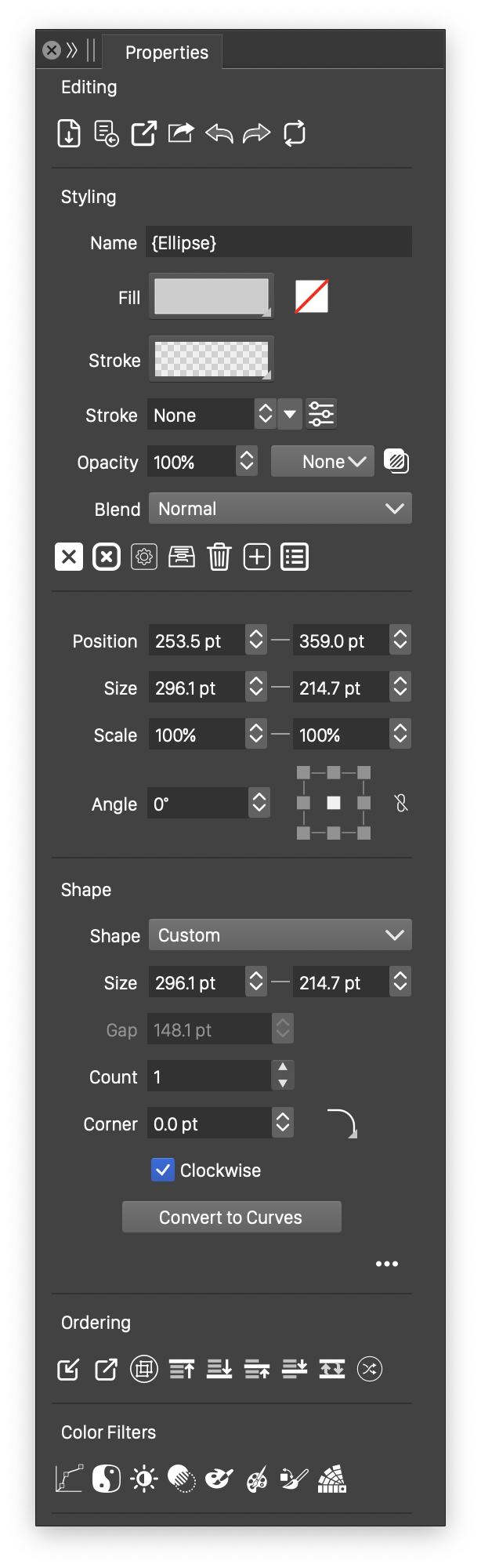
B
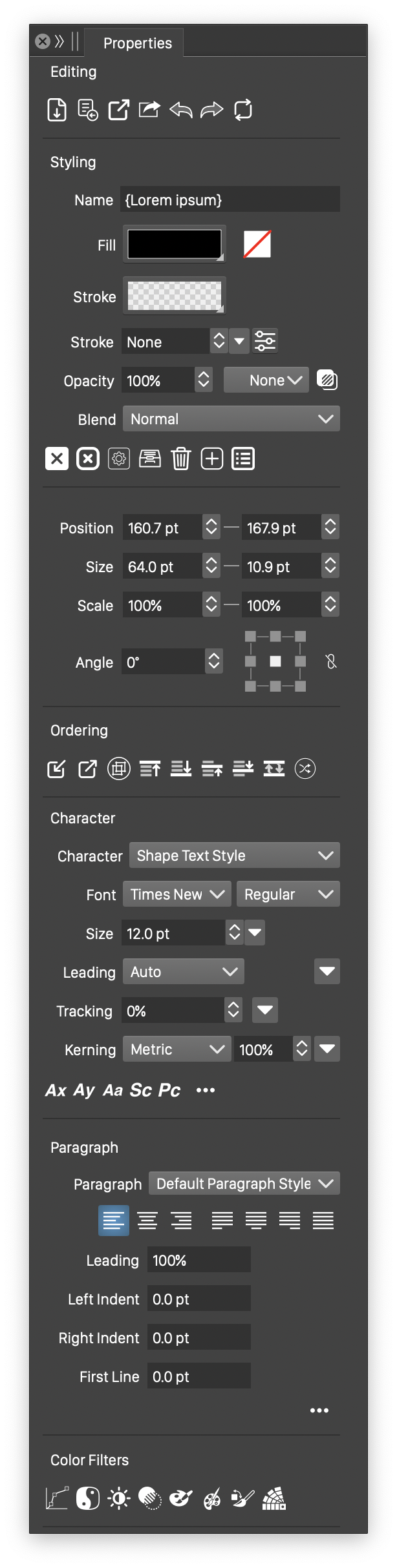
C
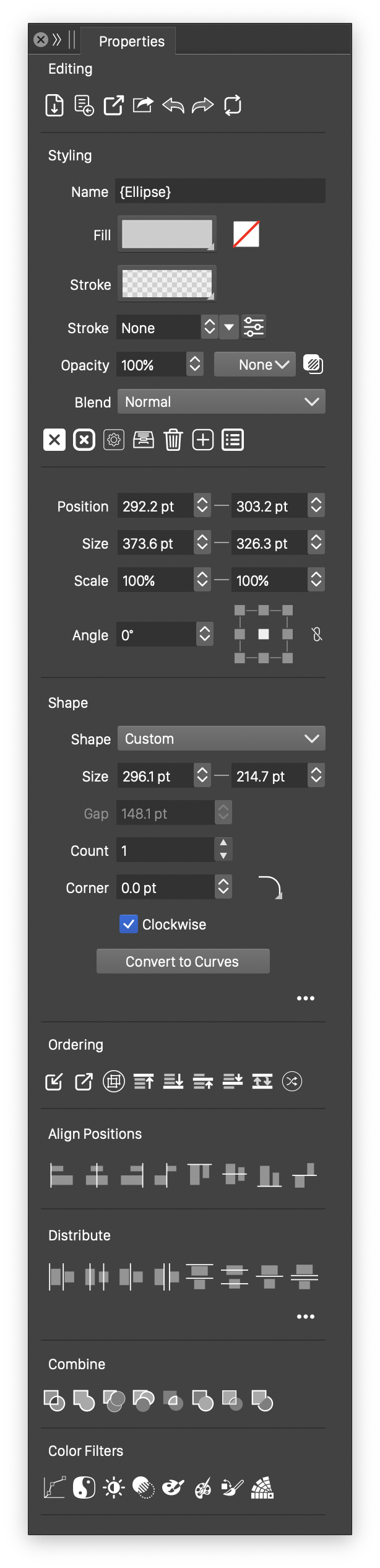
D
The properties panel consists of sections that are shown for various editing scenarios and selections. The following common editing sections are provided:
- The Editing section contains a set of commands available while editing the document, including saving, exporting and printing, undo, redo and repeating the last change.
- The Document section is visible in case of no selection, and contains a set of document, canvas and artboard options.
- The Snapping section contains various snapping options available while editing a document.
- The Styling section shown when one or more objects are selected. The styling section contains styling attributes of the selected objects, including, object naming, fill and outline styling, stroke width and attributes, opacity and transparency mask selections, and a group of object attribute editing buttons.
- The Transform section is shown when one or more objects are selected. This section contains scaling, skewing and object rotation amounts.
- The Shape section, shown for one or more object selections, contains attributes of the selected parametric shape and a list of available shape styles, presets and object references to select a shape from.
- The Ordering section, shown for one or more selected objects, contains object stacking order adjustment commands.
- The Color Filters section, shown for one or more selected objects, contains common color filters suitable for artwork recoloring.
- The Character section, shown for text selections, contains character level formatting attributes.
- The Paragraph section, shown for in frame text selections, contains paragraph level formatting attributes.
- The Alignment section, shown for multiple object selections, contains commands to align object positions relative to each other.
- The Distribute section, shown for multiple object selections, contains commands to distribute objects to equal spacing or distances.
- The Brush section, shown for brush selections, contains various artistic, pattern, bristle and scatter brush options.
- The Blend section, shown when an object blend effect is selected, contains various blend effect options.
- The Text on Path section, shown for text selection, contains options to align a shape or frame text onto a path.
- The Path Editing section, shown when the node tool is active, contains path node editing commands (similar to the Path panel).
- The Width Brush section, shown when the width brush tool is active, contains options to set the hardness and size of the variable width profile brush.
- The Gradient section, shown when using the gradient tool, contains gradient color stop positioning, opacity and coloring options.
- The Pattern section, shown when using the pattern tool, contains tiling pattern editing options.
- The Mesh section, shown when the mesh tool is active, contains gradient mesh editing options, including the color and opacity of a mesh node.
