Align to Path Group
The non-destructive Align to Path feature can be used to create object on path alignment for a group of objects. The objects are aligned on a path using the selected options, and both the alignment effect and the objects remain editable (live). The alignment path can also be adjusted using the regular path editing tools.
The live group to align objects on a path is created using the Align Objects on Path command of the Object menu. This command will open the alignment options view where alignment direction and other options can be set.
Once confirmed, the selected objects are grouped into an alignment group, and the objects are aligned on the shape of the last selected objects.
- The Appearance panel will contain a Align to Path item that can be adjusted by clicking on the name.
- A alignment group effect can be removed from the object by removing Align to Path item in the Appearance panel.
- A alignment group effect can be expanded into separate objects using the Styles - Expand Group command.
- The content of a alignment group remains editable, by double click isolating the group. Changes or new objects made in the alignment group are automatically arranged along the path.
- The alignment group position along the path, object rotation and alignment length can be adjusted interactively using the Align to Path
 tool.
tool.
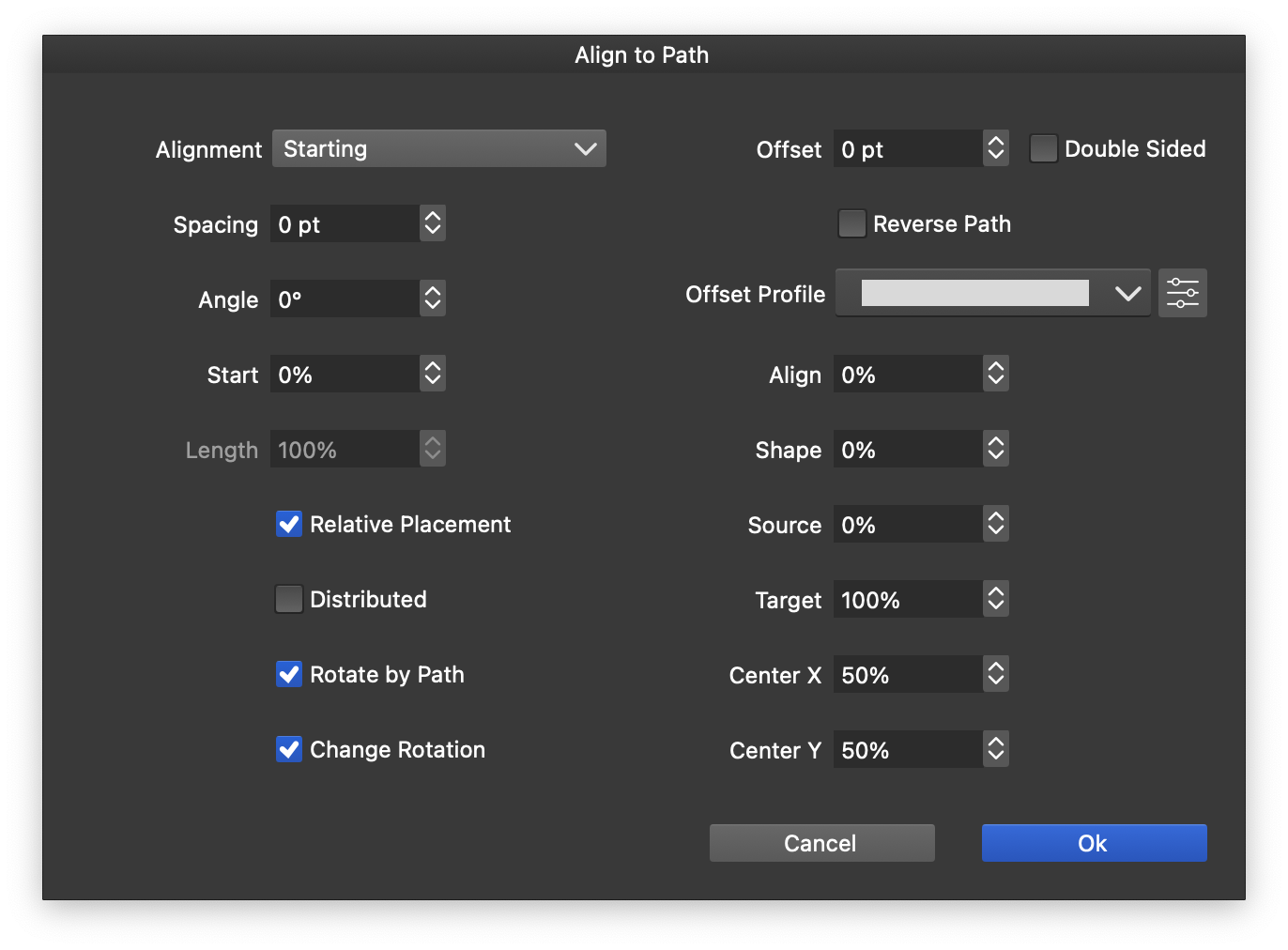
The align to path group options.
The following alignment group options are available:
- Alignment - Set the alignment of the object to the path. This can be Starting, Center and Ending of the path.
- Spacing - Set the spacing between the objects.
- Angle - Set the rotation angle of the objects.
- Start - Set the starting location of the alignment on the path.
- Length - Set the length of the portion of the path on which the objects are aligned.
- Relative Placement - Check to set the Start and Length fields relative to the path length. Otherwise, these are set in absolute values.
- Distributed - Check to distribute the objects along the path in the selected length.
- Change Rotation - Check to adjust the existing object rotation. Otherwise, the object rotation is kept and the rotation along the path is added.
- Offset - Set the alignment axis distance from the path.
- Reverse Path - Check to reverse the alignment direction.
- Profile - Set offset profile of the alignment axis.
- Align - Set the reference location relative to the alignment group width.
- Shape - Set the reference location along the alignment path.
- Source - Set the reference location of the aligned object.
- Target - Set the reference location of the previous object in the alignment.
- Center X/Y - Set the reference center of the aligned objects.
Once the mirror group is created, it can be interactively edited using the Align to Path  tool, by dragging the starting and ending location knobs, and adjusting the object rotation knob.
tool, by dragging the starting and ending location knobs, and adjusting the object rotation knob.