Drop Shadow
The vector drop shadow effect is an object effect level effect that can be used to create shadow using editable non-destructive vector objects. Optionally, the vector drop shadow may use the image blur effect to create blurred shadow.
Drop shadows can be created on any object or group of objects. The objects remain editable and the group content can be edited in isolation mode also. The drop shadow effect and its options are also accessible in the Appearance panel, where clicking the Drop Shadow name will open a popover with the effect options. The drop shadow effect can be removed by deleting it in the Appearance panel.
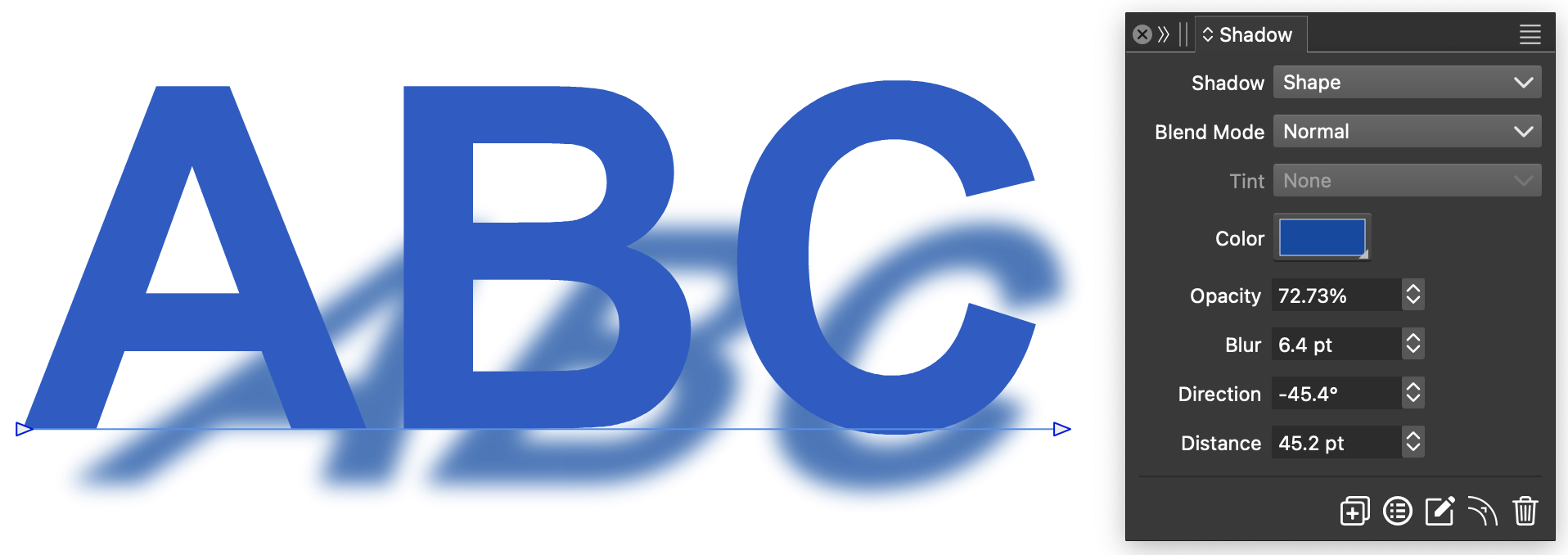
An example of a vector drop shadow
Creating Drop Shadow
To create a drop shadow effect, use the following steps:
- Select the object or group to create a shadow.
- Select the Style -> Drop Shadow -> Create Drop Shadow command.
- A new drop shadow effect is added to the object.
- Activate the Drop Shadow
 tool from the toolbox.
tool from the toolbox. - Drag the drop shadow effect knobs to adjust the effect appearance.
- Use the Drop Shadow panel to select the effect options.
Drop Shadow of Block type
The vector drop shadow effect has 3 primary effect styles, in addition to options controlling these. The drop shadow can be fo the following types:
- Shape - Uses the object shape to create a distorted or perspective shadow. The shadow will be filled with a solid color.
- Block - Creates a block shadow effect using a filled shape.
- Object - Uses a virtual duplicate object to create the shadow. The shadow will contain the colors of the object, adjusted with a tinting mode.
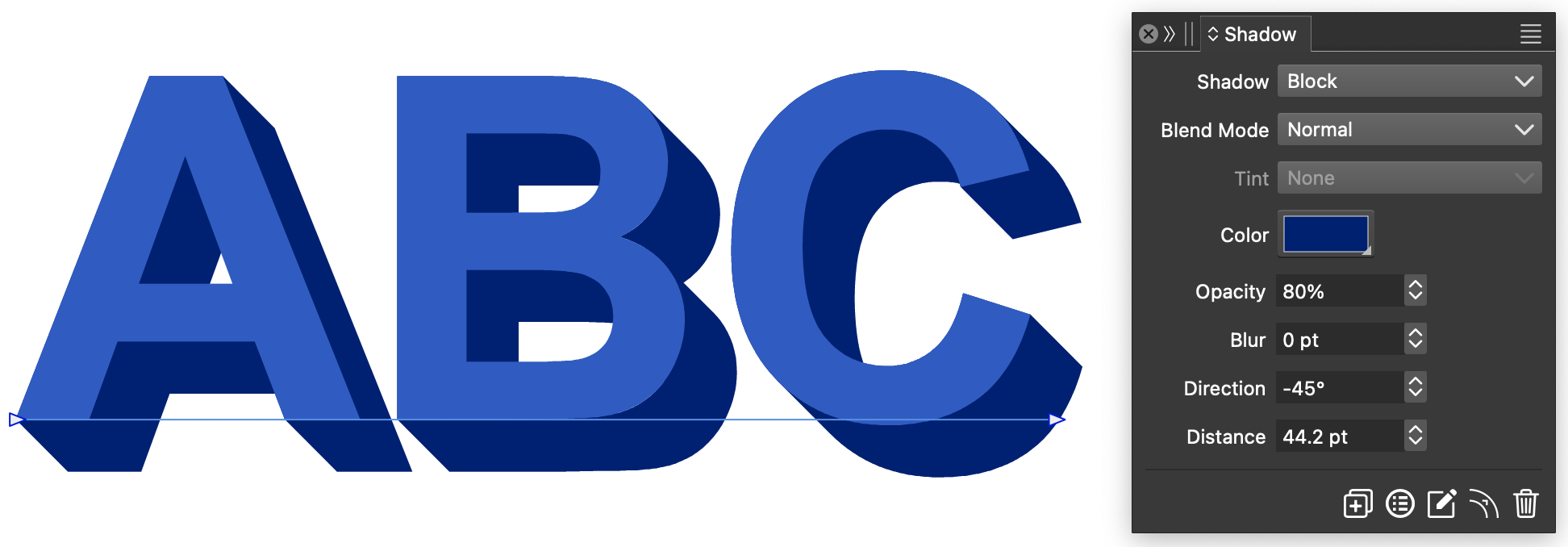
An example of block mode
Drop Shadow Commands
The Styles -> Drop Shadow menu contains the following commands available to manage drop shadow effects:
- Create Drop Shadow - Creates a new drop shadow effect on the selected object.
- Remove Drop Shadow - Removes the drop shadow effect from the selected object.
- Expand Drop Shadow - Expands the selected drop shadow effect into vector objects.
- Drop Shadow Options - Edit the drop shadow effect options of the selected object.
- Drop Shadow - Opens the Drop Shadow panel.
Drop Shadow Panel
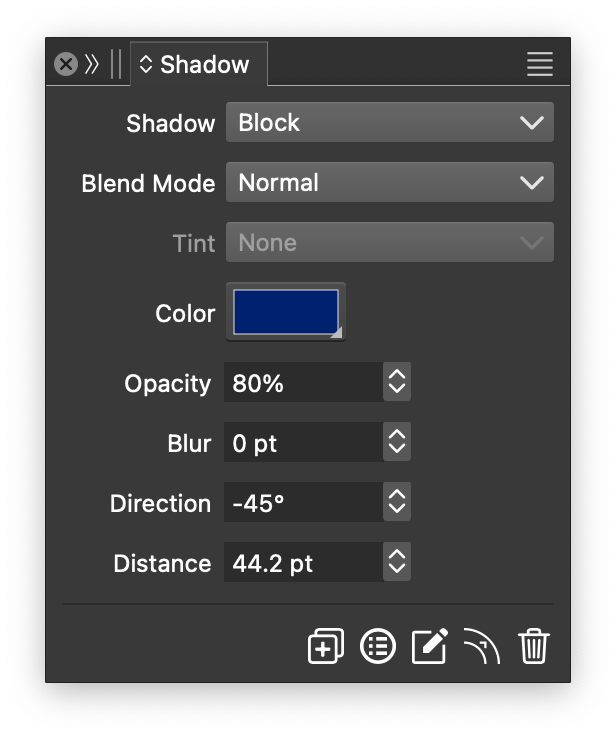
The Drop Shadow panel.
The Drop Shadow panel provides access to some of the basic drop shadoe effect options, that are applied on the selected object.
- Shadow - Select the drop shadow type.
- Blend Mode - Select blend mode of the drop shadow vectors.
- Tint - Available with the Object shadow type, adjusts the tint of the colors in the shadow.
- Color - Set the color of the shadow. When the Object shadow type is selected, the color is used with the Tint mode.
- Opacity - Set the opacity of the shadow.
- Blur - Set the blurring amount of the shadow.
- Direction - Set the direction of the shadow.
- Distance - Set the distance of the shadow from the object.
The Drop Shadow panel icon row contains the following functions:
 - Creates a new drop shadow effect on the selected object or group.
- Creates a new drop shadow effect on the selected object or group. - Edits the drop shadow effect options.
- Edits the drop shadow effect options. - Activates the drop shadow effect tool to interactively edit the effect options.
- Activates the drop shadow effect tool to interactively edit the effect options. - Expands the drop shadow effect into editable vector objects.
- Expands the drop shadow effect into editable vector objects. - Removes the drop shadow effect from the selected objects.
- Removes the drop shadow effect from the selected objects.
The Drop Shadow panel menu provides access to the following functions:
- Create Drop Shadow - Creates a new drop shadow effect on the selected object.
- Edit Options - Opens the drop shadow options editor view, containing additional options.
- Remove Drop Shadow - Removes the drop shadow effect from the selected objects.
- Expand Drop Shadow - Expands the drop shadow effect into editable vector objects.
- Distorted Shadow - Check to apply the shape distortion effects after the shadow is created.
- Boundary Shadow - Check to use the shape boundary as the shadow.
- Perspective Shadow - Check to enable perspective distortion on the object shadow.
- Create Preset - Create a new drop shadow effect preset from the current options.
- Create Style - Create a new drop shadow effect style from the current options.
Editing Drop Shadows
Drop shadow effects can be edited using the Drop Shadow  tool from the toolbox, as follows:
tool from the toolbox, as follows:
- Select an object with the drop shadow effect.
- Activate the Drop Shadow
 tool from the toolbox.
tool from the toolbox. - The drop shadow tool can also be used to select an object and add a new drop shadow effect.
- The drop shadow adjustment knobs are shown on the object.
- If the Perspective mode is not used the drop shadow editor will show knobs for adjusting the Distance, Angle, Blur and Opacity properties of the shadow.
- If the Perspective mode is used the drop shadow editor will show additional knobs for the perspective distortion also.
Drop Shadow Options
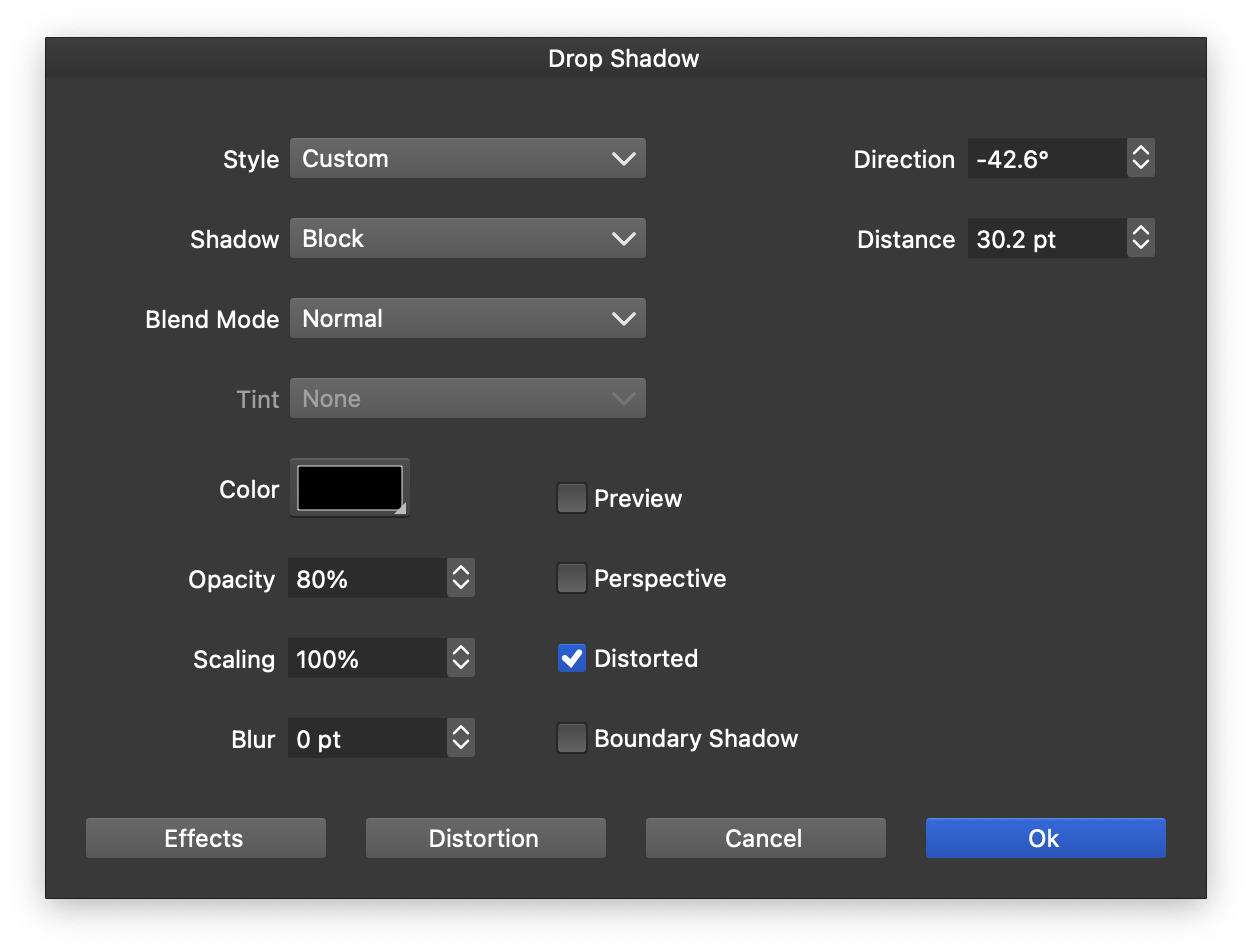
Drop shadow options.
The drop shadow effect options can be edited by selecting the object with the effect, and selecting the Style -> Drop Shadow -> Drop Shadow Options menu. The following drop shadow options are available:
- Style - Create or reuse drop shadow effect presets or styles.
- Shadow - Select the drop shadow effect type.
- Blend Mode - Select the blend mode of the shadow vectors.
- Tint - Available with the Object shadow type, adjusts the tint of the colors in the shadow.
- Color - Set the color of the shadow. When the Object shadow type is selected, the color is used with the Tint mode.
- Opacity - Set the opacity of the shadow.
- Scaling - Set the scaling factor of the shadow.
- Blur - Set the blurring amount of the shadow.
- Perspective - Check to create shadows distorted using a perspective effect.
- Distorted - Check to apply the object shape effects after the drop shadow is created, distorting the shadow also.
- Boundary Shadow - Check to use the shape boundary as the shadow.
- Direction - Set the direction of the shadow.
- Distance - Set the distance of the shadow from the object.
- Effects - Add image effects applied to the shadow vectors.
- Distortion - Add shape distortions to the shadow vectors.
- The following options are available if the Perspective mode is enabled:
- Angle - Set the angle of the perspective distortion.
- End Scale - Set the scaling factor of the ending edge of the perspective.
- Start Scale - Set the scaling factor of the starting edge of the perspective.
- Shift - Set the shift of the ending edge of the perspective.
- Stretch - Set the length of the perspective shadow.