Intertwine Groups
Intertwine groups can be used to rearrange object order at specific regions, without changing the actual object order. This enables the creation of editable non-destructive planar vector graphics, otherwise not achievable with regular object stacking.
Intertwine groups can be created from any collection of objects or groups. The content of intertwine groups remain editable, and can be accessed in the Layers panel or in isolation mode, as regular group content. When a local reordering region of an intertwine is created using automatic region detection (click with the mouse), the regions are automatically adjusted if the underlying objects change.
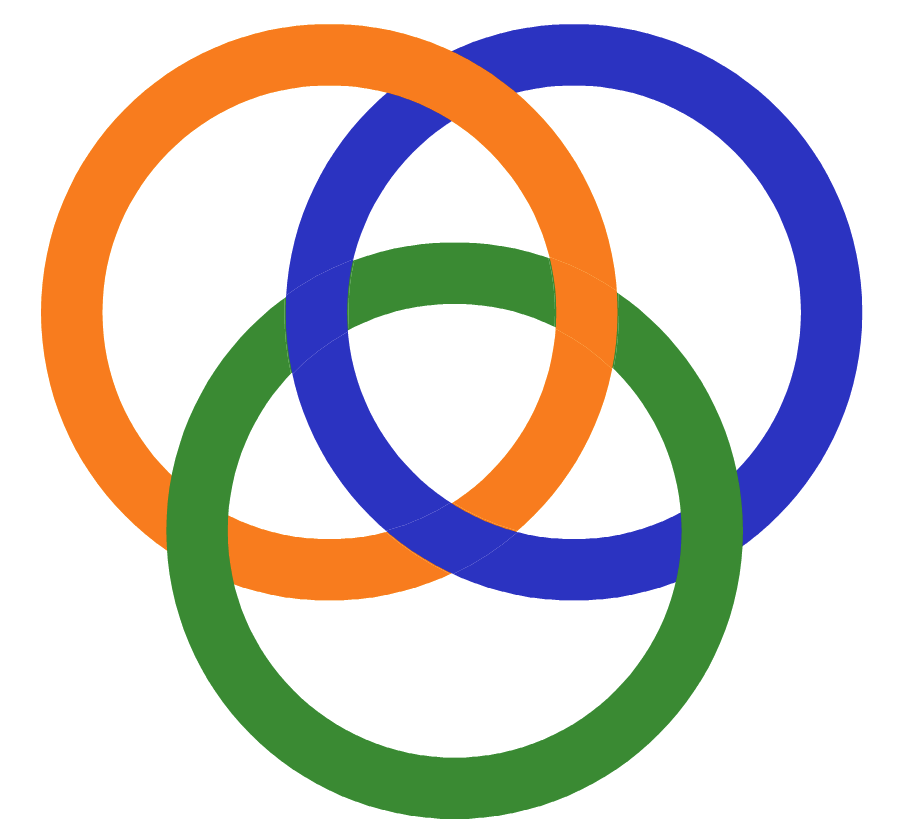
An example of an Intertwine group
Creating Intertwine Groups
To create an intertwine group, use the following steps:
- Select the objects to be placed into the intertwine group.
- Select the Style -> Intertwine -> Create Intertwine Group command.
- A new intertwine group is created, and the group will be shown the Layers panel.
- Activate the Intertwine
 tool from the toolbox.
tool from the toolbox. - To change object order in a region with multiple overlapping objects, click with the mouse inside that region.
- When a reordering region is created with a mouse click, the region shape is automatic and will update if the underlying objects shape change.
- To change object order in any region, encircle that region by click+dragging with the mouse.
- When a reordering region is created by encircling the region, the region shape will be the specific path drawn with the mouse.
- Reordering region shapes can be edited with the Node tool.
Intertwine Group Commands
The Styles -> Intertwine menu contains the following commands available to manage intertwine groups:
- Create Intertwine Group - Creates a new intertwine group from the selected objects.
- Release Intertwine Group - Releases the selected intertwine group into a regular group of objects.
- Expand Intertwine Group - Expand the selected intertwine group into separate clipped regions.
- Reset Intertwine Group - Remove all reordering regions from the selected intertwine group.
- Intertwine Options - Edit the intertwine group options.
Editing Intertwine Groups
Intertwine groups can be edited using the Intertwine  tool from the toolbox, as follows:
tool from the toolbox, as follows:
- Activate the Intertwine
 tool from the toolbox.
tool from the toolbox. - The context panel will the following intertwine options:
- Order on Create: Check to reorder newly created regions.
- Order on Select: Check to reorder existing regions when selecting.
- New reorder regions can be created by clicking in an area where objects overlap, or by encircling the area with mouse click+drag.
- An existing reorder region can be selected by Option(Alt)+ clicking on the region.
- Repeated clicking on a selected region will create permutations of the object order in the region.
- The object order in the selected region is also shown in the Layers panel.
- If a reordering region is selected, the Layers panel can be used to drag&drop reorder the objects inside that region only.
- Multiple reordering regions can be selected by Shift+ clicking on these.
- To remove the selected regions, press the Delete key.
- The Node tool can be used to adjust the shape of a reordering region.
- If a reordering region was created in a multi-object overlapping area, with the mouse click, and the region shape was not edited, then this region will update its shape automatically as the objects are moved or changed.
- New objects can be added and existing objects removed using the Layers panel.
- Double clicking on an intertwine group with the transform tool will enter into group isolation mode, and the original objects can be adjusted.
Intertwine Group Options
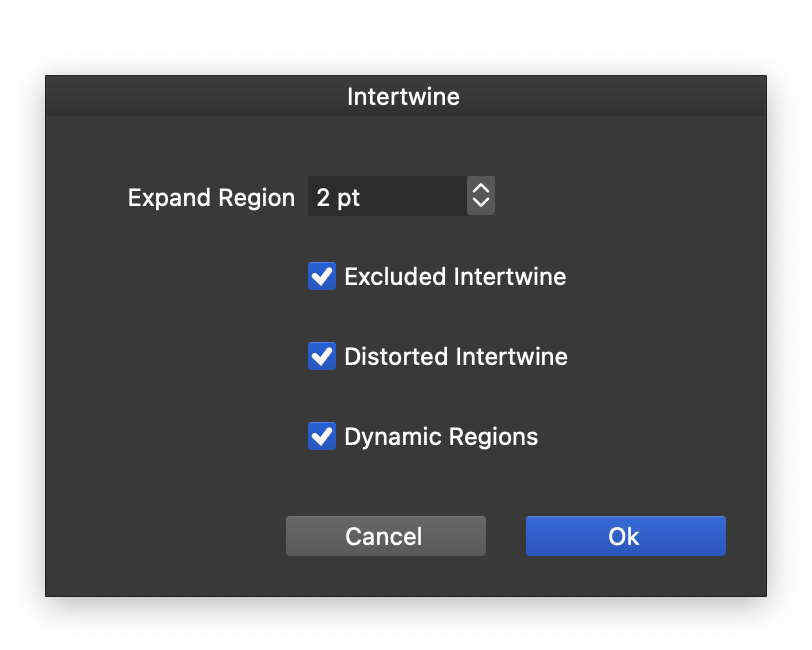
The intertwine group options.
The intertwine group options can be edited by selecting the intertwine group, and selecting the Style -> Intertwine -> Intertwine Options menu. The following intertwine group options are available:
- Expand Region - Set the amount of expansion on the automatically created regions.
- Exclude Intertwine - Check to exclude the rearranged regions when displaying the original content of the intertwine group.
- Distorted Intertwine - Check to apply shape effects on the result of the intertwine group. When unchecked, the shape effects are applied first on the objects, and then the intertwine regions are calculated.
- Dynamic Regions - Check to create dynamic intertwine regions when clicking on overlapping areas. Dynamic intertwine regions are automatically updated when the underlying objects change.