Transform Groups
The non-destructive Transform Group feature can be used to create repeated and transformed copies of an object or a group, while retaining editability of the transformation. The Transform Group feature is a live version of the previous object transform feature of VectorStyler.
A transform group is created using the Transform Object command of the Object - Transform menu. This command will open the transform group options view where the various repetition and transformation options can be selected.
Once confirmed, the selected object is turned into a transformation group:
- The Appearance panel will contain a Transform Group item that can be adjusted by clicking on the Transform Group name.
- A transform group effect can be removed from the object by removing Transform Group item in the Appearance panel.
- A transform group effect can be expanded into separate objects using the Styles - Expand Group command.
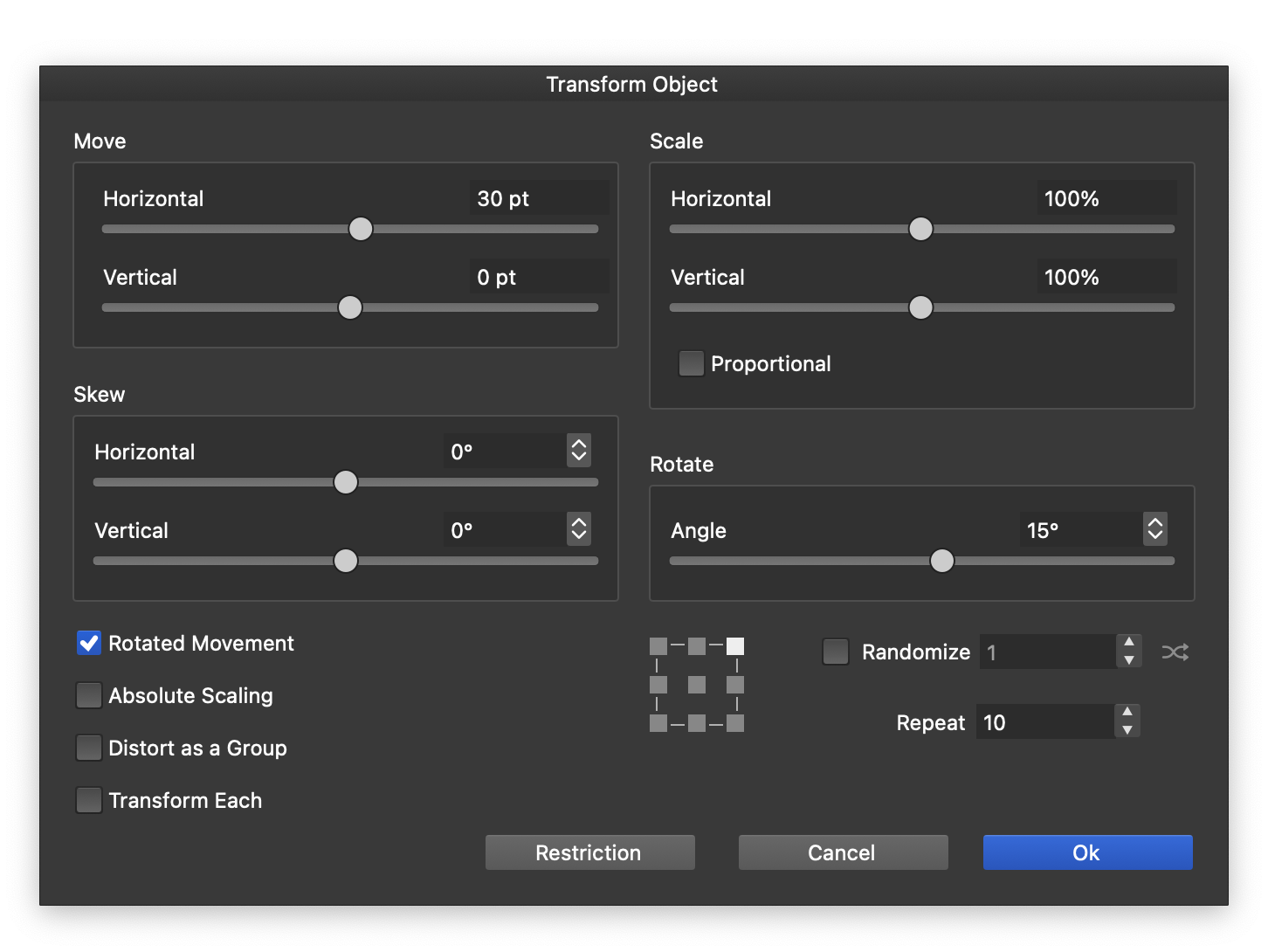
The transform group options.
The movement, scaling, skewing and rotation options are applied incrementally to the repeated copies of the object. If randomization is enabled, these options are used as an upper limit for the randomly selected transformation.
The following transformation options are available:
- Move - Set the horizontal and vertical movement of the object, or its repetitions.
- Scale - Set the horizontal and vertical scaling.
- Proportional - Check to use a single proportional scaling amount.
- Skew - Set the horizontal and vertical skewing.
- Rotate - Set the object rotation angle.
- Rotated Movement - Check to also rotate the movement direction using the rotation angle.
- Absolute Scaling - Check to scale objects in absolute or relative percentages.
- Distort as a Group - Check to apply the distortion effects after creating the repeated transform. When unchecked, the distortion effects are applied before copying and transforming.
- Transform Each - Check to transform each object separately in a group of objects.
- Randomize - Check to enable randomized transformation using the selected seed.
- Repeat - Set the number of copies of the original object in the transform group.
- Restriction - Opens a separate view to set the transformation amount restrictions. This can be used for example, to rotate objects in 10 degree increments only.
- The transformation are done around the pivot selected with the transform center knob.
The transformation restrictions are set in a separate view. The following options are available:
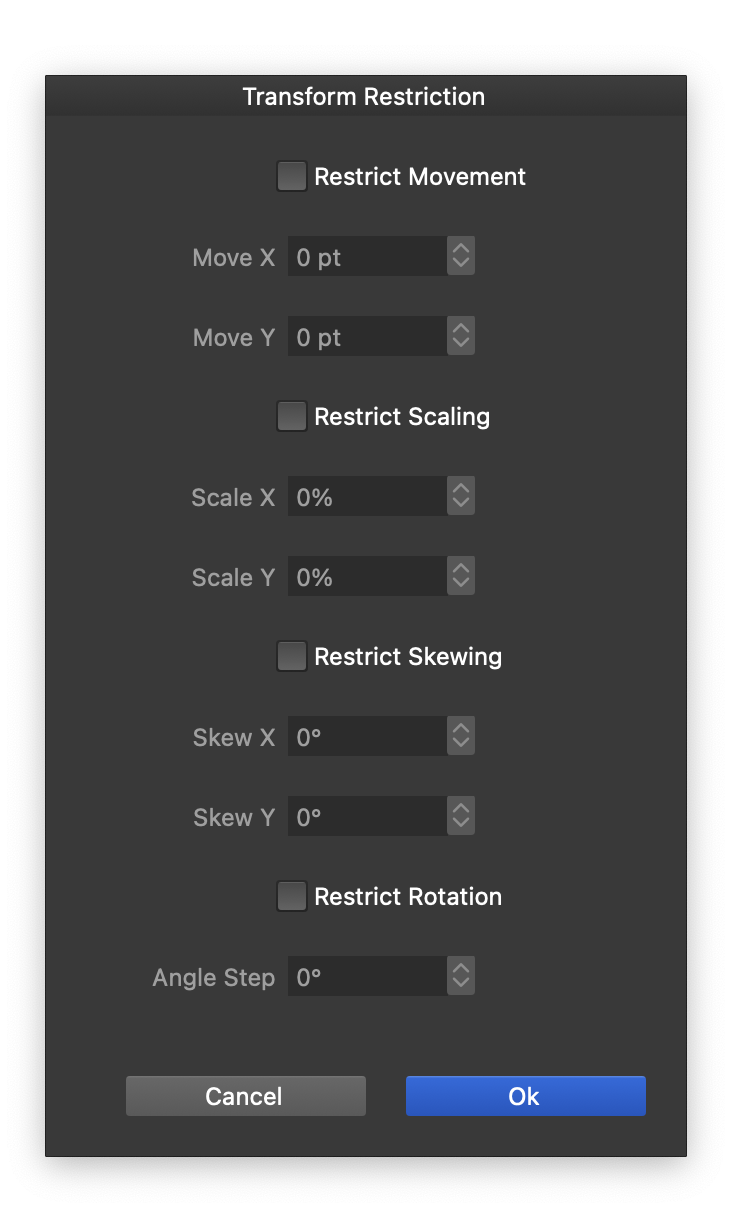
Restricting transformation amounts.
- Restrict Movement - Check to restrict the object movement to increments of the selected values.
- Move X/Y - Set the movement restriction values.
- Restrict Scaling - Check to restrict the object scaling to increments of the selected values.
- Scale X/Y - Set the scaling restriction values.
- Restrict Skewing - Check to restrict the object skewing to increments of the selected values.
- Skew X/Y - Set the skewing restriction values.
- Restrict Rotation - Check to restrict the object rotation to increments of a selected value.
- Angle Step - Set the rotation angle increment value.