Halftone Panel
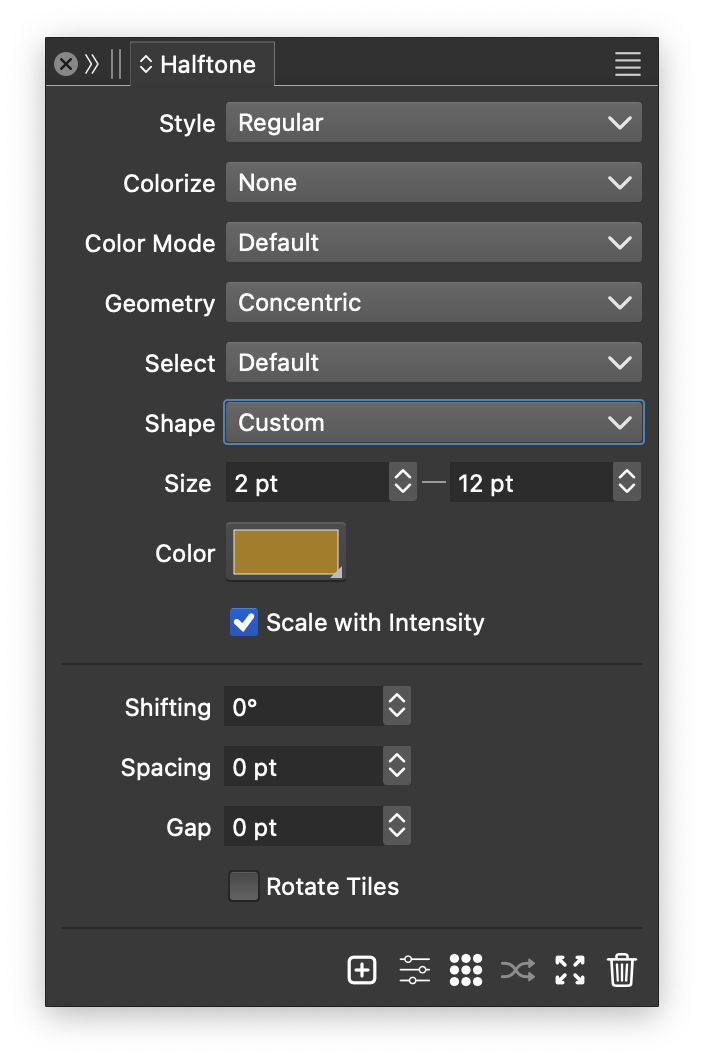
The Halftone panel.
The Halftone panel, opened with the Halftone command or the Window - Effects menu, provides a quick access to the creation and editing of vector halftone effects. When am object with a vector halftone is selected, the Halftone panel will show the current settings of the halftone.
Panel Options
The Halftone panel provides access to the following options:
- Style - Select the halftone type, and also create and reuse halftone presets and styles.
- Colorize - Select a colorization scheme for the halftone dots or strokes. The Backdrop Content colorization scheme is used to sample colors from the backdrop of the halftone.
- Color Mode - Select the halftone color mode. The color mode can be used to create halftones based on a specific color channel.
- Geometry - Shown for Regular, Width and Overlay halftone types, it is used to select, edit or reuse halftone geometry types, styles and presets.
- Select - Choose the dot shape selection method, when the halftone contains multiple dot shapes. Shown for Regular and Stippling halftones.
- Shape - Select the halftone dot shape for the regular and stillpling halftones.
- Size - Set the minimum and maximum size of the halftone dot shape for regular halftones.
- Color - Select the color of the halftone dot or stroke.
- The remaining part of the panel will contain halftone geometry specific settings, for more details see the Geometries page
Panel Commands
The Halftone panel icons provide access to the following options:
 - Creates a new halftone effect on the selected objects.
- Creates a new halftone effect on the selected objects. - Opens the Halftone Style modal view to access all the options of the vector halftone effect. For more details see the Halftone Options page.
- Opens the Halftone Style modal view to access all the options of the vector halftone effect. For more details see the Halftone Options page. - Enable or disable the use of shape distortion effects on the halftone dots or lines. When enabled, the halftone content is distorted by the shape effects applied to the object. When disabled, only the object shape is distorted, while the halftone content fills the distorted shape.
- Enable or disable the use of shape distortion effects on the halftone dots or lines. When enabled, the halftone content is distorted by the shape effects applied to the object. When disabled, only the object shape is distorted, while the halftone content fills the distorted shape. - Randomly change the seed used in various randomized halftone options.
- Randomly change the seed used in various randomized halftone options. - Expand the vector halftone effect into editable shapes and objects.
- Expand the vector halftone effect into editable shapes and objects. - Remove the halftone effect from the selected object.
- Remove the halftone effect from the selected object.
Halftone Panel Menu
The Halftone panel menu contains additional vector halftone options:
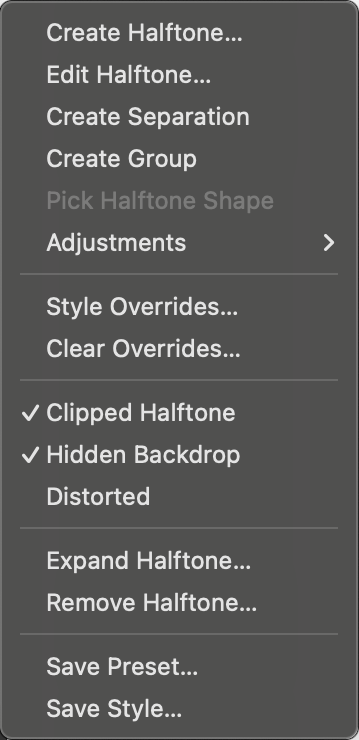
The Halftone panel menu.
- Create Halftone - Creates a new vector halftone effect on the selected objects.
- Edit Halftone - Opens the Halftone Style modal view to access all the options of the vector halftone. For more details see the Halftone Options page.
- Create Separation - Creates a multi-channel halftone with the CMYK color mode to simulate each color channel with regular halftones.
- Create Group - Creates a group halftone. Group halftones are collections of independent halftone effects applied on the same backdrop. For more details see the Halftone Groups page.
- Pick Halftone Shape - Picks the shape for the regular or width halftones from the selected objects.
- Adjustments - Opens the menu with additional vector halftone adjustment options:
- Adjust Tones - Edits a backdrop intensity adjustment function used to control halftone dot size or stroke width variations
- Backdrop Adjustment - Apply image filters on the backdrop before sampling the intensities for the halftone.
- Clear Backdrop Adjustment - Remove all backdrop image filters.
- Edit Distortions - Apply shape distortion effects on halftone dot positions, or stroke width halftone shapes.
- Corner Adjustments - Adjust the rounding of corners in the halftone shapes using backdrop intensities.
- Remove Corner Adjustments - Remove the halftone shape corner adjustment.
- Offset Adjustments - Adjust the halftone shape using offsetting based on the backdrop intensities.
- Remove Offset Adjustments - Remove the halftone shape offset adjustment.
- Style Overrides - Edit the style and variable overrides applied on the halftone shape.
- Clear Overrides - Remove all style and variable overrides.
- Clipped Halftone - Enables or disables the clipping of the halftone dots or shapes by the object shape that is being filled by the halftone.
- Hidden Backdrop - Enables or disables the hiding of the appearance elements of the object containing the halftone. This option is enabled by default, resulting in the hiding of any content of the object that is below the halftone effect content (see the Appearance panel).
- Save Preset - Creates a new halftone style preset, with the current halftone options. The halftone preset can be reused in other documents.
- Save Style - Creates a new halftone style, with the current halftone options. The halftone style can be reused in the current document, and changes to the style will be reflected in all instances of its use
Selecting Shapes
The Regular and Stippling halftone types use closed shapes for halftone dots. These shapes can be changed by the user to any shape from the canvas.
In case of Width and Overlay halftones, the halftone geometry is determined by a shape. This shape can also be changed by the user to any shape style, preset or from the canvas.
- To select an other halftone shape, use the Shape style or preset saving features, and then select the shape in the Shape drop down.
- It is also possible to copy/paste shapes from an other object to be used as a halftone dot.
- The Pick Halftone Shape panel menu command can also be used to assign one or more shapes from selected objects, to the selected halftone effect.