Repeater Geometry
The repeater geometry determines how objects are arranged inside a shape by the repeater.
The Fixed repeater geometry is used when the repeater contains objects with specific positions. This kind of repeaters are created when using the various symbol set tools to paint or adjust a repeater.
When a repeater geometry type is selected, the geometry specific optioins are shown in the panel and the Repeater Style view. The panel will contain only a reduced set of these options.
Grid Geometry
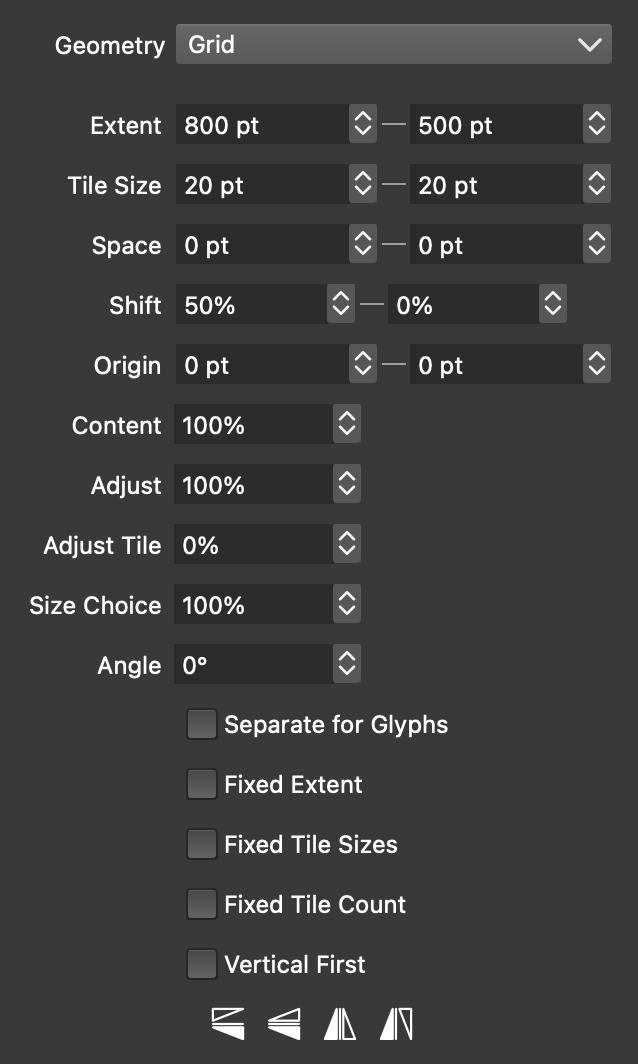
The Grid Geometry options.
The grid geometry is controlled by the following options:
- Extent - Set the extent (size) of the shapeless grid repeater. The extent is used only when the repeater is created without a shape.
- Tile Size - Set a fixed tile size for the grid. The tile size is automatic by default, and uses the repeated object size. To use the fixed tile size, enable the Fixed Tiles option.
- Space - Set the spacing between the tiles of the grid.
- Shift - Set the horizontal and vertical shifting between rows and columns of the grid.
- Origin - Set offset of the grid origin.
- Content - Scale the repeated object size.
- Tile Scaling - Scale the grid tile size.
- Adjust Tile - Adjust the resulting object size between the tile size and the original object size.
- Size Choice - Select a tile size between the smallest and largest object size, when multiple objects are used in the repeater.
- Angle - Set the angle of the grid.
- Separate for Glyphs - Align the grid separately for each glyph in a text shape.
- Fixed Extent - Limit the extent to the specified amount, even if the repeater has a shape.
- Fixed Tile Sizes - Use the fixed tile sizes set in the tile field.
- Fixed Tile Count - Set the fixed number of tile rows and columns.
- Vertical First - Repeat first in vertical direction.
 - Flip the repeated object horizontally in every other row.
- Flip the repeated object horizontally in every other row. - Flip the repeated object vertically in every other row.
- Flip the repeated object vertically in every other row. - Flip the repeated object horizontally in every other column.
- Flip the repeated object horizontally in every other column. - Flip the repeated object vertically in every other column.
- Flip the repeated object vertically in every other column.
Concentric Geometry
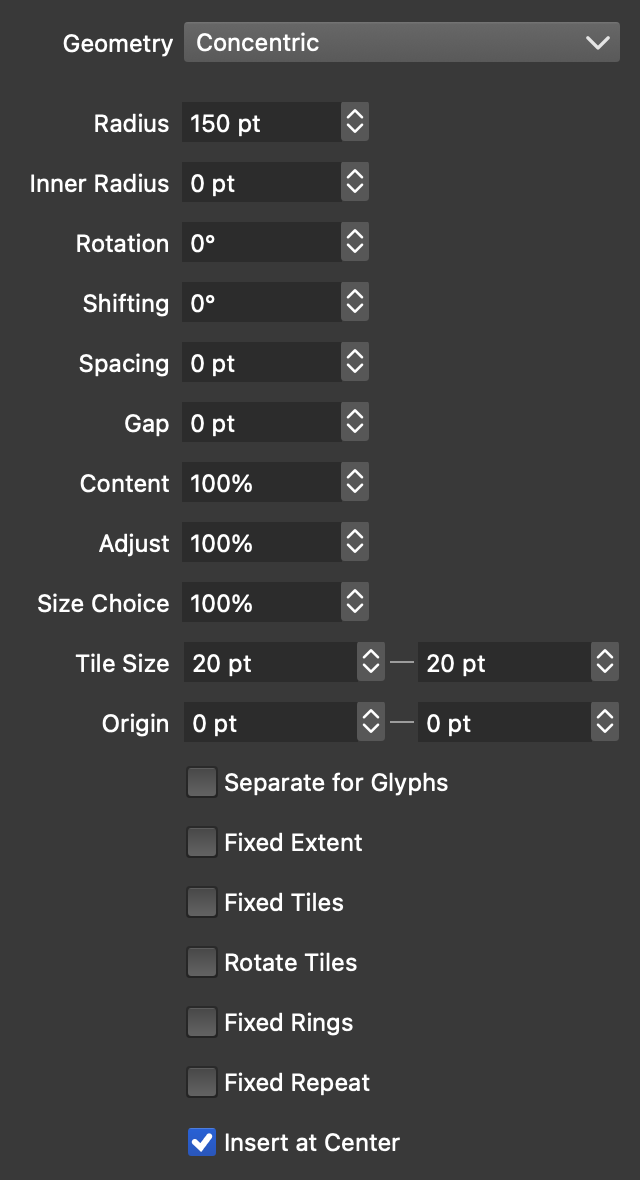
The Concentric Geometry options.
The concentric geometry is controlled by the following options:
- Radius - Set the radius (size) of the shapeless concentric repeater. The radius is used only when the repeater is created without a shape.
- Inner Radius - Set the inner radius of the repeater. The concentric repeater starts with this radius.
- Rotation - Set the rotation angle of the concentric rings.
- Shifting - Set the amount of radial shifting of the object positions in consecutive rings.
- Spacing - Set the amount of spacing inside a ring.
- Gap - Set the amount of spacing between consecutive rings.
- Content - Scale the repeated object size.
- Tile Scaling - Scale the concentric tile size.
- Size Choice - Select a tile size between the smallest and largest object size, when multiple objects are used in the repeater.
- Tile Size - Set a fixed tile size for the concentric repeater. The tile size is automatic by default, and uses the repeated object size. To use the fixed tile size, enable the Fixed Tiles option.
- Origin - Set offset of the concentric repeater center.
- Separate for Glyphs - Align the center separately for each glyph in a text shape.
- Fixed Extent - Limit the extent to the specified amount, even if the repeater has a shape.
- Fixed Tiles - Use the fixed tile sizes set in the tile field.
- Rotate Tiles - Rotate the repeated objects around the center.
- Fixed Rings - Check to set a fixed number of rings.
- Fixed Repeat - Check to use a fixed number of repetitions along a ring.
- Insert at Center - Check to create an object at the repeater center (with zero inner radius).
Random Geometry
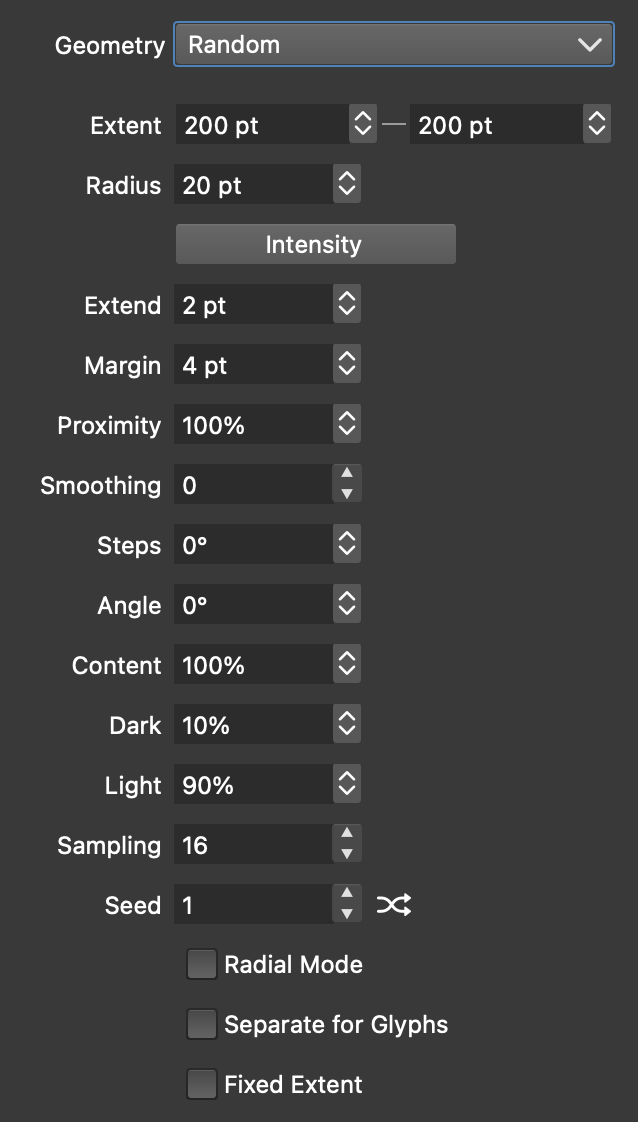
The Random Geometry options.
The random geometry is controlled by the following options:
- Extent - Set the extent (size) of the shapeless random repeater. The extent is used only when the repeater is created without a shape.
- Radius - Set the minimum distance between the random locations.
- Intensity - Edit the repeater intensity options used to adjust the minimum distance between random locations.
- Extend - Set the amount of extra distance that can be allowed between random locations.
- Margin - Allow random location outside of the region defined by the repeater.
- Adjustment - Set the amount of adjustment to the point radius when a radius variation intensity is used.
- Content - Scale the repeated object size.
- Sampling - Set the number of samples use to generate random locations around a location. Larger samples result in higher quality randomization, while smaller samples in faster repeater.
- Seed - Set the random location seed.
- Radial Mode - Check to create the random placement in a radial order.
- Separate for Glyphs - Align the random repeater separately for each glyph in a text shape.
- Fixed Extent - Limit the extent to the specified amount, even if the repeater has a shape.
Along Path Geometry
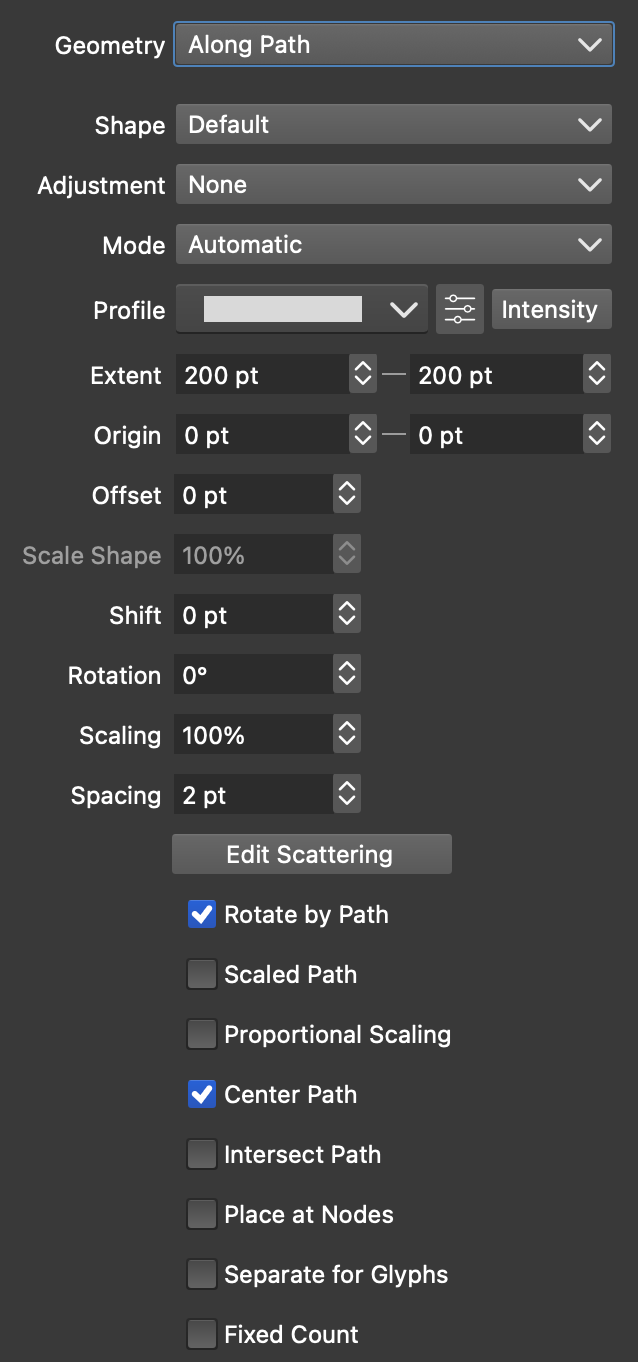
The Along Path Geometry options.
The along path geometry can be used to repeat objects along the repeater object path. The following options are available:
- Shape - Select a shape style or preset used to repeat objects along. The Default shape will be the repeater object shape, but for shapeless repeaters a shape must be selected here.
- Adjustment - When the repeater shape contains multiple shapes, objects positions along these shapes can be shifted by a varying amount. The Adjustment function controls the variation of this shifting.
- Mode - Select the object spacing mode along the path.
- Profile - Select or edit a variable width profile used to control the repeated object sizes along the path.
- Extent - Set the shapeless repeater region size.
- Origin - Set the origin of the shapeless repeater relative to the object origin.
- Offset - Set the offset of the repeater positions along the shape.
- Scale Shape - Set the amount of scaling of the repeater base shape for shapeless repeaters.
- Shift - Set the amount of shift of the repeater positions along the shape. For repeaters containing multiple shapes, the shift can vary between shapes as set in the Adjustment function.
- Rotation - Set the rotation of the repeater shape in a shapeless repeater object.
- Scaling - Set the amount of scaling of the repeated objects.
- Spacing - Set the amount of spacing between the objects along the path.
- Edit Scattering - Edit the object position scattering options (see below).
- Rotate by Path - Check to rotate the repeated objects by the repeater shape direction.
- Scaled Path - Check to scale the repeater shape to the selected repeater area.
- Proportional Scaling - Check to scale the repeater shape proportionally.
- Center Path - Check to center the repeater shape to the repeater object origin.
- Intersect Path - Check to intersect the repeater shape with the repeater object shape.
- Place at Nodes - Check to place repeated objects only at the nodes of the repeater shape.
- Separate for Glyphs - Align the repeater positions separately for each glyph in a text shape.
- Fixed Count - Check to set a fixed number of repetitions along the path.
Scattering Options
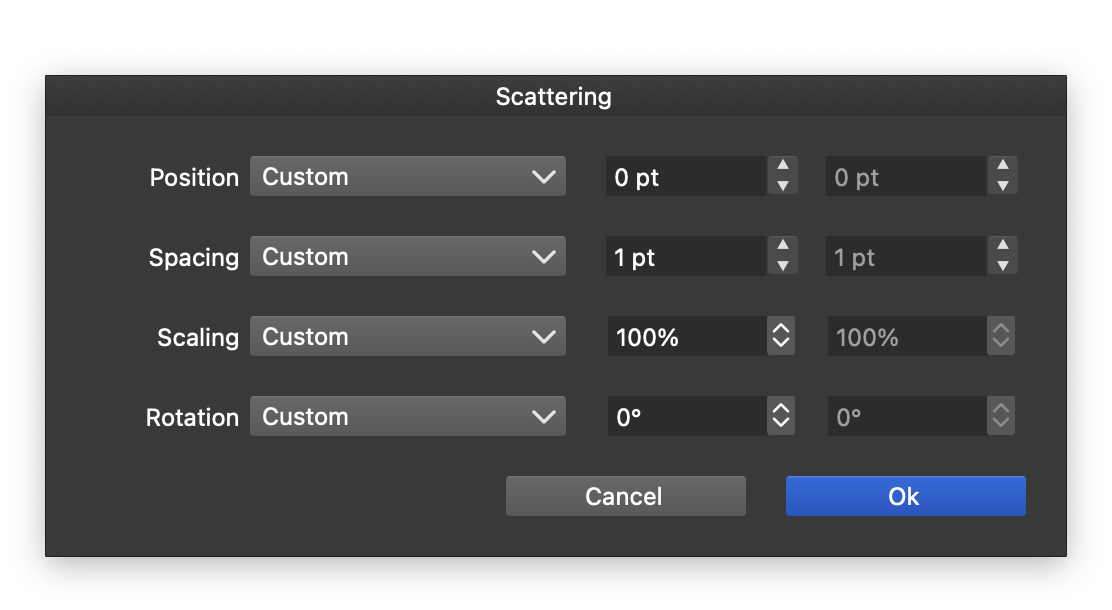
Scattering options for path based repeater geometries.
Position scattering options are available in repeater geometries that are based on some form of shapes. The scattering options can be used to control how positions, spacing, scaling and rotations are adjusted, when placing objects along a path. These scattering options are similar to the ones found in Scatter brush types.
Each geometric attribute can be altered by an amount between a minimum and a maximum, where the choice is controlled by a repeater intensity function. This can be any of the intensity modes described in the Repeater Intensity section.
The Position scattering options will adjust the object position along the shape and the shape normal using intensity based choices between a minimum and maximum movement.
The Spacing scattering options will adjust the object spacing along the shape between a minimum and maximum spacing amount.
The Scaling scattering options will adjust the object scaling between a minimum and maximum amount using the selected intensity mode.
The Rotation scattering options will adjust the object rotation along the path between a minimum and maximum amount using the selected intensity mode.
Offset Path Geometry
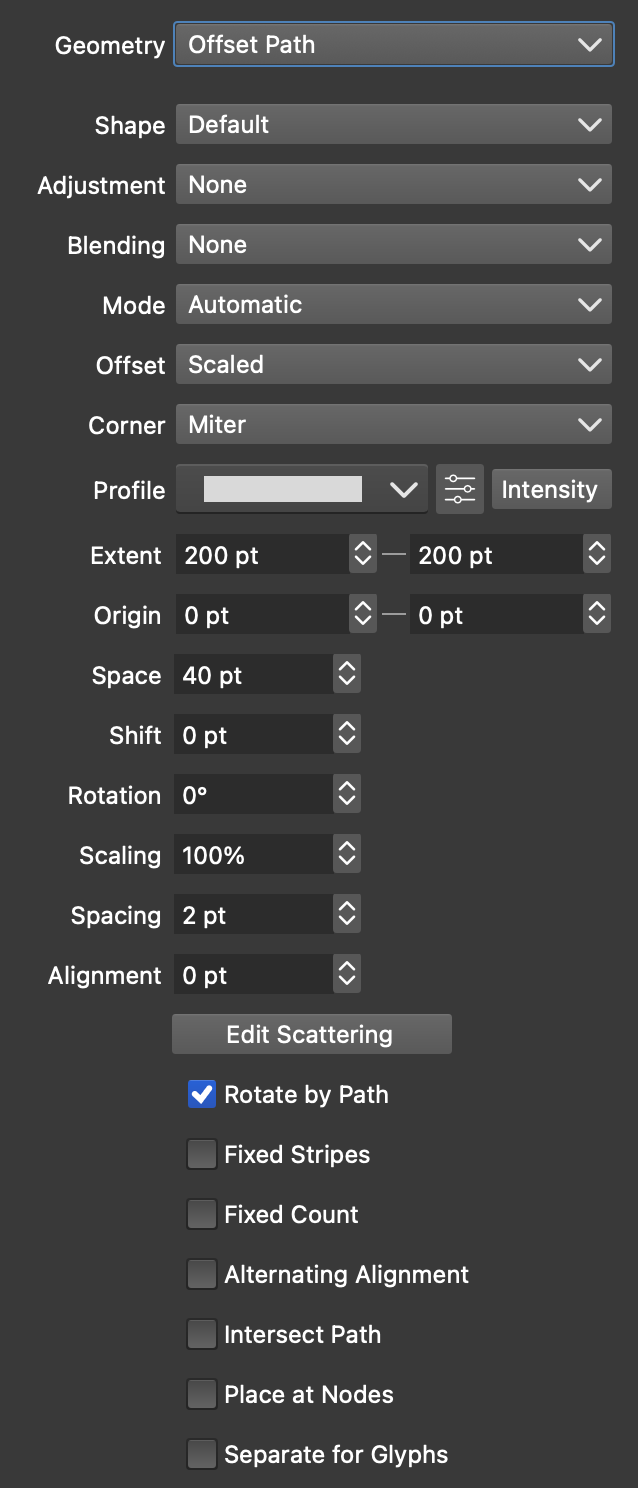
The Offset Path Geometry options.
The offset path geometry uses a single open path to create parallel path offsets for repeater positioning. The following options are available:
- Shape - Select a shape style or preset used to create the repeater shape. The Default shape will be a line, creating a grid-like repeater.
- Adjustment - The offset path repeater will use multiple shapes, and objects positions along these shapes can be shifted by a varying amount. The Adjustment function controls the variation of this shifting.
- Blending - Set the offset shape transition function.
- Mode - Select the object spacing mode along the path.
- Offset - Select the open shape offsetting mode.
- Corner - Select the corner mode for offsetting sharp corners.
- Profile - Select or edit a variable width profile used to control the repeated object sizes along the path.
- Extent - Set the shapeless repeater region size.
- Origin - Set the origin of the shapeless repeater relative to the object origin.
- Space - Set the distance between offset shapes.
- Shift - Set the amount of shift of the repeater positions along the shape. For repeaters containing multiple shapes, the shift can vary between shapes as set in the Adjustment function.
- Rotation - Set the rotation of the repeater shape in a shapeless repeater object.
- Scaling - Set the amount of scaling of the repeated objects.
- Spacing - Set the amount of spacing between the objects along the path.
- Alignment - Set the amount of alignment between parallel shapes.
- Edit Scattering - Edit the object position scattering options (see below).
- Rotate by Path - Check to rotate the repeated objects by the repeater shape direction.
- Fixed Stripes - Check to create a fixed number of parallel shapes. Otherwise the number of shapes are determined from the repeater extent.
- Fixed Count - Check to create a fixed number of objects along each shape.
- Alternating Alignment - Check to offset every other path with the alignment amount.
- Intersect Path - Check to intersect the repeater shape with the repeater object shape.
- Place at Nodes - Check to place repeated objects only at the nodes of the repeater shape.
- Separate for Glyphs - Align the repeater positions separately for each glyph in a text shape.
Shapes Geometry
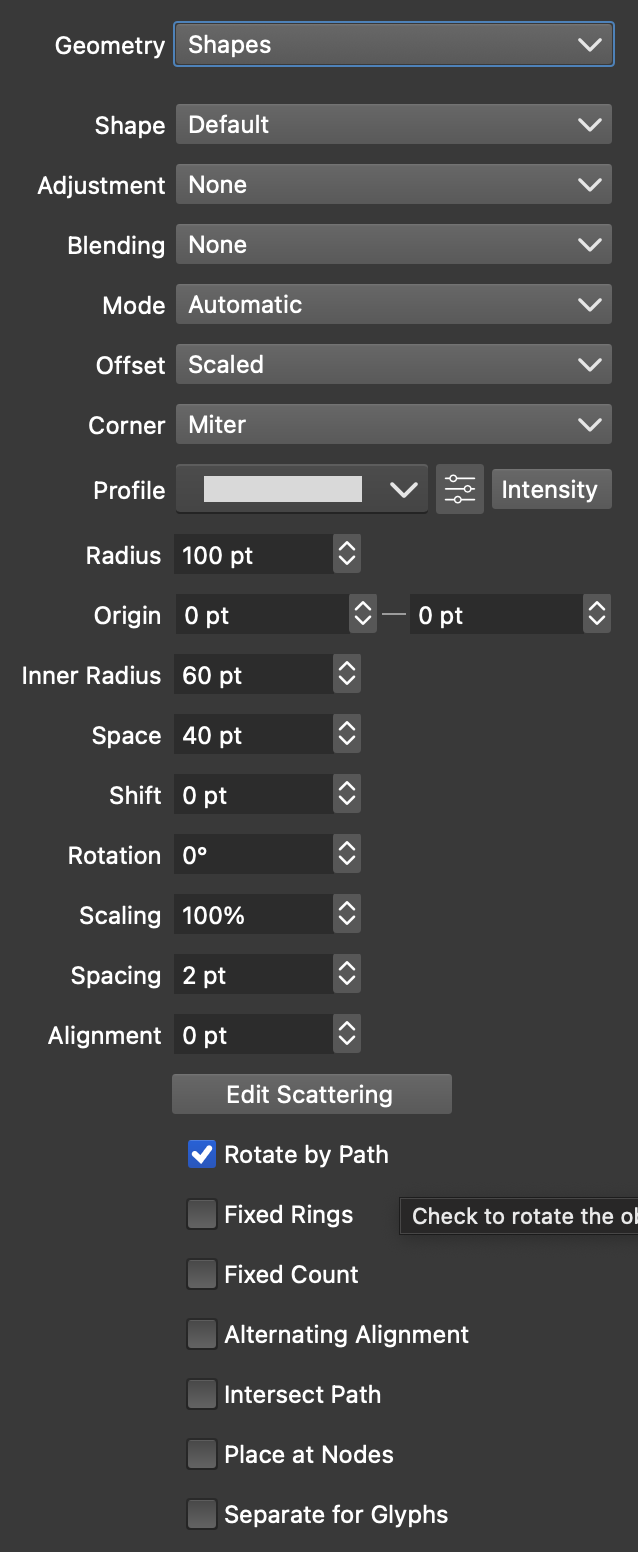
The Shapes Geometry options.
The shapes geometry uses a single closed path to create concentric path offsets for repeater positioning. The following options are available:
- Shape - Select a shape style or preset used to create the repeater shape. The Default shape will be a circle, creating a concentric-like repeater.
- Adjustment - The shapes repeater will use multiple shapes, and objects positions along these shapes can be shifted by a varying amount. The Adjustment function controls the variation of this shifting.
- Blending - Set the shape offset transition function.
- Mode - Select the object spacing mode along the path.
- Offset - Select the open shape offsetting mode.
- Corner - Select the corner mode for offsetting sharp corners.
- Profile - Select or edit a variable width profile used to control the repeated object sizes along the path.
- Radius - Set the radius of the concentric shape offsetting.
- Origin - Set the origin of the shapeless repeater relative to the object origin.
- Space - Set the distance between offset shapes.
- Shift - Set the amount of shift of the repeater positions along the shape. For repeaters containing multiple shapes, the shift can vary between shapes as set in the Adjustment function.
- Rotation - Set the rotation of the repeater shape in a shapeless repeater object.
- Scaling - Set the amount of scaling of the repeated objects.
- Spacing - Set the amount of spacing between the objects along the path.
- Alignment - Set the amount of alignment between parallel shapes.
- Edit Scattering - Edit the object position scattering options (see below).
- Rotate by Path - Check to rotate the repeated objects by the repeater shape direction.
- Fixed Rings - Check to create a fixed number of parallel shapes. Otherwise the number of shapes are determined from the repeater extent.
- Fixed Count - Check to create a fixed number of objects along each shape.
- Alternating Alignment - Check to offset every other path with the alignment amount.
- Intersect Path - Check to intersect the repeater shape with the repeater object shape.
- Place at Nodes - Check to place repeated objects only at the nodes of the repeater shape.
- Separate for Glyphs - Align the repeater positions separately for each glyph in a text shape.
Waves and ZigZag Geometry
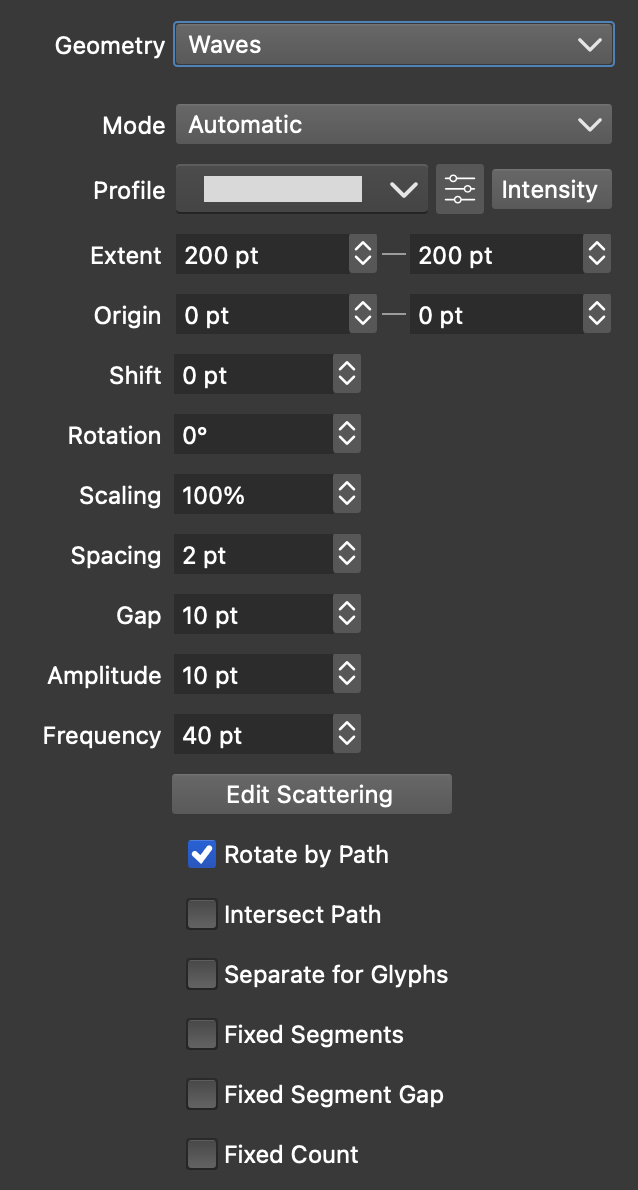
The Waves Geometry options.
The Waves and ZigZag repeater geometry are similar to the Offset Path geometry, using parallel wave or zigzag shapes. The following options are available:
- Mode - Select the object spacing mode along the path.
- Profile - Select or edit a variable width profile used to control the repeated object sizes along the path.
- Extent - Set the extent of the repeater geometry for shapeless repeaters.
- Origin - Set the origin of the shapeless repeater relative to the object origin.
- Shift - Set the amount of shift of the repeater positions along the shape. For repeaters containing multiple shapes, the shift can vary between shapes as set in the Adjustment function.
- Rotation - Set the rotation of the repeater shape in a shapeless repeater object.
- Scaling - Set the amount of scaling of the repeated objects.
- Spacing - Set the amount of spacing between the objects along the path.
- Gap - Set the gap between parallel waves, this does not include the gap induced by the repeated object sizes.
- Amplitude - Set the amplitude of the wave or zigzag shape.
- Frequency - Set the frequency of the wave or zigzag shape.
- Edit Scattering - Edit the object position scattering options (see below).
- Rotate by Path - Check to rotate the repeated objects by the repeater shape direction.
- Intersect Path - Check to intersect the repeater shape with the repeater object shape.
- Separate for Glyphs - Align the repeater positions separately for each glyph in a text shape.
- Fixed Segments - Check to create a fixed number of parallel segments for the repeater.
- Fixed Segment Gap - Check to set the gap between parallel waves to a fixed value, ignoring the object sizes.
- Fixed Count - Check to create a fixed number of objects along each wave.
Spiral Geometry
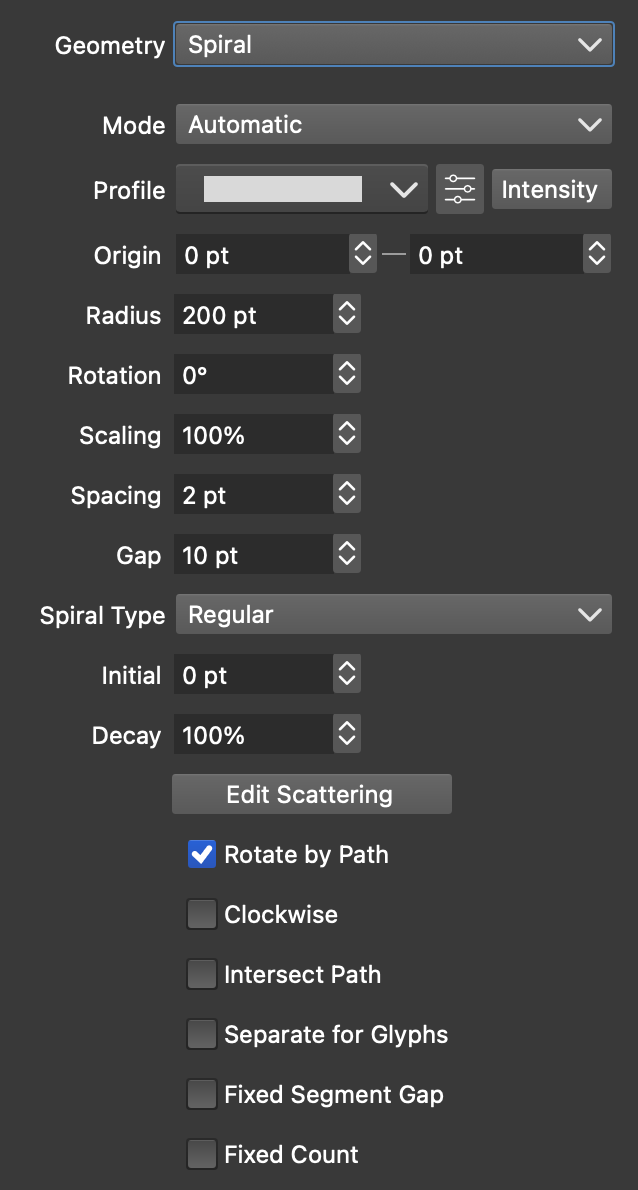
The Spiral Geometry options.
The Spiral repeater geometry uses a single space filling spiral to define repeater positions. The following options are available:
- Mode - Select the object spacing mode along the spiral.
- Profile - Select or edit a variable width profile used to control the repeated object sizes along the spiral.
- Origin - Set the origin of the shapeless repeater relative to the object origin.
- Radius - Set the radius of the spiral geometry for shapeless repeaters.
- Rotation - Set the rotation of the repeater shape in a shapeless repeater object.
- Scaling - Set the amount of scaling of the repeated objects.
- Spacing - Set the amount of spacing between the objects along the path.
- Gap - Set the gap between the spiral increments, this does not include the gap induced by the repeated object sizes.
- Spiral Type - Select the spiral shape type.
- Initial - Set the initial gap at the center of the spiral.
- Decay - Set the decay strength of the spiral.
- Edit Scattering - Edit the object position scattering options (see below).
- Rotate by Path - Check to rotate the repeated objects by the repeater shape direction.
- Clockwise - Check to create clockwise spiral shapes.
- Intersect Path - Check to intersect the repeater shape with the repeater object shape.
- Separate for Glyphs - Align the repeater positions separately for each glyph in a text shape.
- Fixed Segment Gap - Check to set the spiral gap to a fixed value, ignoring the object sizes.
- Fixed Count - Check to create a fixed number of objects along the spiral.
Offset Spiral Geometry
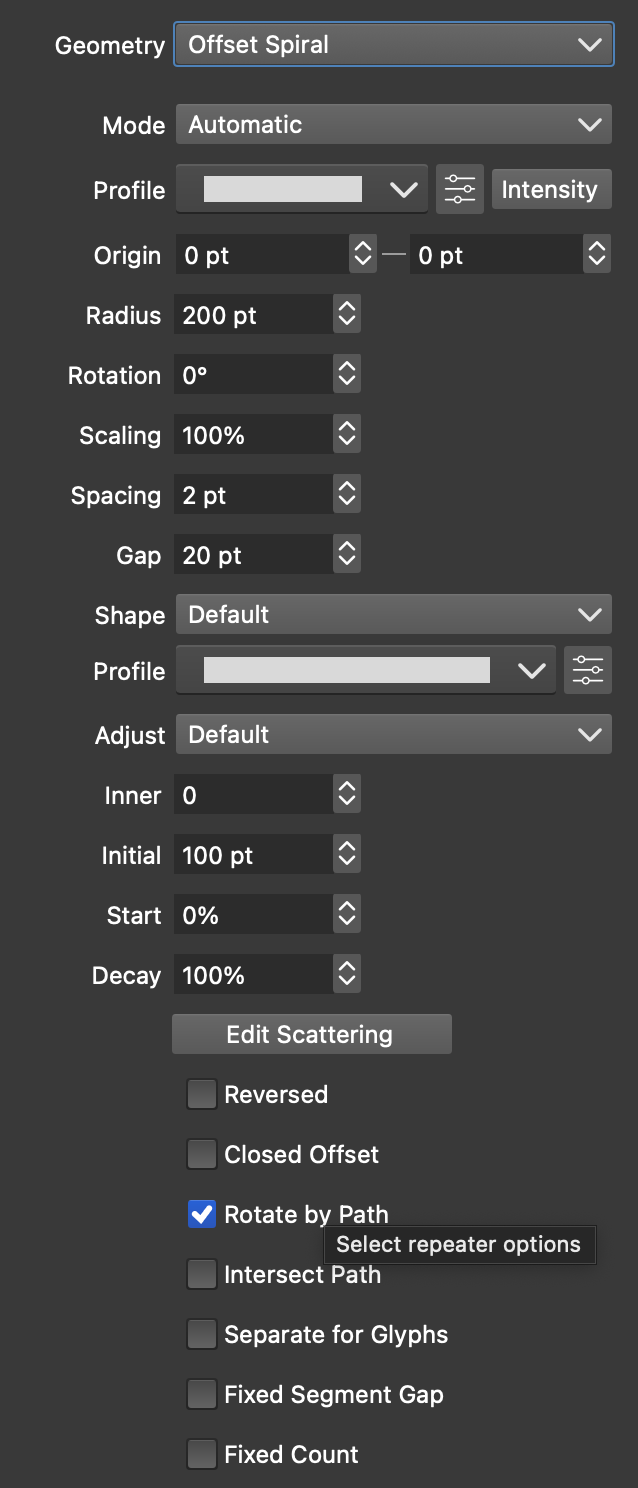
The Offset Spiral Geometry options.
The Offset Spiral repeater geometry uses a single space filling offset spiral to define repeater positions. More info on offset spirals can be found in the Offset Spiral Shapes section. The following options are available:
- Mode - Select the object spacing mode along the offset spiral.
- Profile - Select or edit a variable width profile used to control the repeated object sizes along the spiral.
- Origin - Set the origin of the shapeless repeater relative to the object origin.
- Radius - Set the radius of the spiral geometry for shapeless repeaters.
- Rotation - Set the rotation of the repeater shape in a shapeless repeater object.
- Scaling - Set the amount of scaling of the repeated objects.
- Spacing - Set the amount of spacing between the objects along the path.
- Gap - Set the gap between the offset spiral increments, this does not include the gap induced by the repeated object sizes.
- Shape - Select the base shape for the offset spiral.
- Profile (second) - Select a width profile for the spiral increment.
- Adjust - Select or edit a function used to create offsets.
- Inner - Set the inner revolutions of the offset spiral.
- Initial - Set the base shape size.
- Decay - Set the decay strength of the spiral.
- Edit Scattering - Edit the object position scattering options (see below).
- Reversed - Check to create reversed offset spiral shapes.
- Closed Offset - Check to create offsets on closed shapes.
- Rotate by Path - Check to rotate the repeated objects by the repeater shape direction.
- Intersect Path - Check to intersect the repeater shape with the repeater object shape.
- Separate for Glyphs - Align the repeater positions separately for each glyph in a text shape.
- Fixed Segment Gap - Check to set the spiral gap to a fixed value, ignoring the object sizes.
- Fixed Count - Check to create a fixed number of objects along the spiral.
Polygonal Spiral Geometry
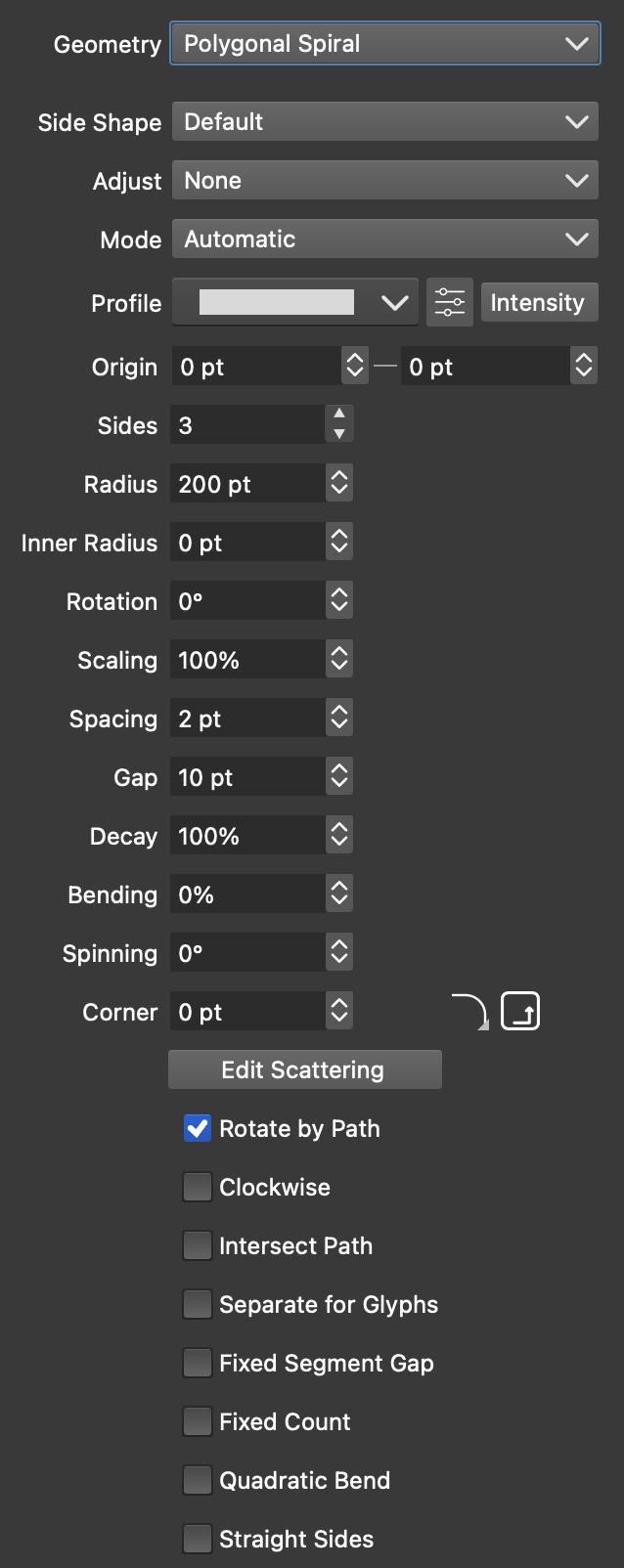
The Polygonal Spiral Geometry options.
The Polygonal Spiral repeater geometry uses a single space filling polygonal spiral to define repeater positions. The following options are available:
- Side Shape - Select a shape style or preset used as a side of the polygonal spiral.
- Adjust - Select or edit the function controlling the polygonal spiral rotation increments.
- Mode - Select the object spacing mode along the polygonal spiral.
- Profile - Select or edit a variable width profile used to control the repeated object sizes along the polygonal spiral.
- Origin - Set the origin of the shapeless repeater relative to the object origin.
- Sides - Set the number of sides in the polygonal spiral.
- Radius - Set the radius of the polygonal spiral geometry for shapeless repeaters.
- Inner Radius - Set the inner radius of the polygonal spiral geometry.
- Rotation - Set the rotation of the repeater shape in a shapeless repeater object.
- Scaling - Set the amount of scaling of the repeated objects.
- Spacing - Set the amount of spacing between the objects along the path.
- Gap - Set the gap between the spiral increments, this does not include the gap induced by the repeated object sizes.
- Decay - Set the decay strength of the spiral.
- Bending - Set the bending of the polygonal spiral sides.
- Spinning - Set the rotation increments of the polygonal spiral.
- Corner - Set the corner radius of the polygonal spiral.
- Edit Scattering - Edit the object position scattering options (see below).
- Rotate by Path - Check to rotate the repeated objects by the repeater shape direction.
- Clockwise - Check to create clockwise spiral shapes.
- Intersect Path - Check to intersect the repeater shape with the repeater object shape.
- Separate for Glyphs - Align the repeater positions separately for each glyph in a text shape.
- Fixed Segment Gap - Check to set the spiral gap to a fixed value, ignoring the object sizes.
- Fixed Count - Check to create a fixed number of objects along the spiral.
- Quadratic Bend - Check to use quadratic curves for bending the polygonal spiral sides.
- Straight Sides - Check to use straight sides when bending.
Swirling Shape Geometry
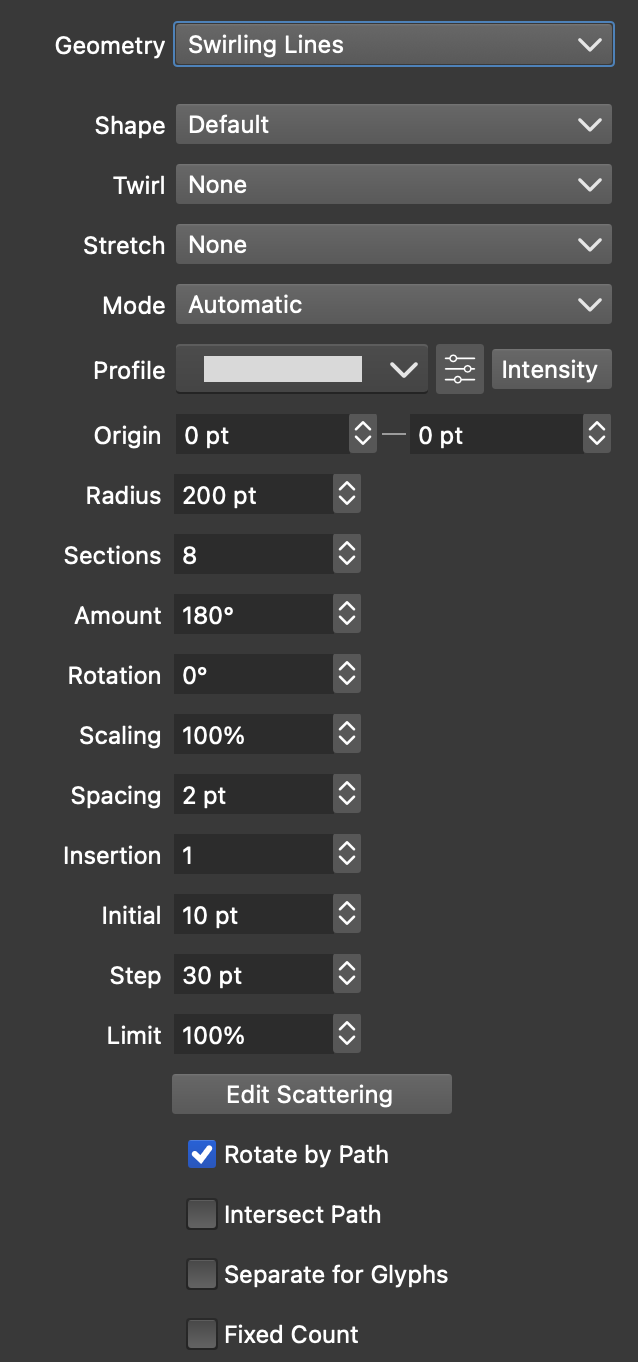
The Swirling Shape Geometry options.
The swirling shape repeater geometry uses a single space filling swirling shape to define repeater positions. More info on swirling shapes can be found in the Swirling Shapes section. The following options are available:
- Shape - Select the open path shape used in the arms of the swirling shape.
- Twirl - Select or edit the function controlling the swirling angle.
- Stretch - Select or edit the function controlling the stretching.
- Mode - Select the object spacing mode along the swirling shape.
- Profile - Select or edit a variable width profile used to control the repeated object sizes along the swirling shape.
- Origin - Set the origin of the shapeless repeater relative to the object origin.
- Radius - Set the radius of the swirling shape geometry for shapeless repeaters.
- Sections - Set the number of sections for the swirling shape.
- Amount - Set the total rotation amount of the switching arm.
- Rotation - Set the rotation of the repeater shape in a shapeless repeater object.
- Scaling - Set the amount of scaling of the repeated objects.
- Spacing - Set the amount of spacing between the objects along the path.
- Insertion - Set the number of segment insertions in the swirling shape.
- Initial - Set the initial gap at the center of the swirling shape.
- Step - Set the step used in segment insertion.
- Limit - Set the swirling rotations limit relative to the shape radius.
- Edit Scattering - Edit the object position scattering options (see below).
- Rotate by Path - Check to rotate the repeated objects by the repeater shape direction.
- Intersect Path - Check to intersect the repeater shape with the repeater object shape.
- Separate for Glyphs - Align the repeater positions separately for each glyph in a text shape.
- Fixed Count - Check to create a fixed number of objects along the swirling shape.
Sunflower Geometry
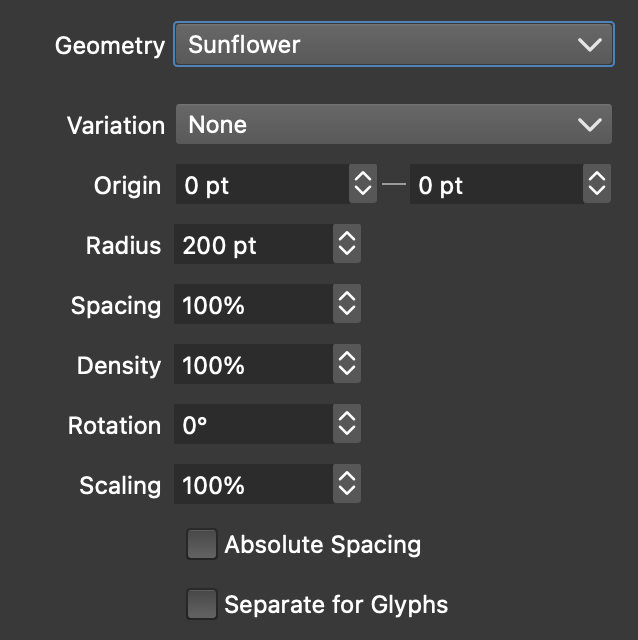
The Sunflower Geometry options.
The sunflower repeater geometry uses the sunflower pattern define repeater positions. The following options are available:
- Variation - Select or edit the radial variation function of the sunflower pattern.
- Profile - Select or edit a variable width profile used to control the repeated object sizes along the swirling shape.
- Origin - Set the origin of the shapeless repeater relative to the object origin.
- Radius - Set the radius of the swirling shape geometry for shapeless repeaters.
- Spacing - Set the amount of spacing between the objects along the path.
- Density - Set the sunflower pattern density.
- Scaling - Set the scaling amount of the repeated objects.
- Absolute Spacing - Check to use absolute spacing amounts.
- Separate for Glyphs - Align the repeater positions separately for each glyph in a text shape.
Recursion Tiles Geometry
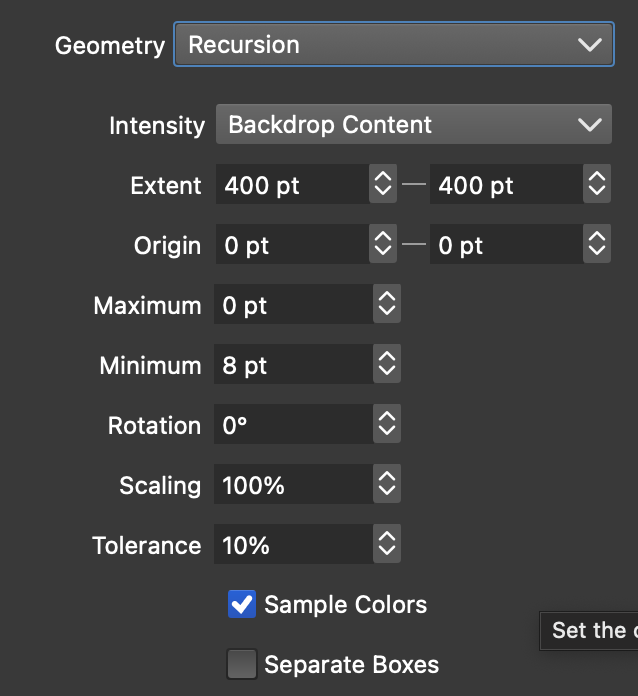
The Recursion Tiles options.
The Recursion Tiles repeater geometry creates a grid of tiles of varying sizes based on the tone differences generated by a repeater intensity. The default intensity mode is set to the Backdrop Content. Tiles with similar color tones are merged into larger tiles. The following options are available:
- Intensity - Select the intensity mode and options used to generate tones for region similarities.
- Extent - Set the size of the shapeless repeater object.
- Origin - Set the origin of the shapeless repeater relative to the object origin.
- Maximum - Set the maximum tile size in recursion tiles.
- Minimum - Set the minimum tile size in recursion tiles.
- Rotation - Set the rotation angle of the recursion tiles.
- Scaling - Set the scaling amount of the repeated objects.
- Tolerance - Set the tolerance of matching the tones of neighboring tiles.
- Sample Colors - Check to sample the color from the intensity (backdrop by default).
- Separate Boxes - Align the repeater positions separately for each glyph in a text shape.
Dispersed Geometry
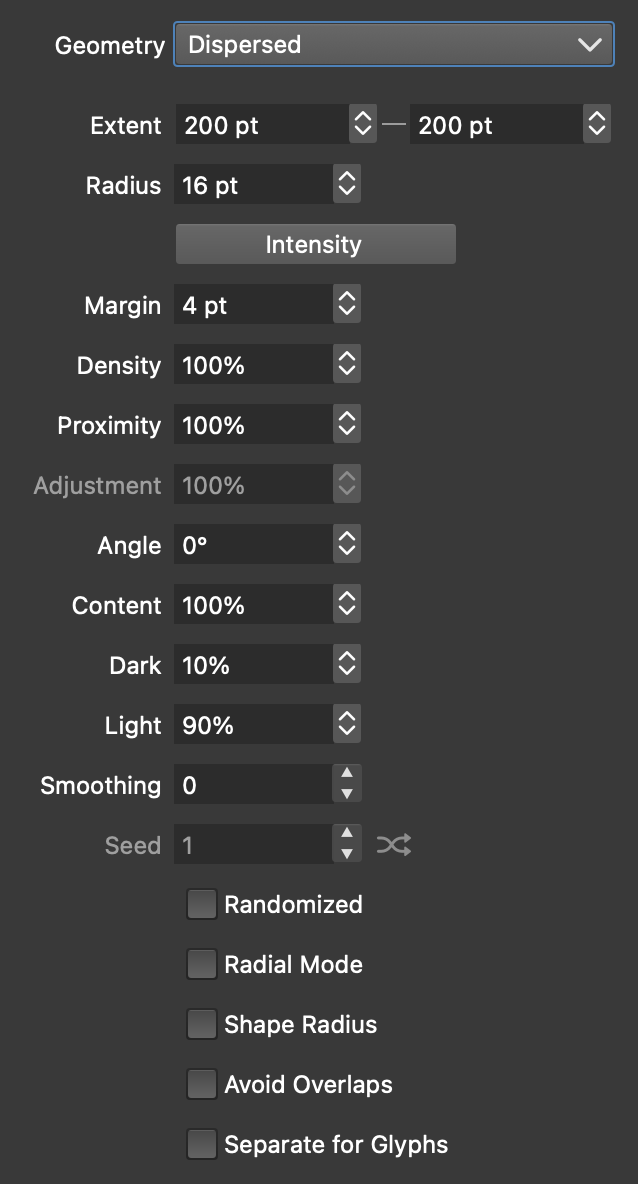
The Dispersed Geometry options.
The dispersed repeater geometry creates the randomized repeater positions using the Sobol sequence for quasi-random points. The following options are available:
- Extent - Set the extent of the shapeless repeater.
- Radius - Set the average collision radius of a random point.
- Intensity - Edit the repeater intensity options used to adjust the minimum distance between random locations.
- Margin - Extend the object region for additional random point locations.
- Density - Set the random point density.
- Proximity - Set the random point proximity factor.
- Adjustment - Set point radius adjustment when a radius intensity is used.
- Angle - Set the rotation of the quasi-random point set.
- Content - Set the repeated object scaling factor.
- Dark - Set the intensity level of the dense (dark) regions.
- Light - Set the intensity level of the sparse (light) regions.
- Smoothing - Set the amount of smoothing of the random point locations.
- Seed - Set the randomization seed.
- Randomized - Check to adjust the point generator locations randomly.
- Radial Mode - Check to set random locations using polar coordinates.
- Shape Radius - Check to use the shape radius for collision detection.
- Avoid Overlaps - Check to avoid shape overlaps when placing at random locations.
- Separate for Glyphs - Align the repeater positions separately for each glyph in a text shape.
Halton and Hammersley Geometry
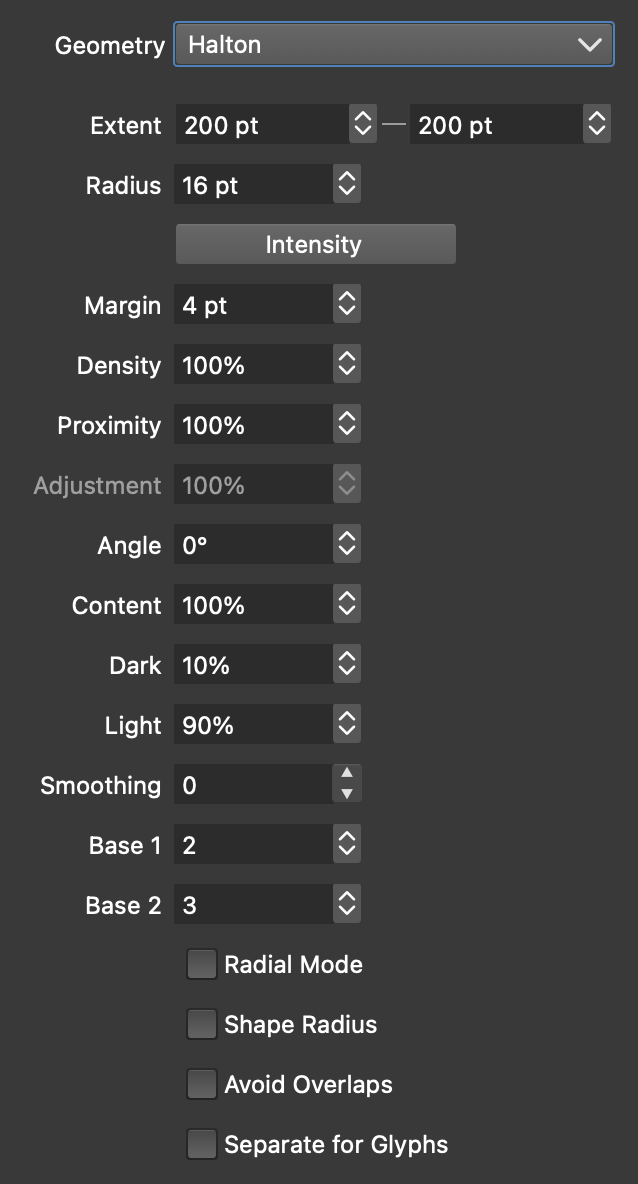
The Halton Geometry options.
The Halton and Hammersley repeater geometries are quasi-random point location generators. These geometries have the same options as the Dispersed geometry, with a few small differences. The following options are available:
- Base 1 and Base 2 - Set the base parameters of the Halton quasi-random point generator.
- Uniform Place - Check for uniform Hammersley quasi-random locations.
Scattered Geometry
The Scattered repeater geometry uses randomly generated point locations considering point collisions. This geometry has the same options as the Dispersed geometry. The random number generator scheme can be selected to obtain different randomizations.